Best VLC Plug-ins List and How to Install VLC Plugins
VLC Media Player is renowned for its versatility and broad compatibility with various media formats. However, what truly sets it apart is the vast array of plug-ins, extensions, and add-ons that can be integrated to extend its functionality. Whether you're looking to clean up your playlists, synchronize subtitles, or bookmark favorite moments in videos, VLC's ecosystem of plug-ins has something for everyone. In this article, we'll explore some of the best VLC plug-ins and provide a step-by-step guide on how to install them.
Part 1: Best VLC Extensions, Addons, and Plug-ins List
VLC's plug-ins and extensions can significantly enhance your media experience, allowing you to customize and optimize the player to suit your specific needs. Below is a list of some of the best VLC plug-ins available.
1. Playlist Cleaner
Playlist Cleaner is a simple yet highly productive plug-in for maintaining your VLC playlists. It allows users to remove duplicate files from their VLC playlists, ensuring that you don't have redundant entries. Additionally, the plug-in cleans up the playlist by removing files that have been deleted or moved from their source location, helping you maintain a junk-free and organized playlist.
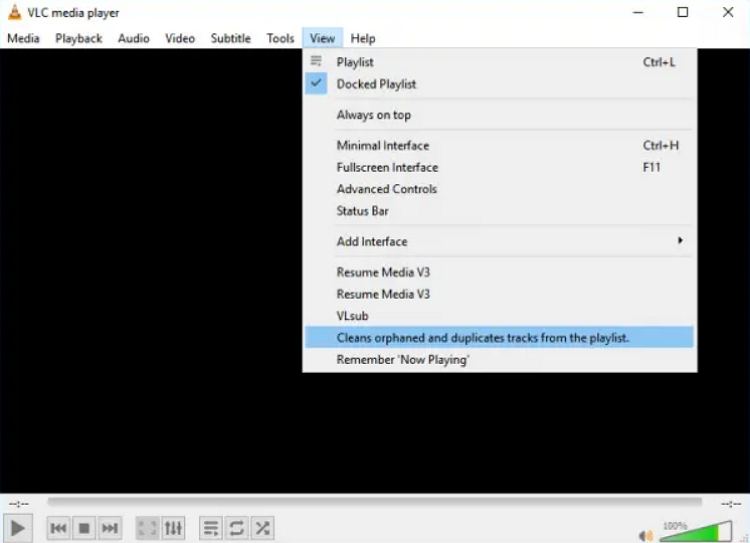
2. Moments Tracker Revisited
Moments Tracker Revisited is a powerful plugin vVLC player for capturing and bookmarking your favorite moments in a video. With this plug-in, you can create bookmarks or timestamps, allowing you to quickly jump back to specific moments in a video. The plug-in also enables users to create checkpoints in a movie, making it easy to resume watching from any point later. Moreover, you can create a playlist of your favorite moments from multiple videos, giving you quick access to your best memories.
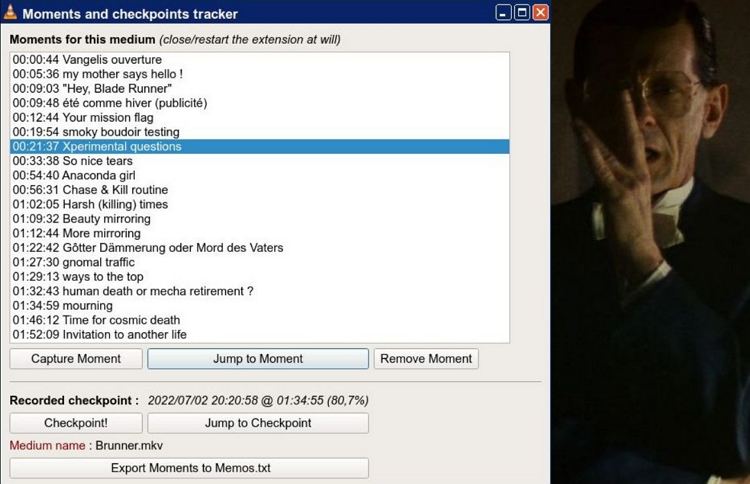
3. SubSync
SubSync is an essential VLC media player plugins that allows you to easily synchronize subtitles with your media. This tool is particularly useful when you have subtitles that are out of sync with the video. With SubSync, you can "catch" and "release" subtitles to match the dialogue in real-time, ensuring a seamless viewing experience.
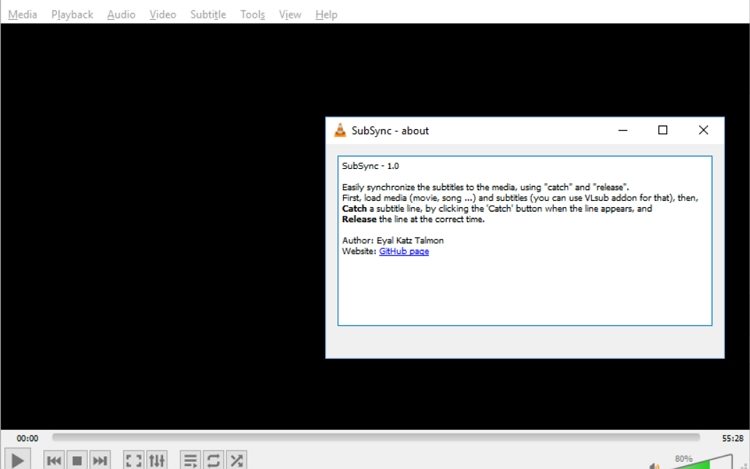
4. Time v3.2
Time v3.2 is a handy VLC player plugin that displays the running time of a video on the screen. This basic yet useful tool offers nine possible positions for displaying the playtime, and it even allows you to view the elapsed time in milliseconds. Time v3.2 is particularly beneficial for video editors and professionals who need precise timing information during playback.
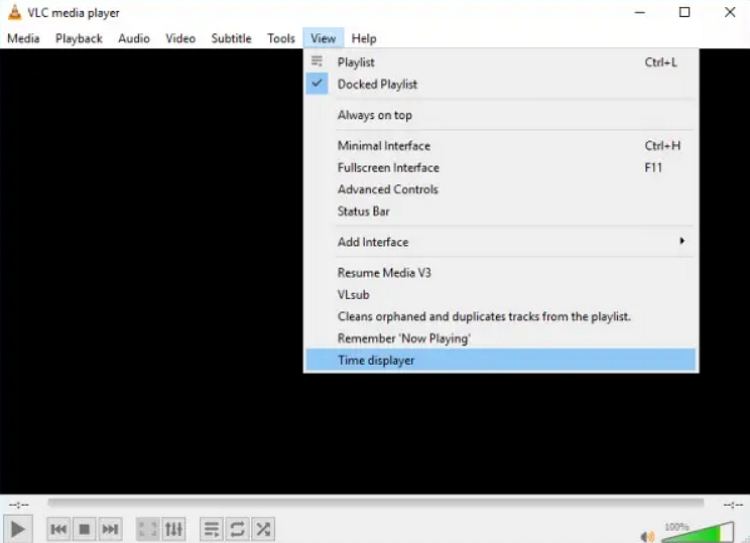
5. Resume Media V3.40 (Win/Lin)
Resume Media V3.40 is a must-have plug-in for anyone who frequently pauses and resumes media playback. This plug-in allows you to resume playback from the last known position, meaning if you close a video at the 3-minute mark, it will automatically start from that point when you reopen it. Resume Media also displays saved positions of all media and bookmarks where last played, making it easy to keep track of your progress across multiple files.
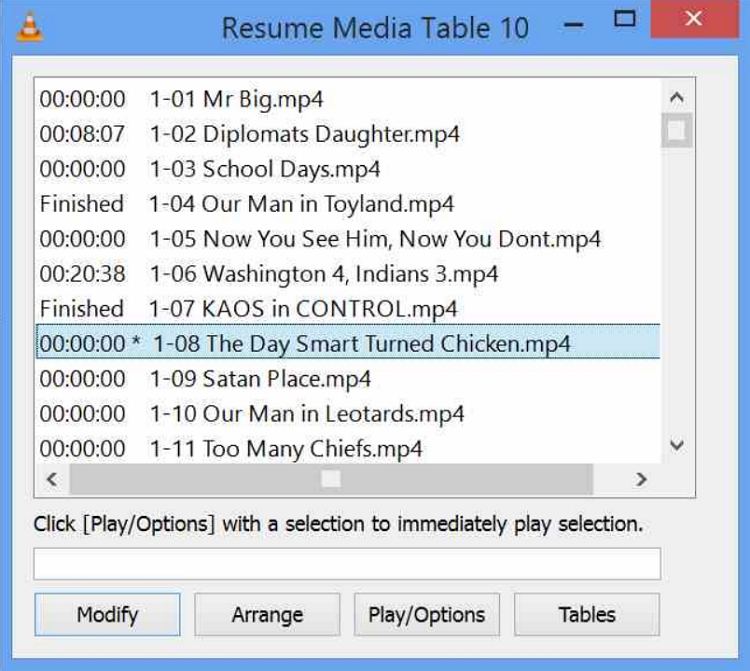
6. Now Playing in Texts
Now Playing in Texts is a useful VLC plugin for streamers and broadcasters. It reads the tags of the currently played music and writes the information into text files. This feature is ideal if you want to display the current music on your stream using software like OBS Studio. It's a simple yet effective way to keep your audience informed about what's playing.
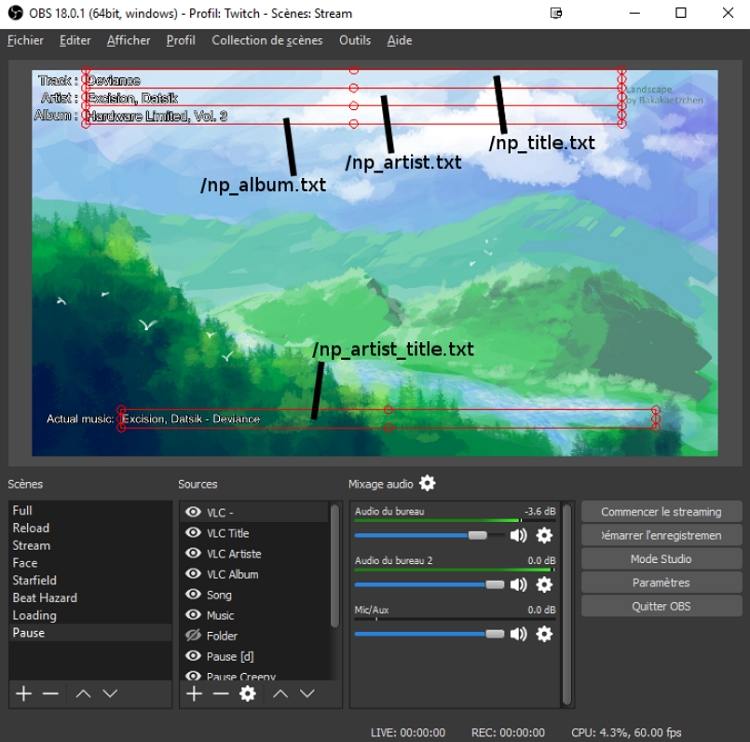
7. Subtitle Word Search
Subtitle Word Search is an innovative VLC extension that allows you to search for words displayed in SRT subtitles of a video in online search engines. You can look up words in online dictionaries to get translations, definitions, and more. This tool is especially useful for language learners or anyone who wants to delve deeper into the content of a video.
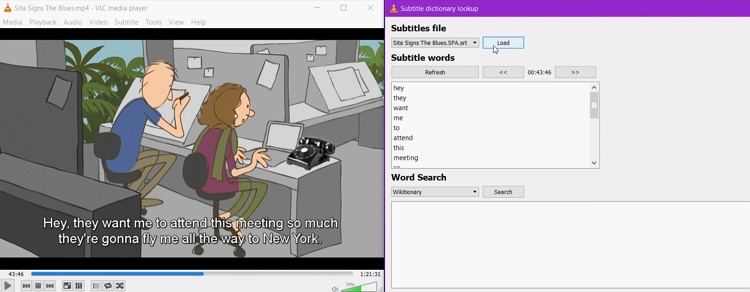
8. Remember Playing Now
Remember Playing Now is perfect for radio enthusiasts who want to store song and artist details from web radios. This extension extracts the "Now Playing" information and metadata and saves it to a text file on your local drive, effectively creating a log of all the songs you've listened to while streaming. It's a great way to keep track of your favorite tracks or discover new music.
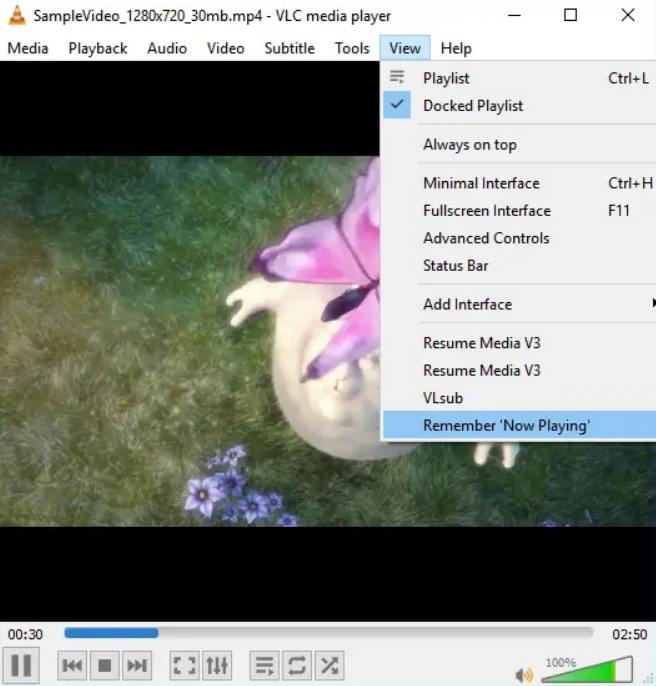
Part 2: How to Install Plugins and Extensions on VLC Media Player
Installing plugins and extensions on VLC Media Player is a straightforward process that enhances the player's functionality. Here's a step-by-step guide to help you get started.
1.Download the Plugin: Visit a reputable source such as the VLC official website or the VideoLAN add-ons page and download the desired plugin.
2.Open VLC Media Player: Launch VLC Media Player on your computer.
3.Access the Plugins and Extensions Menu: Go to the "Tools" menu located in the top menu bar and select "Plugins and Extensions."

4.Install the Plugin: In the Plugins and Extensions window, you could see a list of plugins, interfaces, and extensions. If you find any interesting extension from the list, simply click on the Install button.

5.Restart VLC Media Player: For the plugin to take effect, restart VLC Media Player. Once restarted, the newly installed plugin will be available for use.
Conclusion
VLC Media Player is already a powerhouse, but by integrating the right plug-ins and extensions, you can elevate your media experience even further. Whether you're managing playlists, synchronizing subtitles, or bookmarking favorite moments, there's a VLC plug-in for your needs. Additionally, some tools can supplement VLC's capabilities, offering more advanced features for converting, downloading, and editing videos. By leveraging these tools, you can customize your media experience to be more efficient and enjoyable.








 HitPaw VoicePea
HitPaw VoicePea  HitPaw VikPea (Video Enhancer)
HitPaw VikPea (Video Enhancer) HitPaw FotorPea
HitPaw FotorPea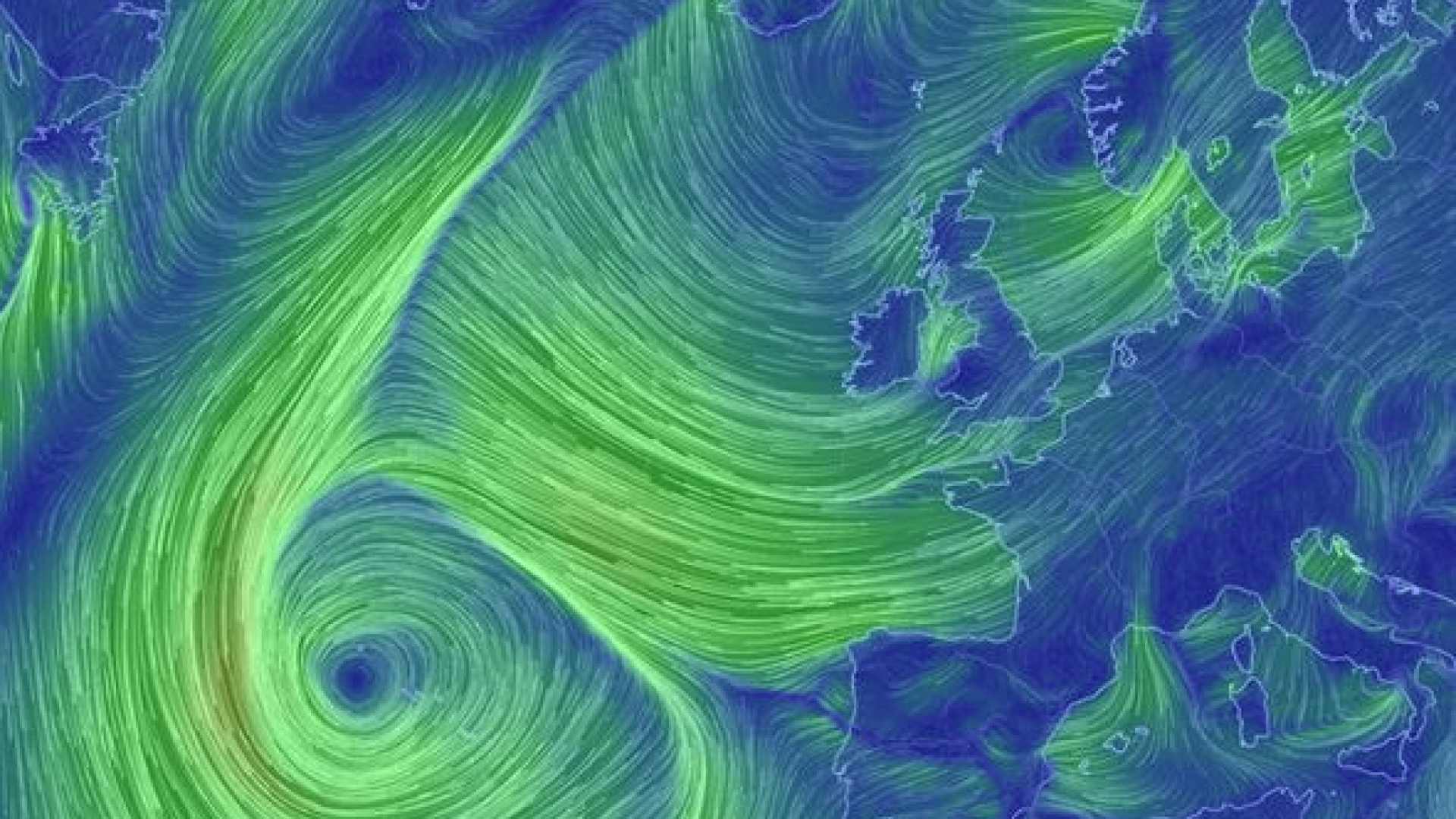


Share this article:
Select the product rating:
Daniel Walker
Editor-in-Chief
My passion lies in bridging the gap between cutting-edge technology and everyday creativity. With years of hands-on experience, I create content that not only informs but inspires our audience to embrace digital tools confidently.
View all ArticlesLeave a Comment
Create your review for HitPaw articles