Detailed Guide on How to Convert TS to MP4 via VLC
Are you struggling to play TS files on your device? TS (Transport Stream) files, commonly used for broadcasting video, are not as widely compatible as MP4 files. To fix this, VLC Media Player can convert TS files to MP4 effortlessly. VLC is a free, powerful media player that can also handle file conversions, making it an ideal tool for this task.
In this guide, we’ll explore how to convert TS to MP4 via VLC, the pros and cons of using VLC, and a superior alternative for converting TS files quickly and effectively.
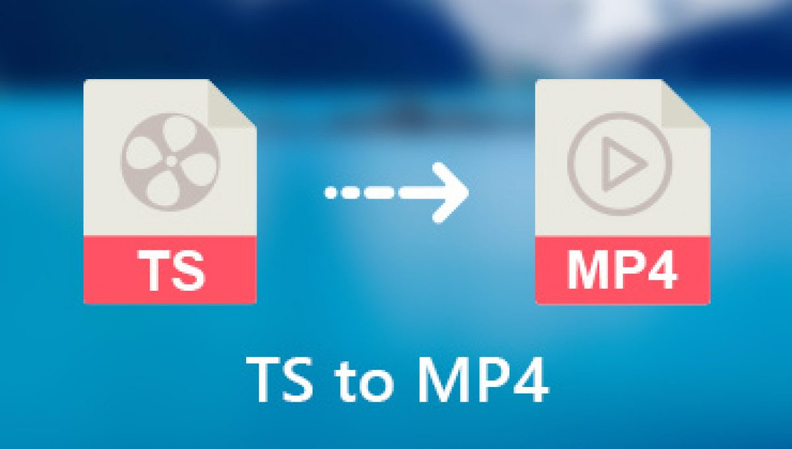
Part 1: What are TS and MP4 Formats?
- TS (Transport Stream): TS files are used primarily for broadcast systems, such as DVB and ATSC. They are intended for the transmission of audio and video data across erratic mediums, including broadcasts that happen over the air. TS files can contain multiple video, audio, and data streams, which makes them complex and sometimes less compatible with everyday media players.
- MP4 (MPEG-4 Part 14): MP4 is a widely used digital multimedia container format for audio and video content. It is widely supported on various devices and platforms due to its ability to store high-quality video and audio in a compressed, efficient format.
Part 2: How to Use VLC to Convert TS to MP4?
VLC Media Player is not just for playing videos; it can also convert various formats, including TS to MP4. Follow these steps to convert TS files to MP4 with VLC:
1. Download and Install VLC
Ensure you have VLC Media Player installed. If you don’t have VLC, download it from the official website.2. Open VLC Media Player
Launch VLC on your computer. Look for the VLC app and double-click on its icon to launch it.3. Open the Conversion Tool
Click on Media in the top-left corner. Select Convert/Save from the drop-down menu.4. Add the TS File
Click on the Add button in the File tab. Browse and select the TS file you want to convert. Click Convert/Save at the bottom.
5. Choose the Conversion Settings
In the Convert window, go to the Profile section. Select Video - H.264 + MP3 (MP4) as the output format.6. Start the Conversion.
Choose the folder where you want to save the converted file and give it a name with a .mp4 extension. Click Start to begin converting the TS file to MP4. VLC will display a progress bar during the conversion. Once complete, you’ll find the MP4 file in your chosen destination folder.
Part 3: Pros and Cons of VLC Convert TS to MP4
VLC Media Player is a popular choice for file conversions, but it does have some limitations.
Pros
- Free and open-source software.
- Works on all major platforms (Windows, macOS, Linux).
- Simple and user-friendly interface.
- Supports various file formats, including TS and MP4
- No need for additional plugins or software.
Cons
- Limited advanced conversion settings.
- Conversion speed can be slow for large files.
- Minor quality loss during conversion.
- Batch file conversion is not supported.
- Errors may occur if codecs are unsupported.
Part 4: Best VLC Alternative to Convert TS File to MP4 with High Quality
While VLC Media Player is a good free tool for converting TS files to MP4, it comes with some limitations, such as slower conversion speeds, quality loss, and lack of advanced settings. If you are looking for a more efficient and professional alternative, HitPaw Univd (HitPaw Video Converter) is the ultimate solution. It not only allows you to convert TS files to MP4 seamlessly but also provides a wide range of additional features that make video conversion quick, reliable, and hassle-free. Whether you’re dealing with large files, need batch conversion, or want to retain the original video quality, HitPaw Univd is designed to meet all your needs.
- Quickly converts TS to MP4 without quality loss.
- Converts video and audio to MP4, MP3, MOV, AVI, and more.
- Save time by converting multiple TS files to MP4 simultaneously.
- Retains the original resolution and quality of your videos.
- Built-in tools for editing, trimming, merging video files.
Steps to Convert TS to MP4 with HitPaw Univd:
Step 1.Launch the HitPaw Univd. Click on the Add Files button to import the TS files you want to convert. You can add multiple files for batch conversion.

Step 2.Launch the HitPaw Univd. Click on the Add Files button to import the TS files you want to convert. You can add multiple files for batch conversion.

Step 3.In the bottom-left section of the interface, click the Convert all to drop-down menu. Select MP4 as the target output format.

Step 4.Click on the Convert All button to begin the conversion. HitPaw Univd will quickly process the files.

With HitPaw Univd, you can effortlessly convert TS files to MP4 without worrying about quality loss or slow processing. Its powerful features and intuitive design make it a perfect choice for beginners and professionals alike.
Watch the following video to learn more details:
Part 5: Frequently Asked Questions about VLC TS to MP4
Q1. Can VLC Convert TS to MP4 Without Losing Quality?
A1. VLC can convert TS to MP4, but there might be slight quality loss since VLC has limited settings for optimizing output resolution, codecs, and bitrate. For lossless conversion, tools like HitPaw Univd are a better choice.
Q2. Is VLC the Best Tool for Converting TS to MP4?
A2. While VLC is a reliable and free option, it lacks advanced features like batch conversion and faster speeds. For a more robust and professional experience, HitPaw Univd provides faster processing, high-quality output, and an easy-to-use interface.
Q3. Can VLC Open a TS File?
A3. Yes, VLC Media Player can open, play, and convert TS files without requiring any additional software or plugins. Simply drag and drop the TS file into VLC, and it will play seamlessly.
Q4. How Long Does It Take to Convert TS to MP4 with VLC?
A4. The time required for conversion depends on the file size and your computer's performance. VLC may take longer for larger files due to its slower processing speed. Tools like HitPaw Univd, however, are optimized for faster conversion and handle large files efficiently.
Conclusion
Converting TS to MP4 is essential for better compatibility and playback across devices. VLC Media Player provides a free and straightforward way to convert TS files, but it may lack speed and advanced features. For a smoother, faster, and more reliable experience, HitPaw Univd is the ideal alternative. With its batch conversion capabilities, lossless quality, and intuitive interface, you can easily convert your TS files to MP4 and enjoy seamless playback on any device.

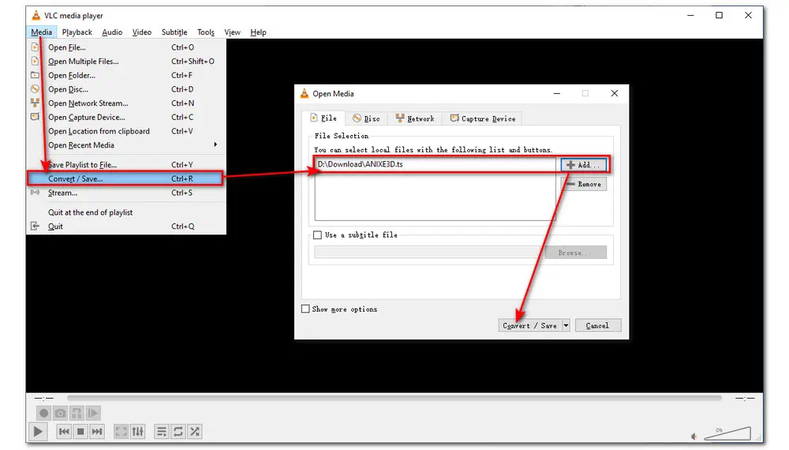









 HitPaw VikPea
HitPaw VikPea HitPaw Watermark Remover
HitPaw Watermark Remover 
Share this article:
Select the product rating:
Daniel Walker
Editor-in-Chief
My passion lies in bridging the gap between cutting-edge technology and everyday creativity. With years of hands-on experience, I create content that not only informs but inspires our audience to embrace digital tools confidently.
View all ArticlesLeave a Comment
Create your review for HitPaw articles