Unlock the Power of Canva AI Photo Generator with This Guide
No one would have predicted that the emergence of AI technology will help people create unimaginable things through text description. Technology has been evolving since the early 2000s, but the recently introduced AI-powered technology has proven to be one of the best things to happen to this ever-growing and evolving technology.
For instance, turning the text into images and applying the designs and styles to the images has become a reality. Since AI-generated tools are prevalent, finding the most appropriate one remains daunting.
This is where the Canva AI photo generator comes into play. Apart from prompting the outstanding photo editing features, it also lets you produce AI-generated images swiftly.
Tune into this post to learn about the AI Canva photo generator and the best alternative to Canva.
Part 1. How to Use Canva AI Photo Generator
Canva is one of the earliest and classiest photo editors, and it has taken the fascinating and productive aspects of photo editing to the next level. By offering mesmerizing photo editing templates and stunning photo customization features, Canva ensures that you can produce the perfect and relevant images according to your preferences.
Canva, just like technology, evolved immensely and introduced the Magic Studio features that bring an AI photo generator. The facility you can enjoy with the AI photo generator is that entering the text description will be sufficient to create spectacular AI-generated images.
Apart from creating flawless images from the text description, Canva doesn't shy away from offering various remarkable and worthwhile templates for styles. Besides creating the images automatically, Canva also helps you perform several photo editing features on the pictures.
Although Canva blesses you with the immaculate free trial version, going for the premium package is necessary to explore more functions and unlock all the styles and designs. Unfortunately, several people have complained about the difficulty they faced while creating the generated images through Canva, but overall, Canva is undoubtedly worth trying.
Features
- Allows you to create stunningly good ai generated images effortlessly
- No installation required
- Creates the images in spectacular image quality
- Supports Mac, Windows, iOS , and Android
- Brings in the handy free trial version
- Allows you to create multiple AI generated images efficiently
- Allows you to review the credentials of the generated images
- Explore the reliable free trial version
- Prompts the fantastic styles and designs to select from
How to use AI photo generator Canva to create the AI generated images?
Using the AI Canva photo generator to create the astonishing AI generated images is always simple. This operation requires only a few moments, provided you know about Canva.
Step 1: Go to Canva's official website to see its chronology. You need to visit Canva's homepage and then hit on the Magic Studio icon if you want to use the Cana AI Photo Generator. After that, in order to start the process, you must click the Text to Image icon.
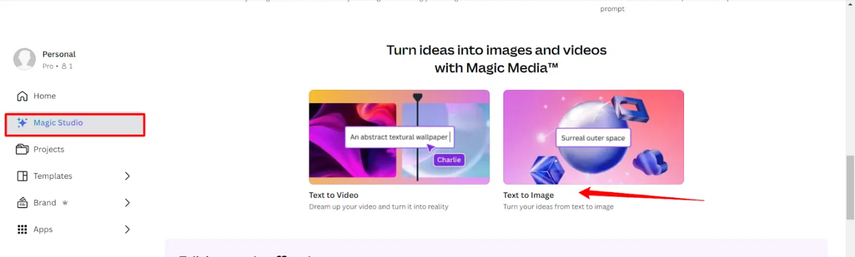
Step 2: In phase k, type the in-text prompt explaining what you want to create here.
Entering more details means you could create a mesmerizing and flawless AI generated with better accuracy.
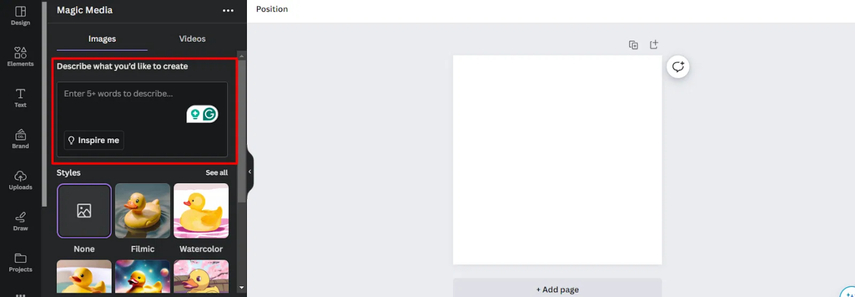
Step 3: Canva tends to produce images for different social media channels, and it also holds the ability to create images for print materials, including magazine covers, docs, T-shirts, and more. With Canva, you can select from various styles, including Dreamy, Anime, Retro, Watercolor, Minimalist, Neon, etc.
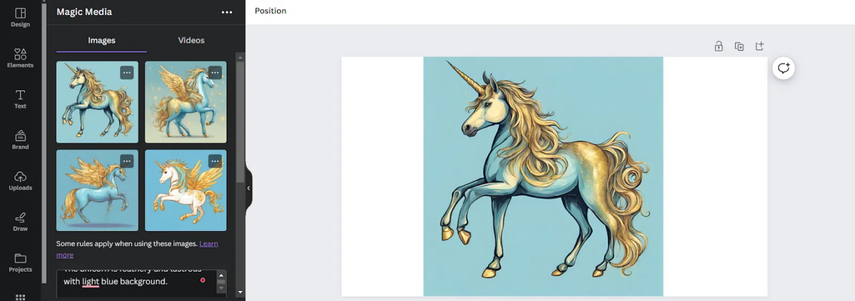
Step 4: Once you're done entering the desired text description, Canva will only take a few moments before creating attractive images. After creating the image, Canva also lets you switch to different styles and designs. After reviewing the images, if you're unhappy with the overall results, you can also re-generate the images through different text prompts.
Once satisfied with the results, you can download the images by tapping the Download button on your computer's favorite destination folder.
Part 2. The Best Alternative of Canva AI Photo Generator with HitPaw FotorPea
Despite Canva offering advanced AI technology to create images automatically, it could also produce unrealistic and undesired images for various reasons. Hence, HitPaw FotorPea has emerged as the best alternative to the AI Canva photo generator, which empowers you to produce stunning AI-generated images effortlessly.
From allowing you to create images from the preferred text description to enabling you to apply exciting styles to the images, HitPaw FotorPea has undoubtedly been the top priority of people willing to create AI-generated images.
Features
- Create the stunning AI generated images automatically
- Supports Mac and Windows
- Produces the images in mind-blowing image quality
- Supports Mac and Windows
- Produces the multiple images simultaneously
- Amazing styles and designs to pick from
How to generate images with HitPaw FotorPea?
Step 1: After getting it from the official website, install the HitPaw FotorPea. Activate the process by clicking the AI Generator icon.

Step 2: Type in the text description about what you wish to create from hereon. You can use the built-in text prompts to produce the text descriptions automatically. You can also import the images from the right side of the screen and apply the desired styles to them.

Step 3: Select the appropriate art style, resolution, and image, and then hit the Generate button to transform the text into AI-generated images.

Step 4: In this phase, you'll need to review the image's credentials and then hit the Export button to get the AI generated pictures downloaded.
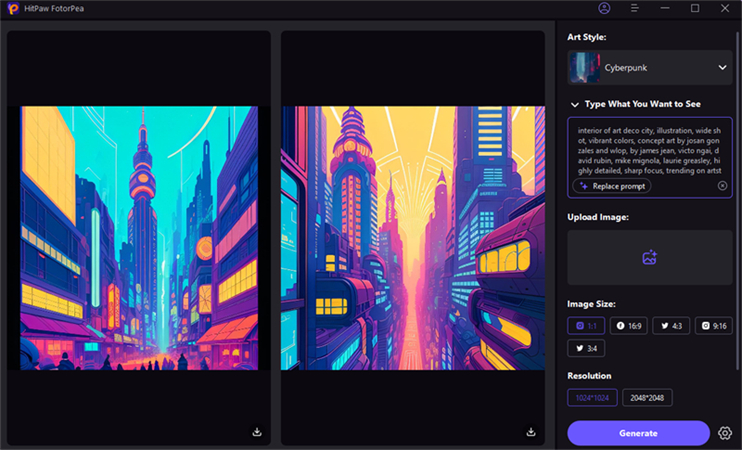
Part 3. FAQs of Canva AI Photo Generator
Q1. Is there a completely free AI image generator?
A1.
Finding a completely free AI image generator is undoubtedly a tough task, as many photo generators come up with the appropriate free trial version. Still, you'll have to get the premium package by paying the selected money. Luckily, HitPaw FotorPea offers a better free trial version than its counterparts, so you can explore the AI photo generator.
You can make AI-generated photos with HitPaw FotorPea's free trial edition without purchasing the premium subscription.
Q2. How to use Canva AI for headshots?
A2.
Using Canva AI to produce headshots is only a matter of a few moments. To do it, you'll navigate to the Canva AI Headshot Pro window before signing up with the Canva account. Click "Use in new design," then select the suitable size. Once the picture has been uploaded from the computer gallery, you will need to choose the identity.
In the next phase, you'll need to press the Generate button, which starts creating the amazing AI-generated headshot for you. You can post the headshot on social media and invite your friends to see it.
Bottom Line
This post reveals the Canva AI Photo generator as one of the most reliable and efficient ways to create AI-generated images. Apart from listing the features of Canva, we've also highlighted the step-by-step guide to using the AI photo generator Canva to create stunning AI-generated images.
Since Canva sometimes fails to create realistic AI-generated images, we've mentioned the HitPaw FotorPea as the most reliable alternative to Canva. HitPaw FotorPea offers flawless AI-generated technology to create sensational AI-generated images. It brings in a simple user interface and can simultaneously create multiple images.






 HitPaw Edimakor
HitPaw Edimakor HitPaw VoicePea
HitPaw VoicePea  HitPaw Univd (Video Converter)
HitPaw Univd (Video Converter) 


Share this article:
Select the product rating:
Daniel Walker
Editor-in-Chief
My passion lies in bridging the gap between cutting-edge technology and everyday creativity. With years of hands-on experience, I create content that not only informs but inspires our audience to embrace digital tools confidently.
View all ArticlesLeave a Comment
Create your review for HitPaw articles