YouTube Full Screen Not Working on Google? How to Fix It
Watching videos on YouTube in full screen on Google is one of the best ways to enjoy content, providing an immersive experience. However, you may experience issues where you can't go full screen on YouTube web, getting frustrated and inquiring why my full screen button is gone on YouTube. If you've clicked the full screen button only to find it not responding, you're not alone.
This guide will provide the common causes of YouTube full screen not working on Google and solutions to fix this situation.
Part 1: Why is my YouTube Full Screen Not Working?
There can be several reasons why YouTube won't go full screen on Android or the web, ranging from browser glitches to hardware issues. Let's have a look:
1. Too much Cache Data
Over time, browsers accumulate cached files, cookies, and data that can interfere with websites. An overloaded cache may lead to display errors, such as buttons not responding, including the full screen feature on YouTube.
2. Outdated Browser
An outdated browser results in compatibility issues with modern websites like YouTube. New updates are crucial to ensure your browser functions properly, including supporting full screen playback for video platforms.
3. Page Loading Issue
A slow or incomplete page load can sometimes prevent YouTube full screen function from working properly. If the page doesn't fully load, certain features, including the full screen button, may not be functional.
4. Wrong or Not Enough Setting of Browser
If your browser settings block certain permissions, such as allowing full screen or using certain web APIs, YouTube may be unable to enter full screen mode. Ensuring these settings are properly configured can help resolve the issue.
5. Full Screen API Issues
Modern browsers rely on the Full Screen API, which allows websites to enable full screen mode for videos and other content. If your browser does not support or disable API, YouTube may not display in full screen.
Part 2: Five Ways to Fix YouTube Full Screen Not Working
After exploring the causes, let's implement five ways to solve the issue and get YouTube back to full screen mode:
1. Refresh the Page
Sometimes, refreshing the page can resolve temporary glitches. Press the refresh button or hit "F5" to reload the YouTube video, and then try the full screen button again.
2. Clear Browser Data
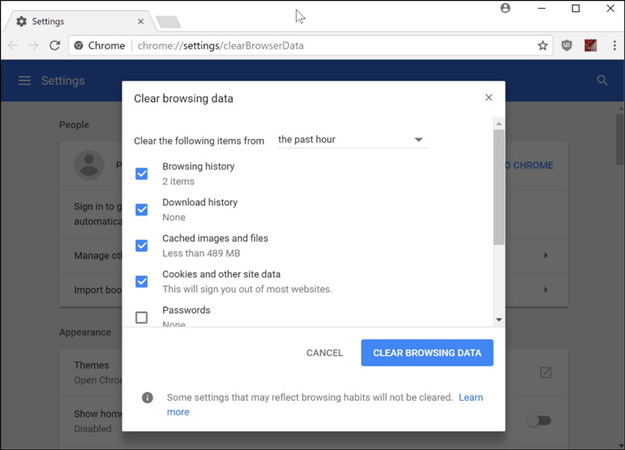
An overloaded cache can interfere with website performance. Clearing your browser data can resolve this issue. Here are the steps to clear the browser cache:
- Open your browser settings and navigate to "Privacy and Security."
- Click "Clear browsing data" and choose "Cached images and files."
- Press "Cookies and other site data"> "Clear browsing data."
After clearing the data, reload YouTube and check if the full screen issue persists.
3. Reinstall and Reopen the Browser
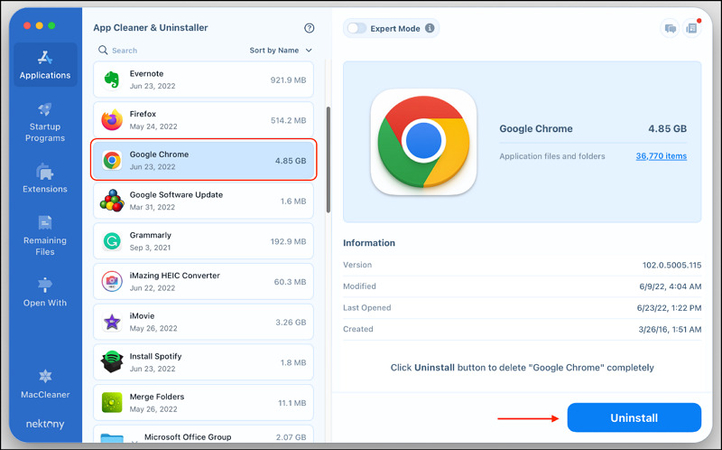
If refreshing the page and clearing the cache doesn't work, reinstalling the browser might help resolve the issue. Reinstalling ensures you're running the latest version of the browser, with default settings that often fix any configuration issues. Here is how to reinstall the browser:
- Uninstall your browser from your computer.
- Go to the official website of the browser to download the latest version.
- Install and reopen the browser.
Test YouTube in full screen mode after completing these steps.
4. Check the Content Setting of the Browser
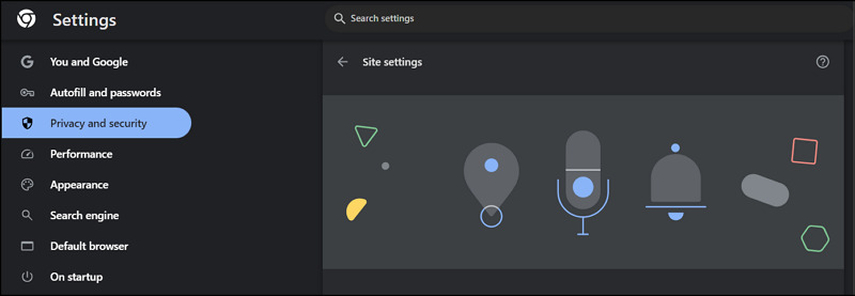
Some browsers, especially those with stricter privacy settings, may block features like full screen video mode. Let's follow these steps to check the content setting of the browser:
- Open "Settings" in your browser.
- Now, navigate to "Privacy and Security."
- Look for "Site Settings." Check that YouTube is allowed to enter full screen.
5. Check Firefox Full Screen API

If you're using Firefox and can't full screen on YouTube web, it might be due to the Full Screen API setting. Here is a tutorial to enable full screen API in Firefox:
- Type "about:config" in the address bar. Then, hit Enter.
- Search for "full-screen-api.enabled."
- Make sure the value is set to "true."
Once this is done, restart Firefox and check if YouTube can go full screen.
Part 3: Alternative Way to Watch YouYube Full Screen - Download YouTube Videos
If you're still experiencing issues with YouTube's full screen feature, you can download your favourite videos to your device and enjoy them offline in full screen mode without depending on the browser settings. One of the best tools for Windows and macOS users is HitPaw Univd (HitPaw Video Converter).
This powerful AI-powered software helps you download videos from YouTube, ReelShort, Dailymotion, and other major platforms. You can't only save the videos but also the subtitles & thumbnails, as well as convert the videos to audio formats. It also ensures a high processing speed and the best quality output. You can even preview the videos with its built-in video player.
Key Features
- Offer 120x processing speed to download videos
- Let you batch download multiple YouTube videos
- Help you download YouTube videos, playlists, and channels
- Support 1000+ formats to convert video or audio files
- Keep a record of all your downloaded videos
Steps for Downloading Videos Using HitPaw Univd:
Step 1. Copy the Video URL
The first step is to open the desired YouTube video on your browser. Now, copy the video link.

Step 2. Paste URL and Select Format

Now, launch the software and choose the "Download" section. Click "Paste URL," and it will start analysing the video.

Once you have done this, you will see various options in the dialogue box. You can choose the video format, audio, subtitles, and thumbnail.
Step 3. Download YouTube Video

It's time to hit the "Download" button, and the YouTube video will start downloading. Depending on the video length, it may take some time.
Step 4. Save and Edit

When it's done, check the "Finished" folder. Lastly, you can check the folder where it is saved or edit it if needed. All done!
Part 4: FAQs about YouTube Full Screen Not Working
Q1. Why won't my YouTube go full screen?
A1. Your YouTube may not go full screen due to issues like browser cache, outdated software, incorrect browser settings, or Full Screen API limitations. To resolve the problem, implement the solutions above.
Q2. How do I make my screen full size on YouTube?
A2. To make your screen full size on YouTube, click the full screen icon at the bottom right corner. Alternatively, press the "F" key on your keyboard to toggle full screen mode.
Conclusion
You can't full screen on YouTube web due to browser settings, cache, or Full Screen API support. Following the steps outlined in this guide, you should be able to fix the problem quickly. If the issue of your YouTube full screen not working on Google persists, try using HitPaw Univd. It can help you download and watch YouTube videos in full screen without any limitations. Try this software today to ensure a smooth viewing experience!







 HitPaw Edimakor
HitPaw Edimakor HitPaw FotorPea
HitPaw FotorPea HitPaw Watermark Remover
HitPaw Watermark Remover 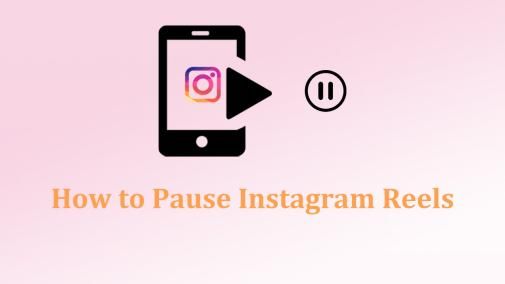


Share this article:
Select the product rating:
Daniel Walker
Editor-in-Chief
My passion lies in bridging the gap between cutting-edge technology and everyday creativity. With years of hands-on experience, I create content that not only informs but inspires our audience to embrace digital tools confidently.
View all ArticlesLeave a Comment
Create your review for HitPaw articles