Why Is My YouTube Shorts Not Working and How to Fix It
YouTube Shorts has become a popular platform for sharing short, engaging videos. However, many users encounter issues with Shorts not working as expected. In this article, we will explore the common reasons why YouTube Shorts might not be functioning properly and provide practical solutions to fix these issues.
Part 1: Why Is YouTube Shorts Not Working?
YouTube Shorts may sometimes experience issues that prevent them from working correctly. Understanding the root causes that why is my YouTube shorts not working can help you troubleshoot and resolve these problems effectively. Here are some common reasons why your YouTube Shorts might not be working:
1. Content Guidelines Violation
YouTube has strict content guidelines that all videos must adhere to. If your Shorts content violates these guidelines, it may be removed or restricted, leading to playback issues. Ensure your content follows YouTube's policies on nudity, violence, hate speech, and other sensitive topics.
2. Copyright Issues
If your Shorts video contains copyrighted material without proper authorization, YouTube might block or restrict the video, causing it not to work. Always ensure that you have the rights to use any music, clips, or other materials in your Shorts.
3. Inadequate Metadata or Tags
Proper metadata and tags are crucial for YouTube's algorithm to categorize and distribute your Shorts. Inadequate or incorrect metadata can limit the visibility and functionality of your videos. Use relevant titles, descriptions, and tags to make your Shorts discoverable.
4. Limited Distribution or Algorithm Changes
YouTube frequently updates its algorithms. Changes in distribution policies or algorithm updates can affect how and when your Shorts are displayed to viewers. Stay informed about these changes by following YouTube's official blog or creator updates.
5. Geographical Restrictions
Some YouTube Shorts features might be limited to specific regions. If you're in a location where Shorts are not fully supported, you may experience issues. Check if Shorts are available in your country by visiting YouTube's support page.
6. Technical Glitches or Errors
Technical problems with the YouTube platform or app can cause Shorts to malfunction. These glitches can be temporary but may require troubleshooting. Keep your app updated and report persistent issues to YouTube support.
7. Community Guidelines Strikes or Restrictions
If your account has received community guidelines strikes or other restrictions, it might affect the performance and visibility of your Shorts. Review your account status and ensure compliance with all community guidelines to avoid restrictions.
Part 2: Common Fixes to YouTube Shorts Not Working
YouTube shorts comments not working? YouTube Shorts not showing? If you're experiencing issues with YouTube Shorts, there are several common fixes that you can try to resolve the problem. Here are some practical solutions to get your YouTube Shorts working again:
1. Update the YouTube App to the Latest Version
Using an outdated or buggy app can cause YouTube Shorts to malfunction. Follow these steps to update the YouTube app:
1.Open the Play Store (Android) or App Store (iOS): Launch the respective app store on your device.
2.Search for the YouTube app: Type "YouTube" into the search bar.
3.Tap on "Update": If an update is available, you'll see an "Update" button. Tap on it to install the latest version.

4.Restart the app: After updating, open the YouTube app and check if the issue is resolved.
2. Clear the YouTube Mobile App's Data and Cache
What to do if YouTube shorts is not working? Clearing the app's data and cache can resolve various issues. Here's how to do it:
- 1.Go to your device's settings: Open the settings app on your device.
- 2.Navigate to "Apps" or "Application Manager": Find the section where all your apps are listed.
- 3.Select the YouTube app: Scroll through the list and tap on YouTube.
- 4.Tap on "Storage": This option will show you how much data the app is using.
- 5.Select "Clear Data" and "Clear Cache": Tap these options to remove all temporary files.
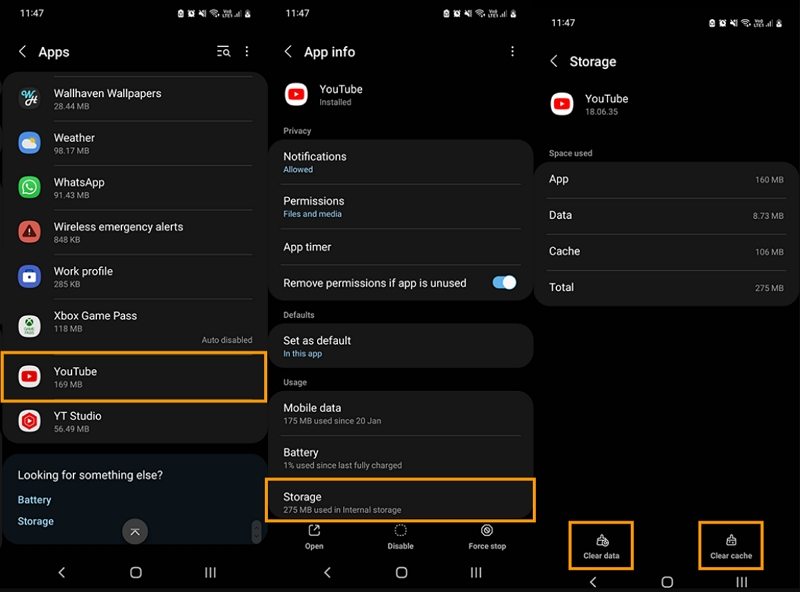
3. Check If Your Internet Is Connected
Ensure you have a stable internet connection. Here's what to do:
1.Switch between Wi-Fi and mobile data: Turn off Wi-Fi and use mobile data or vice versa to see if the issue persists.

2.Check other apps: Try using other apps that require internet access to confirm your connection is stable.
3.Restart your router: If you're on Wi-Fi, restarting your router can sometimes resolve connectivity issues.
4. Restart Your Android Mobile Device and Try Again
Restarting your device can often fix temporary glitches. Follow these steps:
- 1.Press and hold the power button: Depending on your device, this might be located on the side or the back.
- 2.Select "Restart" from the options: A menu will appear with options like "Power off" and "Restart." Choose "Restart."
- 3.Wait for your device to reboot: Once the device restarts, open the YouTube app and try accessing Shorts again.
5. Check If YouTube Is Down
Why are YouTube shorts not working? Sometimes, YouTube servers may be down. Here's how to check:
- 1.Visit Downdetector: Go to a website like Downdetector to see if there are any reports of YouTube outages.
- 2.Check social media: Platforms like Twitter can also be a good source for real-time updates on YouTube's status.
- 3.Wait for YouTube to resolve the issue: If there's a widespread outage, you'll need to wait for YouTube to fix it.
6. Temporarily Disable Your VPN Connection
VPN services can interfere with YouTube's functionality. Here's what to do:
- 1.Turn off your VPN: Go to your VPN app and disable the connection.
- 2.Check YouTube Shorts: Open the YouTube app and see if the issue is resolved.
- 3.Switch to a different server: If you need to use a VPN, try connecting to a different server to see if it makes a difference.
7. Check If Shorts Is Available in Your Country
Ensure that YouTube Shorts is available in your region. Here's how:
- 1.Visit YouTube's support page: Check the list of supported regions for YouTube Shorts.
- 2.Use a VPN: If Shorts isn't available in your country, using a VPN might help access it (note that this may violate YouTube's terms of service).
8. Reinstall the YouTube App
Reinstalling the app can clear any corrupted files. Here's how:
- 1.Tap and hold the YouTube app icon: This will bring up a menu.
- 2.Select 'Uninstall': Tap on the uninstall option.
- 3.Go to the Play Store or App Store: Open the app store on your device.
- 4.Search for YouTube: Type "YouTube" in the search bar.
- 5.Reinstall the app: Tap on "Install" to download and reinstall the app.
Part 3: Download Your Favorite YouTube Shorts for Sharing and Watching Offline
YouTube Shorts are designed to be quick, engaging, and easily accessible. However, there might be times when you want to watch them offline or share them with friends without needing an internet connection. Downloading YouTube Shorts for offline viewing or sharing can be a great solution.Tools like HitPaw Univd (HitPaw Video Converter) make this process straightforward, allowing you to save your favorite Shorts in high quality and in various formats.
HitPaw Univd - All-in-one Video Solutions for Win & Mac
Secure Verified. 254,145 people have downloaded it.
- Quickly download and convert YouTube Shorts
- Ensure your videos maintain their original quality
- Save your favorite Shorts in various formats
- Bulk download all shorts from a YouTube channel
- Easy to navigate for users of all levels
Secure Verified. 254,145 people have downloaded it.
Step 1.Download and open the application on your device. Go to YouTube, find the Shorts video you want to download, and copy its URL.

Step 2.Paste the URL into the converter tool: Open HitPaw Univd and switch to the Download tab. Paste the copied URL into the designated field.
Step 3.Select the format and quality settings you desire. Click on "Download" to start the download process and wait for it to complete.
Step 4.Once downloaded, go to the Downloaded tab to find and play your shorts.
Conclusion
Experiencing issues with YouTube Shorts can be frustrating, but understanding the root causes and applying the appropriate fixes can resolve most problems. Whether it's updating your app, checking your internet connection, or ensuring compliance with YouTube's guidelines, these steps will help you get your YouTube Shorts working again. For those looking to enjoy Shorts offline, tools like HitPaw Univd provide an easy solution for downloading and sharing videos.



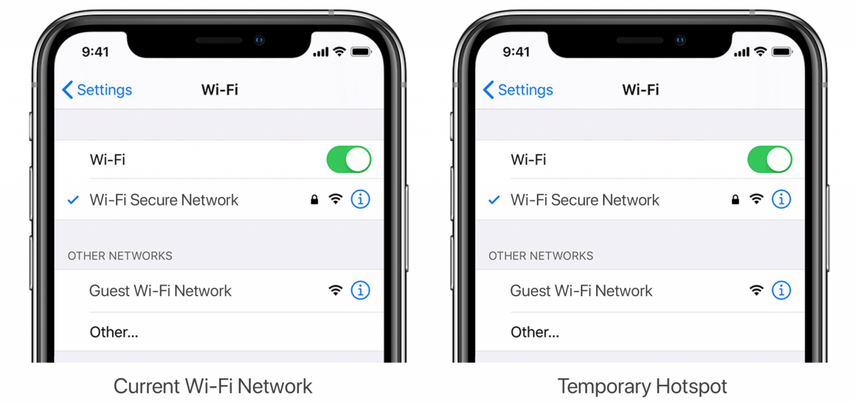







 HitPaw VoicePea
HitPaw VoicePea  HitPaw VikPea (Video Enhancer)
HitPaw VikPea (Video Enhancer) HitPaw Watermark Remover
HitPaw Watermark Remover 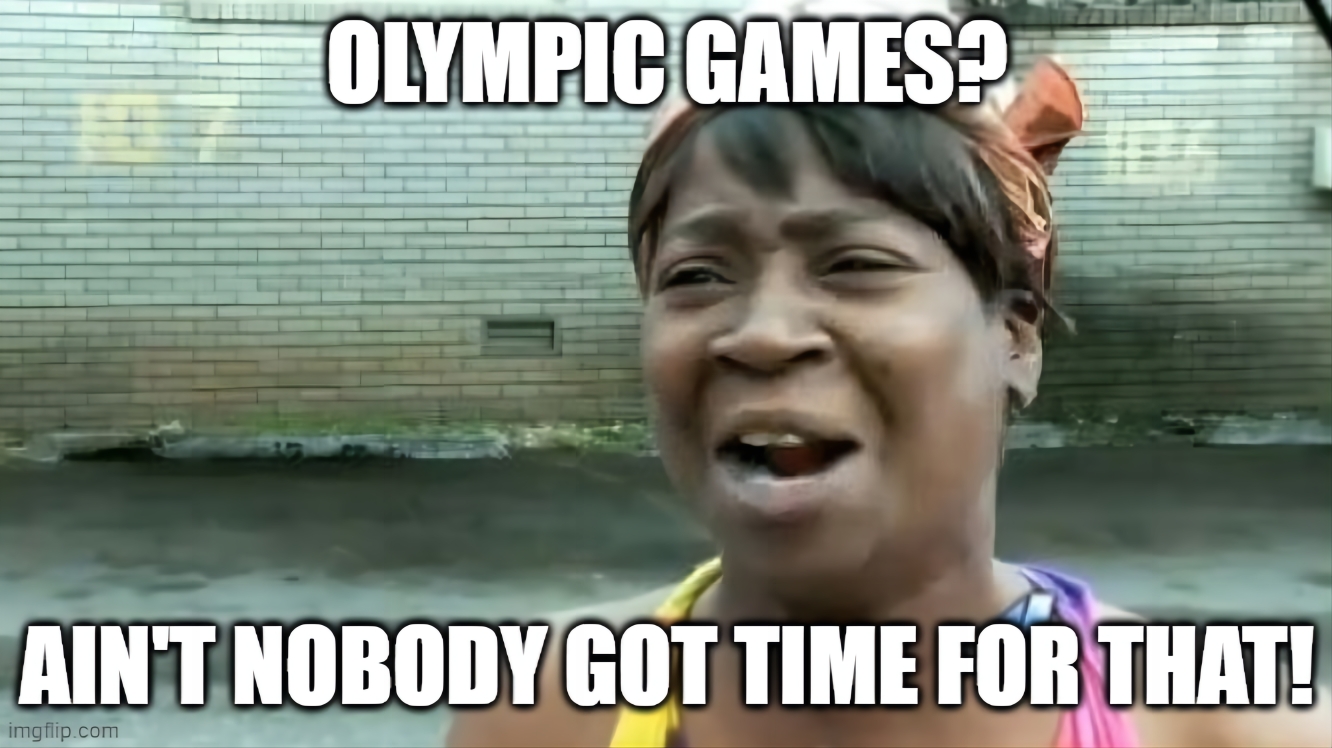

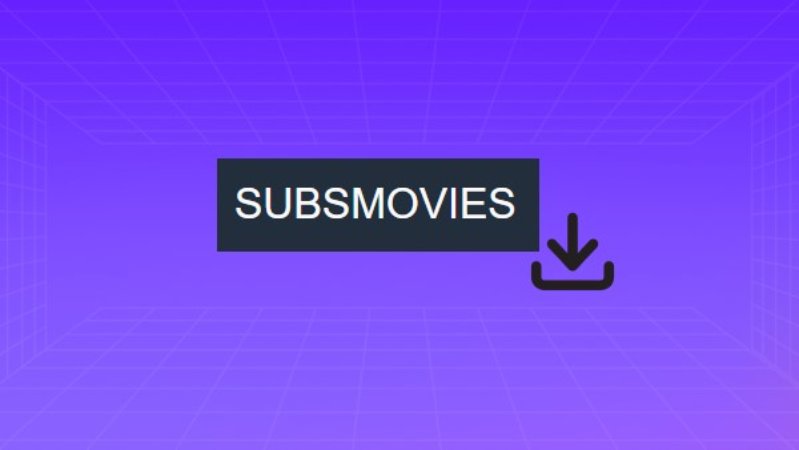

Share this article:
Select the product rating:
Daniel Walker
Editor-in-Chief
My passion lies in bridging the gap between cutting-edge technology and everyday creativity. With years of hands-on experience, I create content that not only informs but inspires our audience to embrace digital tools confidently.
View all ArticlesLeave a Comment
Create your review for HitPaw articles