How to Fix YouTube Music Not Downloading
Are you having trouble downloading your favorite songs from YouTube Music? It can be incredibly frustrating when you're looking forward to enjoying your tunes offline, but the YouTube music not downloading issue keeps ruining your plans. Don't worry; we've got you covered! In this comprehensive guide, we'll explore multiple solutions for YouTube music not working to help you overcome this problem and get back to seamlessly downloading and enjoying your music collection.
Part 1. Why is My YouTube Music not Working?
Before we dive into the solutions, it's essential to understand the potential reasons behind why is YouTube music not working issue. Several factors could be causing this problem, ranging from poor internet connectivity to insufficient storage space on your device. A weak or unstable internet connection can significantly hinder the downloading process, preventing your songs from being saved locally.
Additionally, if your device's storage is nearly full, the app may not have enough space to download and store new content. Outdated software versions and expired subscriptions are also potential culprits behind YouTube music not downloading.
Fix 1. Check the Device's Storage If YouTube Music Downloads Not Working
One of the most common reasons for YouTube music downloads not working issue is a lack of available storage space on your device. Whether you're using a PC or an Android smartphone, it's crucial to ensure that your device has sufficient free space to accommodate the downloaded files. Follow the steps below to check your device's storage space.
For PC
- Launch the Windows Explorer or the File Explorer application on your Windows computer.
- Point your mouse cursor on the "This PC" tab to see the settings and status of your computer, then left-click to open it.
- You will now see the status of your device's storage on Windows Explorer. The local disks available on your computer will be displayed, and their free space will be indicated below.
For Android
- On your Android device, launch the mobile Settings by tapping on the gear icon in the application drawer or notification drop-down.
- Look for and tap on the "About Device" tab to see the status of your phone, including your storage space.
- Tap the "Storage Space" button to access your device's internal and external storage summary. You can check the used and available space on your Android device.
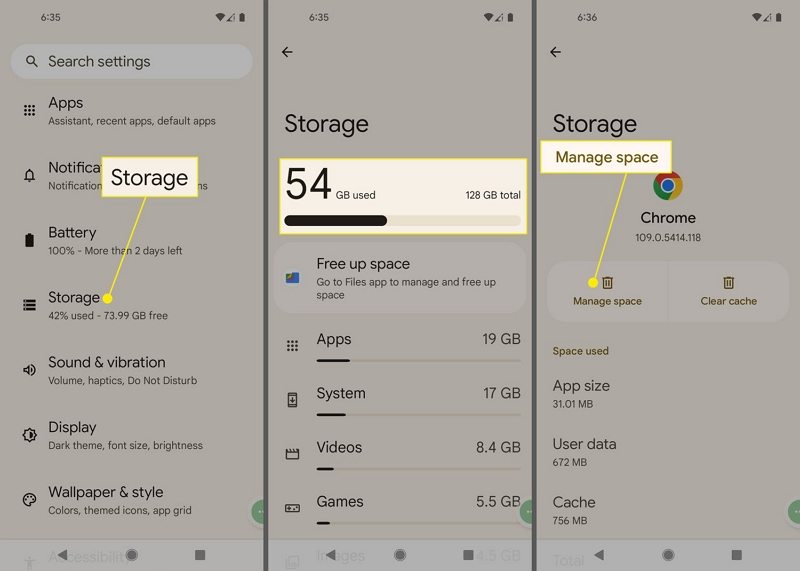
If you find that your device has limited free storage space, consider freeing up some space by deleting unnecessary files, uninstalling unused apps, or transferring large media files to an external storage device. Once you've cleared enough space, try downloading your favourite songs from YouTube Music again.
Fix 2. Reinstall YouTube Music If YouTube Music not Downloading
If checking and freeing up your device's storage doesn't resolve the why is my YouTube music not working issue, another potential solution is to reinstall the YouTube Music app. Sometimes, bugs, glitches, or corrupted files within the app can cause persistent downloading problems. By performing a clean reinstallation, you can eliminate any underlying issues and start fresh with the latest version of the app.
To reinstall YouTube Music, follow these steps:
- 1.Uninstall the YouTube Music app from your device.
- 2.On your Android device, navigate to the Google Play Store, or on your PC, visit the YouTube Music website.
- 3.Locate and download the latest version of the YouTube Music app.
- 4.Install the app on your device.
- 5.Launch the newly installed YouTube Music app and attempt to download your desired songs, playlists, or albums.
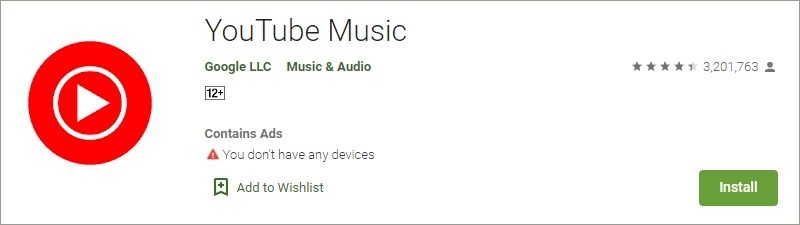
If the issue persists after reinstalling the app, consider moving on to the next solution.
Conclusion
Facing the YouTube music not downloading issue can be frustrating, but with the right solutions, you can overcome this problem and continue enjoying your music offline. By following the steps outlined in this guide, you'll be able to troubleshoot common issues like insufficient storage space and outdated software.
Additionally, the powerful HitPaw Univd offers a reliable resolution for converting your favourite songs from YouTube Music, ensuring that you never miss a beat.
HitPaw Univd - All-in-one Video Solutions for Win & Mac
Secure Verified. 254,145 people have downloaded it.
- Wide Format Compatibility: Converts videos & audios to/from over 1000 formats such as MP4, AVI, MOV, MP3, etc.
- Advanced Encoders: Supports advanced encoders H265, VP9, AV1 and other HD video formats.
- Lossless Conversion: Converts music to MP3 320kbps without losing quality.
- Diverse Editor: Trim, cut, crop, rotate, add filters, add watermarks, blur faces, etc.
- 120X Faster: Utilizes full GPU acceleration on Windows and Mac.
- 20+ Tools: AI speech to text, noise remover, vocal remover, etc.
Secure Verified. 254,145 people have downloaded it.




 HitPaw VikPea
HitPaw VikPea HitPaw Watermark Remover
HitPaw Watermark Remover 



Share this article:
Select the product rating:
Daniel Walker
Editor-in-Chief
My passion lies in bridging the gap between cutting-edge technology and everyday creativity. With years of hands-on experience, I create content that not only informs but inspires our audience to embrace digital tools confidently.
View all ArticlesLeave a Comment
Create your review for HitPaw articles