Master the Art of Shortening YouTube Videos: An Ultimate Guide
Shortening a YouTube video can be essential for various reasons, whether you want to fit within a specific time frame, highlight key moments, or make your content more engaging and viewer-friendly. In this comprehensive guide, we will explore three different methods to shorten a YouTube video: before uploading, after uploading using HitPaw Univd (HitPaw Video Converter), and while downloading with tools like YT Cutter. Follow our detailed steps, complete with pictures and clear instructions, to master the art of video editing and ensure your content stands out.
Part 1: How to Shorten a YouTube Video?
1. Shorten a YouTube Video Before Uploading
The YouTube Studio is a fantastic tool for basic video editing, including trimming and clipping, making it accessible for creators at all skill levels. It provides a user-friendly interface that simplifies the process of refining your videos, whether you're removing unwanted sections, adjusting the length, or highlighting key moments.
Using YouTube Studio's built-in editing features, you can quickly and efficiently enhance your video's quality without needing additional software. This built-in tool is especially helpful for those looking to make quick edits directly on the platform, ensuring your content is polished and ready for your audience. Here's a simple guide to YouTube video shortener and download process.
Step 1: Launch the StudioLog in to YouTube Studio and select 'Content' from the left-side menu. Find the video you want to edit and click on it. Then, choose 'Editor' from the left panel.
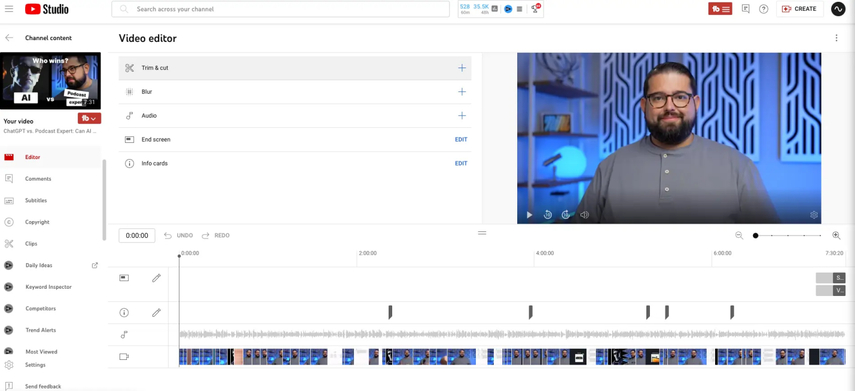
Step 2: Trim Your VideoTo trim your video, select 'Trim & cut,' which is the first option in the editor menu. Next, go to the video navigation bar at the bottom of your screen. Click and drag the sides of the blue box to highlight the section of the video you want to keep. Once satisfied with your selection, click 'Save' at the top right.
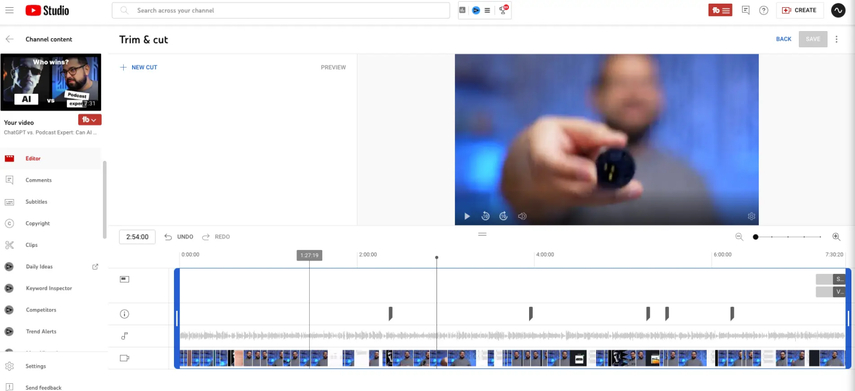
Step 3: Remove Video SectionsIf you need to remove a section from your video, go back to the Editor menu and choose 'Trim & cut.' Then, select 'New cut,' creating a red box on the video navigation bar. Click and drag the sides of the red box to cover the part of the video you want to remove. Click 'Cut' or the checkmark icon to confirm the deletion. Finally, press 'Save' to finalize your edits.
2. Shorten a YouTube Video After Uploading with HitPaw Univd
Sometimes, you may need to shorten a video after uploading it to YouTube. HitPaw Univd makes this process simple and efficient. Whether you've realized that some parts of your video are unnecessary or want to highlight specific segments for better viewer engagement, this tool has covered you.
The process is straightforward. First, download and install the HitPaw Univd on your computer. Then, copy the YouTube video URL you want to shorten and paste it into the converter. After the video is downloaded, go to the 'Edit' tab. Here, you can use the trimming tool to cut out any unnecessary parts of the video. The best part is that the HitPaw Univd ensures high-quality output, so your edited video will look as good as the original.
Features:
- Easy-to-use interface
- Supports various video formats
- Fast processing speed
- High-quality output
- It allows you to trim the video effortlessly
Steps to shorten Youtube video and download
Step 1: Visit the HitPaw website and download the software. Launch the software by double-clicking its icon on your desktop or finding it in your applications folder.
Step 2: Click on the "Download" tab located in the main menu of the software. Copy the URL of the YouTube video you want to shorten from your web browser. Paste the copied URL into the downloader within HitPaw Univd. To begin downloading the video, click the "Download" button.

Step 3: Once the video has been downloaded, navigate to the "AI Video Editor" tab in HitPaw Univd. Select the trimming tool from the editing options available. Drag the sliders to mark the start and end points of the video segment you want to keep, effectively cutting out the unwanted parts.
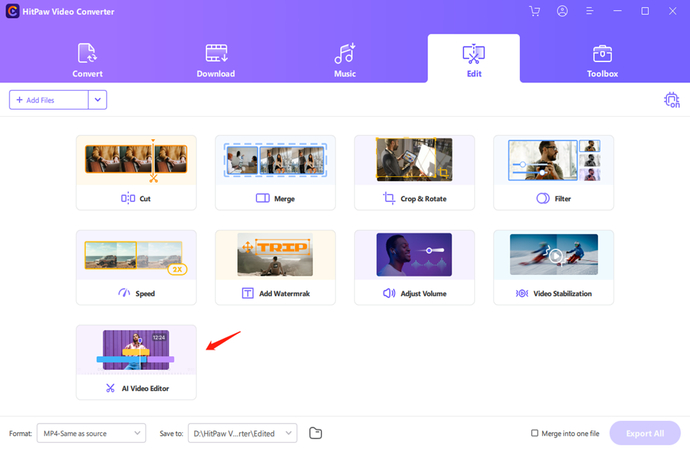
Step 4: After trimming the video to your satisfaction, click the "Save" button to finalize the changes. Choose the desired format and location for your edited video, then click "Export" to save it to your computer.
3. Shorten a YouTube Video Length When Downloading
YT Cutter is a convenient online tool that allows you to shorten Youtube video length before downloading them, providing an easy solution for quick video edits. Whether you need to remove unnecessary parts, focus on key moments, or shorten the overall length of a video, YT Cutter makes the process straightforward and efficient.
Its user-friendly interface ensures that even those with minimal technical skills can use it effectively. By allowing you to preview and precisely select the segments you want to keep, YT Cutter ensures that you get exactly the video you need, saving time and effort in the editing process. Follow these simple steps to shorten a YouTube video length using YT Cutter.
Step 1: Go to the YT Cutter website by typing "YT Cutter" into your web browser and selecting the official site from the search results.
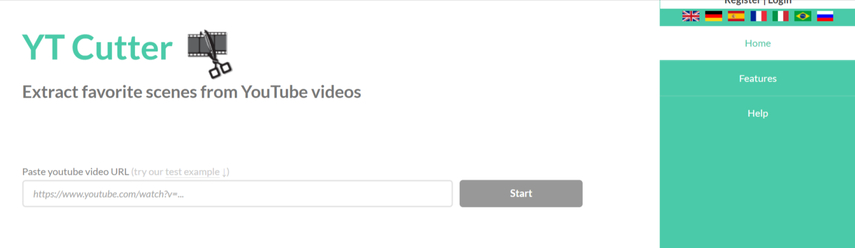
Step 2: On the YT Cutter homepage, you'll find a field to paste the URL of the YouTube video you want to shorten. Copy the URL from YouTube and paste it into this field, then click the "Start" button.
Step 3: Once the video loads, use the provided tools to set the start and end points of the section you want to keep. You can do this by dragging the timeline sliders or manually entering the time stamps.
After setting the desired start and end points, click the "Preview" button to watch the selected segment and ensure it captures the part of the video you want to keep.
If you're satisfied with the preview, click the "Download" button. YT Cutter will process your request and provide a link to download the trimmed video. Save the file to your preferred location on your computer.
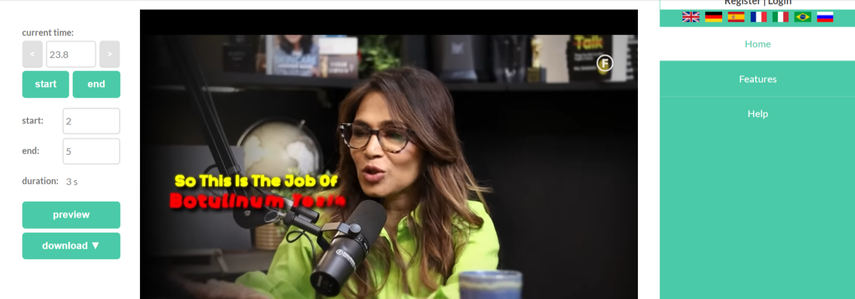
Part 2: FAQs of Shortening a YouTube Video
Q1. Can I shorten a YouTube video without downloading it?
A1. You can use YouTube's built-in editor to trim videos directly on the platform. However, downloading the video might be necessary for more advanced editing features.
Q2. What is the best software to shorten a YouTube video?
A2. HitPaw Univd is highly recommended for its ease of use, fast processing speed, and high-quality output.
Final Words
Shortening a YouTube video can be a straightforward process if you use the right tools and follow the correct steps. Whether you edit your video before uploading, after uploading with HitPaw Univd, or while downloading, you can achieve a polished and concise final product.
HitPaw Univd is an excellent tool to simplify this process, offering numerous features to enhance your video editing experience, allowing you to shorten a YouTube video.







 HitPaw Edimakor
HitPaw Edimakor HitPaw Watermark Remover
HitPaw Watermark Remover  HitPaw VikPea (Video Enhancer)
HitPaw VikPea (Video Enhancer)

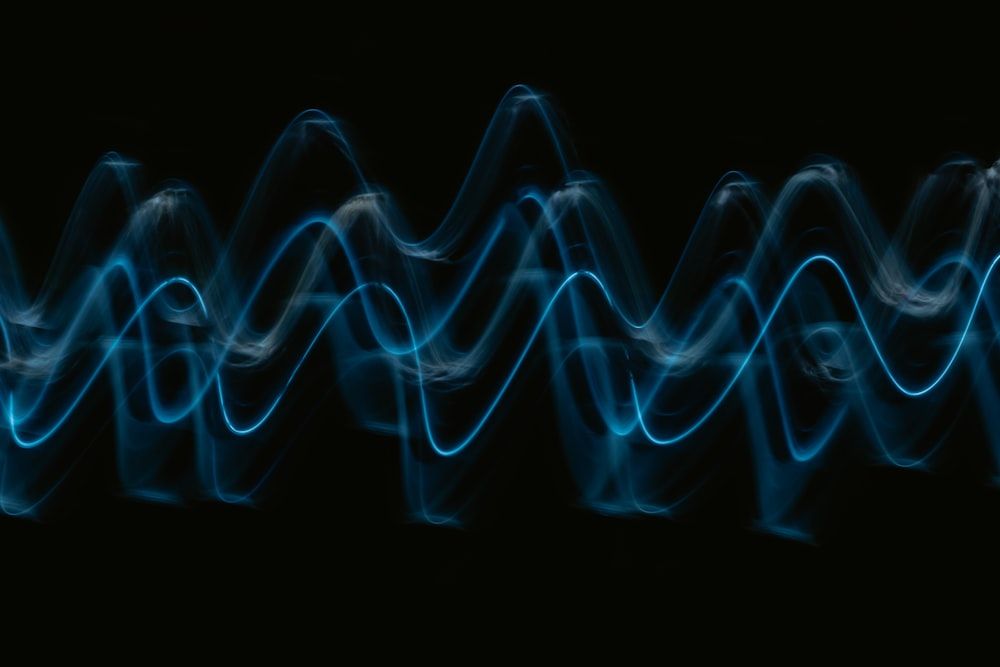

Share this article:
Select the product rating:
Daniel Walker
Editor-in-Chief
My passion lies in bridging the gap between cutting-edge technology and everyday creativity. With years of hands-on experience, I create content that not only informs but inspires our audience to embrace digital tools confidently.
View all ArticlesLeave a Comment
Create your review for HitPaw articles