4 Easy Ways to Rip YouTube Video on Mac with High Quality
With the ever increasing rise of YouTube, Netflix, Amazon Video, Disney+, and what not, digital media has transformed the world of entertainment. Thinking about how to rip videos from YouTube Mac? Can VLC still download YouTube videos on Mac? Find the perfect YouTube video ripper Mac to download video from YouTube in this article in no time.
Part 1. Best YouTube Video Ripper to Download YouTube Video to 4K/8K
HitPaw Univd (HitPaw Video Converter) is the ultimate YouTube video ripper Mac that will download any YouTube videos faster than any others! More than 800 video and audio formats are supported, which means you have the ability to rip YouTube videos to any formats you need with a 120X faster speed!
- Download YouTube Video in 4K/8K quality
- Rip YouTube videos to all popular video formats
- Batch download YouTube videos and playlist at once
- Clean and user-friendly interface with 120X faster downloads
- Built-in video-editing options to further edit the video at your will
Step 1.Download and install HitPaw Univd on Mac. Copy the URL of the YouTube video you'd like to rip.
Step 2.Run HitPaw Univd and click on the “Download” tab. Click the “Paste URL” on , this program will automatically paste the copied link and open a pop-up box.

Step 3.Select the format and click on “Download” to start ripping YouTube video Mac.

Step 4.When the ripping is finished, you can preview the downloaded file in the Downloaded tab.

Part 2. How Do I Rip YouTube Videos to My Mac for Free with VLC?
How do I download YouTube videos to my Mac using VLC? Can VLC rip YouTube? Yes, you can also use VLC to rip video from YouTube Mac. Here we will show you how to use VLC to rip a YouTube video to Mac.
1.Open the YouTube video you wish to download and copy the URL of it from the address bar.
2.Run VLC and then click File > Open Network… Paste the video URL to VLC and click "Open" to play the YouTube video on VLC.

3.When the video is playing, go to "Menu > Tools > Media Information". Right-click and copy the long link from the location box at the bottom of the Media Information window.

4.Open a browser and paste the URL to the address bar. Right-click on the video and select "Save Video As..." to download the YouTube video.
VLC is an easy-to-use YouTube video ripper. However, lots of people reported that the YouTube downloader refused to work. You might have VLC YouTube not working issue like "VLC is unable to open the YouTube link. Check the log for details" or "Your input can't be opened: VLC is unable to open MRL".
Part 3. How to Rip Video from YouTube Mac by Screen Capture?
YouTube doesn't make it easy to download YouTube videos on a Mac doesn't mean you can't. macOS has had an in-built screen recording feature, thus you can screen capture what is playing on your Mac. Follow steps below to rip a YouTube video mac free.
1.Press Command + Shift + 5 and click on Record selected portion.
2.Drag the crosshairs to select the video.
3.Click Options and select your microphone to capture audio.
4.Click Record and start playing the video.
5.Once finished, stop the video and click the stop button in the menu at the top of the screen.

Part 4. How to Rip YouTube Videos Mac with Online Video Downloader?
Lots of users rely on online video downloader for ripping YouTube videos Mac and other types of files, regardless of where or how they're uploaded. There are several online tools and programs that allow you to download YouTube videos on a Mac. Here we recommend Download4.cc, the 100% free and safe online video downloader for Mac and PC with fast downloading speed.
1.Play the video you want to download. Then, copy the video link.
2.Paste it in the search box of this free online video downloader, click the "Download" button or press Enter.
3.Select the format you want to download, and click the "Download" button. Right-click on the video, select "Save Video As" to download.

Conclusion
In the era of digitization, wanting to rip YouTube video Mac is pretty obvious. If you are looking for an easy way to rip videos from YouTube Mac in highest quality, HitPaw YouTube Video Ripper for Mac is the recommended YouTube ripper for you. Go get it on your device and you wouldn't bother with converting and downloading troubles.





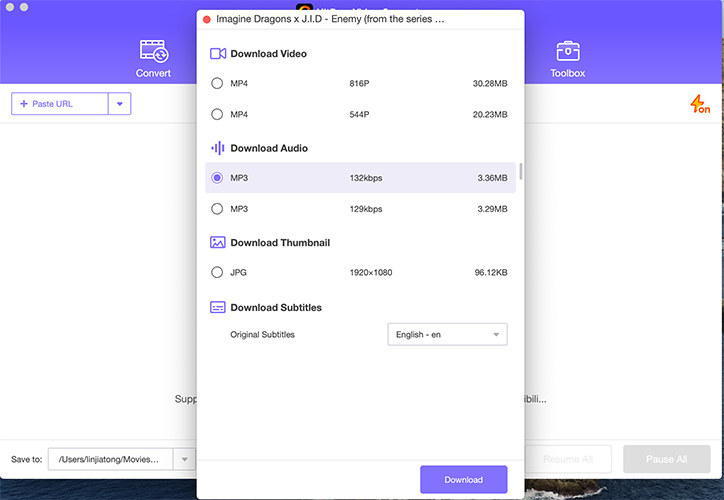
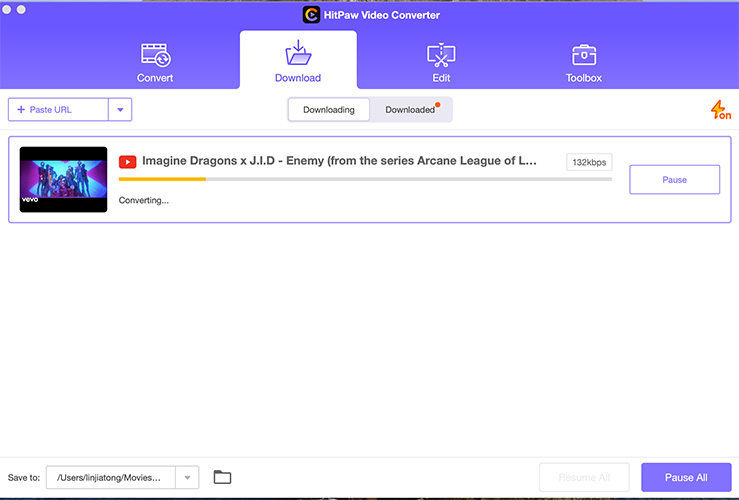
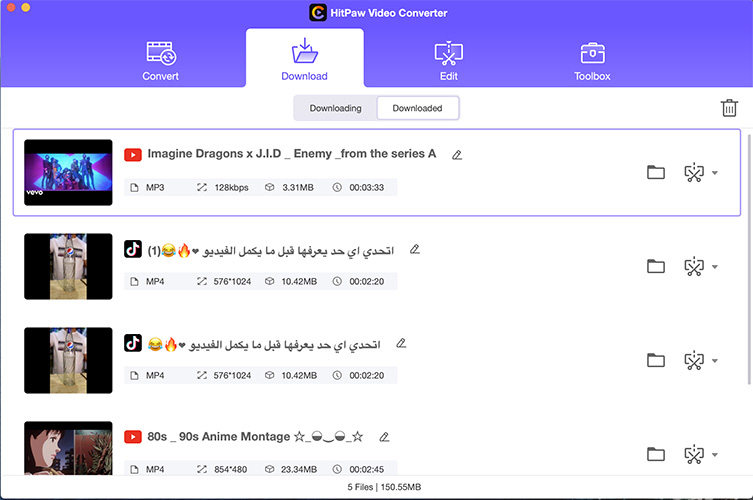
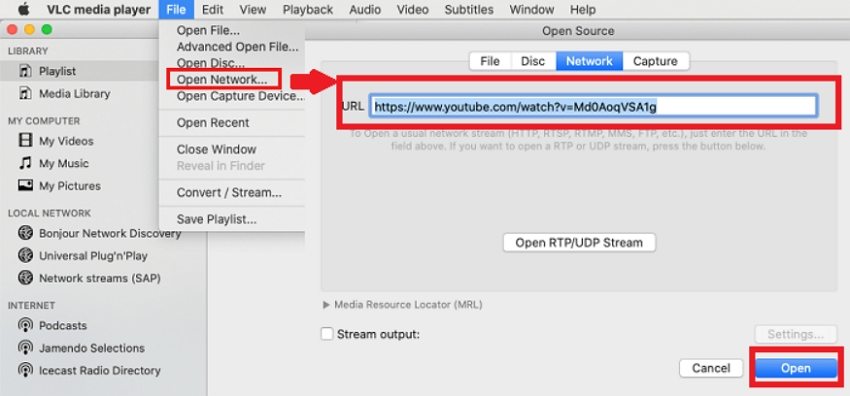
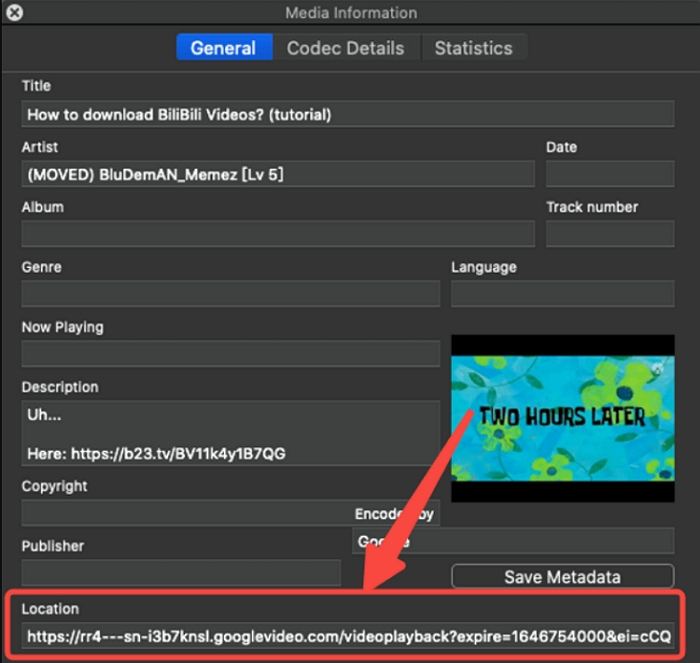



 HitPaw Watermark Remover
HitPaw Watermark Remover  HitPaw VikPea (Video Enhancer)
HitPaw VikPea (Video Enhancer)



Share this article:
Select the product rating:
Daniel Walker
Editor-in-Chief
My passion lies in bridging the gap between cutting-edge technology and everyday creativity. With years of hands-on experience, I create content that not only informs but inspires our audience to embrace digital tools confidently.
View all ArticlesLeave a Comment
Create your review for HitPaw articles