Art of Audio Removal: The Ultimate Guide to Remove Audio from YouTube Videos
Looking to remove audio from your YouTube videos? Whether you're editing for privacy, copyright concerns, or simply want to repurpose the visuals, it's a task that requires the right tools and techniques. In this comprehensive guide, we'll walk you through various methods to effectively remove audio from youtube video, ensuring your content meets your specific needs and goals.
Whether you're a seasoned content creator or just starting out, this guide will equip you with the knowledge to remove audio on youtube video.
Part 1. How to Remove Audio from YouTube Video Before Posting?
Indeed, once a video is uploaded to YouTube, there isn't a built-in feature to mute it directly on the platform. Therefore, if muting the audio is necessary, it's best to do so before uploading the video. VLC Media Player, a versatile and widely-used media player, offers functionalities like audio removal and video conversion, making it a useful tool for muting YouTube videos. With VLC, you can easily remove the audio track from a video file before uploading it to YouTube. Here's how to opt for Youtube remove audio from video.
Step 1: Open the VLC Media Player application on your computer. From the main menu, select Media > Convert/Save to access the conversion options.
Step 2: In the Open Media window that appears, click the Add button. Select the video file you want to mute from your computer. After selecting the video, click the Convert/Save button at the bottom-right corner.
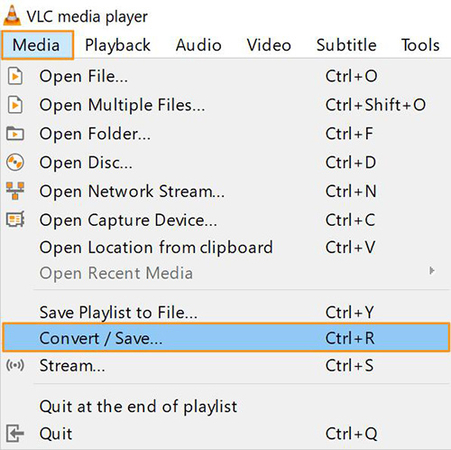
Step 3: In the Convert window, go to the Settings section. Select a file profile and format that is compatible with YouTube. To customize the profile, click the Edit Selected Profile button next to it. In the Edit Profile window, navigate to the Audio codec tab. Uncheck the box next to the Audio option to disable the audio track. Click the Save button to confirm your changes.
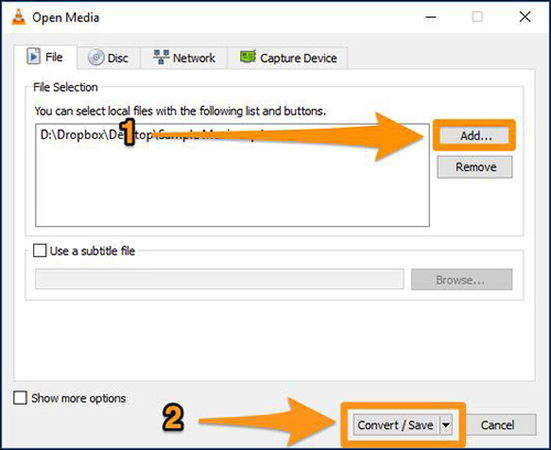
Step 4: Back in the Convert window, fill in the Destination file field with the destination location where you want to save the muted video file. Click the Start button to begin the conversion process. VLC will remove the audio during this process. Once completed, the muted video file will be saved in your chosen location, ready for uploading to YouTube.

Part 2. Remove Audio from YouTube Video after Downloading with HitPaw Univd (HitPaw Video Converter)
Removing audio from videos already posted on YouTube can be challenging. However, with HitPaw Univd, the process becomes streamlined and efficient, offering a hassle-free solution. This versatile audio remover from youtube video allows you to download YouTube videos with ease and provides robust editing capabilities, including removing audio tracks.
Whether you need to remove background music, unwanted commentary, or any other audio element from a YouTube video, the HitPaw Univd simplifies the task. It seamlessly integrates a built-in YouTube downloader feature to ensure effortless access to the desired videos for editing purposes.
Features
- Easily download videos from YouTube.
- Choose the desired video quality.
- Smooth and quick downloading.
- Remove vocals or audio tracks effortlessly.
- Easy navigation and operation.
- Trim, crop, add effects, etc.
- Maintains video integrity.
- Compatible with various formats.
- Quick conversion and editing.
Here's how to download YouTube video and remove sound from YouTube video.
Step 1: Enter the URL in your browser to visit the official HitPaw website. Navigate to the Downloads section. Find the HitPaw Univd and click on the download link for your operating system (Windows or Mac). Once the download is complete, open the installer file. After installation, launch the HitPaw Univd from your desktop or start the menu.

Step 2: In HitPaw Univd, locate the built-in YouTube downloader feature. This is usually found in the main interface or under a specific tab like "Download." Open a web browser and go to YouTube.Locate and copy the URL of the desired video from the address bar. Return to HitPaw Univd and paste the copied URL into the YouTube downloader input field. Select your preferred download quality from the available options. Click the "Download" button to start downloading the video.

Step 3: Launch HitPaw Univd on your computer. Go to the Toolbox section and select Vocal Remover. You can add files by clicking the "Add" button or drag and drop your audio or video files into the Vocal Remover.

Step 4: Once you've added your file, the AI will automatically analyze it. After the analysis, you'll see two tracks: an instrumental track and a vocal track. You can choose to export either one of them or both.

Part 3. FAQs of Removing Audio on YouTube Video
Q1. Can I remove audio from YouTube videos without downloading them?
A1. Online video editors like Kapwing, Clipchamp, or Adobe Spark offer features to edit videos, including removing audio tracks. After downloading the YouTube video, you can upload it to one of these platforms, use their audio editing tools to remove the sound, and then save the edited video. While this process involves an extra step of downloading the video, it allows you to achieve the desired result without much hassle.
Q2. Is it legal to remove audio from YouTube videos?
A2. Removing audio from YouTube videos may or may not be legal, depending on various factors such as the content of the video, the source of the audio, and applicable copyright laws. If you're the video's creator or have obtained proper permission from the copyright holder, then removing the audio may be permissible. However, if the audio is copyrighted and you don't have permission or a valid license to use it, removing it could constitute copyright infringement. Ensure you have the rights or permissions to edit or modify any content.
Conclusion
With the right tools, removing audio from YouTube videos is straightforward. Whether you need to edit videos before uploading or after downloading, this guide provides comprehensive steps to remove audio from youtube video.
Thanks to its intuitive interface and robust features, HitPaw Univd stands out as an excellent solution for removing audio from YouTube videos.







 HitPaw Edimakor
HitPaw Edimakor HitPaw Watermark Remover
HitPaw Watermark Remover  HitPaw VikPea (Video Enhancer)
HitPaw VikPea (Video Enhancer)

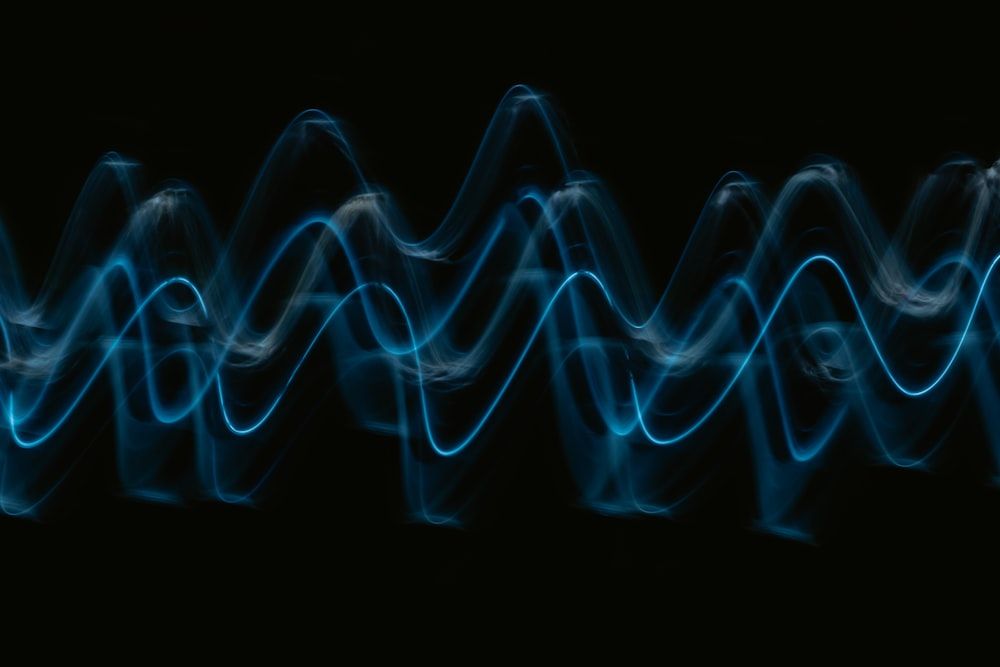

Share this article:
Select the product rating:
Daniel Walker
Editor-in-Chief
My passion lies in bridging the gap between cutting-edge technology and everyday creativity. With years of hands-on experience, I create content that not only informs but inspires our audience to embrace digital tools confidently.
View all ArticlesLeave a Comment
Create your review for HitPaw articles