Full Guide on How to Post a YouTube Video on Facebook
Sharing YouTube videos on Facebook can be a great way to engage with your audience and share interesting content. Whether you want to share a funny video, an informative tutorial, or any other type of content, posting a YouTube video on Facebook is simple.
In this guide, we'll show you two easy ways to post a Youtube video on facebook, and we'll also introduce you to the best tool for downloading YouTube videos. By following these steps, you can enhance your social media presence and make sure your followers never miss out on your favorite videos. Let's dive in and get started!
Part 1. How to Post a YouTube Video on Facebook?
Way 1: How to post YouTube videos on Facebook through computer?
If you're using a computer, sharing your YouTube video on Facebook is a breeze. With just a few clicks, you can easily share your favorite content with your friends and followers. This method ensures that your video reaches a wider audience, boosting engagement and interaction. Plus, you can add your own comments or descriptions to personalize the post. Follow these simple steps to post video from Youtube to facebook and start connecting with your audience in no time.
Step 1. Launch your browser and navigate to YouTube. Browse through your videos on YouTube and pick the one you want to share on Facebook. Under the chosen video, find the "Share" icon located directly below the video. To access the sharing options, click on it.
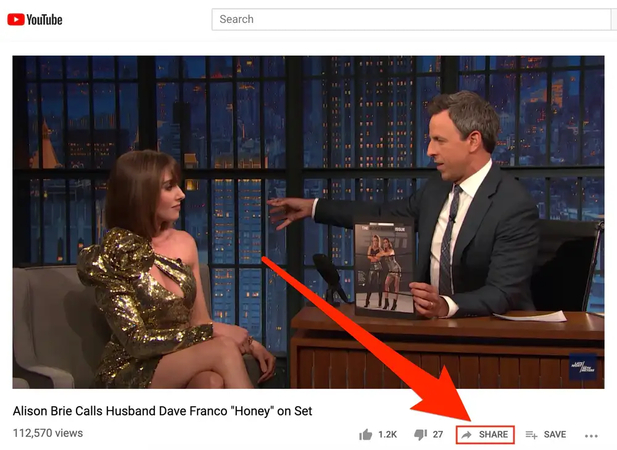
Step 2. From the sharing options that pop up, select "Facebook." Sign in to your Facebook account on your computer.
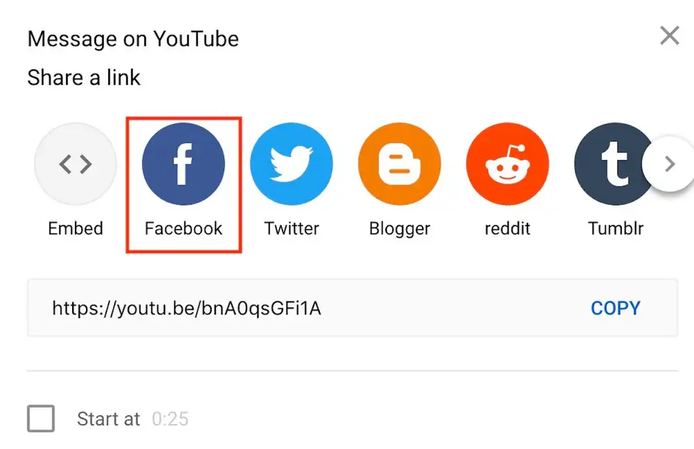
Step 3. Use the drop-down menu at the top of your Facebook screen to choose where to post the video, such as your News Feed or Story. Finally, click the "Post to Facebook" button to share your YouTube video with your Facebook friends.
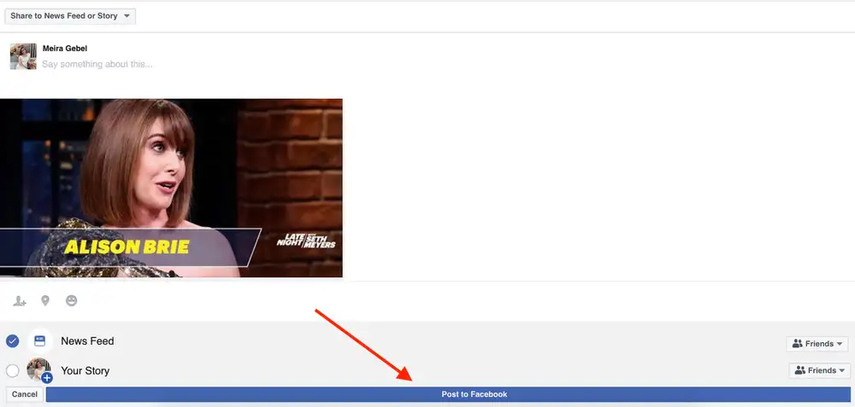
Way 2: How to post a YouTube video on Facebook through mobile device
Are you on the go and want to share your YouTube content with your Facebook fans? No problem! With your mobile device, you can effortlessly post videos directly to Facebook, keeping your audience engaged no matter where you are. Whether traveling, at an event, or simply away from your computer, sharing your favorite YouTube videos is quick and easy.
This ensures that your followers stay updated with your latest content, and you can continue interacting with them in real-time. Just follow these simple steps to share YouTube videos from your mobile device to Facebook. Here's how you can easily share Youtube video on facebook using your mobile device:
Step 1. Use any browser on your mobile device to visit the YouTube website or launch the YouTube app. Browse your YouTube videos and pick the one you want to share on Facebook. Below the selected video, find and tap the "Share" icon.
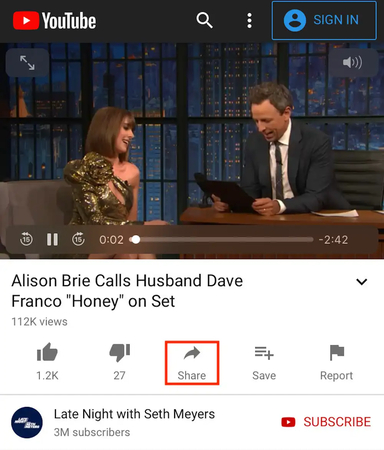
Step 2. From the sharing options, select Facebook. To enable sharing, make sure you have the Facebook app installed on your mobile device. Tap the "Next" option in the upper right-hand corner of your screen to proceed with sharing.
Step 3. Choose where you want to post the video on Facebook, whether it's your timeline, story, or a Facebook group's page. Finally, click the "Share" button to post your YouTube video on Facebook.
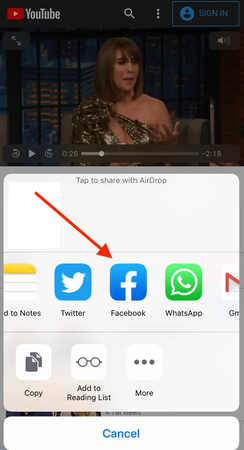
Part 2. The Best Tool to Download YouTube Videos with HitPaw Univd (HitPaw Video Converter)
To make the process smoother, especially if you want to upload videos directly to Facebook or edit them before sharing, downloading the YouTube videos first can be incredibly beneficial. By having the videos saved locally on your device, you gain more control over how and when you share them, and you can also make any necessary edits to enhance the content. For this purpose, HitPaw Univd stands out as an excellent tool.
It not only allows you to download videos from YouTube and various other platforms but also provides a range of features that make video editing and conversion simple and efficient. With HitPaw Univd, you can ensure your videos are in the best format and quality for sharing on Facebook, thereby improving the overall viewing experience for your audience.
Features
- Download videos quickly without compromising quality.
- Supports various video and audio formats.
- User-friendly interface makes downloading videos a breeze.
- Download multiple videos at once.
- Basic editing tools to trim, crop, and convert videos.
Here's how to download YouTube videos through HitPaw Univd.
Step 1. Go to the HitPaw Univd website and download the installer. Open YouTube in your browser, locate the video you want to download, and copy its URL from the browser's address bar.

Step 2. Launch HitPaw Univd, switch to the "Download" tab and paste the copied YouTube URL into the provided field. Click "Analyze" to retrieve the video information.

Step 3. Once the analysis is complete, choose your desired video format (e.g., MP4) and resolution (e.g., 1080p) from the available options.

Step 4. Hit the "Download" button to begin the download. After the process finishes, find your video in the output folder, ready to be shared on Facebook or edited if needed.

Part 3. FAQs of Posting a YouTube Video on Facebook
Q1. Why is my YouTube video not displaying correctly on Facebook?
A1. This could be due to privacy settings on YouTube, the video's visibility status, or a temporary issue with Facebook. Make sure the video is set to public on YouTube. If the video is private or unlisted, it won't be visible to others on Facebook. Additionally, check if there are any restrictions or limitations on the video, such as age restrictions or regional blocks, which might prevent it from being viewed on Facebook. Sometimes, clearing your browser cache or updating your Facebook app can resolve temporary glitches. If the issue persists, try reposting the video or contacting Facebook support for further assistance.
Q2. Can I share a YouTube video on Facebook without using the share button?
A2.
Yes, you can copy and paste the video link directly into your Facebook status update. Simply go to the YouTube video, copy the URL from the address bar, and then paste it into your Facebook status update box. Facebook will automatically generate a preview of the video.
You can add your own comments or descriptions above the link before clicking the "Post" button to share it with your friends and followers. This method is quick and straightforward, allowing you to share YouTube videos without needing to use the share button.
Wrap-Up
Sharing YouTube videos on Facebook is a great way to engage with your audience. Whether you use the share button or copy and paste the link, the process is straightforward to post a Youtube video on facebook.
For those who want to download and upload videos directly, HitPaw Univd is the best tool available. With its easy-to-use interface and powerful features, you can download and manage your videos effortlessly.







 HitPaw Edimakor
HitPaw Edimakor HitPaw Watermark Remover
HitPaw Watermark Remover  HitPaw VikPea (Video Enhancer)
HitPaw VikPea (Video Enhancer)

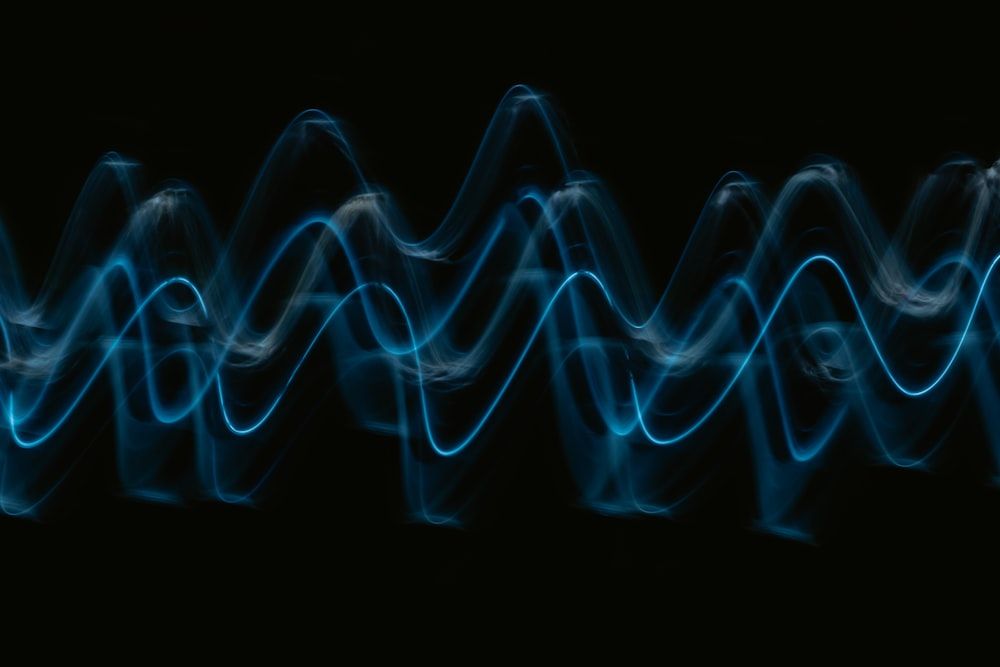

Share this article:
Select the product rating:
Daniel Walker
Editor-in-Chief
My passion lies in bridging the gap between cutting-edge technology and everyday creativity. With years of hands-on experience, I create content that not only informs but inspires our audience to embrace digital tools confidently.
View all ArticlesLeave a Comment
Create your review for HitPaw articles