6 Ways to Fix No Sound on Facebook Videos
In this article, we'll guide you through effective methods to fix no sound on Facebook videos, ensuring a seamless and enjoyable viewing experience. From adjusting device settings to using reliable tools like HitPaw Univd, we've got you covered.
Part 1 Why Facebook Video Has No Sound
There are several reasons why there is no sound with Facebook video. Understanding these common issues can help you troubleshoot and fix the problem effectively:
1. Muted Device or App:
Sometimes, the volume on your device or within the Facebook app itself may be muted or set too low.
2. Browser Issues:
If you're watching on a computer, your browser settings might be affecting the audio playback. This could include muted tabs, outdated browsers, or issues with browser extensions.
3. Corrupted Video File:
The video itself might be corrupted or have been uploaded without audio.
4. Outdated App or Software:
Using an outdated version of the Facebook app or your device's operating system can lead to compatibility issues, including sound problems.
5. Network Issues:
Poor or unstable internet connections can sometimes cause video playback issues, including missing audio.
6. Settings Conflicts:
Conflicts in device settings, such as audio output settings or other app settings, might be causing the problem.
Part 2 How to Fix No Sound on Facebook Video
1. Restore Broken Video Sound with HitPaw VikPea
HitPaw VikPea (formerly HitPaw Video Enhancer)can restore video sound effectively, ensuring you never miss a moment of your favorite content, allowing you to fix Facebook video has no sound. This powerful tool offers advanced features designed to enhance and repair video files, making it an ideal solution for fixing sound issues. With HitPaw VikPea, you can enjoy high-quality audio and video effortlessly.
Features
- Automatically fixes and enhances audio quality.
- Easy-to-Use Interface: Intuitive design for simple and quick repairs.
- Comprehensive Format Support: Works with a wide range of video formats.
- Batch Processing: Enhance multiple videos simultaneously.
How to fix sound on Facebook video
Step 1: In order to install HitPaw VikPea on your computer, click the download button below.
Step 2: From the primary interface, select the Video Repair option. Here, you can view a variety of corrupted video circumstances, including video repair, screen loss, and sound cure. Select the most convenient option for you to fix, or just hit the "Intelligent Detection and Repair" button located at the bottom.

Step 3: Drag and drop the video file(s) into the frame or click to explore folders to fix damaged videos. Batch processing is also supported by the Video Repair function.

Step 4: Click the "Start Repair" button in the lower-right corner after selecting every video that needs to be fixed.

Step 5: After the video files are successfully repaired, find them in the list labeled "Repair completed" Complete. Next, select "Export All" in the lower-right corner or "Download" on the right.

Step 6: By selecting the final video files, click the "File" icon to store them to a location of your choosing.

2. Make Sure Video Sound Not Muted
All videos on Facebook automatically play, although, by default, they are muted, causing "Facebook videos have no sound" issue. This practice prevents disruptions to the surrounding area. To hear audio when watching a video, locate and tap the unmute symbol.
Step 1: Get your phone's Facebook app open.
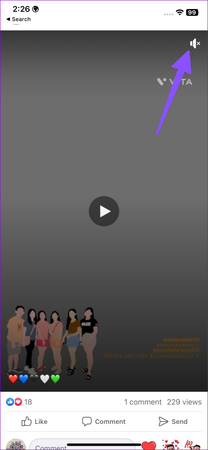
Step 2: Unmute any videos that are playing on the home feed by selecting them in the upper-right corner. You can view videos as well, using a separate Video tab. Then, in the lower-right corner, is the mute button.

3. Check Network Connection
One common cause of Facebook videos no sound is a poor or unstable network connection. A weak connection can interfere with video and audio streaming, leading to playback issues, including missing sound. Here's how you can check and improve your network connection to fix this problem:
Step 1: Open a web browser on your device and visit a website like Speedtest or Fast. Click on the "Go" or "Start" button to test your internet speed. Ensure your download and upload speeds are sufficient for streaming (at least 5 Mbps is recommended for standard definition and 25 Mbps for high definition).
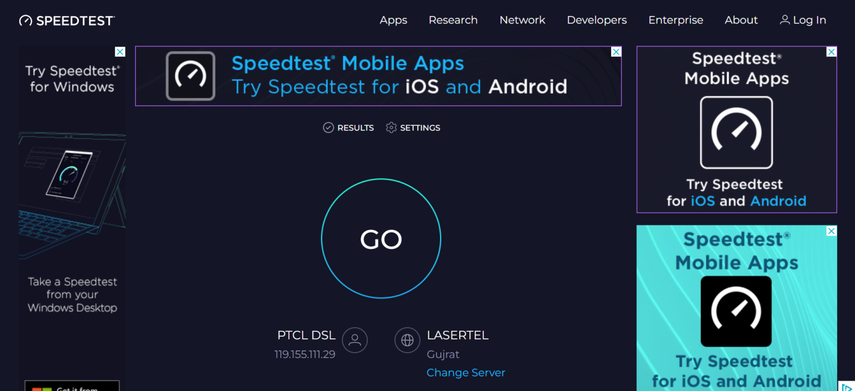
Step 2: Turn off your Wi-Fi or mobile data, and then turn it back on to reset the connection. If you're on Wi-Fi, ensure you're within a good range of your router to get a stronger signal. For a more stable connection, use an Ethernet cable to connect your device directly to the router.
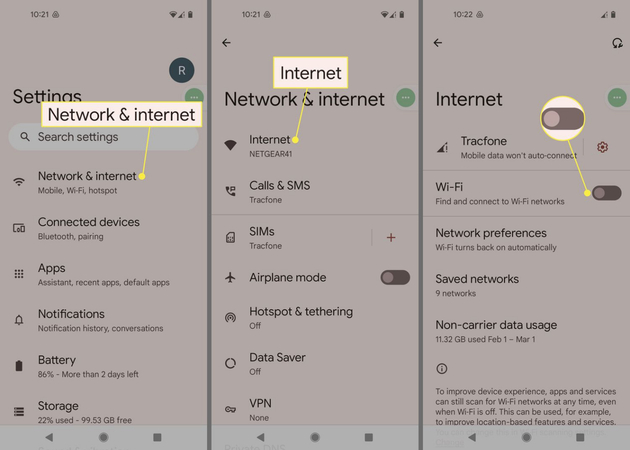
4. Update Facebook to the Latest Version
Using an outdated version of the Facebook app can lead to various issues, including no sound from Facebook videos. Ensuring you have the latest version can help resolve these problems, as updates often include bug fixes and performance improvements. Here's how to fix Facebook video no sound by updating FB.
Step 1: On your Android device, open the Google Play Store application. You usually discover it in the home screen or app drawer. To open the menu, tap on the three horizontal lines or the hamburger menu icon at the top left corner of the screen.
Step 2: From the menu, select "My apps & games." This will open a list of apps installed on your device that have available updates. Navigate the list to find the Facebook application. Applications that have updates available will have a "Update" button adjacent to them. Tap the "Update" button next to Facebook. If the button shows "Open" instead of "Update," it means your Facebook app is already up to date.

5. Clear Facebook Cache
Facebook gathers cache in the background to enhance overall efficiency and the speed at which the program loads. The program may accumulate a faulty cache, which could cause videos on Facebook have no sound. You must delete the cache on Facebook before attempting again.
Step 1: To access the 'i' icon app details menu, long-press the Facebook app icon.
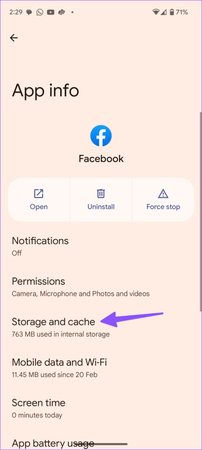
Step 2: Choose "Cache and storage." When the menu displays, choose Clear Cache.
6. Restart the Device/Browser
Sometimes, restarting your device or web browser can resolve various issues, including Facebook video sound not working. Here's how to restart your device or browser:
Restarting mobile
To see the slider, press and hold the power button (or, for iPhone X and later models, the side and volume down buttons). After dragging the slider, watch for your device to shut off. Once more, press and hold the power button to display the Apple logo.
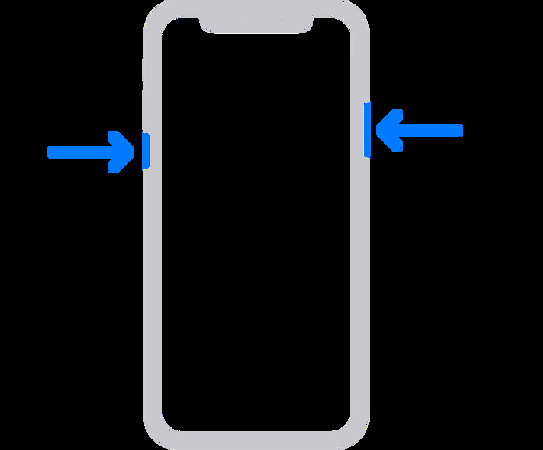
Restarting Browser
Tap the three-dot menu in the top right corner. Select "Settings" > "Privacy and security" > "Clear browsing data." Examine "Cached images and files" as well as "Cookies and site data." Click "Clear data" to confirm. After completely closing Chrome, open it once more.
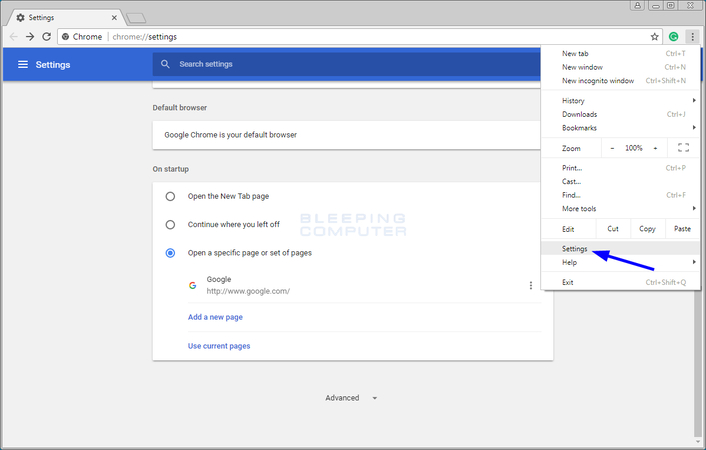
Part 3 FAQ of No Sound on Facebook Videos
Q1. How do I turn on sound for Facebook videos?
A1. When you encounter a video on Facebook without sound, first ensure that your device's volume is turned up and not muted. On mobile devices, tap the screen while the video is playing. This action typically toggles the sound on or off. On desktop or laptop computers, hover your mouse over the video. A speaker icon should appear in the bottom right corner of the video player. Click on this icon to toggle the sound on or off.
Q2. Where are the sound settings on Facebook?
A2. Facebook does not have specific sound settings that you can adjust globally. Sound settings are typically controlled by your device's volume settings or the video player itself when you interact with a video.
Q3. How do I add audio to Facebook?
A3.
You can add audio to your videos before uploading them to Facebook using video editing software or apps. Ensure the video file includes audio tracks.
If you're watching a video on Facebook and want to add audio commentary or response, you can use the comment section below the video to post your thoughts or reactions.
In Conclusion
In conclusion, resolving no sound on Facebook videos can greatly enhance your viewing experience. For comprehensive video enhancement needs, consider using HitPaw VikPea. Its intuitive tools and advanced features can effectively restore and optimize audio quality, ensuring you enjoy seamless playback with clear and vibrant sound.






 HitPaw Edimakor
HitPaw Edimakor HitPaw Watermark Remover
HitPaw Watermark Remover  HitPaw VikPea (Video Enhancer)
HitPaw VikPea (Video Enhancer)
Share this article:
Select the product rating:
Daniel Walker
Editor-in-Chief
My passion lies in bridging the gap between cutting-edge technology and everyday creativity. With years of hands-on experience, I create content that not only informs but inspires our audience to embrace digital tools confidently.
View all ArticlesLeave a Comment
Create your review for HitPaw articles