How to Mirror YouTube Video-Tips and FAQs
Mirroring a YouTube video involves flipping the video horizontally, which can be useful for various purposes, such as practicing choreography, analyzing gameplay from a different perspective, or simply adding a creative twist to your viewing experience. This guide will introduce the concept of mirroring YouTube videos, provide step-by-step instructions on how to achieve this effect, and answer frequently asked questions to ensure a smooth and enjoyable experience to mirror youtube video.
Part 1. How to Mirror Youtube Video?
You can use a variety of online tools to replicate YouTube videos. These techniques often include installing browser extensions or employing specialized software. Once configured, mirroring YouTube videos to suitable devices, such as smart TVs or streaming devices, is a simple process that provides a more interesting viewing experience on larger screens. Exploring these strategies can broaden your options for playing YouTube videos. Let us have a look at three approaches to mirror a video on Youtube.
1. Mirror YouTube Video clip in Chrome
To mirror a YouTube video in Google Chrome, you can use one of several extensions available in the Chrome Web Store. These extensions enable you to flip or mirror video playback straight in the browser. One common plugin for this is "Video Mirror" or "MirrorTube."
Installing and activating the extension enables you to effortlessly mirror the video while viewing it on the YouTube website. Check out how to mirror flip a youtube video in Chrome:
Step 1: Go to Chrome Web Store, search for "MirrorTube," and select the appropriate extension. Select "Add to Chrome."
Step 2: Find the extension's icon in the Chrome toolbar. Open a new tab, go to YouTube, and play the video you want to mirror. Next, click the extension icon in the toolbar. Look for and enable the extension's option to mirror or flip the video.
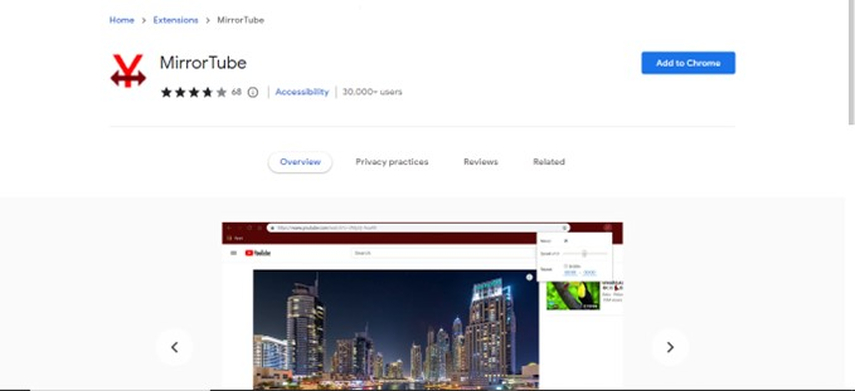
2. Mirror YouTube Video from iPad/iPhone
You may use the useful screen mirroring feature on iOS devices to display the content of your iPhone or iPad on a larger screen. This function is very useful for sharing YouTube videos with others during presentations or group gatherings, viewing them on a larger screen, or mirroring them. Check out the steps below to mirror flip Youtube video.
Step 1: Your iOS device and display must share the same Wi-Fi network.
Step 2: To open the Control Center, swipe down from the upper-right corner (or up from the bottom). Select "Screen Mirroring" and the appropriate display. Open YouTube and play.
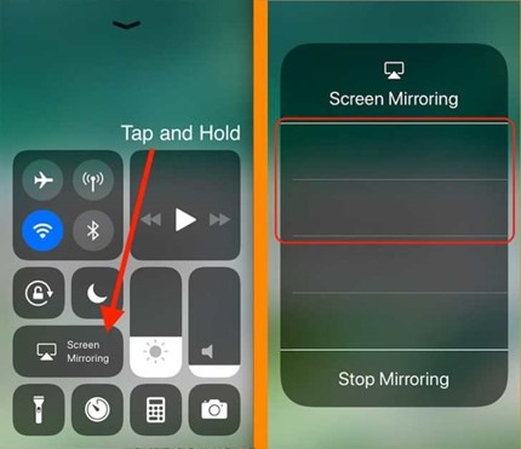
3. Mirror YouTube Video clip from Android
You can easily mirror an Android device's display onto a second screen, such as a computer monitor or smart TV, and play YouTube videos. This feature enables Android smartphone and tablet users to watch YouTube videos on larger screens, improving the watching experience.
Here's how to mirror youtube video.
Step 1: Connect your Android device and the display to the same Wi-Fi network. To reach Quick Settings, swipe down on your Android screen.
Step 2: Select "Screen Mirroring," "Smart View," or "Cast." Note that the name may alter depending on your device and Android version. Select your preferred device from the options provided.
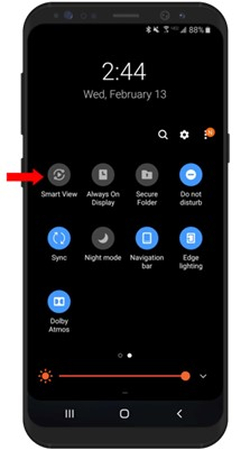
Part 2. The Best Tool to Download Youtube Video with HitPaw Univd (HitPaw Video Converter)
After understanding the various methods for mirroring YouTube videos, it's essential to know about a reliable tool for downloading these videos in the first place. One of the best tools for this purpose is the HitPaw Univd. This versatile software not only allows you to download videos from YouTube but also offers a range of features that make the process seamless and efficient.
HitPaw Univd boasts an intuitive interface and powerful functionalities. It supports downloading videos in various resolutions and formats, ensuring you get the best quality for your needs. Additionally, it can convert videos to different formats, making it easy to prepare your video for editing or viewing on any device.
Features
- Supports downloading videos in various resolutions, including HD and 4K, ensuring the best quality for your needs.
- You can convert videos to a wide range of formats, making it easy to prepare your video for editing or viewing on any device.
- It allows you to download multiple videos simultaneously, saving you time and effort.
- Utilizes advanced technology to ensure fast download and conversion speeds without compromising quality.
- Offers basic editing features, such as trimming and cropping, so you can make quick adjustments to your videos.
Steps to Download YouTube Videos with HitPaw Univd
Step 1: Visit the official HitPaw website and download the installer. Run the installer and follow the on-screen instructions to complete the installation process. Once installed, open the software. You'll be greeted with a user-friendly interface that is easy to navigate.
Step 2: Go to YouTube and find the video you want to download. Copy the URL of the video from the address bar of your browser.

Step 3: In the HitPaw Univd, locate the "Download" tab. Paste the copied URL into the provided field and click on the "Analyze" button. The software will analyze the video and provide you with download options.

Step 4: Choose your preferred video format and resolution from the options provided. Click the "Download" button to start the download process. Once the download is complete, you can access the video from the designated output folder.

Part 3. FAQs of Mirroring YouTube Videos
Q1. Can I mirror a YouTube video on my smartphone?
A1. Yes, you can mirror YouTube videos on your smartphone using specific apps available for both iOS and Android. For Android users, "Flip Video FX" is a popular choice that allows you to flip and mirror videos with ease. On iOS, you can use "Video Rotate + Flip," which provides a user-friendly interface to mirror your videos quickly. These apps make it convenient to achieve the mirroring effect directly on your mobile device, without needing a computer.
Q2. Will mirroring a YouTube video affect its quality?
A2. No, mirroring a video does not affect its quality. The process of flipping a video horizontally is a visual adjustment and does not alter the original resolution or clarity. Whether you're watching the mirrored video on a smartphone, tablet, or computer, the quality remains the same. You will simply be viewing the content from a mirrored perspective, which can offer new insights and make certain activities, like learning choreography, easier to follow.
Bottom Line
Mirroring YouTube videos is a straightforward process with the right tools. Whether you are practicing dance routines, analyzing gameplay, or just adding a creative twist to your viewing experience, mirroring can be highly beneficial, and we helped you mirror youtube video in this guide. For an enhanced experience, consider using HitPaw Univd to download and edit your videos effortlessly.
This powerful tool ensures you get the best quality while providing multiple features for a seamless experience, such as high-quality downloads, wide format support, batch downloading, and fast conversion speeds. Additionally, the built-in video editor allows you to make quick adjustments to your videos.






 HitPaw Edimakor
HitPaw Edimakor HitPaw Watermark Remover
HitPaw Watermark Remover  HitPaw VikPea (Video Enhancer)
HitPaw VikPea (Video Enhancer)



Share this article:
Select the product rating:
Daniel Walker
Editor-in-Chief
My passion lies in bridging the gap between cutting-edge technology and everyday creativity. With years of hands-on experience, I create content that not only informs but inspires our audience to embrace digital tools confidently.
View all ArticlesLeave a Comment
Create your review for HitPaw articles