3 Easy Solutions for Merging Videos for YouTube
Do you want to easily merge your YouTube videos? Whether you're a content creator, vlogger, or just someone who loves sharing moments on YouTube, merging videos can help streamline your content and make it more engaging. In this post, we'll explore three easy and fast tips to merge videos for YouTube, ensuring a seamless viewing experience for your audience.
Part 1: 3 Helpful Tools for Merging Videos on YouTube
1. Merge YouTube Videos with HitPaw Univd (HitPaw Video Converter) (Windows/Mac)
HitPaw Univd is a versatile and user-friendly video merger youtube designed for both Windows and Mac users. It offers a range of features to edit, convert, and merge videos effortlessly. With its intuitive interface, merging YouTube videos becomes a straightforward process, even for beginners.
One of the standout features of HitPaw Univd is its support for various video formats, allowing you to work with virtually any type of video file. Whether you're dealing with MP4, AVI, MOV, or other formats, this software can handle them all with ease. Additionally, the HitPaw Univd boasts a fast processing speed, ensuring that your video merging tasks are completed quickly without compromising quality.
Features
- Merge youtube videos quickly
- Supports various video formats
- Fast processing speed
- High-quality output
- Easy-to-use interface
- Additional editing tools
How to merge two videos on YouTube with HitPaw Univd?
Step 1: First, go to the HitPaw Univd website and download the software. Follow the instructions displayed on the screen for installing the application on your personal computer. Typically, this procedure is opening the downloaded file and installing the software on your Windows or Mac device by following the instructions.

Step 2: Launch HitPaw Univd after the installation is complete. On the main interface, click the "Add Files" button to start importing the YouTube videos you wish to merge. You can select multiple video files at once by holding down the Ctrl (or Command) key while clicking on each file. This allows you to efficiently add all the videos you plan to combine into a single project.
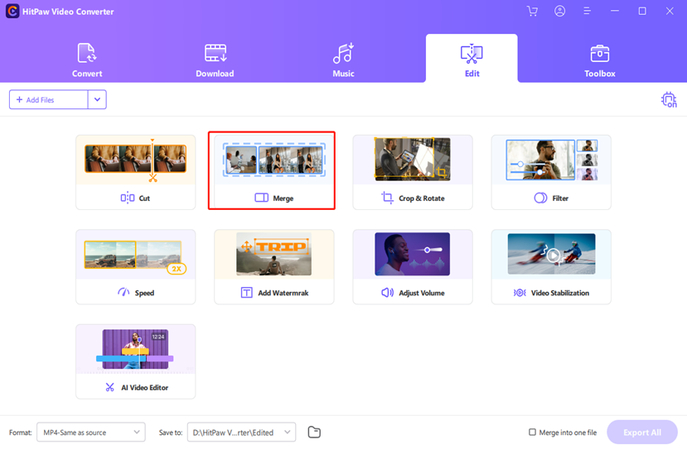
Step 3: The imported videos can be dropped into the desired order. Verify that the sequence is correct before moving further. Select "Merge" to combine the videos. Choose the output format and destination folder. Click "Convert" to begin the blending procedure.
2. Combine YouTube Videos with iMovie (Mac)
One non-linear video editing app is called iMovie. It implies that you can use your smartphone to record videos and then import them into the editing software. You can use it to splice, reorganize, condense, combine, or overlay numerous films on the screen. Additionally, iMovie offers a variety of templates and themes to enhance your videos, along with transitions, filters, and sound effects to add a professional touch.
The app also supports 4K video resolution, ensuring high-quality output. With its intuitive drag-and-drop interface, even beginners can create polished videos effortlessly. Whether you're editing a home movie or producing content for YouTube, iMovie provides powerful tools to bring your creative vision to life.
How to merge videos together on YouTube.
Step 1: First, open iMovie and click on the "Create New" button to create a new project. This will create a blank canvas on which you can start adding and editing your video clips.
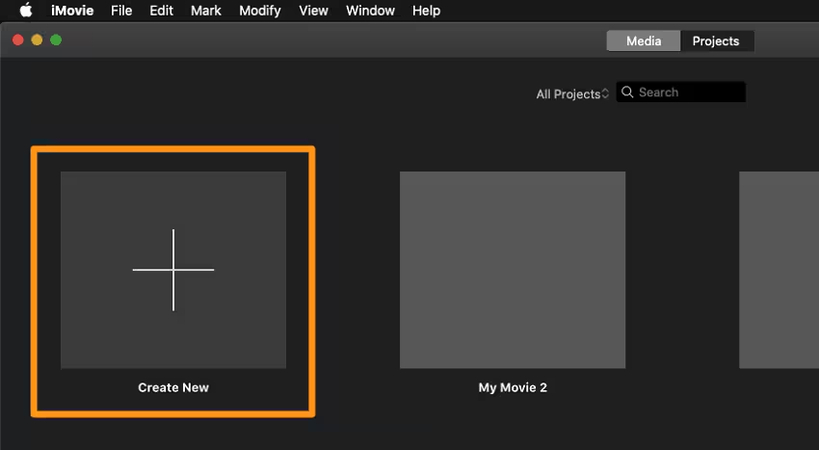
Step 2: Subsequently, import the desired video clips into the event browser. Go to the "Menu" bar, pick "Import Media" from the "File" menu, and import further clips. You can search your computer for the video files you want to include by doing this.
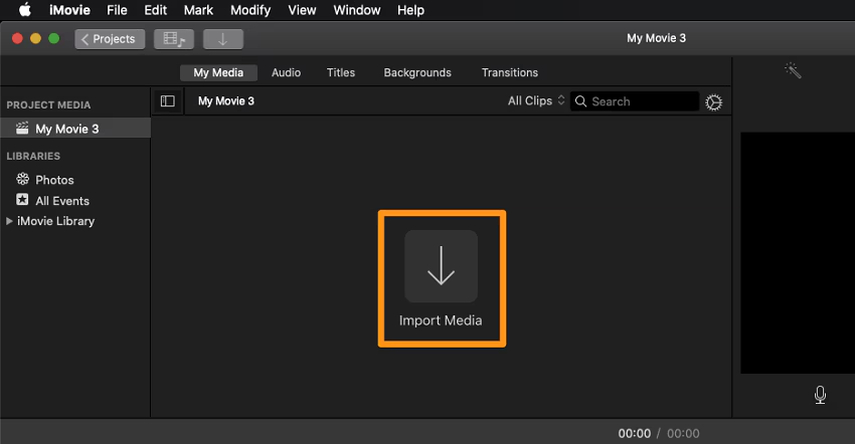
Step 3: Drag your video clips into the timeline at the bottom of the screen. Once they are in the timeline, you can rearrange them in the order you want them to appear in the final movie. This step ensures your videos are set up correctly for merging.
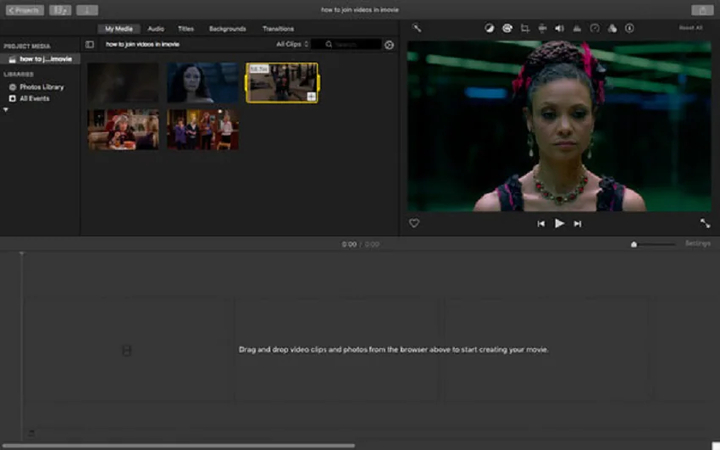
Step 4: To combine your videos, hold down the "Shift" button and click on each of the clips you wish to join. Then click on the "Modify" option in the top menu and select "Join Clips" to merge your videos into one seamless movie. This will create a single, continuous video file from your clips.
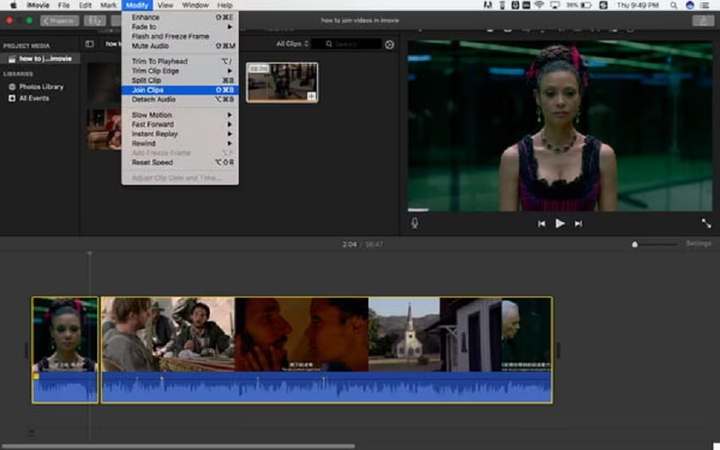
3. Merge YouTube Videos with Clideo (Online)
Clideo is an online video editing tool that allows you to merge videos youtube easily without the need to download any software. It's perfect for users who prefer a quick and straightforward solution to combine videos directly in their web browser. Clideo supports a wide range of video formats, making it versatile for different users' needs.
Additionally, it offers a simple drag-and-drop interface, allowing you to upload and arrange your clips with ease. Beyond merging, Clideo provides various editing features such as trimming, cropping, and adding music, which enhances the overall functionality. The tool is also secure, ensuring that your uploaded files are protected with encryption.
Whether you're on a Mac, Windows, or even a mobile device, Clideo's browser-based platform makes it accessible from anywhere, providing a seamless video editing experience for users of all skill levels.
How to merge YouTube videos together?
Step 1: Visit Clideo's Video Merger. Browse to the Clideo Video Merger webpage with your browser. To upload the YouTube videos you wish to combine, click the "Choose files" option. Alternatively, you may just drag & drop the files into the browser window.
Step 2: Drag & drop the video clips into the desired order after they have been uploaded. If needed, you can also edit and trim the clips. Select the "combine" button for combining the videos. After the process is finished, save the combined movie to your device by clicking the "Download" option.
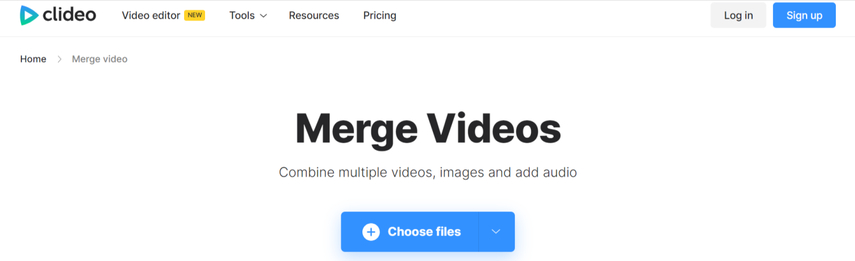
Part 2: FAQ of Merging YouTube Videos
Q1. Can you combine videos on iPhone without an app?
A1. Yes, you can combine videos on an iPhone without using a third-party app by using the built-in iMovie app. iMovie comes pre-installed on most iPhones and offers a user-friendly interface to merge, edit, and enhance videos directly on your device.
Q2. How to merge videos together on iPhone?
A2.
To merge videos on an iPhone using iMovie, follow these steps:
Final Words
Merging videos for YouTube can significantly enhance your content, making it more cohesive and engaging for your audience. Whether you prefer using powerful desktop software like HitPaw Univd, a straightforward online tool like Clideo, or the convenience of iMovie on your iPhone, there are plenty of options available to merge videos for YouTube.
For those looking for a reliable, feature-rich solution, we highly recommend HitPaw Univd . This Youtube video merger offers a seamless experience for merging videos and a variety of other editing tools, ensuring high-quality results every time. Give HitPaw Univd a try and take your video editing to the next level.







 HitPaw Edimakor
HitPaw Edimakor HitPaw Watermark Remover
HitPaw Watermark Remover  HitPaw VikPea (Video Enhancer)
HitPaw VikPea (Video Enhancer)
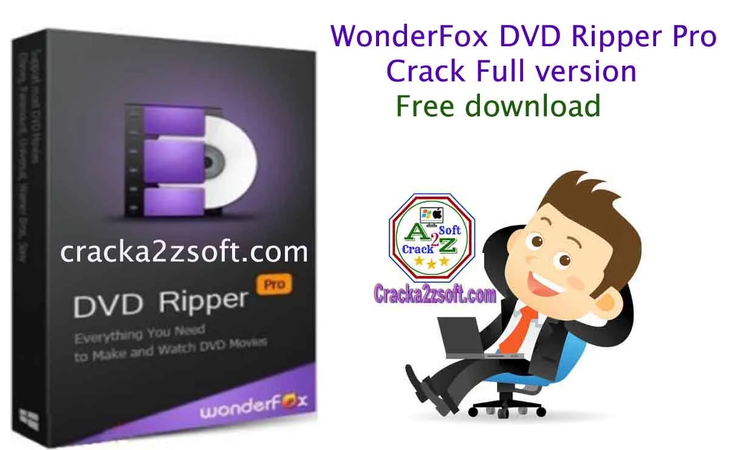


Share this article:
Select the product rating:
Daniel Walker
Editor-in-Chief
My passion lies in bridging the gap between cutting-edge technology and everyday creativity. With years of hands-on experience, I create content that not only informs but inspires our audience to embrace digital tools confidently.
View all ArticlesLeave a Comment
Create your review for HitPaw articles