Detailed Steps on How to Delete a YouTube Short on Your Channel
YouTube Shorts have become a popular way to share short, engaging videos on YouTube. However, there might come a time when you need to delete one of these Shorts from your channel. Whether it's due to outdated content, a mistake, or simply wanting to curate your channel, knowing how to remove a YouTube Short is essential. This guide will walk you through the process of deleting a YouTube Short from both mobile devices and desktops, as well as provide some important notes to consider before making the deletion permanent.
Part 1: Can I Remove Shorts from My YouTube?
Yes, you can remove Shorts from your YouTube channel just like any other video. YouTube Shorts are managed within your channel's video library, allowing you to edit, update, or delete them as needed. The process of deleting a Short is straightforward and can be done either on a mobile device or a desktop computer. Before we dive into the step-by-step instructions, it's important to understand that once a Short is deleted, it cannot be recovered. Therefore, make sure you have backed up any content you might need in the future.
Part 2: How to Delete a YouTube Short on Your Channel from Mobile Device
Deleting a YouTube Short from your mobile device is a quick and easy process. Here's how you can do it:
- 1.Open the YouTube App: Launch the YouTube app on your mobile device.
- 2.Go to Your Channel: Tap on your profile picture in the top right corner to access your channel.
- 3.Navigate to Your Videos: Select "Your channel" and then go to the "Videos" tab.
- 4.Find the Short: Locate the YouTube Short you want to delete.
- 5.Tap on the Menu Icon: Tap the three vertical dots (menu icon) next to the Short.
- 6.Select Delete: Tap "Delete" and confirm your choice.
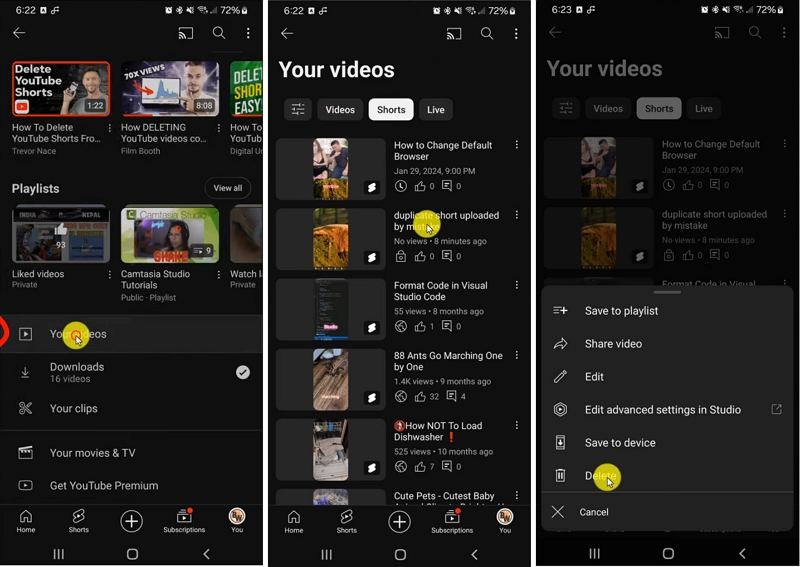
Part 3: How to Delete a YouTube Short on Your Channel from Desktop
Deleting a YouTube Short from your desktop follows a similar process but requires navigating through the YouTube Studio. Here's how to do it:
- 1.Log In to YouTube Studio: Open your web browser and go to YouTube Studio.
- 2.Go to Content: In the left-hand menu, click on "Content" to view all your uploaded videos.
- 3.Find the Short: Locate the YouTube Short you want to delete. You can filter by "Shorts" to make it easier.
- 4.Click on Options: Click the three vertical dots (options menu) next to the video.
- 5.Select Delete Forever: Click "Delete Forever" and confirm by checking the box and clicking "Delete Forever" again.
Part 4: Important Notes Before Deleting YouTube Shorts
Before you proceed with deleting your YouTube Shorts, here are some important considerations:
- Permanent Deletion: Once you delete a Short, it cannot be recovered.
- Impact on Analytics: Deleting videos can impact your channel's analytics and performance metrics.
- Backup Content: Ensure you have backed up any important content before deletion.
- Public Perception: Consider how deleting content might affect your audience's perception of your channel.
Part 5: Save Your Favorite YouTube Shorts for Forever Offline Playback
In case a YouTube channel deletes Shorts that you love, having a reliable tool to save them for offline playback is invaluable. HitPaw Univd (HitPaw Video Converter) is an excellent solution for downloading and saving YouTube Shorts permanently. This powerful software not only allows you to download individual videos but also enables you to save all videos from a YouTube channel in one click.
- Bulk download all videos from a YouTube channel.
- High-speed downloads with no loss in quality.
- Supports multiple video formats.
- User-friendly interface for easy navigation.
1.Download and Install: Download and install HitPaw Univd from the official website. Copy the URL the YouTube Channel or specific video link.

2.Launch the software and navigate to the Downloader feature. Paste the URL into the downloader.
3.Choose the videos you want to download or select all to download the entire collection. Click the download button and wait for the process to complete.
4.Once the download is complete, find your YouTube shorts in the designated output folder and enjoy them offline.
Conclusion
Deleting YouTube Shorts from your channel is a straightforward process that can be done from both mobile devices and desktops. By following the steps outlined in this guide, you can easily manage your content and ensure your channel reflects your current goals and vision. Remember to consider the important notes before making any deletions, and if you want to save any Shorts for offline viewing, tools like HitPaw Univd can be incredibly useful. By understanding how to effectively manage your YouTube Shorts, you can maintain a clean and professional channel.








 HitPaw VikPea
HitPaw VikPea HitPaw Watermark Remover
HitPaw Watermark Remover 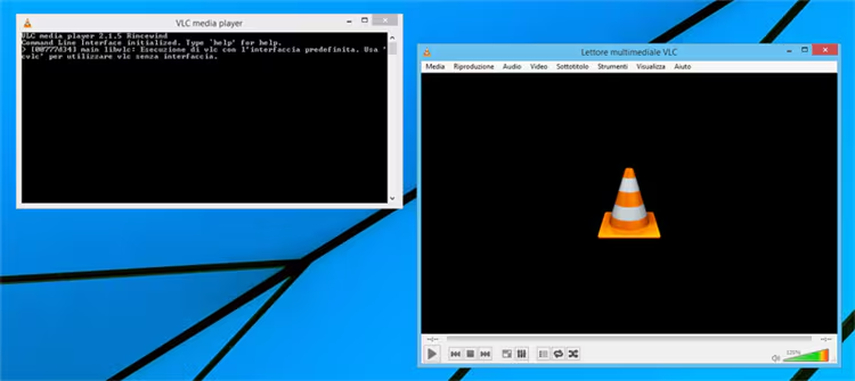



Share this article:
Select the product rating:
Daniel Walker
Editor-in-Chief
My passion lies in bridging the gap between cutting-edge technology and everyday creativity. With years of hands-on experience, I create content that not only informs but inspires our audience to embrace digital tools confidently.
View all ArticlesLeave a Comment
Create your review for HitPaw articles