How to Download YouTube Transcript as Text [Free]
Transcripts are invaluable for converting spoken content from YouTube videos into text. Whether you're analyzing a lecture, creating subtitles, or simply wanting a text version of a video for reference, having a transcript is crucial. In this guide, we will explore the best free methods to download YouTube transcripts. We'll start with YouTube's built-in features for desktop and mobile, then delve into more advanced options using third-party tools like HitPaw Edimakor.
Part 1: Download YouTube Transcript as Text by Default
YouTube offers a straightforward way to access transcripts for many videos directly on its platform. This built-in feature is incredibly convenient and does not require any additional software or tools. Whether you are using a desktop or a mobile device, YouTube has made it simple to view and copy transcripts.
1. On YouTube Website
It is straightforward to download YouTube transcript as text for those who need quick access to the content of a video without needing to watch it in its entirety.Here’s how you can do it:
Step 1: Go to YouTube and open the video for which you want the transcript.
Step 2. Below the video, click on the three dots (More options) and select “Show transcript.”
Step 3. The transcript will appear on the right side of the video. You can now copy and paste it into a text document.
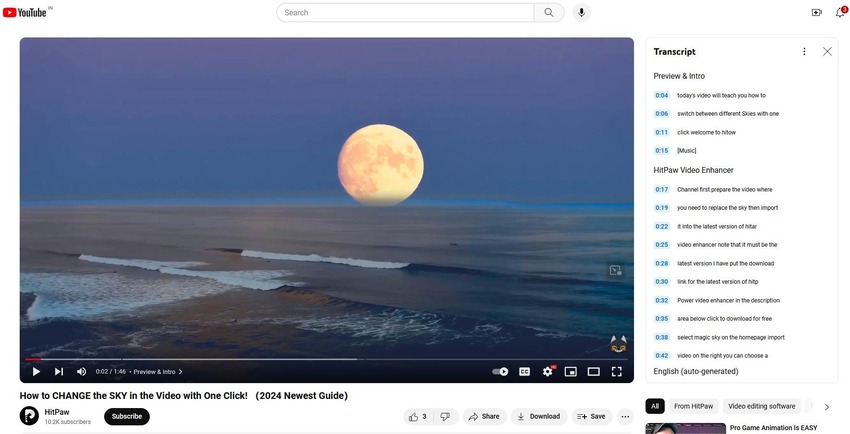
2. On Mobile YouTube App
YouTube video transcript download in mobile app involves a few additional steps, but it is just as straightforward:
Step 1. Launch the YouTube app on your mobile device. Find and open the video for which you want the transcript.
Step 2. Tap on the down arrow or “More” option below the video title to expand the description. Look for the “Show transcript” option and tap on it.
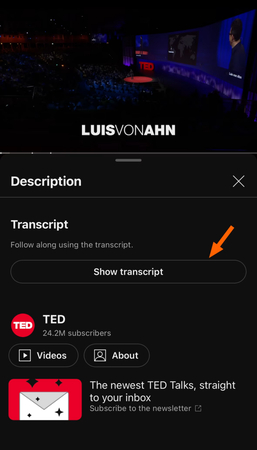
Step 3. You can now scroll through the transcript, copy it, and paste it into a note-taking app.
Part 2: Download YouTube Video and Transcript
In addition to using YouTube's built-in transcript feature, there are several tools available that help you assess how to download transcript from YouTube for offline use, further analysis, or content creation. One such tool is HitPaw Edimakor, a versatile software for video downloading and transcription, which offers comprehensive transcription services.
Transription Features of Edimakor
- Accurate Transcriptions: Edimakor uses advanced speech recognition technology to download YouTube transcript as text free.
- Multiple File Formats: Supports various audio and video file formats for flexibility.
- Fast Processing: Quick turnaround times for transcription, allowing you to get your text files promptly.
- User-Friendly Interface: Easy-to-navigate interface that simplifies the transcription process.
- Support for Multiple Languages: Transcribes content in various languages, making it useful for international users.
Steps to Download YouTube Video and Transcript Using Edimakor
Step 1. Download the YouTube Video
Install and open Edimakor on your computer. Click on Create a Video to get started. Import your YouTube video from local to the timeline.
For quick process, you can directly download YouTube videos within Edimakor program. Click on Download on the left menu bar, copy and paste the video URL to download in a click.
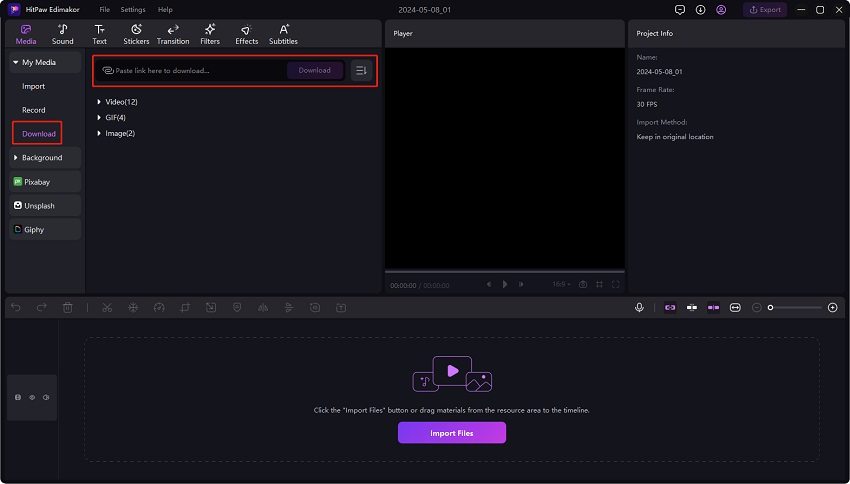
Step 2. Transcribe the Video
Once the video is uploaded, use Edimakor’s transcription feature to convert the video into text. This might take a few minutes depending on the video's length.
Click on Speech to Text above the timeline. Or right-click the video track and then select Speech to Text.
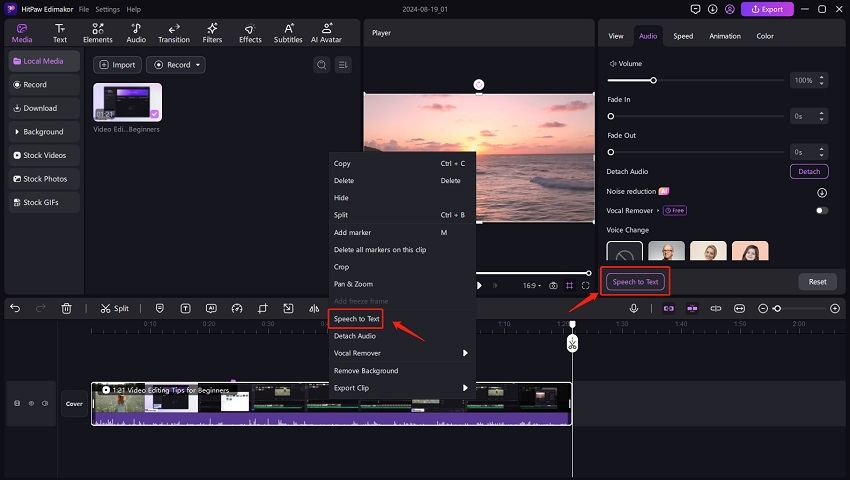
Review the transcript for accuracy. Automated transcriptions might require some minor corrections.
Step 3. Download the Transcript
Finally, click on the Export button and save the text file on your computer for future use.
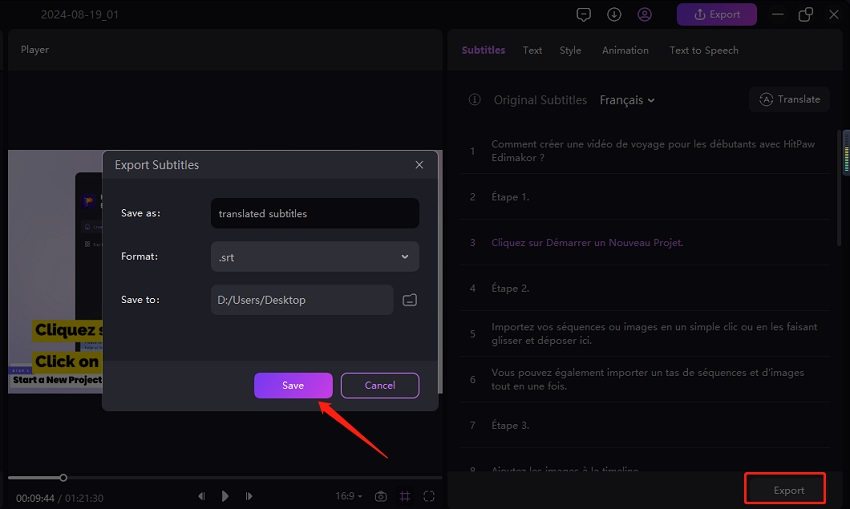
Conclusion
Downloading YouTube transcripts is a practical way to convert video content into text for various uses. Whether you choose to use YouTube’s built-in features or opt for third-party tools like HitPaw Edimakor, the process is straightforward and accessible. By following this guide, you can easily obtain accurate transcripts and manage your video content more effectively.





 HitPaw Univd (Video Converter)
HitPaw Univd (Video Converter)  HitPaw VikPea (Video Enhancer)
HitPaw VikPea (Video Enhancer)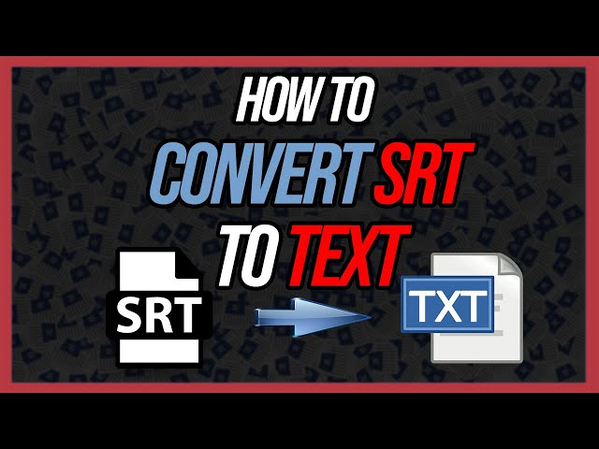
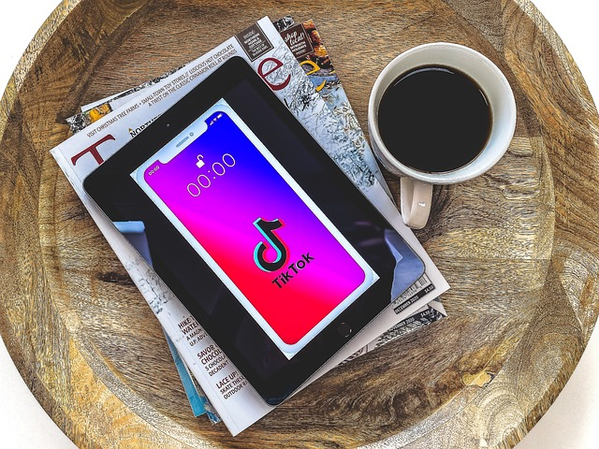


Share this article:
Select the product rating:
Daniel Walker
Editor-in-Chief
My passion lies in bridging the gap between cutting-edge technology and everyday creativity. With years of hands-on experience, I create content that not only informs but inspires our audience to embrace digital tools confidently.
View all ArticlesLeave a Comment
Create your review for HitPaw articles