Best Ways to Download WAV from YouTube on Mac
When it comes to downloading audio from YouTube on your Mac, ensuring the highest quality is essential, especially if you need to convert files into the WAV format. WAV files maintain excellent audio fidelity, making them perfect for music, podcasts, and professional audio projects. This guide will walk you through the best methods for downloading WAV audio from YouTube on your Mac. Whether you prefer using specialized software like HitPaw Video Converter, leveraging YouTube Premium, using online converters, or recording the audio manually, we've got you covered.
Part 1: Best Way to Download from YouTube on Mac with High Quality
For those who are serious about downloading high-quality audio, HitPaw Video Converter for Mac is one of the top options available. It not only supports downloading audio from YouTube but also provides features ideal for movie downloaders, making it a versatile tool for both video and audio extraction.
HitPaw Video Converter - All-in-one Video Solutions for Win & Mac
Secure Verified. 254,145 people have downloaded it.
- Download audio from YouTube to WAV on Mac up to 320kbps
- Download entire YouTube audio channels or playlists
- Trim and convert small parts of a YouTube video to WAV
- Ensure the best possible audio quality
- Ideal for building extensive music libraries
- Perfect for creating custom ringtones or short audio clips
Secure Verified. 254,145 people have downloaded it.
Step 1.Install HitPaw Video Converter for Mac by downloading it from the official website.
Step 2.Launch the app and go to the "Download" tab. Paste the YouTube video URL into the provided field.

Step 3.Choose the audio output format and select the desired quality (up to 320kbps).

Step 4.Save the file to your desired location on your Mac. Click on “Download” and wait for the file to be converted to WAV format.

Step 5.After downloading the audio from YouTube, you can convert the download files to WAV with the Convert function.
Part 2: How to Download and Convert YouTube to WAV on Mac with YouTube Premium
YouTube Premium is another option for downloading videos and music directly from the platform. While primarily known for offering ad-free experiences and background playback, YouTube Premium also allows users to download content for offline use. Although it doesn't offer a native option for downloading audio as WAV, you can download the video and convert it using HitPaw Video Converter.
1.Sign up for YouTube Premium by visiting the official YouTube Premium page.
2.Log in to your YouTube Premium account.
3.Search for the video you want to download audio from and find the Download button below the video. Download the video in the highest quality available.

4.Once downloaded, open HitPaw Video Converter on your Mac and upload the downloaded video file.

5.Convert the file to WAV by selecting WAV as the output format and save the audio to your device.

Part 3: How to Download WAV from YouTube Video on Mac Online
If you prefer not to install any software, an online converter like Download4.cc can be a great alternative. This free service allows you to extract audio from YouTube videos and convert it into WAV format directly in your browser.
1.Visit the Download4.cc website at [https://www.download4.cc/].
2.Copy the YouTube video URL you want to convert.
3.Paste the URL into the provided field on the website.

4.Select WAV as the output format and click “Download” to begin the conversion process.

5.Download the converted WAV file once the process is complete and save it to your Mac.
Part 4: Download WAV from YouTube on Mac by Recording
For a more manual approach, you can record audio directly from YouTube using QuickTime Player. This method allows you to capture sound from any video and save it as an audio file in M4A format, which can later be converted to WAV.
1.Open YouTube and play the video you want to capture.
2.Launch QuickTime Player on your Mac.
3.In QuickTime Player, click “File” from the menu and select “New Audio Recording”.

4.Adjust the settings for audio quality and select your preferred microphone (or internal audio).
5.Start recording by clicking the red Record button.
6.Play the YouTube video in the background.
7.Once finished, click the Stop button and save the recording.
8.Export the audio file as M4A, which you can convert to WAV using a converter like HitPaw or iTunes.
Conclusion
Downloading WAV audio from YouTube on a Mac can be done in multiple ways, depending on your needs and preferences. Whether you're after professional-grade audio quality using tools like HitPaw, prefer the convenience of YouTube Premium, opt for online converters like Download4.cc, or prefer recording audio manually with QuickTime Player, there's a method suited for you. Explore these options and enjoy the flexibility of listening to high-quality WAV files from YouTube on your Mac.


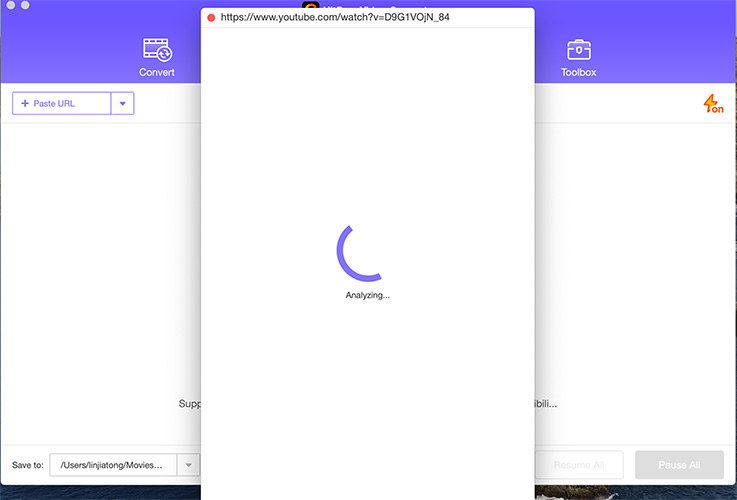
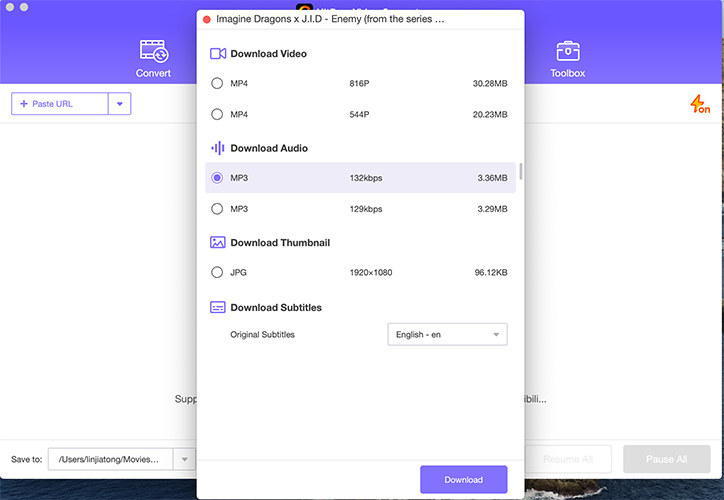
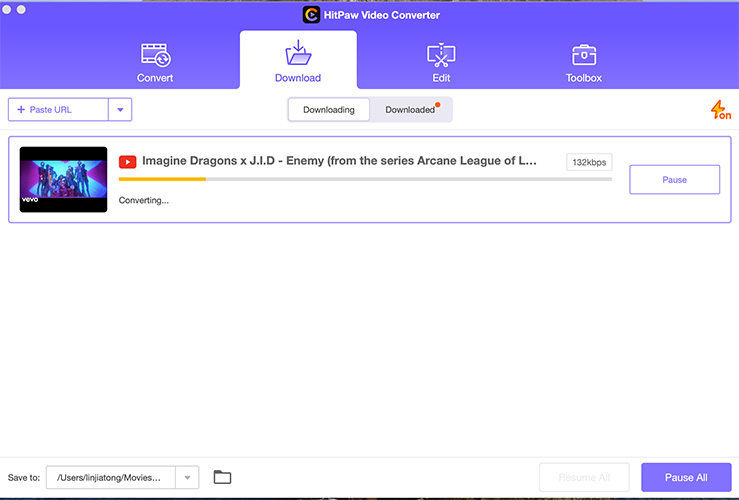

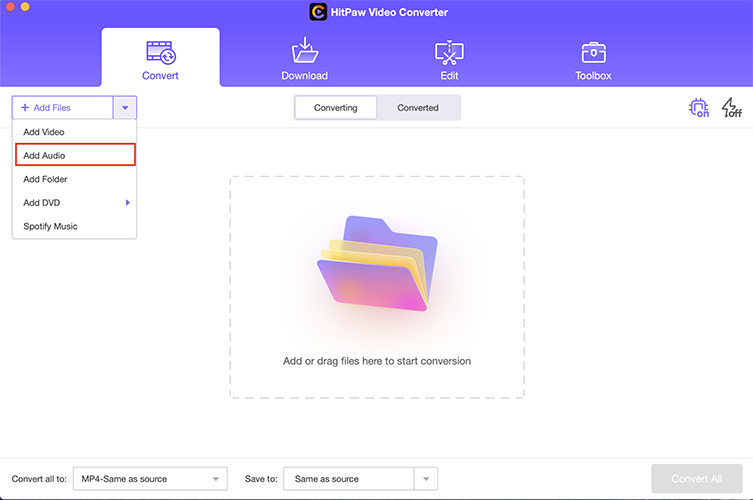


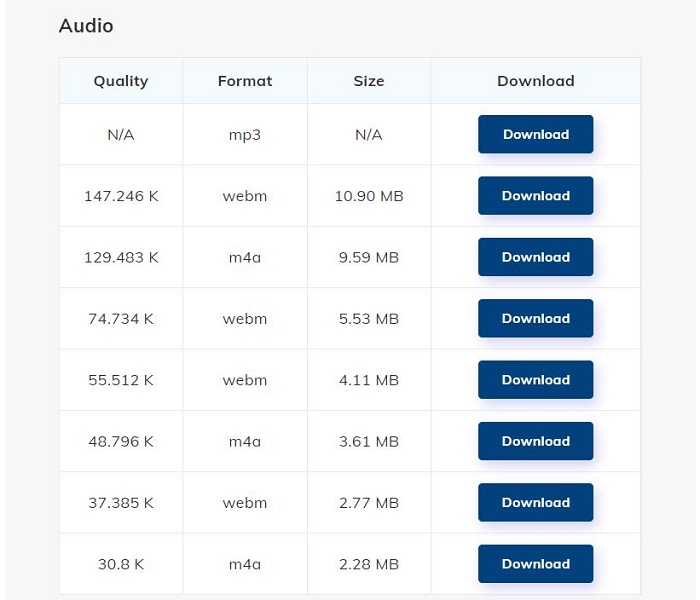
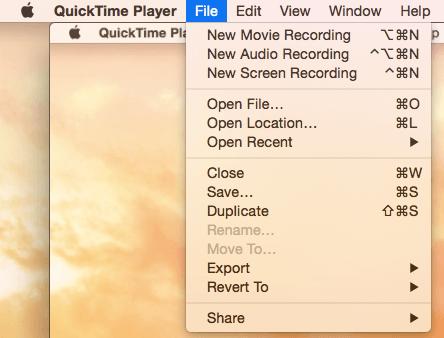





 HitPaw VoicePea
HitPaw VoicePea  HitPaw VikPea
HitPaw VikPea HitPaw FotorPea
HitPaw FotorPea
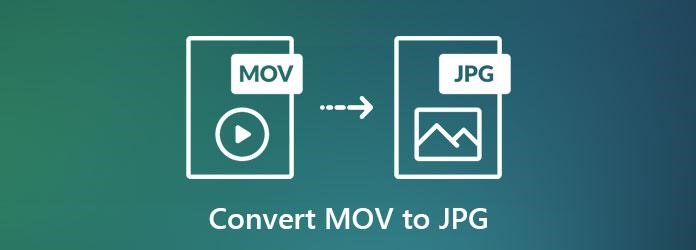

Share this article:
Select the product rating:
Joshua Hill
Editor-in-Chief
I have been working as a freelancer for more than five years. It always impresses me when I find new things and the latest knowledge. I think life is boundless but I know no bounds.
View all ArticlesLeave a Comment
Create your review for HitPaw articles