Why and How to Fix YouTube Music Keeps Pausing
If you've ever experienced the frustrating issue of "YouTube Music keeps stopping," you're not alone. Many users report that their music randomly pauses or stops, disrupting their listening experience. Whether you're using an Android or iPhone, there are several potential reasons behind that YouTube music keeps stopping, from network issues to app settings. This article explores why your YouTube Music app keeps stopping and offers a variety of solutions ranging from improving your internet connection to adjusting the settings on your device.
Part 1: Why Does My YouTube Music App Keep Closing?
There are several reasons why does my YouTube Music keep stopping on Android or iPhone. Let's explore some of the common causes:
- Network Issues: Poor connectivity can often cause YouTube Music to stop unexpectedly. Ensure your internet connection is stable for smooth playback.
- App Settings: Misconfigured settings in YouTube Music, such as high-quality streaming options, can cause interruptions.
- Background Processes: Running too many apps in the background can drain your phone's resources, affecting YouTube Music.
- App Glitches: Bugs or glitches may disrupt the app's functionality. Updating or reinstalling the app might solve this.
- Insufficient Memory: Low storage or RAM on your device can interfere with app performance.
- Software Updates: Outdated operating systems or apps can cause compatibility issues. Ensure both your device and the app are updated.
Part 2: Possible Fixes for YouTube Music Keeps Pausing on Android/iPhone
If your YouTube Music keeps stopping even after trying the basic troubleshooting steps, there are several other fixes you can explore to resolve the issue. In this section, we'll guide you through some practical steps to fix YouTube Music's pausing problem, ensuring a smoother and uninterrupted listening experience.
1. Check Your Internet Connection
A strong and stable internet connection is essential for streaming services like YouTube Music. If your network is weak or unstable, the app may struggle to maintain a continuous playback, causing frequent pauses or stops.
Steps to Check and Fix Your Internet Connection:
- For Android/iPhone: Open Settings and navigate to Wi-Fi (or Network & Internet on Android and Connections on iOS).
- Ensure that Wi-Fi or Mobile Data is enabled and connected to a stable network.
- To confirm your internet speed, download a Speed Test app from the App Store (iOS) or Google Play Store (Android) and check if your connection speed meets the requirements for smooth streaming.
2. Disable Battery Saver/Low Power Mode
Battery-saving features on both Android and iPhone can interfere with apps like YouTube Music. When these modes are active, they limit background processes, which could include media playback, causing the music to pause unexpectedly.
Steps to Disable Battery Saver Mode:
- For Android: Open the Settings app, tap Battery, and look for Battery Saver or Power Saving Mode. Toggle the switch to turn it off.

- For iPhone: Open Settings > Battery, then disable the Low Power Mode toggle.

3. Disable Background App Restrictions
Background App Restrictions can limit app activity in the background, saving battery and data but potentially causing issues like music pausing. Disabling these restrictions ensures YouTube Music runs smoothly without interruptions.
- For Android: Open the Settings app> Tap "Apps" or "Apps & notifications" > Select "YouTube Music" > Tap "Battery" and choose "Unrestricted".

- For iPhone: Open the Settings app> Tap "General" > Select "Background App Refresh" > Enable Background App Refresh for YouTube Music.

Disabling these restrictions should help eliminate pauses and ensure a seamless listening experience on YouTube Music.
4. Clear YouTube Music Caches
Excess cache files can accumulate over time and slow down the performance of the YouTube Music app, sometimes causing it to freeze or stop unexpectedly. Clearing the cache can help ensure smoother playback.
How to Clear the Cache on Android/iOS:
- For Android: Go to Settings > Apps > YouTube Music > Storage. Tap Clear Cache to remove temporary files. If this doesn't resolve the issue, you can also try Clear Data, but note that this will remove saved app settings.

- For iOS: Go to Settings > General > iPhone Storage > YouTube Music. Tap Offload App to remove the app's data temporarily, then reinstall it.

5. Free Up Device Storage
A lack of storage space on your phone can cause apps to malfunction or run sluggishly. Freeing up some space can not only improve your device's performance but also prevent the YouTube Music app from closing unexpectedly due to memory issues.
Steps to Free Up Storage on Android/iPhone:
- For Android: Go to Settings > Storage and identify large files or apps you don't need. Delete unnecessary apps, files, or media to free up space.
- For iPhone: Open Settings > General > iPhone Storage. You can see which apps take up the most space and delete unnecessary files or apps.
6. Refresh Offline Files in YouTube Music
If you've downloaded music for offline listening, corrupted or outdated files might cause the app to pause playback. Refreshing these offline files could fix issues with intermittent pauses.
Steps to Refresh Offline Files on YouTube Music:
- Open the YouTube Music app and tap your Profile icon in the top-right corner.
- Go to Settings > Downloads & Storage > Clear Downloads.

- After clearing, re-download your playlists or songs either in bulk or manually to ensure they're fresh and working correctly.
7. Check Your Bluetooth
If you're listening to music via Bluetooth headphones or speakers, an unstable connection can cause frequent pauses or interruptions. The distance between your phone and Bluetooth device, or interference from other devices, can affect the streaming.
Steps to Ensure a Stable Bluetooth Connection:
- Ensure that the Bluetooth device (headphones, speaker) is within range and not obstructed by walls or other objects.
- Try disconnecting and reconnecting the Bluetooth device to ensure a fresh connection.
- If the issue persists, try using wired headphones or speakers to test if the problem is related to Bluetooth.
8. Adjust YouTube Music's Audio Quality
If you've selected a high-quality audio setting on YouTube Music, it may cause pauses, especially when using mobile data or a weak Wi-Fi network. Reducing the streaming quality can improve performance and prevent buffering.
Steps to Adjust Audio Quality on YouTube Music:
- Tap the Profile icon in the YouTube Music app.
- Go to Settings > Playback & Restrictions > Audio Quality.
- Switch to Low or Normal quality to avoid interruptions caused by slow internet speeds.
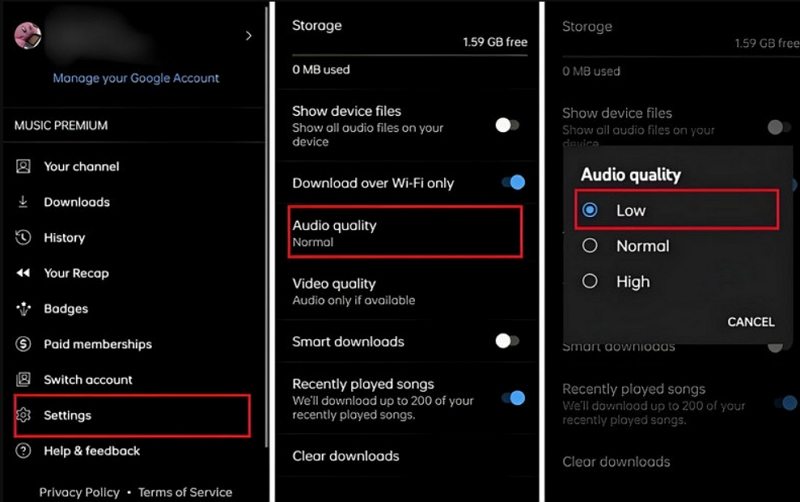
9. Check for Account Conflicts
YouTube Music allows you to log into multiple devices, but it restricts simultaneous playback on more than one. If you're logged into your account on more than one device, it may cause music to pause as you switch devices.
Steps to Resolve Account Conflicts:
- Log out from all devices where YouTube Music is active.
- Log in to only one device to ensure uninterrupted playback.
10. Update YouTube Music & System
Outdated apps and system software can lead to performance issues, including frequent pauses. Updating both your YouTube Music app and your phone's system software ensures better compatibility and stability.
Steps to Update YouTube Music & System:
- Go to the App Store (iOS) or Google Play Store (Android) and check if there's an update available for YouTube Music.

- For system updates, go to Settings > Software Update on your phone to ensure you have the latest version of your operating system.
11. Reinstall YouTube Music App
If the above methods don't work, reinstalling YouTube Music may resolve any persistent bugs or issues. Sometimes, a fresh installation can eliminate corrupted files causing the app to misbehave.
Steps to Reinstall the YouTube Music App:
- For Android: Go to Settings > Apps > YouTube Music, then tap Uninstall. Afterward, reinstall the app from the Google Play Store.
- For iPhone: Tap and hold the YouTube Music icon on the home screen and select Delete App. Reinstall it from the App Store.
12. Contact YouTube Music Support
If none of the solutions above fix the issue, reaching out to YouTube Music's customer support team may be the best option. They can provide more personalized troubleshooting steps or identify any specific issues related to your account or device.
How to Contact YouTube Music Support:
- Open the YouTube Music app and go to Settings > Help & Feedback.
- Choose Send Feedback or Contact Support to explain your issue.
Part 3: How to Convert Favorite Music to Play on Any Device Smoothly
An efficient way to avoid music app keeps stopping is converting your audio files to more compatible formats such as MP3. This way, you can listen the other music players without relying on the app. HitPaw Univd (HitPaw Video Converter) offers a way to convert audios files into various formats like MP3, FLAC, and WAV for smooth listening on any player and device.
HitPaw Univd - All-in-one Video Solutions for Win & Mac
Secure Verified. 254,145 people have downloaded it.
- Convert Music to MP3, AAC, FLAC, and more
- Convert audio files to play on any device
- Preserve original audio quality, lyrics, and ID3 tags
- Fast 120x conversion speed and bulk conversion
Secure Verified. 254,145 people have downloaded it.
Steps to Convert Music with HitPaw Univd
Step 1.Launch the HitPaw Univd application and click Add Audio in the top-left section of the main interface. Alternatively, drag and drop your audio files into the program.

Step 2.Set the desired output format for each file by clicking the triangle icon on the bottom-right of the file. To select a unified output format for all files, click Convert all to in the bottom-left.

Step 3.After confirming your settings, click Convert or Convert All to start the process. Visit the Converted section at the top to find your finished files.

Conclusion
If you're wondering, "Why does my YouTube Music keep stopping?", these detailed fixes should help you tackle the issue. Whether it's improving your network connection, clearing app caches, or adjusting settings like audio quality, you'll be able to restore your seamless music experience. Alternatively, for offline listening without interruptions, consider using HitPaw Univd to convert and enjoy your favorite tracks without relying on the app.

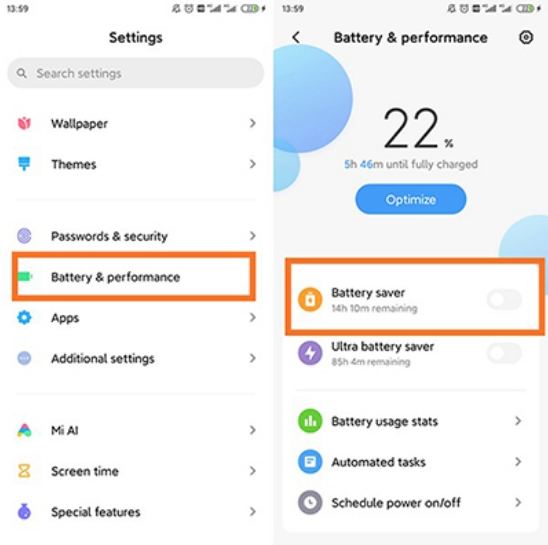
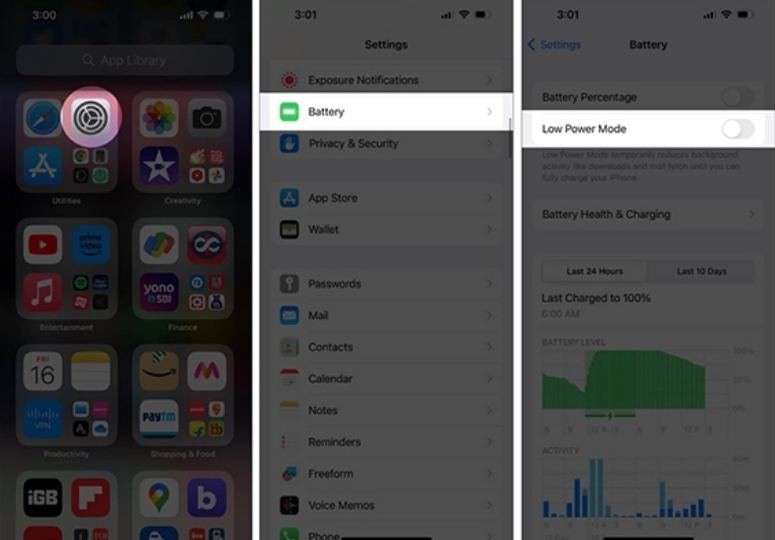
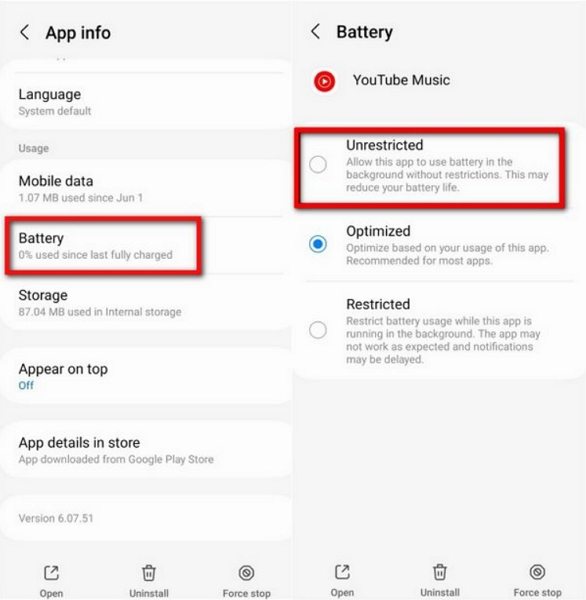
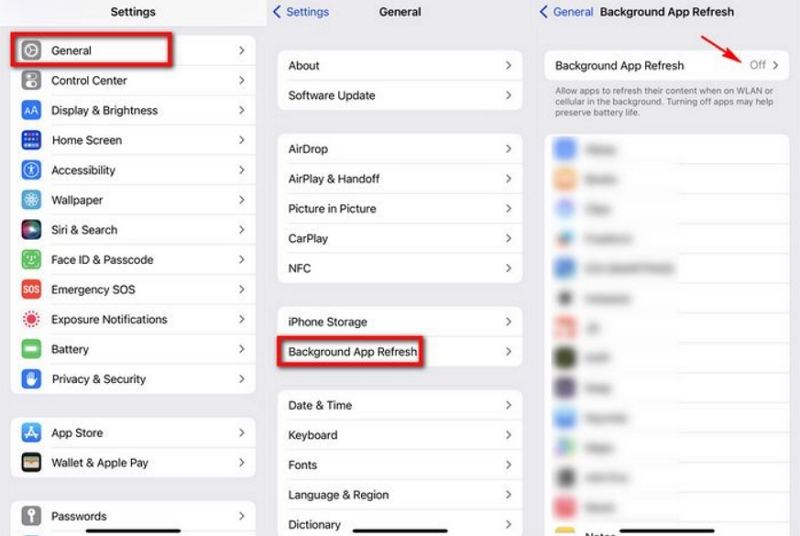
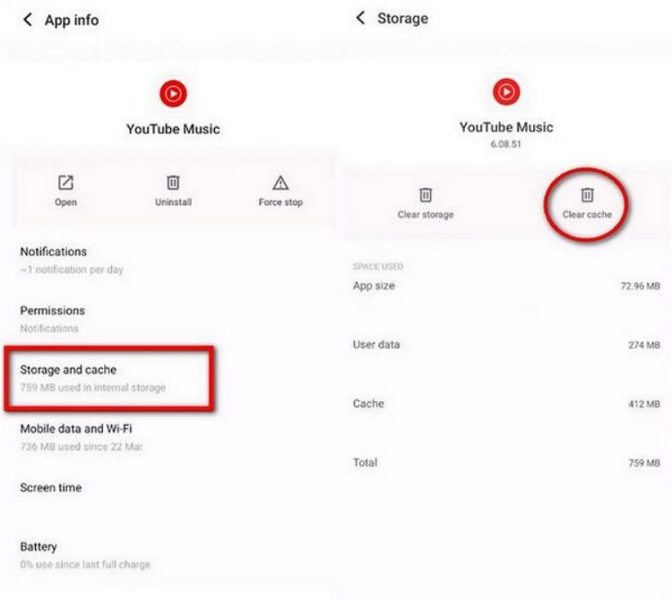
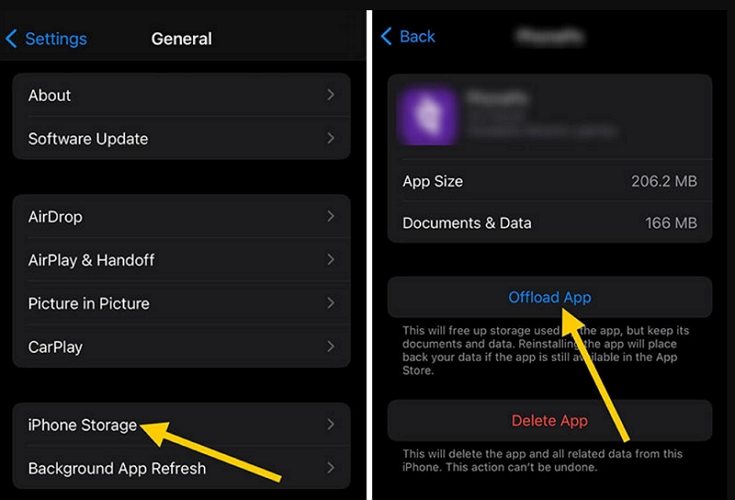
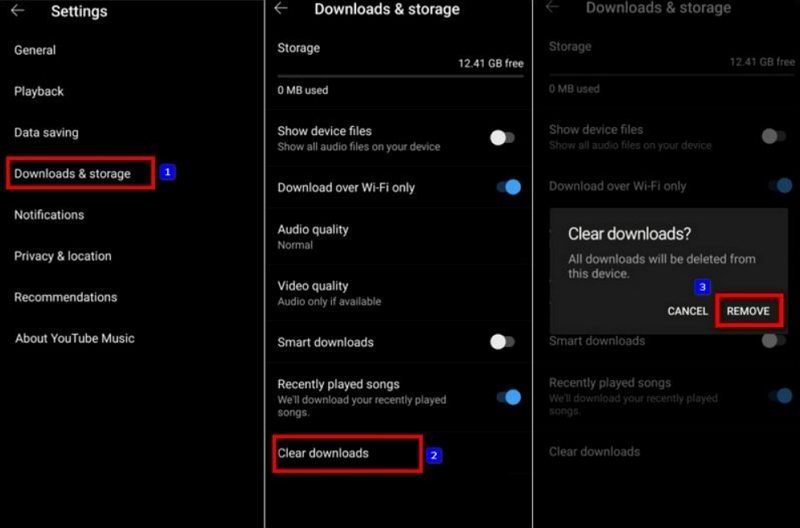
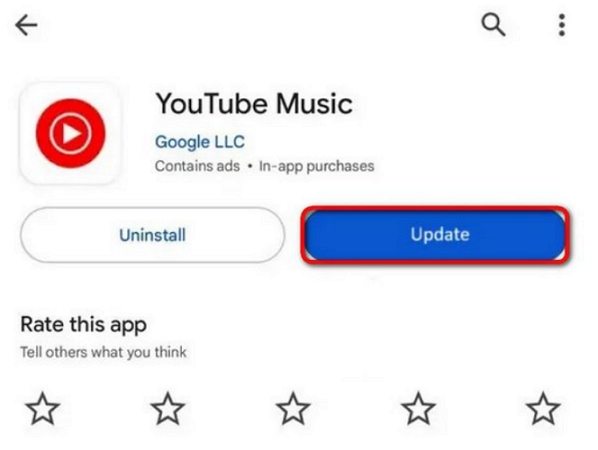









 HitPaw VoicePea
HitPaw VoicePea  HitPaw VikPea (Video Enhancer)
HitPaw VikPea (Video Enhancer) HitPaw FotorPea
HitPaw FotorPea



Share this article:
Select the product rating:
Daniel Walker
Editor-in-Chief
My passion lies in bridging the gap between cutting-edge technology and everyday creativity. With years of hands-on experience, I create content that not only informs but inspires our audience to embrace digital tools confidently.
View all ArticlesLeave a Comment
Create your review for HitPaw articles