Best WMV Video Converters Free Online to Easily Convert WMV Files
WMV (Windows Media Video) files are widely used for streaming and sharing videos. However, they may not be compatible with all devices and platforms. To address this issue, you need a reliable WMV converter that can quickly and easily convert WMV files to various formats. In this comprehensive guide, we'll explore some of the best WMV converters available online and offline. From free online converters to feature-rich software for Windows and Mac, you'll find everything you need to easily convert your WMV files hassle-free. Let's dive in!
Part 1: Widely-used Free WMV Converter Online
There are numerous online WMV converters available that can help you easily convert your WMV files to a wide range of formats, making them compatible with virtually any device or platform.
1. CloudConvert WMV Converter
CloudConvert is a versatile online converter that supports a wide range of file formats, including WMV. Whether you need to convert WMV to MP4, AVI, MOV, or any other format, CloudConvert has you covered. With its simple and intuitive interface, you can quickly convert your WMV files without the need to download or install any software. Additionally, CloudConvert is cloud-based, allowing you to access it from anywhere with an internet connection. Whether you're on a Windows PC, Mac, or even a mobile device, CloudConvert makes it easy to convert your WMV files hassle-free.
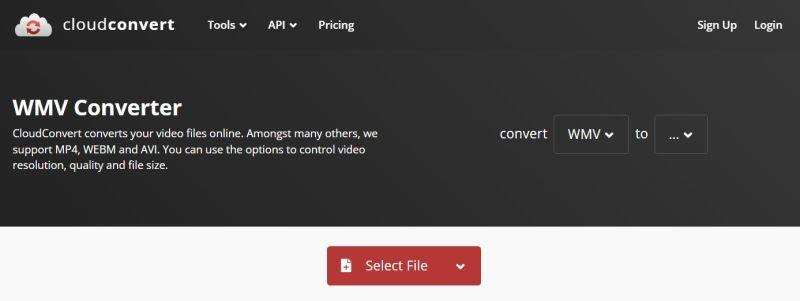
Pros
- Supports a wide range of file formats.
- No software installation required.
- Cloud-based, accessible from anywhere.
Cons
- Limited conversion options in the free version.
- Internet connection required.
2. FreeConvert WMV Converter
FreeConvert is an easy-to-use online WMV converter designed to simplify the process of converting WMV files to various formats. Whether you need to convert WMV to MP4, AVI, MOV, or any other popular format, FreeConvert provides a user-friendly solution. With its intuitive interface, you can convert your WMV files quickly and effortlessly without the need to download or install any software. One of the key features of FreeConvert is its support for batch conversion, allowing you to convert multiple WMV files simultaneously. Whether you're a novice or an experienced user, FreeConvert offers a hassle-free way to convert your WMV files with ease.
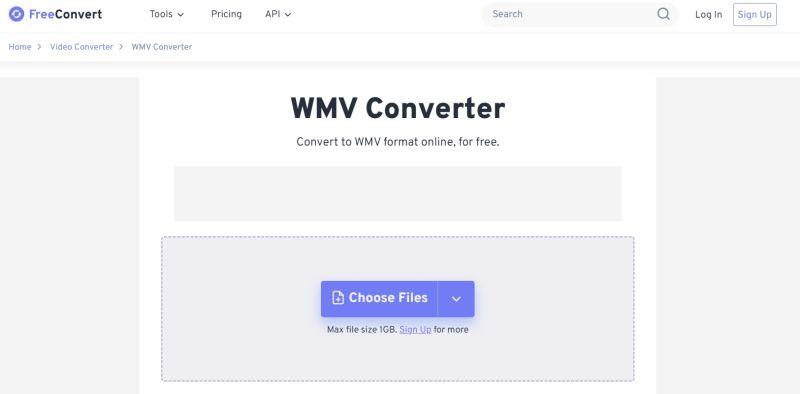
Pros
- Simple and user-friendly interface.
- Supports batch conversion.
Cons
- Limited to 1GB file size.
- Requires internet connection.
3. Convertio WMV Converter
Convertio provides a convenient online solution for converting WMV files to various formats with ease. Whether you need to convert WMV to MP4, AVI, MOV, or any other popular format, Convertio offers a straightforward and user-friendly platform. With its intuitive interface, you can convert your WMV files quickly and effortlessly without the need to download or install any software. Convertio stands out for its support of a wide range of file formats, making it a versatile choice for your conversion needs. Additionally, Convertio is cloud-based, ensuring accessibility from anywhere with an internet connection.
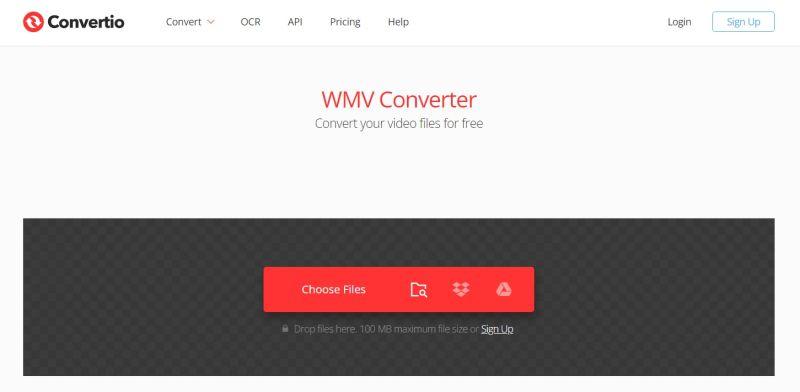
Pros
- Supports a wide range of file formats.
- No software installation required.
Cons
- Limited to 100MB file size in the free version.
- Internet connection required.
Part 2: Best WMV Converters for Windows and Mac
There are numerous WMV converters available for both Windows and Mac users. Whether you need basic conversion features or more advanced options, there's a WMV converter to meet your needs. Here are some of the best WMV converters for Windows and Mac:
1. HitPaw Univd (HitPaw Video Converter)
HitPaw Univd is a versatile and user-friendly software designed to convert WMV files and a wide range of other video formats. Available for both Windows and Mac, HitPaw offers a simple and intuitive interface, making it easy for users of all levels to convert their WMV files hassle-free. Whether you need to convert WMV to MP4, AVI, MOV, or any other popular format, HitPaw Univd has you covered.
Pros
- Supports batch conversion, allowing you to convert multiple WMV files at once.
- High-quality output with fast conversion speed.
- User-friendly interface, suitable for both beginners and advanced users.
- Customizable output settings, including resolution, bitrate, and more.
- Supports a wide range of input and output formats, including WMV, MP4, AVI, MOV, and more.
- Advanced editing features, such as trimming, cropping, adding subtitles, and applying effects.
- Free trial available, allowing you to test the software before purchasing.
Cons
- Requires software installation.
- Advanced features may require a premium subscription.
2. VLC Media Player
VLC Media Player is not just a popular multimedia player; it also serves as a versatile video converter for both Windows and Mac users. Offering a wide range of features, VLC Media Player allows you to convert WMV files to various formats quickly and easily.
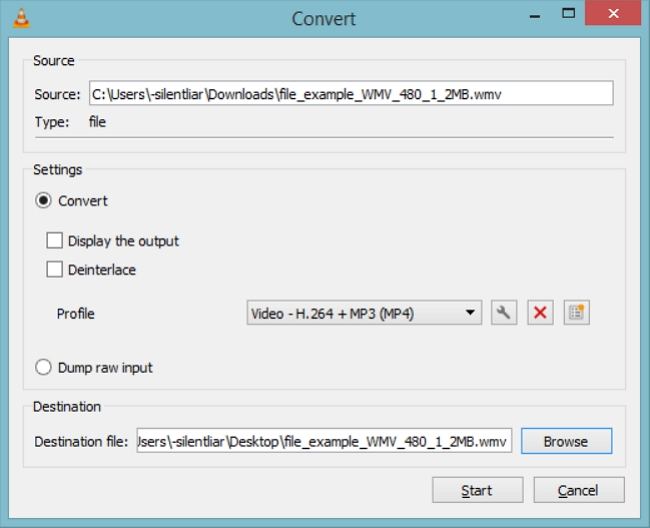
Pros
- Free and open-source software, no purchase necessary.
- Supports a wide range of input and output formats, including WMV, MP4, AVI, MOV, and more.
- Available for Windows, Mac, and Linux operating systems, providing universal accessibility.
- Easy-to-use interface, suitable for beginners.
Cons
- Limited advanced features compared to dedicated video conversion software.
- Conversion speed may be slower compared to some other software, especially for large files.
- The user interface may not be as intuitive as some other video converters.
3. Handbrake
Handbrake is a free, open-source video transcoder available for Windows, Mac, and Linux. It offers a wide range of features to convert WMV files and other video formats with ease.
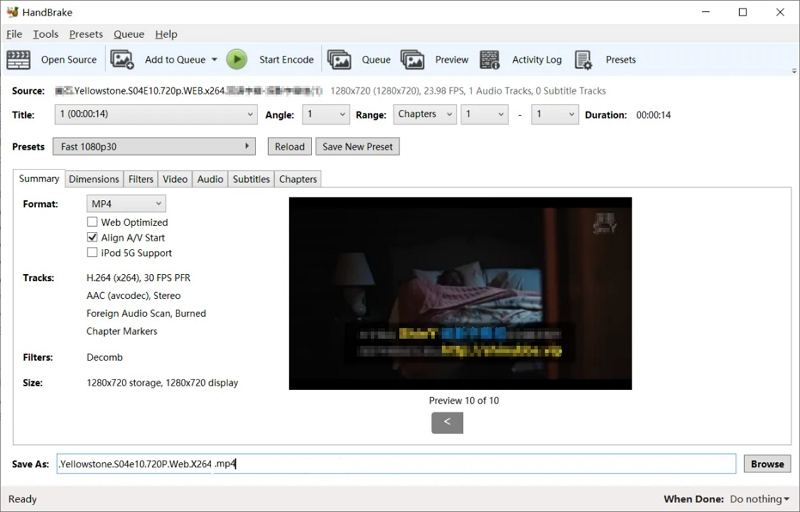
Pros
- Free and open-source software, no purchase necessary.
- Supports batch conversion, allowing you to convert multiple WMV files simultaneously.
Cons
- Steeper learning curve for beginners compared to other software.
- Limited output formats compared to some other converters.
- User interface may be less intuitive for novice users.
- Conversion speed may be slower compared to some other software, especially for large files.
Part 3: How to Convert WMV to Any Formats without Losing Quality
Converting WMV files to other formats without compromising on quality is essential for maintaining the integrity of your videos. With the right tool, you can easily convert your WMV files to any format you need. Here's how you can do it using HitPaw Univd:
Step 1:Download, install, and launch HitPaw on your device. Then, click "Add Video" to import your videos directly into the program.

Step 2:In the lower-left corner, click on "Convert all to" to select a format as the single output format for all imported files.

Step 3:Select a target folder within the interface and click "Convert" to convert the video to the MP4 format.

Step 4:Once the conversion is complete, go to "Converted" to access the converted files.

Conclusion
With the variety of WMV converters available, you can easily convert your WMV files to any format you need. Whether you prefer online converters for their convenience or offline software for their advanced features, there's a solution for everyone. Additionally, with tools like HitPaw Univd, you can convert your WMV files to any format without losing quality. Choose the converter that best fits your needs and start converting your WMV files hassle-free!










 HitPaw VikPea
HitPaw VikPea HitPaw Watermark Remover
HitPaw Watermark Remover 
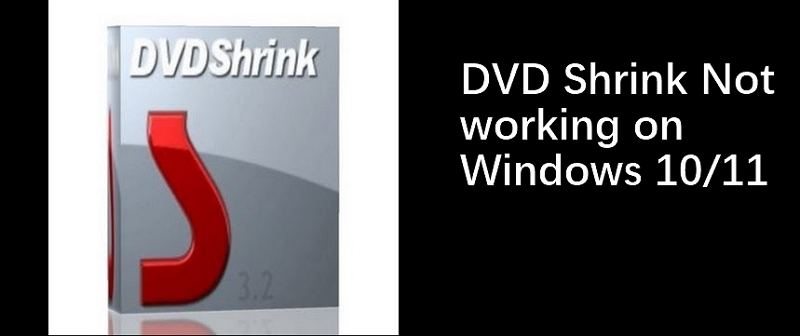
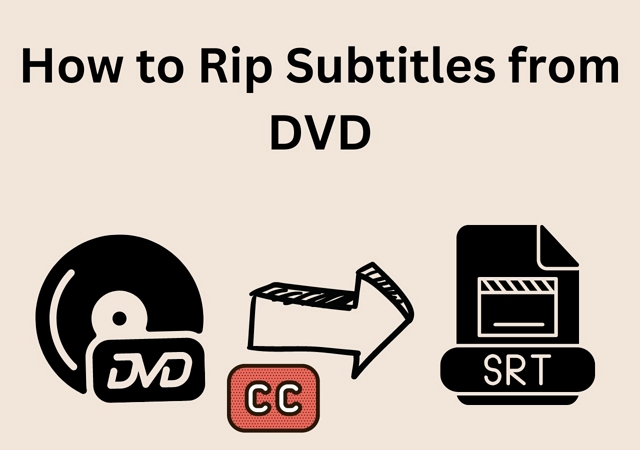

Share this article:
Select the product rating:
Daniel Walker
Editor-in-Chief
My passion lies in bridging the gap between cutting-edge technology and everyday creativity. With years of hands-on experience, I create content that not only informs but inspires our audience to embrace digital tools confidently.
View all ArticlesLeave a Comment
Create your review for HitPaw articles