What is WMV File and How to Play WMV on iPhone
Struggling to play WMV on iPhone? Apple's iOS doesn't natively support Windows Media Video (WMV) files, leaving users searching for workarounds. Whether you want to watch WMV on iPhone for work, nostalgia, or streaming, this guide covers the best methods, including free tools and top-rated iOS WMV player apps.
Part 1: Why Can't I Play WMV on iPhone?
WMV (Windows Media Video) is a Microsoft-developed format encoded with WMV1, WMV2, or WMV3 codecs. Apple prioritizes its own formats like MP4, MOV, and M4V for iOS compatibility, leaving WMV unsupported. Without third-party help or conversion, the iPhone's built-in Videos app simply won't open WMV on iPhone, leaving you unable to enjoy your favorite WMV files on the go.
Part 2: Best Way to Play WMV on iPhone by Converting to MOV
The most reliable way to play WMV on iPhone is to convert your WMV files into a compatible format like MOV. HitPaw Univd is an all-in-one video converter and editor that simplifies this process. With its intuitive interface, high-quality output, and fast conversion speed, HitPaw Univd makes it easy to view WMV on iPhone by turning WMV into MOV, ensuring seamless playback on your device.

HitPaw Univd - All-in-one Video Solutions for Win & Mac
Secure Verified. 254,145 people have downloaded it.
- Converts WMV to MOV, MP4, and more.
- Maintains original audio and video fidelity.
- Batch processes videos in record time.
- Trim, crop, and adjust your clips effortlessly.
- Convert video soundtracks to MP3 or WAV.
- Simple layout for both beginners and pros.
Secure Verified. 254,145 people have downloaded it.
Step 1:Install HitPaw Univd on your computer after downloading. Launch the software and navigate to the "Converter" tab. Click on "Add Video" to import your WMV file.

Step 2:Tap on "Convert All to" and select MOV or MP4 as the output format.

Step 3:After selecting MOV, press the "Convert All" icon to begin. Once complete, open the Converted tab to watch WMV on iPhone-ready MOV files.

Part 3: Four Media Players to Play WMV on iPhone Easily
If you prefer not to convert files, several iOS WMV player apps let you open WMV on iPhone free. These media players support WMV playback directly, offering convenience for on-the-go viewing. Below are four top choices with their pros and cons.
1. VLC Media Player for iOS
VLC Media Player for iOS is the mobile version of the popular open-source desktop player. It supports nearly every video format-including WMV-making it a go-to ios WMV player for many users. With a sleek interface and robust streaming capabilities, VLC lets you play WMV on iPhone without conversion.
Pros
- Supports almost all media formats seamlessly.
- Free and open-source with no ads.
- Built-in network streaming and subtitle support.
Cons
- Occasional stability issues on older iOS.
- Limited editing or trimming tools.
- Interface can feel cluttered for new users.
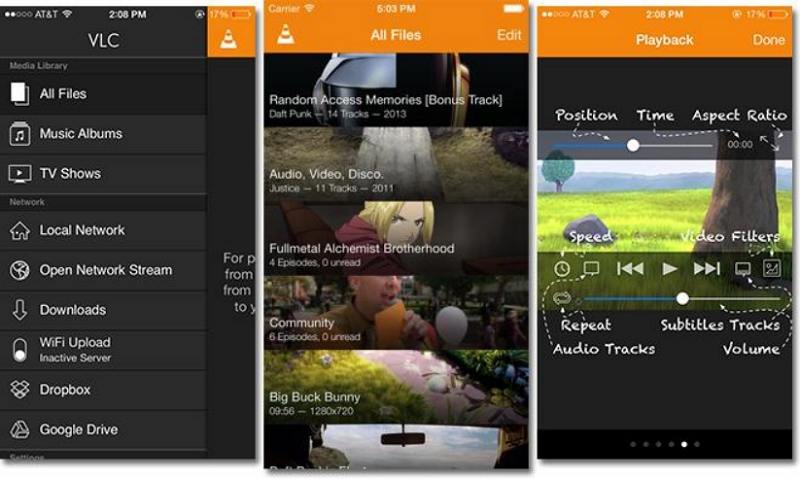
2. PlayerXtreme Media Player
PlayerXtreme Media Player is a versatile app that plays WMV and many other formats. It offers advanced features like file organization, streaming from network drives, and subtitle downloads. If you need to view WMV on iPhone along with other file types, PlayerXtreme delivers a robust experience.
Pros
- Seamless streaming from NAS and DLNA servers.
- Automatic subtitle fetching included.
- Customizable playback speed and gestures.
Cons
- Free version limits some advanced features.
- Occasional crashes on large files.
- In-app purchases required for full functionality.
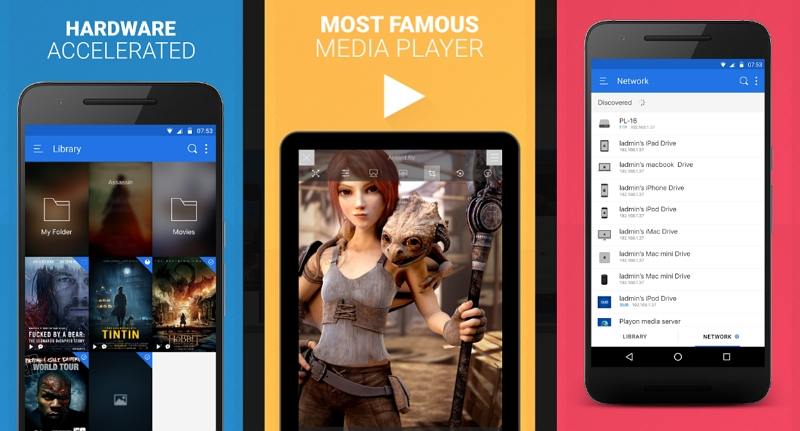
3. OPlayer for iPhone
OPlayer is a powerful multimedia player for iOS that supports WMV, MKV, AVI, and more. With gesture controls, playlist support, and Wi-Fi transfer, it makes it easy to watch WMV on iPhone without conversion. Its polished UI and reliability make it a favorite among power users.
Pros
- Intuitive gesture-based controls.
- Wireless file transfer via Wi-Fi.
- Supports background playback.
Cons
- Ads in the free version can be intrusive.
- No built-in video conversion tools.
- Limited subtitle customization options.
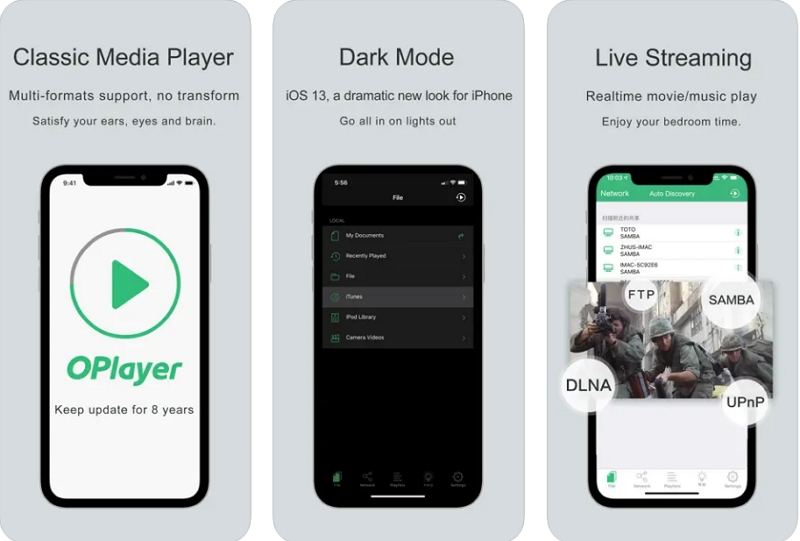
4. KMPlayer Media Player for iOS
KMPlayer for iOS is another excellent choice for open WMV on iPhone free. It boasts support for 4K, UHD, and a wide range of codecs. With cloud integration and an easy playlist manager, KMPlayer makes it simple to carry your WMV library in your pocket.
Pros
- Supports high-resolution 4K and UHD playback.
- Cloud storage integration (Dropbox, Google Drive).
- Bookmark and playlist management included.
Cons
- Free version has periodic ads.
- Some features behind a paywall.
- Occasional lag on older devices.
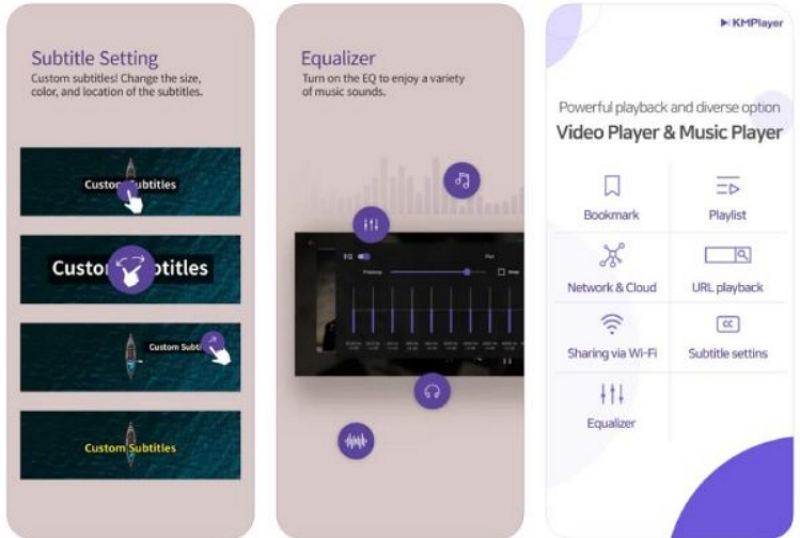
FAQ about Playing WMV on iPhone and iPad
Q1. What file types does iPhone support?
A1. iPhone natively supports MP4, MOV, M4V, HEVC, and H.264 formats.
Q2. Can you send WMV to iPhone?
A2. Yes, you can transfer WMV via iTunes, AirDrop, or cloud services, but you'll need a compatible player or conversion.
Q3. Can Apple play WMV files?
A3. Not natively; you must use a third-party ios WMV player or convert WMV to a supported format.
Conclusion
Don't let incompatible formats stop you from enjoying your media. Convert WMV files with HitPaw UniHD for guaranteed playback, or use free apps like VLC to play WMV on iPhone directly. With these solutions, you can effortlessly view WMV on iPhone and never miss a moment of your favorite videos!









 HitPaw VoicePea
HitPaw VoicePea  HitPaw VikPea (Video Enhancer)
HitPaw VikPea (Video Enhancer) HitPaw FotorPea
HitPaw FotorPea

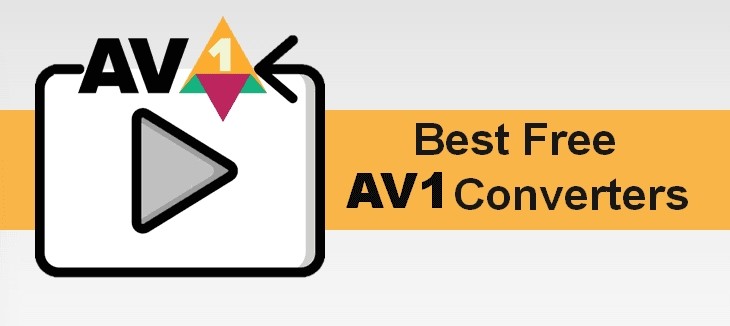

Share this article:
Select the product rating:
Daniel Walker
Editor-in-Chief
My passion lies in bridging the gap between cutting-edge technology and everyday creativity. With years of hands-on experience, I create content that not only informs but inspires our audience to embrace digital tools confidently.
View all ArticlesLeave a Comment
Create your review for HitPaw articles