Top 3 Ways to Play WMV File on iPad in 2025
In today's world, different types of audio and video files are available in different file formats. The most popular format is WMV, which stands for Windows Media Video. WMV is a video compression format that is meant to be used on systems compatible with Windows. WMV is used in many multimedia applications because it can compress extremely large multimedia files without deteriorating the quality of videos. So, can you play WMV files on ipad? Read on to get the answer.
WMV is a Microsoft format, so all Apple's iOS devices, including the iPad do not support this format. This means that if you try to play a WMV file directly on an iPad, you'll face many compatibility issues. Playing WMV files on an iPad can be tricky due to these compatibility issues. To help you in this situation, we have explained all these difficulties and the top three ways to play WMV files on an iPad in 2024 without hassle or limitations. Continue reading to learn how to play your WMV file on your iPad.
The Difficulty of Playing WMV Files on iPad and Why?
WMV is a popular video file format, but it's not supported by iPad. The iPad is designed to play specific video formats like MP4, MOV, and M4V, but WMV isn't one of them. This means iPads can not understand and play WMV because iPad do not support WMV codec.
The built-in video player on the iPad can handle only MP4 and MOV files, so it doesn't have the right software to play WMV files. This issue comes from Apple's system, which is built to work best with certain formats like MP4 that fit well with iOS devices. So, if you try to play a WMV file on an iPad, you will get audio and video sync issues, poor video quality, and the video not playing issues.
To fix this, you can convert WMV files to MP4 or MOV using third-party software by following our easy methods given below.
Play WMV File on Your iPad without Any Limitations
The best way to play WMV files on your iPad is by converting them into the most common format that your iPad supports. You can convert your WMV file into the MP4 format and for this purpose, we recommend you to use the HitPaw Univd (HitPaw Video Converter).
HitPaw Univd is a versatile video converter that converts any desired videos into compatible formats to be played on iPad. HitPaw Univd is easy to use and has many great features. It supports a wide range of video formats and is capable of converting videos while maintaining the video quality of the file.
Watch the following video to learn more details:
Features of HitPaw Univd
HitPaw Univd has a lot of features and tools. Some of the key features of HitPaw Univd are as follows:
- Wide Format Support: HitPaw Univd supports many formats, including WMV, MP4, MOV, and AVI, among others; therefore, it can be used to convert files into any required format.
- High-Quality Conversion: This tool retains the quality of the video to the highest level when converting from one format to another.
- Fast Conversion Speed: HitPaw Univd is incredibly fast and efficient and it can convert large files in several minutes.
- User-Friendly Interface: One important thing about this tool is that it is quite easy to use and does not require technical knowledge to use it for conversion or anything else.
- Batch Conversion: Batch conversion is also possible which means that you can upload several files at once. There is no need to convert one file at a time because you can select multiple files and convert them in one go.
- Other Tools: HitPaw not only provides conversion but also has many other tools to use. You can download songs and videos by using this converter. You can use its editing tools to edit your video and can explore many other tools for specific purposes.
Steps to Convert WMV File to M4a/MP4
Here is a step-by-step guide that will help you to convert WMV into MP4 by using HitPaw Univd:
1.Download and launch the HitPaw Univd software on your PC or Mac.
2.Now, select the Convert option and then click on Add or Drag Files.

3.Now, select the WMV file that you want to convert into an MP4 file and click on Open. You can add multiple files if you want to convert them all at once.

4.Select the desired format from the given options i.e. MP4.

5.After selecting the format, simply click on the Convert button.

6.Your WMV video file is now converting into MP4 format. You can also add multiple files and click on the Convert All button to start converting them in one go.

7.You can see all the converted files in the Converted Section.

8.After converting the WMV file into an MP4 file, you can simply transfer this MP4 file to your iPad using iTunes, iCloud Drive, or any other method.
Also, if you're in search of converting an MP4 file into an MKV file, then do read our easy guide on "How to Convert MP4 to MKV".
Play WMV File on iPad without Installing Any Software
If you do not want to add extra steps like converting files to different formats, then the simplest option is to switch to the media player that supports WMV format. For this, we will recommend the WMV HD player app. WMV HD Player is a versatile media player app that supports a variety of video formats, including WMV. Besides WMV, this player supports many other formats like AVI, MKV, etc.
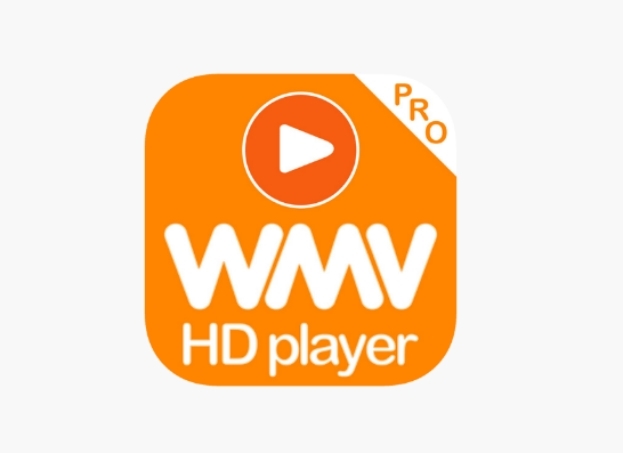
This app is easily available on the App Store, and you can download it for free. It eliminates the need for conversion and installing multiple softwares. By using this app, you can play any WMV file on your iPad with smooth playback of high-definition videos without quality loss.
Steps of playing WMV on WMV HD Player
Follow these easy steps to play your WMV file into WMV HD Player.
- 1.First of all, go to the App Store and search for WMV HD Player.
- 2.Download the software onto your iPad and launch it.
- 3.Now, tap the "+" button within the app to import your desired WMV file. You can import from either your local storage or cloud services.
- 4.Once the files are imported, simply tap on the WMV file you want to watch, and it will start playing.
Conclusion
As we know, the iPad doesn't support the WMV format, so it's not possible to play WMV files directly on the iPad. However, by following our recommended tool, HitPaw Univd, you can simply convert your WMV files to iPad-supported formats. This ensures that your videos are ready to play on any iOS device without any hassle.
HitPaw Univd stands out for its easy-to-use interface and high-quality conversions. So, you can easily convert and enjoy your videos and other files on your iPad. Also, do share this tool with other iPad users if they are facing the same problem.
FAQ
Q1. Can You Play WMV Files on an iPad?
A1. Yes, you can play WMV files on an iPad by following the method mentioned in our guide. You can simply convert your WMV file to an MP4 file by using HitPaw Univd and play it on your iPad.
Q2. Can You Play WMV File on iPad without Converting into Other Format?
A2. Yes, by using a media player app like WMV HD Player, you can play WMV files directly on your iPad without converting them.
Q3. How to Play WMV on iPad without Installing Any Software?
A3. If you don't want to install any additional software then you can use online conversion tools to convert WMV files to MP4 and then transfer them to your iPad.













 HitPaw VikPea
HitPaw VikPea HitPaw Watermark Remover
HitPaw Watermark Remover 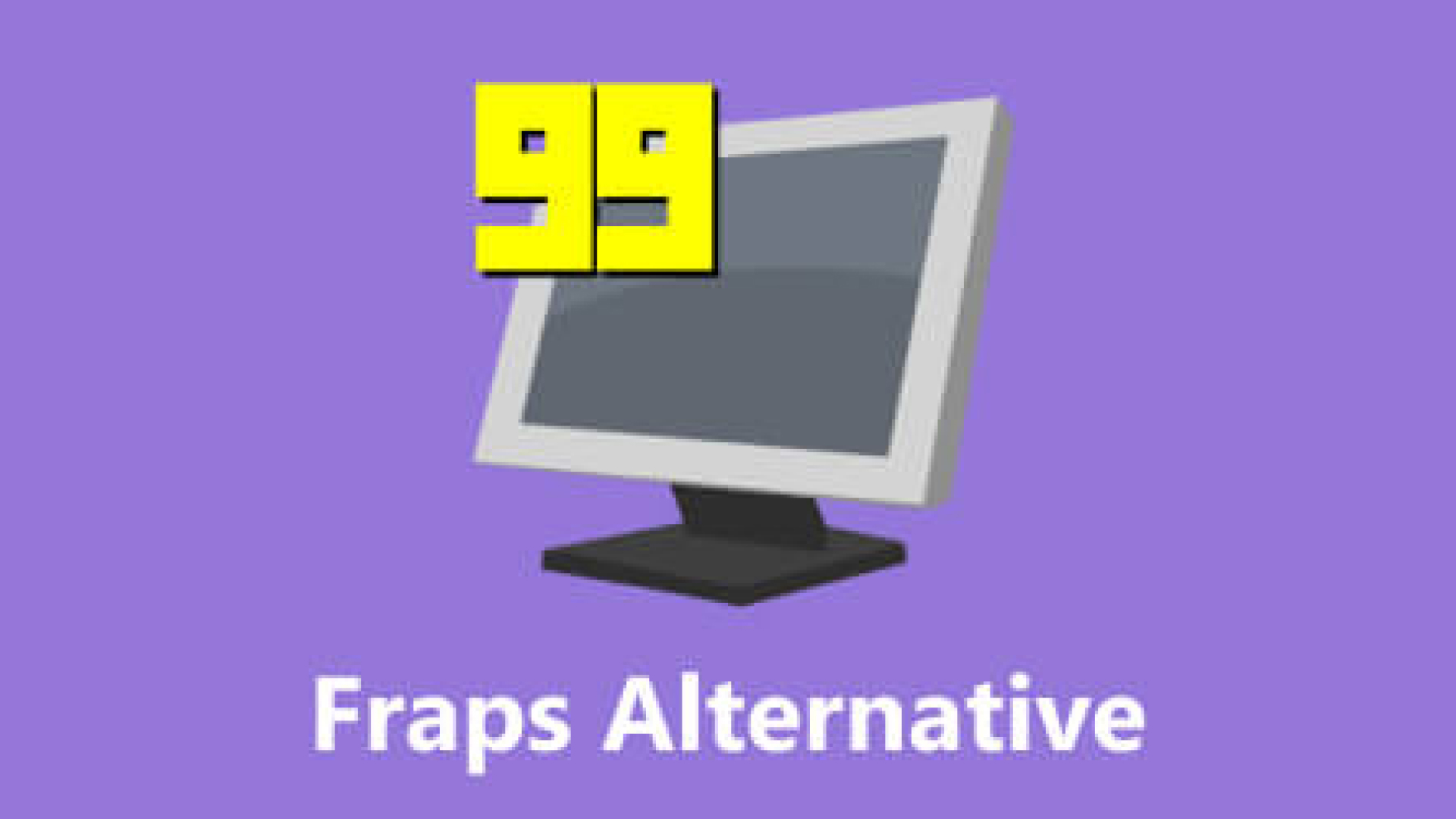



Share this article:
Select the product rating:
Daniel Walker
Editor-in-Chief
My passion lies in bridging the gap between cutting-edge technology and everyday creativity. With years of hands-on experience, I create content that not only informs but inspires our audience to embrace digital tools confidently.
View all ArticlesLeave a Comment
Create your review for HitPaw articles