How to Convert MPEG to WMV without Losing Quality
Converting MPEG or MPEG4 files to WMV can be essential for compatibility with Windows-based applications or for reducing file sizes. Whether you're a content creator, educator, or casual user, having access to reliable and free online tools simplifies this process. This guide will walk you through converting MPEG to WMV, highlighting top tools and providing detailed instructions.
Part 1. How to Convert MPEG to WMV Using HitPaw Univd
HitPaw Univd is a powerful all-in-one video converter designed for users who want fast, high-quality conversions. It supports over 1000 video/audio formats including MPEG, MPEG4, MP4, MOV, AVI, WMV, and more. It's perfect for batch processing, 8K&4K videos, and advanced customization.

HitPaw Univd - All-in-one Video Solutions for Win & Mac
Secure Verified. 254,145 people have downloaded it.
- Supports converting MPEG/MPEG4 to WMV and many other formats.
- Faster conversion speed with GPU hardware acceleration.
- Maintains high video quality during format change.
- Allows batch conversion of multiple files at once.
- Comes with built-in editing tools like trim, crop, rotate, and subtitle adding.
- AI-powered media tools to enhance video, remove noise, separatevocals, etc.
Secure Verified. 254,145 people have downloaded it.
Step 1: Download and Install HitPaw Univd
Download HitPaw Univd from the official site or the button below. Follow the installation prompts to set it up.
Step 2: Add MPEG or MPEG4 Video Files
Once installed, open HitPaw Univd. Switch to the Converter tab and click the Add Files > Add Video button or drag-and-drop your MPEG/MPEG4 video into the window. You can add multiple files for batch conversion.

Step 3. Choose Output Format as WMV
Click on the format icon next to your video file or from the "Convert all to" dropdown menu. Navigate to Video > WMV, and choose a resolution (e.g., 720p, 1080p, 4k) depending on your needs.

Step 5: (Optional) Adjust Output Settings
If needed, you can click the edit icon to adjust bitrate, frame rate, codec, and more for the output format.

Step 6: Start the Conversion
Click the "Convert" button (or "Convert All" if using batch mode). Wait for the progress bar to complete.

Step 7: Access the Converted Files
After conversion, you can go to the Converted tab to access the converted WMV video. click Open Folder to view your WMV videos or add it to the Editor menu.

Part 2. How to Convert MPEG to WMV Online
Online MPEG to WMV converters are ideal for quick tasks, especially if you don't want to install software. Here are some of the best free online tools in 2025:
1. HitPaw Online Video Converter
HitPaw Online Video Converter is a free browser-based video converter with a simple UI and support for dozens of formats. It's perfect for fast, small-size conversions without needing registration.
Features:- Convert MPEG4 to WMV, MP4, AVI, MOV, etc.
- 100% free with no watermark.
- No need to install any software.
- Compatible with Windows, Mac, and mobile browsers.
- Go to HitPaw Online Video Converter.
- Click "Choose Files"and upload your MPEG video.
- Select "WMV"from the output format options.
- (Optional) Adjust quality settings if needed.
- Click "Convert"and wait for processing.
- Download the WMV file to your device.
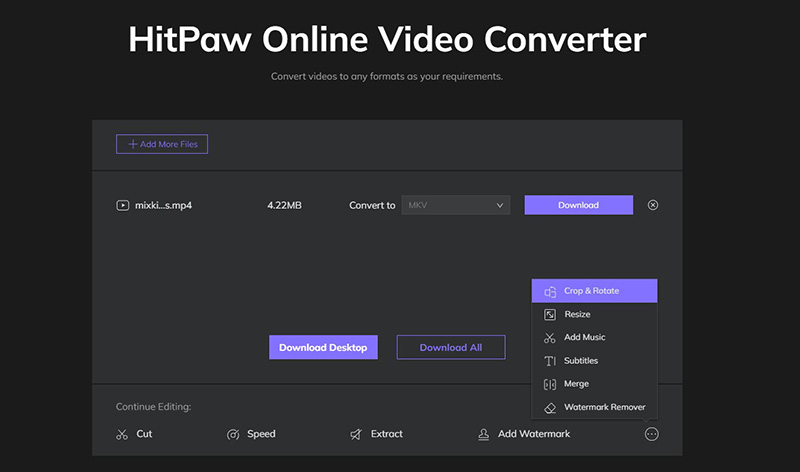
2. FreeConvert
FreeConvert is a cloud-based file converter that supports multiple file types including video, audio, image, and document formats.
Highlights:- Convert MPEG to WMV and more with custom settings.
- Allows files up to 1GB (free version).
- Offers control over resolution, codec, and aspect ratio.
- Go to FreeConvert's MPEG to WMV tool.
- Click "Choose Files"to upload your video.
- Optionally adjust output settings.
- Click "Convert", then download your WMV file.
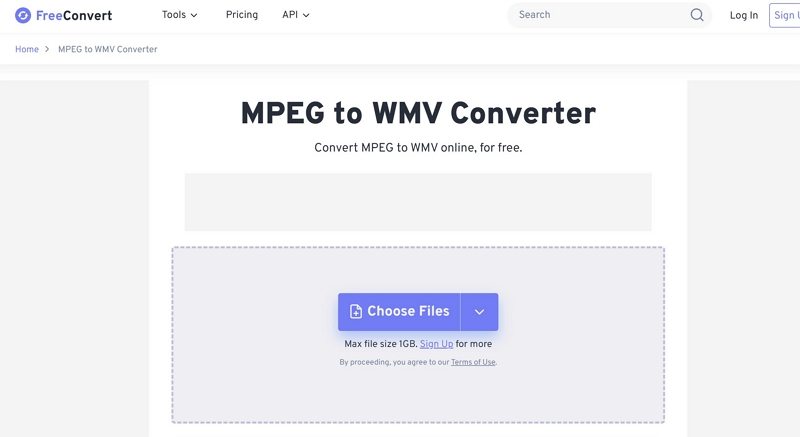
3. CloudConvert
CloudConvert is known for high-quality video conversions and advanced options. It's trusted by professionals who want control over conversion parameters.
Features:- Supports 200+ formats including MPEG4 to WMV.
- Offers audio/video trimming and codec customization.
- Secure: files are deleted after 24 hours.
- Visit CloudConvert.
- Upload your MPEG video.
- Select WMVas output.
- Customize settings (resolution, codec, etc.) if needed.
- Click "Convert"and download when done.

Part 3. MPEG vs. WMV: What's the Difference?
Feature
MPEG / MPEG4
WMV (Windows Media Video)
Developed by
Moving Picture Experts Group
Microsoft
Compression
Lossy
Lossy
File Size
Moderate to large
Smaller (higher compression rate)
Compatibility
Universal (most devices & players)
Best on Windows/PowerPoint/Windows Media Player
Ideal Use Case
DVDs, YouTube uploads, standard media
Windows presentations, low-bandwidth streaming
Quality
High
High, but slightly lower at smaller sizes
Part 4: MPEG to WMV FAQs
Q1. Are MPG and MPEG the Same?
A1. Yes. MPG is simply a shortened file extension for MPEG due to older file system limits. Both refer to the same video format.
Q2. How to Convert MPEG to WMV with VLC?
A2.
Below are the steps to convert MPEG to WMV in VLC:
Part 5. Conclusion
Converting MPEG to WMV online for free has never been easier. Whether you prefer the robust desktop solution of HitPaw Univd or a quick online tool like HitPaw Online Converter, this guide offers everything you need. From step-by-step instructions to comparing formats, you're now ready to handle any MPEG-to-WMV task with ease.






 HitPaw VoicePea
HitPaw VoicePea  HitPaw VikPea (Video Enhancer)
HitPaw VikPea (Video Enhancer) HitPaw FotorPea
HitPaw FotorPea



Share this article:
Select the product rating:
Daniel Walker
Editor-in-Chief
My passion lies in bridging the gap between cutting-edge technology and everyday creativity. With years of hands-on experience, I create content that not only informs but inspires our audience to embrace digital tools confidently.
View all ArticlesLeave a Comment
Create your review for HitPaw articles