Guide to Fix "WhatsApp Download Failed" Issue
WhatsApp is one of the most used message app in the world. It is a communication tool for sending text messages, voice memos, images, videos, etc. But if you want to download media files like images and videos on WhatsApp, you may be met with an error message download failed on WhatsApp. In this guide, we look at the most common causes of WhatsApp download failed problems on WhatsApp and walk you through the steps needed to fix them.
Part 1: Common Reasons for "WhatsApp Download Failed" Errors
Before explaining the solution, it is important to understand why a WhatsApp download failed error occurs. By identifying the cause, you can solve the problem more effectively.
Poor Internet Connection:
When your Internet connection is weak or unstable, it is the main reason why you cannot download media on WhatsApp. WhatsApp fails to download files when network connections are slow or often disconnected. This problem is prone to Wi-Fi connection and mobile data communication.
Storage issues:
Download failed on WhatsApp could also be caused by a device storage problem. If your phone or tablet is running out of storage capacity, you cannot save the media files you are trying to download. Lack of storage capacity makes it difficult to download new files and displays the WhatsApp download failed error message.
Outdated WhatsApp Version:
When your WhatsApp version is older, there will be various problems including media download failure. Updated version fix bugs, improve performance, and add new features. If WhatsApp is not updated, it will be incompatible with certain features and media types and may cause download fail WhatsApp.
Incorrect date and time setting:
WhatsApp works smoothly with accurate date and time settings. WhatsApp has set the date and time correctly for smooth operation of all functions. If the time of the device is incorrect or is inconsistent with the current time zone, WhatsApp may have problems downloading the media. This is because WhatsApp uses time-based protocols, and if the time setting is not correct, the download failed on WhatsApp
Permission Problems:
WhatsApp requires specific permissions to access and save files in your device. WhatsApp cannot download or save media files if these permissions are not set correctly. Especially, it is often seen when changing the device and after update.
Corrupted Media File:
Your media file you are trying to download may be corrupt. It displays a message "WhatsApp Download failed" when the file is corrupted, and the file cannot be downloaded completely. The error will show up if the file is incomplete or damaged during transfer because WhatsApp won’t be able to download it correctly.
Part 2: How to Solve WhatsApp "Download Failure" Problem
WhatsApp Download Failed, Here are some simple and effective solutions to understand the cause of the error. Solve the problem with these methods and resume downloading media files.
Check your internet connection
If you’re on mobile data, then take a look to see that the signal strength is actually good and that there’s a solid data connection. If the connection is bad switch to another network if possible or use Wi-Fi. There’s also an option to run a speed test online and check how fast the internet is. Once the connection is stable, try downloading the media file again.
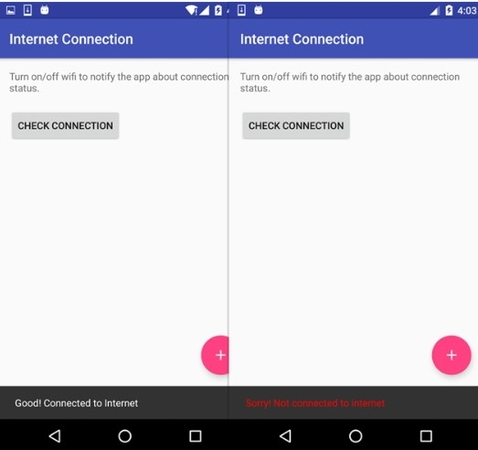
Free Up Storage Space
If there is a storage problem, you need to free up space for your device. Access device settings to see how much storage is available. If you have less space, delete unnecessary apps, old photos, videos and files that are holding capacity. You can also transfer media files to external storage devices or cloud storage to ensure space for new downloads. Once you have free space, download the file again.
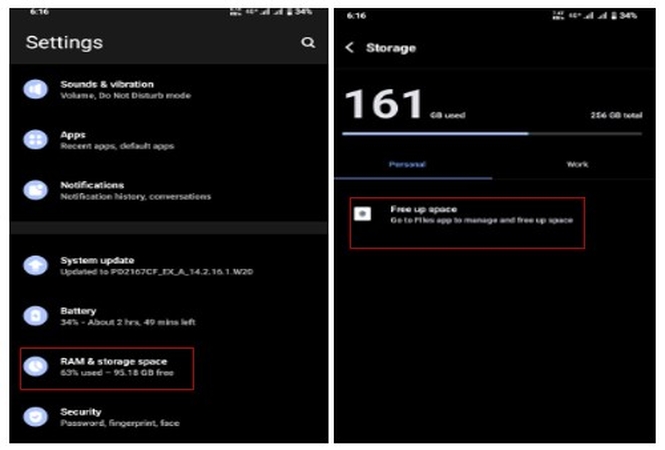
Update WhatsApp
Older apps can cause WhatsApp download failed problem. In order to update your WhatsApp to the latest version make sure your App Store (on iPhone) or Google Play Store (on Android) has updates available. If you have an update, tap "Update"and install the latest version. Updating WhatsApp fixes bugs and improves app performance.
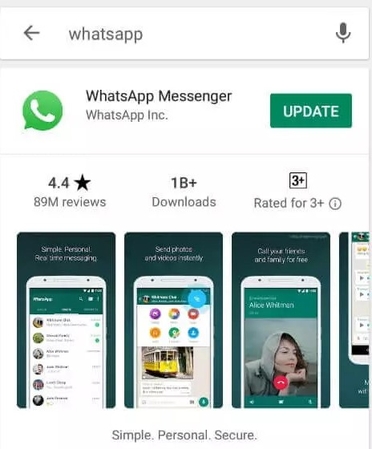
Adjust Date and Time Settings:
WhatsApp may have trouble in downloading media if your device has incorrect date and time. This can be corrected by opening the device settings and ensuring the date and time are correctly set up. The time zone will also need to be configured correctly, so your device shows the right date and time. Activation of "Automatic Date and Time" will assist in matching the device to the correct time zone.
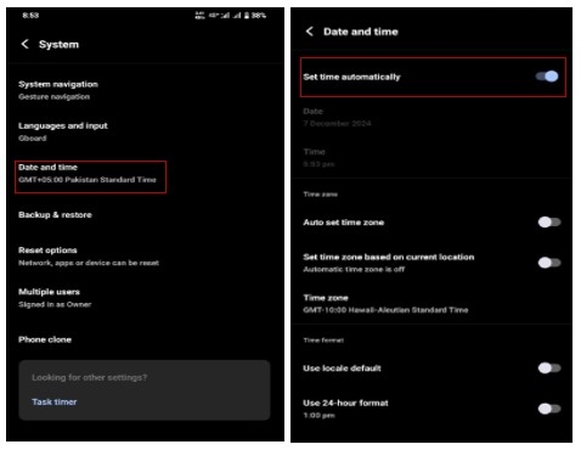
Check App Permissions
WhatsApp needs permission to access your device's storage to download and save media files. Check the necessary permissions are enabled by following these steps: Change to your device settings. Begin searching for WhatsApp under ‘Apps’, or ‘Applications’. Ensure that permissions for storage and media are enabled. If they are disabled, WhatsApp won't be able to download files. Enable them, then try downloading the file again.
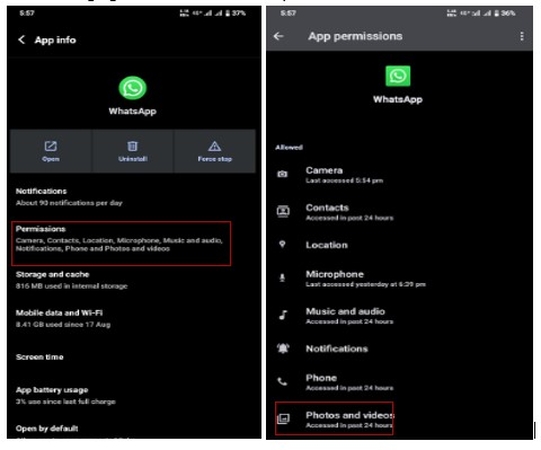
Re-download the Media File
The media file itself can be the problem at the time of download. The file might be corrupted or incomplete, which may cause it to fail downloading on WhatsApp. In such a case, you can request the sender to resend the file. You should ensure your internet and storage are okay before doing that. After recieving, try downloading again.
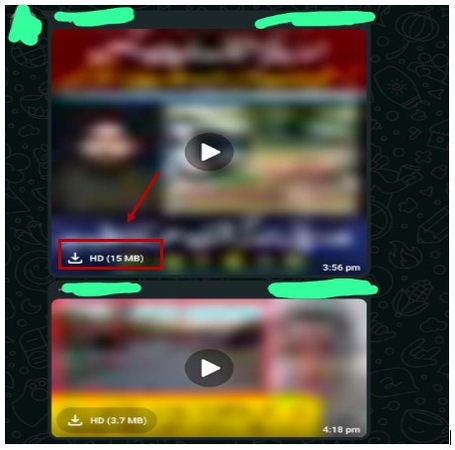
Clear Cache and Data (Android)
If you are using an Android device, clearing the cache and data of WhatsApp will most likely solve many problems, such as download failure. You can do this by navigate Settings > Apps > WhatsApp in the list > Storage > Clear cache and data. Also remember that clearing data will automatically log you out of WhatsApp as well as remove your app settings, so be sure to back up your chats before doing this.
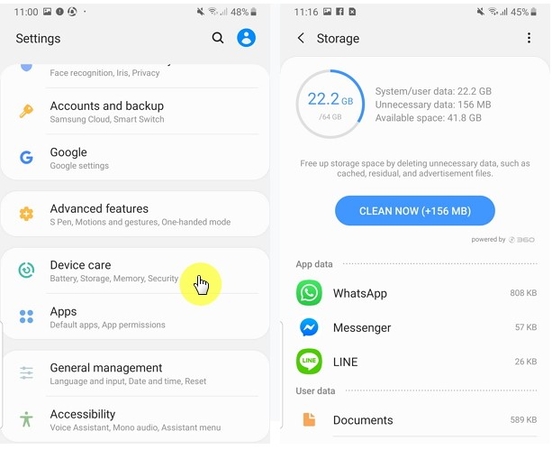
Part 3: FAQs About WhatsApp Download Issues
Q1. Why does WhatsApp show "download failed" for media files?
A1. This error can come up if there is a problem with your internet connection, storage space, app permission, or outdated WhatsApp. But sometimes, the media file itself may be corrupted and hence download fails.
Q2. Can I fix download failures without reinstalling WhatsApp?
A2. Reinstalling WhatsApp may not necessarily solve the problem of failing downloads. Normally, troubleshooting issues on internet connectivity, storage, app permission, and update will be enough to fix this problem. Reinstalling WhatsApp should only be considered as your last option if other solutions fail.
Q3. Why are media files from WhatsApp unsupported?
A3. In some cases, WhatsApp could be showing you an error message when you try downloading the file, especially in a format it does not support. Sometimes, it happens because it got corrupted or damaged along the way during transmission. So if this happens to you, request the sender to send the file again in any other format and check-up if the file is corrupted.
Conclusion
WhatsApp Download Failed issue can occur frustration. By using the troubleshooting steps above, you should be able to resolve this problem and resume downloading your media files. To permanently resolve download failures or corrupt files, we recommend you download HitPaw Univd (HitPaw Video Converter). It will help convert or repair problematic media files, allowing smooth WhatsApp use.
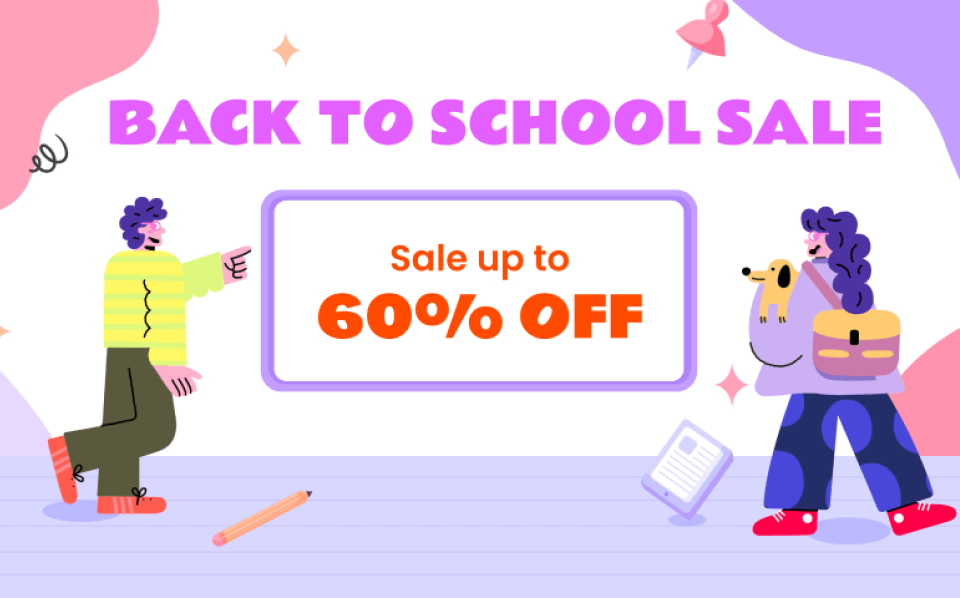






 HitPaw Edimakor
HitPaw Edimakor HitPaw VikPea (Video Enhancer)
HitPaw VikPea (Video Enhancer) HitPaw FotorPea
HitPaw FotorPea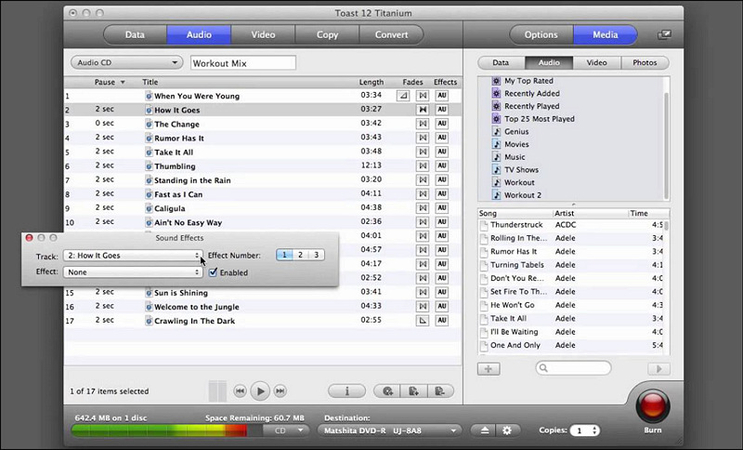

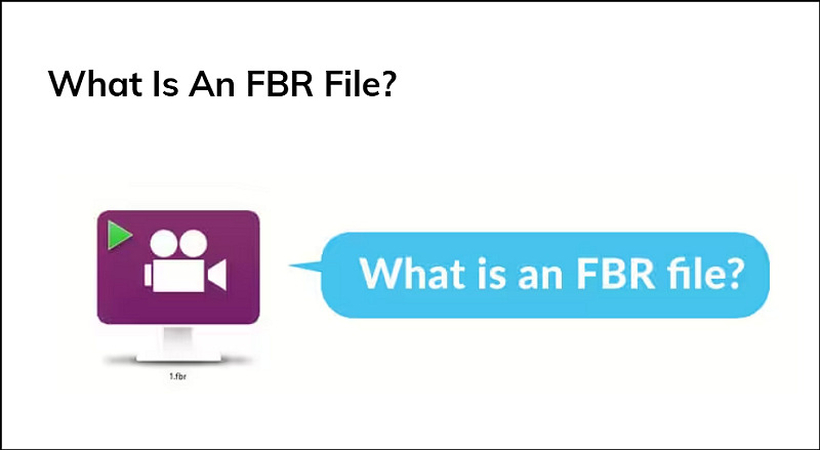

Share this article:
Select the product rating:
Daniel Walker
Editor-in-Chief
My passion lies in bridging the gap between cutting-edge technology and everyday creativity. With years of hands-on experience, I create content that not only informs but inspires our audience to embrace digital tools confidently.
View all ArticlesLeave a Comment
Create your review for HitPaw articles