Detailed Guide to Make A Song as WhatsApp Ringtone
Customizing your WhatsApp ringtone with your favorite song can make your notifications more personal and enjoyable. Whether you want to set a specific tune for all notifications or assign different songs to different contacts, this guide will walk you through the steps to make it happen. Follow these simple instructions to easily convert any song into your WhatsApp ringtone.
Part 1. What Is the Limit to Make A Song as WhatsApp Ringtone
When customizing your WhatsApp ringtone, there are specific limitations and requirements to ensure that your chosen song works seamlessly. Understanding these parameters will help you avoid any issues and make the process smoother. Here are the key points to consider:
1. File Format: MP3
The most widely accepted file format for WhatsApp ringtones is MP3. This format is preferred because of its compatibility with most devices and its balance between file size and audio quality. Ensuring your song is in MP3 format will help avoid playback issues and ensure smooth integration with WhatsApp.
2. File Size: Several MB Recommended
While there is no strict file size limit, it is recommended to keep the ringtone file size to a few megabytes. This ensures that the file is easy to handle and does not consume excessive storage space on your device. A smaller file size also makes it quicker to transfer and set as a ringtone.
3. Duration: Approximately 30 Seconds
Ringtone duration is an important factor to consider. Ideally, your ringtone should be around 30 seconds long. This duration is sufficient to be noticeable while preventing it from becoming too repetitive or lengthy. Trimming your song to this length will make it suitable for notifications without overwhelming the listener.
4. Storage Location: Local Storage, "Ringtones" Folder
For your ringtone to be recognized by WhatsApp, it must be stored in the correct location on your device. The recommended storage location is the "Ringtones" folder in your local storage. Placing the file here ensures that WhatsApp can easily access and use it as a notification sound. If the folder does not exist, you may need to create it manually.
Part 2. How to Make A Song as WhatsApp Ringtone Effectively?
Setting a song as your WhatsApp ringtone can personalize your notifications and make them more enjoyable. Follow these steps to make a song your WhatsApp ringtone effectively. Each step is illustrated with a picture to guide you through the process seamlessly.
Step 1: Open WhatsApp
First, open the WhatsApp application on your Android device.
Step 2: Go to Chats
Once you have WhatsApp open, navigate to the 'Chats' section.
Step 3: Access Menu
In the 'Chats' section, tap the three dots icon located in the top right corner of the screen to open the menu.
Step 4: Open Settings
From the drop-down menu, select 'Settings'.
Step 5: Go to Notifications
In the 'Settings' menu, find and tap on 'Notifications'.
Step 6: Select Tone
In the 'Notifications' section, scroll down and tap on 'Notification tone' under 'Message notifications' or 'Group notifications' depending on which you want to change.
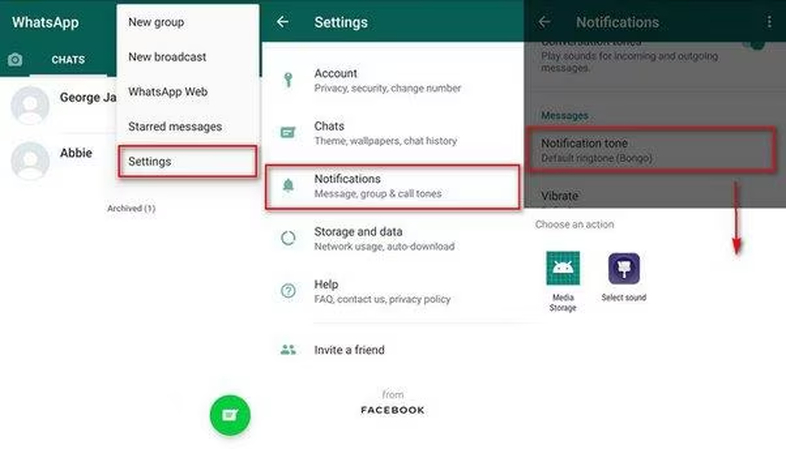
Step 7: Choose Ringtone
Here, you will see the list of available notification tones. Scroll to the bottom of the list to see the ringtone options. Tap on 'Add ringtone' to select a custom song from your phone's storage. Navigate to the folder where you saved your trimmed MP3 file and select it.
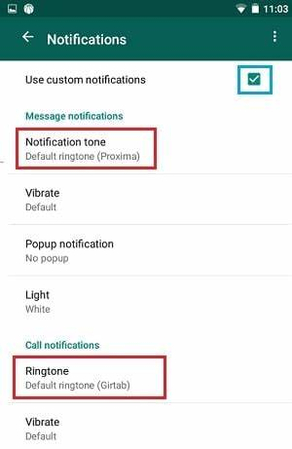
By following these steps, you can easily set any song as your WhatsApp ringtone on Android. This will make your notifications more personal and enjoyable, ensuring that you recognize your unique ringtone immediately.
Part 3. Best Tool You Need to Make A Song as WhatsApp Ringtone Effectively
When setting a song as your WhatsApp ringtone, you might need to convert your audio files to meet WhatsApp's requirements. HitPaw Univd (HitPaw Video Converter) is the best choice for this task, offering powerful conversion capabilities and an easy-to-use interface. HitPaw Univd is a versatile tool that simplifies converting audio files to suit various requirements, including WhatsApp ringtones.
Why Choose HitPaw Univd
- HitPaw Univd offers an intuitive and easy-to-navigate interface, making it accessible for users of all experience levels.
- The tool ensures that converted files maintain excellent audio quality, making your ringtones sound clear and professional.
- It supports a variety of audio and video formats, allowing you to convert files to meet specific requirements like WhatsApp ringtones.
- HitPaw Univd processes files quickly, saving you time and ensuring you can set your ringtone without delay.
- The converter includes features such as trimming and cutting, enabling you to edit your audio files to the perfect length for ringtones.
Steps to Convert Audio Files to MP3
Step 1:Download and install HitPaw Univd from its official website. Once installed, open the application on your computer.
Step 2:Click on the “Add Files” button and import the WhatsApp audio files you wish to convert.

Step 3:Select the desired output format from the drop-down menu and customize settings like resolution.

Step 4:Click on the “Convert” button to start the conversion process.

Step 5:Once the conversion is complete, locate the converted file in the designated folder.

Watch the following video to learn more details:
Part 4. FAQs of Make A Song as WhatsApp Ringtone
Q1. Can I put my own music as a ringtone on iPhone?
A1. Yes, you can put your own music as a ringtone on an iPhone, but the process is slightly more complex than on Android. You need to use iTunes or a third-party app to convert your music file into a ringtone format (M4R) and then sync it to your iPhone. Once the ringtone is on your iPhone, you can set it as your ringtone through the Settings app.
Q2. Can you set a song as a ringtone on WhatsApp for free?
A2. Yes, you can set a song as a ringtone on WhatsApp for free. You can use various free apps and online tools to trim and convert your song into the appropriate format and length. Once your song is ready, you can set it as your WhatsApp ringtone by following the steps to change your notification sound in the app's settings.
Conclusion
Setting a custom song as your WhatsApp ringtone is a great way to personalize your notifications. By following the steps outlined in this guide, you can easily convert and set your favorite songs as ringtones.
For the best experience, we recommend using HitPaw Univd, which simplifies the conversion process with its powerful features and user-friendly interface.










 HitPaw VikPea
HitPaw VikPea HitPaw Watermark Remover
HitPaw Watermark Remover 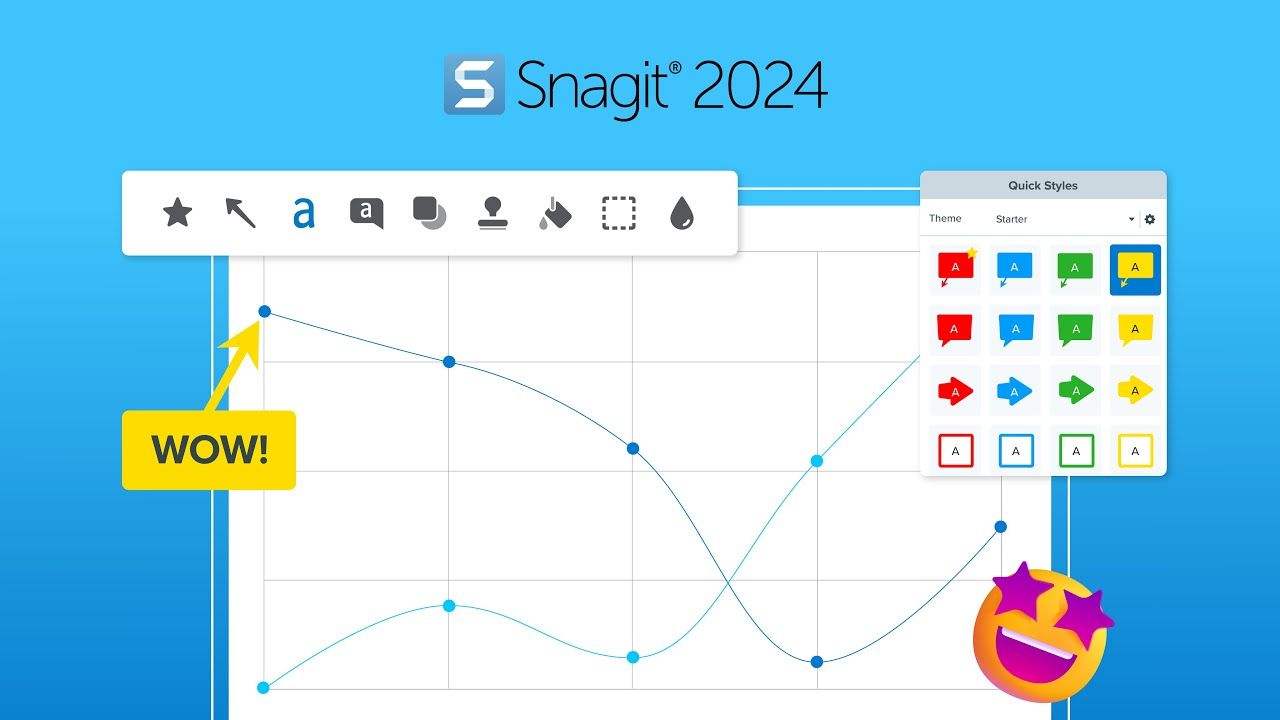
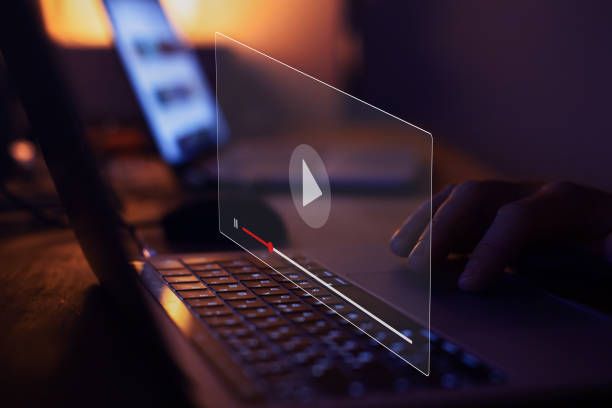
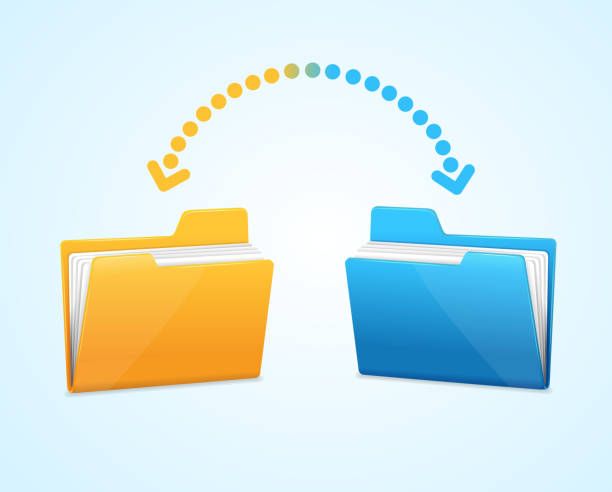

Share this article:
Select the product rating:
Daniel Walker
Editor-in-Chief
My passion lies in bridging the gap between cutting-edge technology and everyday creativity. With years of hands-on experience, I create content that not only informs but inspires our audience to embrace digital tools confidently.
View all ArticlesLeave a Comment
Create your review for HitPaw articles