How to Send HD Videos on WhatsApp
Instead of changing video quality settings when sharing on WhatsApp to choose a low-quality version, we'll show you the easiest ways to send HD videos on WhatsApp. Like any other social media platform, WhatsApp has a limit as to the size and quality of video you can send or share.
We always send videos via WhatsApp, but we hardly notice that the video quality is reduced automatically. This results in your recipient receiving low-quality videos. You can leverage iCloud services to send HD or long videos. Alternatively, you can use the WhatsApp built-in feature to adjust video quality to “HD” if you want to send HD videos.
Part 1. The Best Way: Compress HD Videos to Send via WhatsApp
WhatsApp does not allow sending videos larger than 16MB. To send HD large videos on WhatsApp, you can convert and compress videos for WhatsApp. HitPaw Univd (HitPaw Video Converter) is a versatile medial tool that supports converting and compressing HD videos without losing quality.
Main Features of HitPaw Univd
- Reduce video size for WhatsApp, Email, Discord, Twitter, Facebook, etc.
- Compress HD videos without quality loss
- Compress videos in bulk to save time
- Convert video to WhatsApp compatible formats
- Adjust video codec, resolution, frame, etc. etc.
- Real-time preview
The Steps to Compress HD Video to Send on WhatsApp
Step 1:Download and install the HitPaw Univd to a PC or Mac. Then launch the program and switch to the Toolbox tab. Select the Video/Image Compressor feature from the Toolbox.

Step 2:In the Video menu, click Add Video to import your HD videos.

Step 3:When you click the gear icon on a video file, you can customize the compression settings for this video, including the compression level, quality ratio, and format. Click the Preview button can preview the file size after compression. If you are satisfied with the results, you can click “Apply all to list” to apply the compression settings to all imported videos.

Step 4:Confirm you settings, and preview the file size and format. Finally, click the Comperess All button to start batch compressing HD videos to send on WhatsApp.

Once the compression process completes, you can access to the compressed videos and send via WhatsApp successfully.
Part 2. Other 3 Ways to Send High Quality Videos on WhatsApp
Whether you are sending videos from a desktop, web, or phone, WhatsApp limits the file size you can send to 16MB. Equally, you cannot send a video that's more than 3 minutes via WhatsApp. If it's an HD video, it's an approximately 90 to 120-second video clip. How would you then send long HD videos via WhatsApp? There are three different techniques for sending high-quality videos on WhatsApp.
1: Use WhatsApp's HD Video Sharing Feature
To enable WhatsApp users to share HD videos with their friends, WhatsApp introduced an HD feature that allows sending HD videos. All you need to send HD videos using this feature is to click on the “HD” feature and you'll have an “HD quality” option to select. But first, you've to know the video format you want to share since not every file format is supported on WhatsApp.
Here's how to send WhatsApp HD videos using the app's HD feature.
- Go to your WhatsApp and open an individual or group chat.
- Click on the attach icon to send a video from your gallery. Select the video to send.
- On your device screen, tap on the HD option at the top of the screen. Select “HD quality” then press “Done”

- Press the Send button to send your HD video.
2: Send the Video as a File/Document
Send High-Quality Videos as Documents on Android:
- Open the WhatsApp app, press on the pappclip icon then choose the video to send.
- Press Browse other docs and go to your video folder.
- Select the video to send and tap Select in the upper right corner. Lastly, press the send icon to send your HD video.
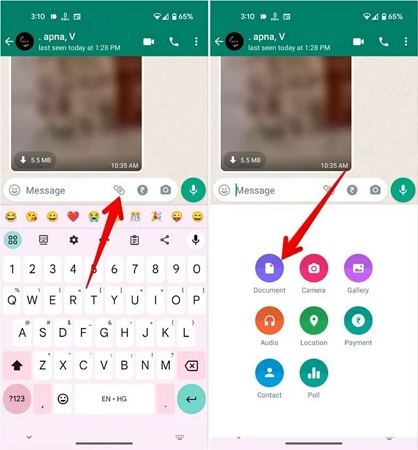
Send High-Quality Videos as WhatsApp Documents on iPhone:
- Open your video folder and in the screen bottom left, press the “Share” button and choose the “Save to Files” option.
- Select a destination folder, rename the video, and click “Save”.
- Open a new chat press the + icon and select “Document to browse for your file”.
- Open the HD video and press the Send button to send your video.
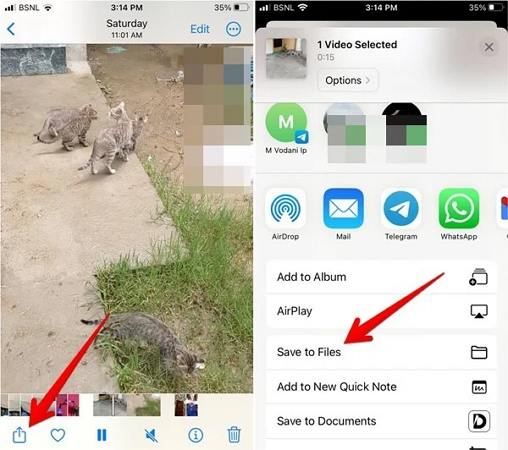
3: Send HD Video on WhatsApp by Using Cloud Storage
Google Drive is among the most common cloud storage services you can use to share HD and long videos via WhatsApp. To send HD videos on WhatsApp from cloud storage, you have to share an open shareable link. Google Drive is always readily available on Android devices. If you're using an iPhone, download this cloud storage app.
Here are the steps to send long HD videos on WhatsApp from cloud storage.
- Open the Google Drive app on your phone then log into your Google account.
- Click on the plus (+) button to upload the long HD videos.

- After the video upload is complete, press on the three dots next to the video, choose “Manage access” tap on “Restricted” and select “Anyone with the link”. This will give the video access to the recipient.

- Click on the link icon on the top right corner of your screen and the video link will automatically be copied to your clipboard.

Now, share the copied video link with your recipient.
If you've tried these options and still cannot send the video, WhatsApp doesn't support the video format. You need a video converter that supports file formats WhatsApp can send.
Conclusion
To send HD videos on WhatsApp, go to your video storage folder, select the HD video to send, choose to share via WhatsApp, and send it. Alternatively, upload the video to Google Drive or any other iCloud, and send the video as a shareable link. HitPaw Univd's video compressor feature is another feasible way to compress HD videos for WhatsApp without losing quality.









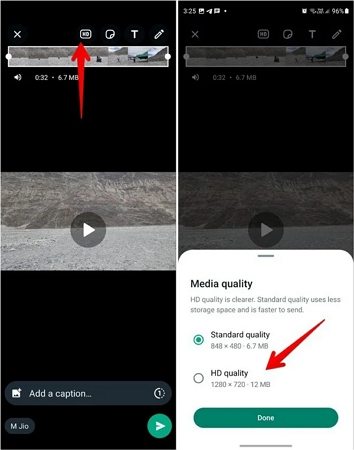
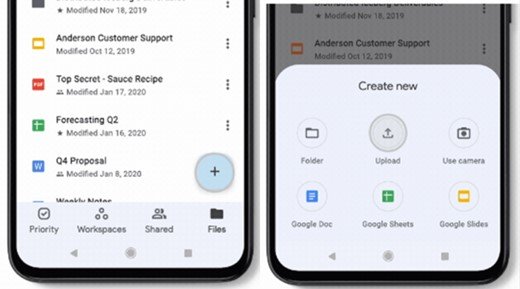
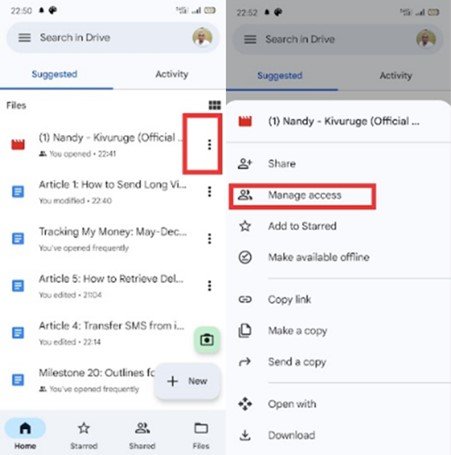


 HitPaw VikPea
HitPaw VikPea HitPaw Watermark Remover
HitPaw Watermark Remover 


Share this article:
Select the product rating:
Daniel Walker
Editor-in-Chief
My passion lies in bridging the gap between cutting-edge technology and everyday creativity. With years of hands-on experience, I create content that not only informs but inspires our audience to embrace digital tools confidently.
View all ArticlesLeave a Comment
Create your review for HitPaw articles