How to Save a WebP as a PDF with WebP to PDF Converters
Developed by Google, WebP is a modern image format known for its superior compression quality and smaller file size, making it ideal for websites. However, the PDF format is universal and compatible across devices and platforms regarding sharing, archiving, or printing. So, you may wonder how to save a WebP as a PDF.
In this post, you will learn about the best WebP to PDF converters as well as a bonus tool to convert WebP and other image formats in bulk.
Part 1: How to Save a WebP as a PDF with 5 WebP to PDF Converters
If you're looking for quick methods on how to turn a WebP into a PDF, here are five of the best converters you can use. Let's explore their pros and cons so you can opt for the one that fits your demands.
1. SmallPDF
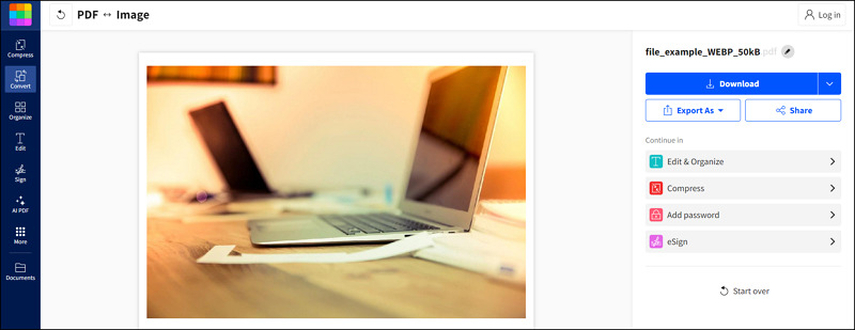
SmallPDF is a well-known tool for handling various PDF-related tasks, including .webp to PDF conversion. It offers a straightforward interface with fast processing, ensuring high-quality output documents. You can also combine multiple WebP files to PDF documents. It is ideal if you frequently work with PDFs and need a reliable tool for basic and advanced tasks. Also, you won't have to face the watermarks issue.
Pros
- Secure, fast, and free tool
- No sign-up and software installation is required
- Allow storing the output to Dropbox or other cloud storage
Cons
- Offer limited free conversions
- It may compress images, potentially reducing the quality
2. FreeConvert
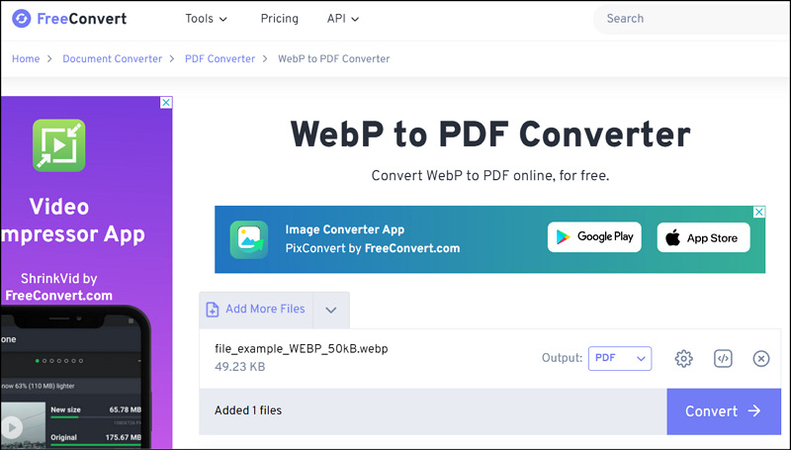
FreeConvert is an online tool that helps you convert .webp to PDF or other formats without hassle. This free and secure program provides a simple and efficient way to convert files and offers batch conversion features. You can also modify advanced settings such as page size, orientation, alignment, etc. It is perfect for users seeking a no-fuss, accessible online solution for their conversion needs.
Pros
- Available on Google Play and App Store
- Support cloud storage and URL to import images
- Offer batch conversion for handling multiple files
Cons
- Ad-supported platform
- Support a maximum of 1GB file size in free mode
3. ToPDF
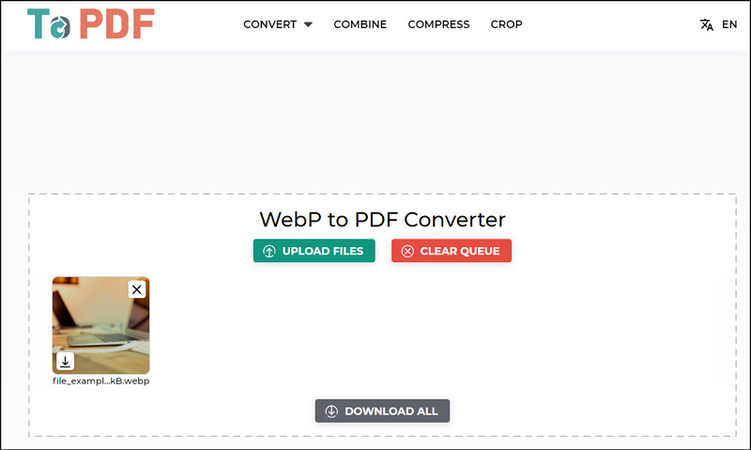
ToPDF provides a straightforward approach to converting WebP to PDF, requiring no advanced technical skills. This user-friendly platform simplifies processing, making it suitable for quick and easy conversions. You can also combine multiple images into various pages of a single PDF. Its simplicity makes it an excellent option for users who prioritize ease of use over additional features.
Pros
- Convert PDF to WebP as well as WebP to PDF
- Support an extension range of formats for conversion
- No email and credit card information is required
Cons
- The interface is a bit outdated
- No advanced options are available
4. Pixelied
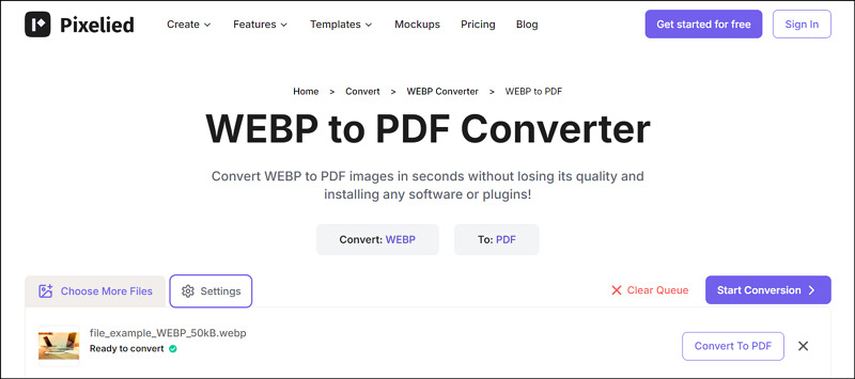
Pixelied is a multi-functional design platform with an image conversion tool that helps you convert WebP to PDF for free. In addition to lossless file conversion, you can edit images, including their quality and size, before converting them. It even offers the batch conversion feature to save time. This WebP to PDF Converter is perfect for users who want design capabilities and conversion tools in one convenient platform.
Pros
- Clean interface with multiple image editing options
- Allow adding multiple images to a single PDF
- High-quality conversion without file compression
Cons
- Requires creating an account for full features
- File conversion limitations in the free version
5. Zamzar
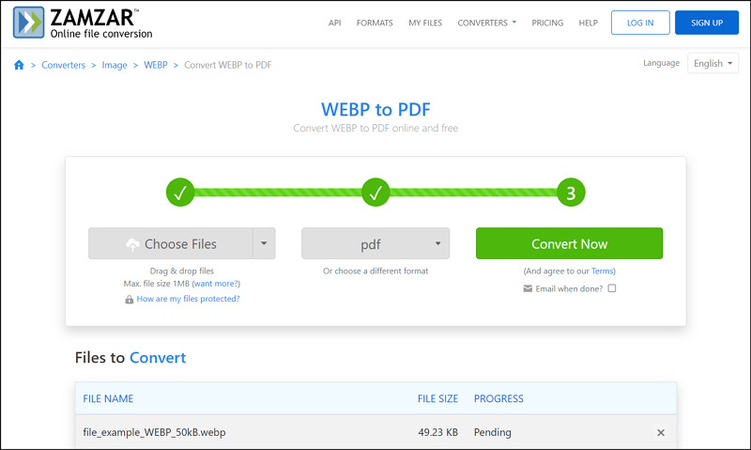
Zamzar is another highly trusted online tool that supports various formats, including conversion from WebP to PDF. You can import images from a computer, Google Drive, Box, One Drive, Dropbox, or even via URL. With an intuitive UI, you can enjoy its fast and reliable conversions. It is perfect for those looking for a trusted tool to handle their file conversion needs across different formats.
Pros
- Offer an email-sending option after conversion
- Support more than 150 different file formats
- No installation is required for processing
Cons
- Support max 1MB file size conversion in the free mode
- Require sign-up for larger files and batch conversion
Part 2: Bonus Tips: How to Convert WebP to Other Image Format in Batch
While converting WebP to PDF is essential, you might need to batch convert other image formats, such as WebP, JPG, PNG, TIFF, etc. For this purpose, the HitPaw Univd (HitPaw Video Converter) is an excellent choice. Though primarily video conversion software, it also provides a range of robust tools, including an image converter. You can't only enjoy quick processing, but it also ensures high-quality conversion. It also lets you preview the images before converting.
Key Features
- Come up with a simple and clean user interface
- Available for both Windows and macOS users
- Support WebP, BMP, TIFF, and other formats
- Provide a quick and lossless image conversion
- Help both amateurs and professionals for converting images
Steps for Converting Images using HitPaw Univd:
Step 1. Choose Image Converter
After launching this program, navigate to the "Toolbox" section. Now, select the "Image Converter" tool to get started.

Step 2. Import Images
It's time to press the "Add Image" button to import your images. You can also point to a file and tap the magnifying glass to preview any image.

Step 3. Select Output Format
Next, open the "Convert all to" drop-down menu and choose the preferred output format, such as PNG. Then, select the destination folder from the "Save to" menu.

Step 4. Start Conversion
Lastly, press the "Convert All" tab to start the conversion at high speed. That's all!

Part 3: FAQs about Converting WebP to PDF
Q1. What is the WebP image format?
A1. WebP is a modern file format that offers high-quality images at smaller sizes than traditional formats like JPG and PNG. It supports both lossless and lossy compression.
Q2. Can you turn a WebP into a PDF?
A2. Yes, you can easily convert a WebP into a PDF using various online tools like SmallPDF, FreeConvert, Zamzar, and others. These converters simplify the process, often requiring just a few clicks.
Conclusion
Going through this post, you have learned about the five best tools to change WebP to PDF to improve file sharing, enhance compatibility, and simplify printing. Now, you can pick any according to your requirements.
However, if you're working with multiple WebP files, HitPaw Univd offers an easy and effective solution for batch conversions, making your workflow more efficient. Try this software today and streamline your image conversion tasks.










 HitPaw Edimakor
HitPaw Edimakor HitPaw FotorPea
HitPaw FotorPea HitPaw VikPea (Video Enhancer)
HitPaw VikPea (Video Enhancer)
Share this article:
Select the product rating:
Daniel Walker
Editor-in-Chief
This post was written by Editor Daniel Walker whose passion lies in bridging the gap between cutting-edge technology and everyday creativity. The content he created inspires the audience to embrace digital tools confidently.
View all ArticlesLeave a Comment
Create your review for HitPaw articles