Convert WebP to GIF: 4 Best tools for quick Conversion
WebP and GIF are two most famous image formats used for multiple different applications. WebP is so admired for its compression, whereas GIFs are more remembered for animations and compatibility in different devices. In this way, the conversion of WebP to GIF is essential in order to share or upload WebP files as animated graphics in webpages or on social media. The guide shows how best the WebP to GIF file can be converted with a little hassle, helping the reader make the right decision.
Part 1: Understanding the Difference Between WebP and GIF
WebP
WebP is a new image format developed by Google. It is built for efficient compression and quality visuals. WebP is both static and animated. However, converting .webp to GIF is not compatible with all devices and platforms, which makes it not very user-friendly.
Key Features of WebP:
- High compression to have smaller file sizes.
- Supports both static and animated images.
- Optimal for websites to be loaded quickly.
GIF
GIF is one of the older formats that have been specifically designed to work with animation. This is very widely supported across platforms and devices and websites. Thus, GIF is widely used for short, looping animations. GIFs usually tend to be bigger in size than WebP.
Key Features of GIF:
- Universally supported on all platforms.
- Excellent for short animated visuals.
- Less efficient compression compared to WebP.
Part 2: How to Convert WebP to GIF Using 4 Best Tools
1. Online-Convert.com (Free Online Tool)
This versatile online platform Online-Convert.com can convert several file types, including converting WebP to GIF. Its simplicity is great for users who prefer not to download additional software. By a few clicks, one can transform their WebP files into animated GIFs, which are more appropriate for social media or web content. The customization options allow the user to change file quality and size according to preference.
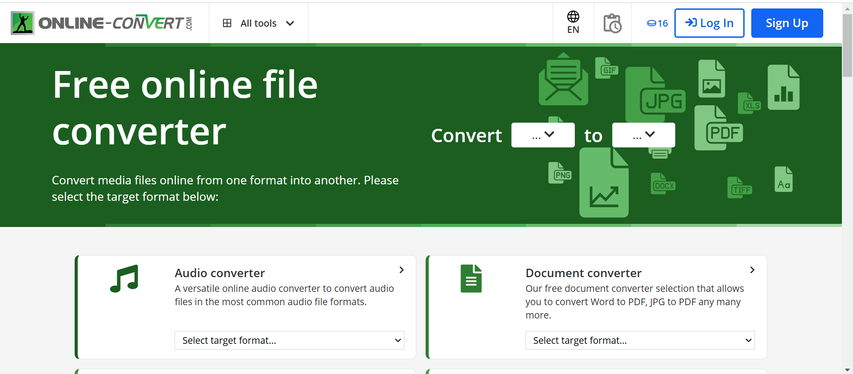
Pros
- Simple and intuitive to use.
- Free for basic conversions.
- No software installation required.
Cons
- Limited file size for free users.
- May lack advanced editing options.
Best For: Users who want a fast and no-frills online solution for occasional conversions.
2. EZGIF (Web-based Tool for GIF Creation)
EZGIF is a web-based service with the purpose of creating and editing GIFs. Its feature set really makes it stand out as it lets users resize, crop, and optimize GIFs during convert WebP to GIF. This is a great tool for those who need more control over the output: animation speed can be adjusted and file dimensions can be tweaked. It is user-friendly enough that anyone can take a WebP file and create a very polished GIF.
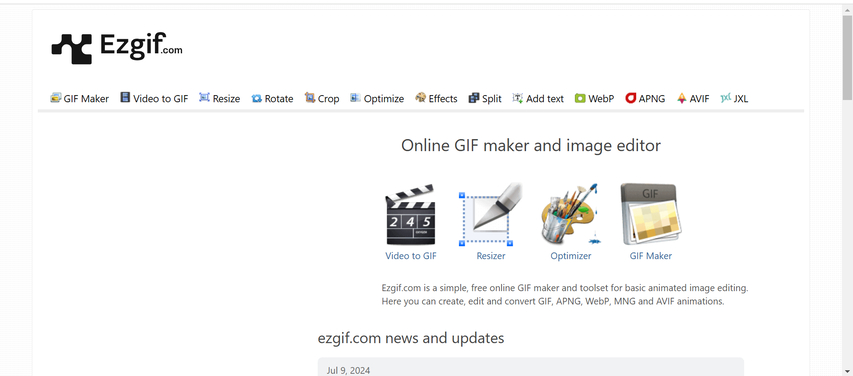
Pros
- Comprehensive editing tools.
- No software download needed.
- Easy to use for both beginners and professionals.
Cons
- File size limitations for uploads.
- Limited batch conversion options.
Best For: Users who need a web-based tool with customization features for GIF creation.
3. XnConvert (Desktop Software)
XnConvert is the feature-rich desktop application designed for multiple format image conversions. It particularly shines when processing in batches, letting users convert dozens of WebP to GIF converters within a single session. Its versatility and ability to handle complicated projects make it a suitable option for any user handling a lot of complex files since it supports over 500 file formats.
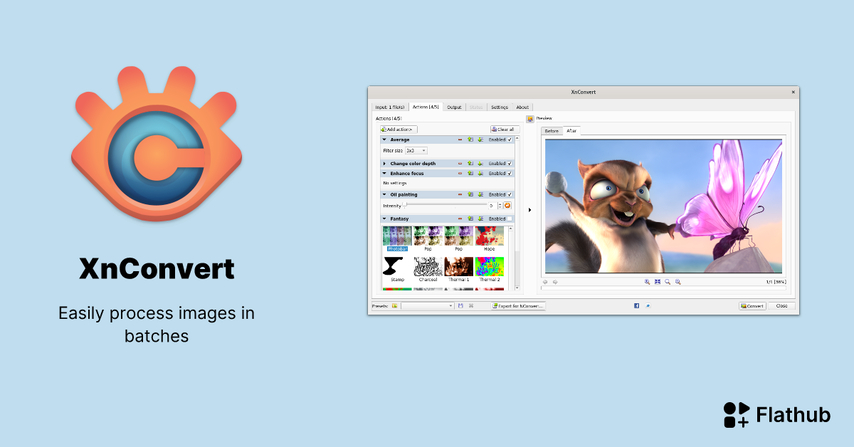
Pros
- Supports bulk conversions.
- Supports a variety of image formats.
- Produces high-quality output.
Cons
- Installation is necessary.
- Slightly complex interface for first-time users.
Best For: Users who need to process a large volume of files efficiently.
4. Adobe Photoshop (Advanced Editing)
Adobe Photoshop is the ultimate software for those requiring high precision and control in .webp to GIF conversion. While providing basic conversion, Photoshop is also equipped with features that include frame-by-frame editing, animation effects, and color adjustments that guarantee high-quality results.
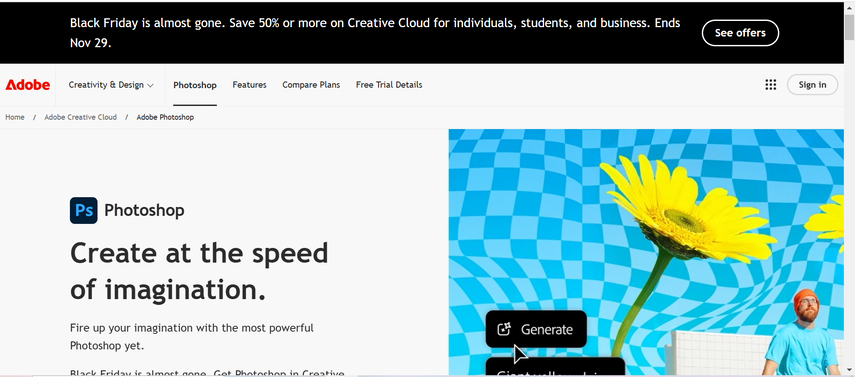
Pros
- High-quality conversion.
- Thorough control over all the facets of a GIF.
- Lays emphasis on sophisticated editing that involves layers and effects.
Cons
- Costly subscription has to be done.
- Complexity for novices to adapt to.
Best For: Designers and professionals looking for utmost accuracy and personalization.
Part 3: Bonus Tip: HitPaw - The Ultimate WEBP Converter for Quality Retention
HitPaw Univd (HitPaw Video Converter) is a trusted and user-friendly image converter with great quality. It is distinguished from others by its ease and efficiency in processing one file or multiple files with great ease. The software can help the users produce high productivity with batch conversion and further supports some customizing features, such as the setting of resolution and frame rate. It would be a good option for people who need a seamless process with less effort.
Key Features of HitPaw Univd
HitPaw Univd - All-in-one Video Solutions for Win & Mac
Secure Verified. 254,145 people have downloaded it.
- Conversion made easy: Images Conversion from can be done in just a few clicks.
- Maintains Original Quality: No detail and color loss with the high-quality output.
- Batch Processing: Multiple files can be converted at one time for big projects.
- Advanced Customization: Customizations available in frame rate, resolution, and output size.
- Multi-Format: Conversion of files of multiple formats, including video and images.
- Lightning-Fast Speed: Delivers fast results without losing the quality or efficiency.
- Easy-to-Navigate Interface: For all users, beginners to professionals.
Secure Verified. 254,145 people have downloaded it.
Step 1:Start the HitPaw Univd and navigate to the Toolbox tab. Select Image Converter and add your WebP images to the workspace.

Step 2:Review each image using the preview option. Modify your selection by adding or deleting files.

Step 3:Pick the output format (JPG, PNG, BMP, TIFF, or JPEG) and determine the save location for your files.

Step 4:Click "Convert All" to instantly process all images in the selected format.

Part 4. FAQs About Converting WebP to GIF
Q1. Can I convert multiple WebP files at once?
A1. Yes, software like XnConvert and HitPaw Univd support batch conversions. You can convert several files simultaneously for efficiency.
Q2. Will the image quality be affected when converting WebP?
A2. Some quality may be lost based on variations in the compression method used to convert .webp to gif. HitPaw conversion tools help ensure that file size reductions have minimal quality impact when you convert WebP images.
Q3. How do I make the file size of my GIF after converting it smaller?
A3. Use software like EZGIF to reduce the frame rate of your GIF, resize the dimensions, or reduce the number of colors to compress.
Conclusion
Converting WebP to GIF is important for better compatibility and taking advantage of the popularity of animated GIFs in social media and on the web. Whether you require an online solution, like Online-Convert.com, for quick online solutions, or advanced editing in Adobe Photoshop, or bulk conversion with XnConvert, there is a tool for every need. Besides, HitPaw Univd is the best all-in-one tool for image and video formats conversion. Start converting today and elevate your visuals with HitPaw Univd!











 HitPaw VoicePea
HitPaw VoicePea  HitPaw VikPea (Video Enhancer)
HitPaw VikPea (Video Enhancer) HitPaw FotorPea
HitPaw FotorPea
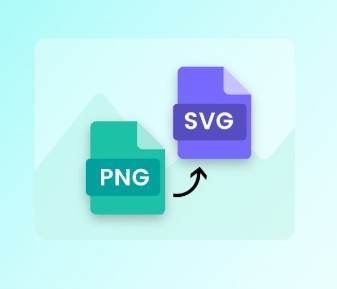


Share this article:
Select the product rating:
Daniel Walker
Editor-in-Chief
My passion lies in bridging the gap between cutting-edge technology and everyday creativity. With years of hands-on experience, I create content that not only informs but inspires our audience to embrace digital tools confidently.
View all ArticlesLeave a Comment
Create your review for HitPaw articles