How to Stop Saving Images as WEBP in Chrome and Choose Other Formats
Why is Mac downloading image as WEBP? Popular browsers like Google Chrome and Safari often save images in the WEBP format due to their superior compression and quality balance. WEBP has become the preferred image format for websites today because it reduces file sizes while maintaining image clarity, leading to faster loading times. However, this can be frustrating for users who require images in more common formats like JPG or PNG for editing or compatibility with different applications.
If you're looking for ways to save images in your preferred format, you're in the right place. This guide will walk you through practical methods for saving images in alternative formats while preserving their quality and usability.
Part 1: Why Does My Browser Save Images as WEBP?

A WEBP is an open-source image file format developed by Google that supports both lossy and lossless image compression. Introduced in 2010, WEBP has become one of developers' most widely used image formats. Its ability to deliver high-quality images with smaller file sizes makes it ideal for websites. The standout feature of the WEBP format is its support by modern browsers like Google Chrome, Opera, and many others. However, it is not universally compatible with all applications or devices, so many users prefer to save images in more common formats like JPG or PNG. In this guide, you'll find solutions to save images in your preferred format. But first, let's explore why are saved as WEBP:
Reasons for WEBP Saving Automatically
Here are the top reasons why GIFs save as WEBP:
- Browser Optimization: If a website uses the WEBP format, browsers like Google Chrome will save the image in the same format. This approach enhances user experience by reducing page load times.
- Web Support: Many websites, particularly Google services, prefer WEBP because of its smaller file size and high quality.
Part 2: How to Prevent Saving as WEBP and Save Images in Other Formats
We have some workarounds for you if you regularly download images from the web and don't want them to be in WEBP format. In this section, we will explore the top methods to save images on Google Chrome in various formats.
1. Use the 'Save Image As Type' Chrome Extension
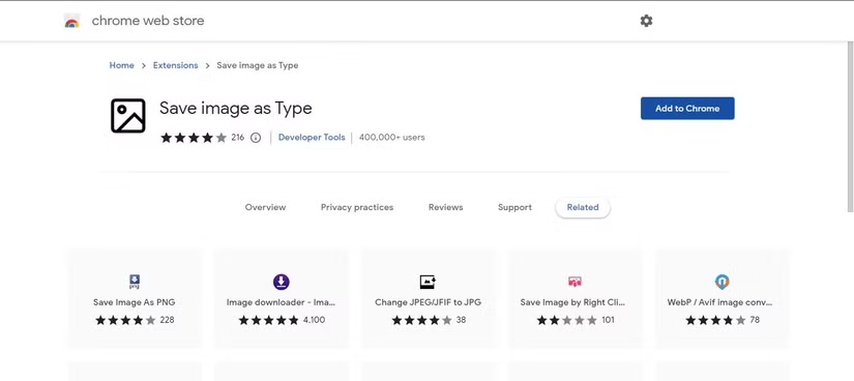
The best way to save WEBP images in other formats is to use a browser extension that allows you to do so. Save Image As Type is one of the most amazing browser extensions, allowing you to save WEBP images in different formats, including JPG, PNG, JPEG, and many more.
Pros
- Quick and convenient way to save images in your preferred format.
- Support various image formats such as PNG, JPG, TIFF, AVIF and many more.
- Works perfectly with Google Chrome.
- Offers an easy-to-use interface, allowing beginners to save images easily.
Cons
- Save as type extensionis only available in Google Chrome.
How to Use:
- Open Google Chrome and navigate to Chrome Web Store.
- Search the "Save image as Type" option and click "Add to Chrome."
- Once added, locate the image you want to save, then right-click on it.
- Choose the "Save Image as Type" option from the drop-down menu and click on your preferred format.
2. Switch to a Browser that Does Not Automatically Save as WEBP
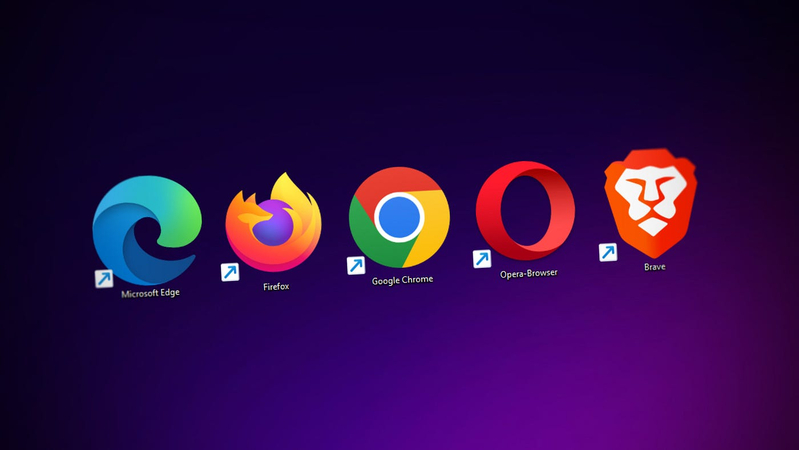
If you use a web browser that doesn't support the WEBP format, images will be downloaded in their original format, such as PNG and JPG. Browsers like Safari, Firefox, and Microsoft Edge do not prioritize the WEBP format, allowing users to save images in various formats.
Pros
- No need for extensions or third-party programs.
- Allows users to download images in their desired formats.
- Microsoft, Safari, and Firefox are well-known browsers offering many features.
Cons
- Switching browsers may not be a convenient long-term solution for all users.
3. Use Online Image Conversion Tools
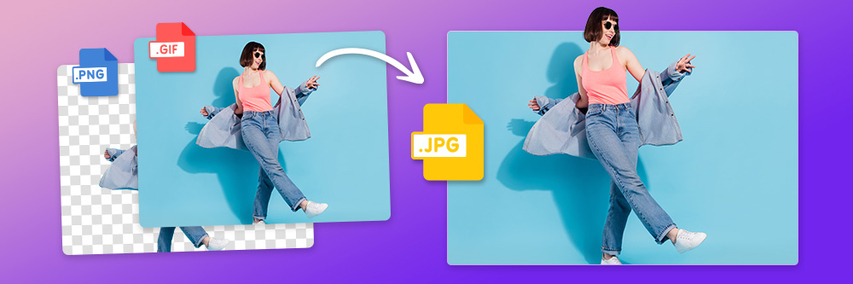
How to set my PC to save WEBP as JPG? As we all know, hundreds of tools are available online, allowing users to convert their WEBP images to popular formats like PNG and JPG. The top options include CloudConvert, Convertio, and Online-Convert. Simply upload your WEBP images to these platforms, choose the desired output format, and the tool will convert them within minutes. The best feature of these online converters is that they work directly in web browsers, eliminating the need to download or install any software. Additionally, many of them offer their services for free.
Pros
- Web-based program, accessible from any device, including Android and iOS.
- Convert images within seconds and offer services for free.
- Compatible with hundreds of formats, including PNG, JPG, AVIF, WEBP, and many more.
- Has a user-friendly interface, which is best for non-tech and beginner users.
Cons
- Requires an internet connection, unstable connection will not allow you to convert files.
- Limitation on file sizes or number of conversions.
4. Use PC Image Conversion Software Like HitPaw Univd (HitPaw Video Converter)
The next method to save WEBP images in other formats is using PC image conversion software. HitPaw Univd is the best image converter for Windows and macOS. This program will convert your WEBP into various formats without compromising its quality. The best feature of this program is that it supports various image formats, including JPG, PNG, TIFF, AVIF, and many more. Further, it also includes features like batch processing, image and video editor, etc. HitPaw Univd offers an intuitive dashboard, simplifying the conversion process. This program works offline, allowing users to convert images in any situation.
Key Features of HitPaw Univd
HitPaw is a popular image converter packed with a wide range of features. Below are some of the top ones:
HitPaw Univd - All-in-one Video Solutions for Win & Mac
Secure Verified. 254,145 people have downloaded it.
- Convert WEBP Images: HitPaw Univd enables users to convert WEBP images to formats such as PNG, JPG, and GIF.
- Wide Range of Format Support: This program allows users to convert images to a wide range of formats, such as PNG, AVIF, TIFF, and more. The conversion is not limited to images; it also supports video conversions, including various formats such as MP4, AVI, etc.
- High-Quality Outputs: The program allows users to convert images without compromising quality, ensuring high-quality outputs.
- Image and Video Editing Tools: Includes basic video and image editing features such as trimming, cropping, merging and many more.
Secure Verified. 254,145 people have downloaded it.
Pros
- Offers an easy to use interface, best for beginners and non-tech users.
- Offline tool: no internet connection is required to use the program features, including conversions.
- Batch processing features allow users to convert multiple images simultaneously, saving time and effort.
- Image editing allows users to enhance images by adding effects and filters.
Cons
- Requires installation and may not be free for some features.
How to Convert WEBP Images with HitPaw Univd?
If you want to save WEBP as PNG or JPG using HitPaw Univd, follow the instructions given below:
- Download, Install, and Launch HitPaw Univd on your PC. Then click on the "ToolBox." A list of tools will appear on your screen. Select "Image Converter".

- Click the "+ Add Image" option and upload WEBP images. Users can upload multiple WEBP images at once.

- Once all the images are uploaded, click the "Convert all to" button and select your desired format. Users can choose from JPG, PNG, BMP, JPEG, TIFF, and more formats.

- Finally, quickly select the "Convert All" button to batch-convert images to the desired format.

5. Use Built-in Tools on Windows or Mac

If your browser continues to download images in the WEBP format, the last option is to use the built-in tools on Windows or Mac to convert them to your desired format. Windows built-in Paint app can open a WEBP image and save it as JPG or PNG. On the other hand, Mac Preview allows you to open a WEBP image and export it in another format for free.
Pros
- Built-in tools are free; no additional charges are required to use them.
- Users don't have to download any third-party program.
Cons
- Manual conversion for each image.
- Not as efficient for large numbers of files.
Conclusion
In this guide, we have mentioned the top methods to stop saving images as WEBP, including a Chrome extension to save WEBP as PNG. After reading this article, you won't have to face this issue anymore, and you can easily convert images into JPG or PNG. For a seamless, easy-to-use method, we recommend using HitPaw Univd. This program supports various image formats and includes features like Batch Conversions, High-Quality outputs, and more.











 HitPaw VoicePea
HitPaw VoicePea  HitPaw VikPea (Video Enhancer)
HitPaw VikPea (Video Enhancer) HitPaw FotorPea
HitPaw FotorPea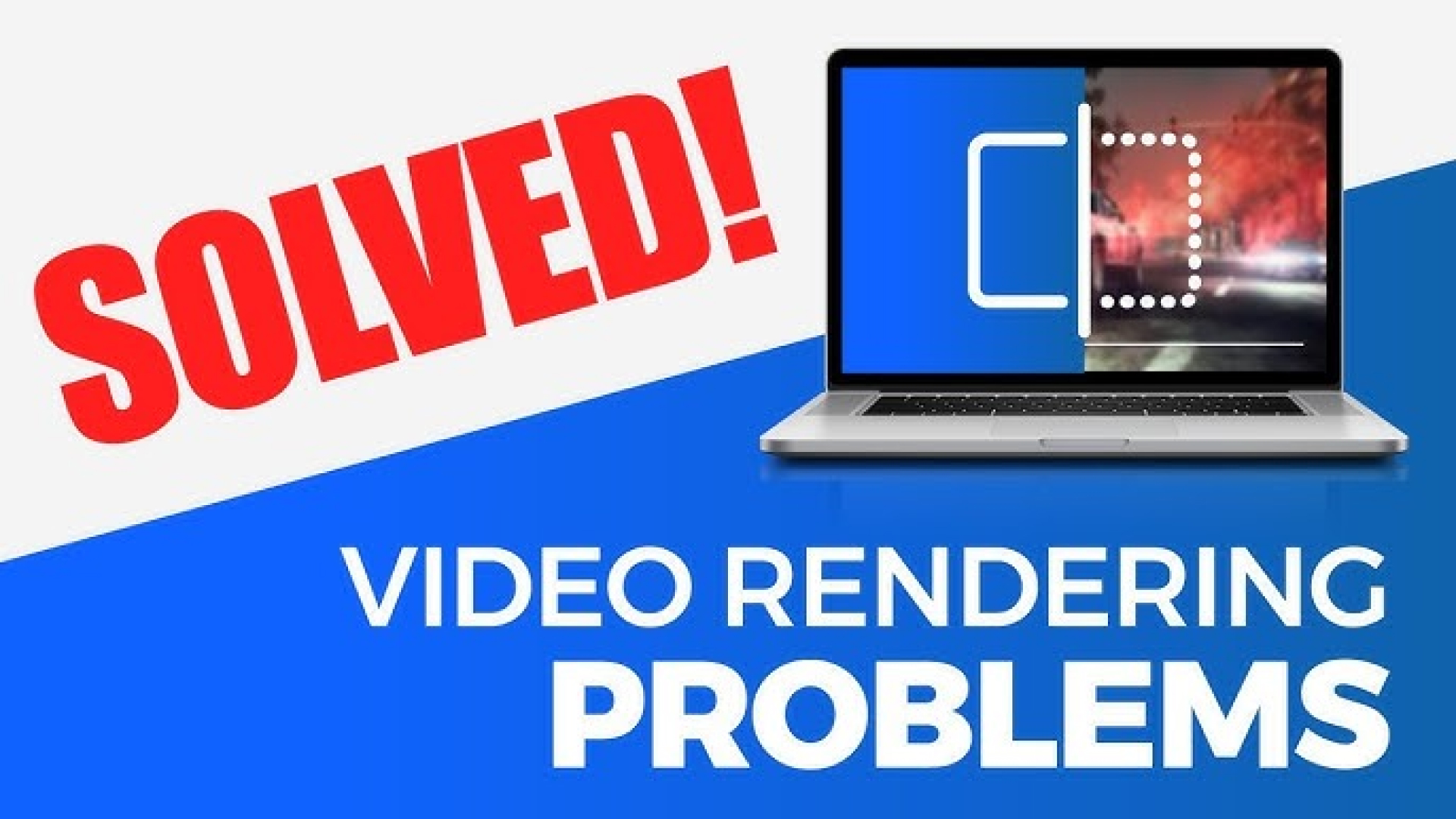
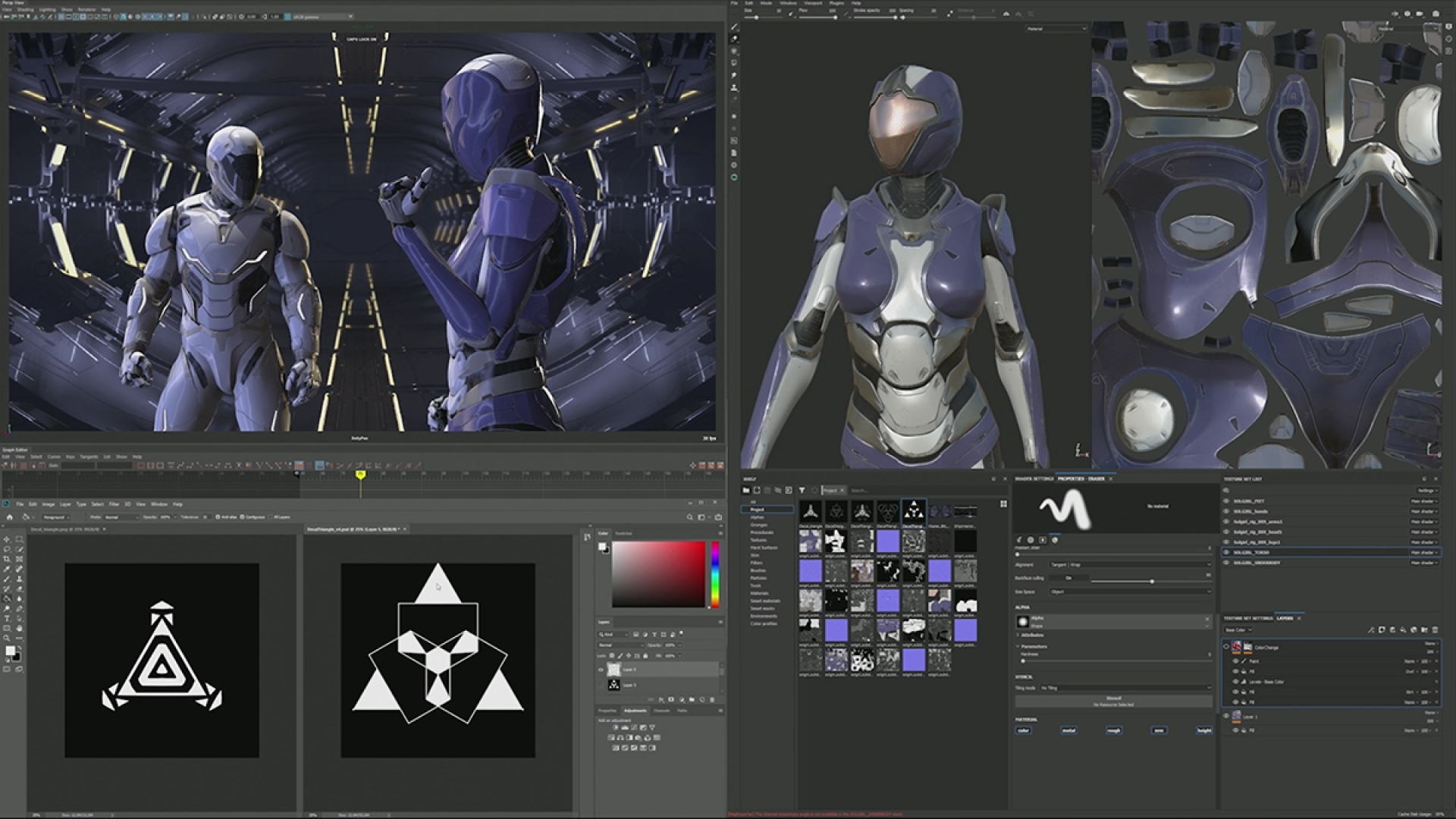
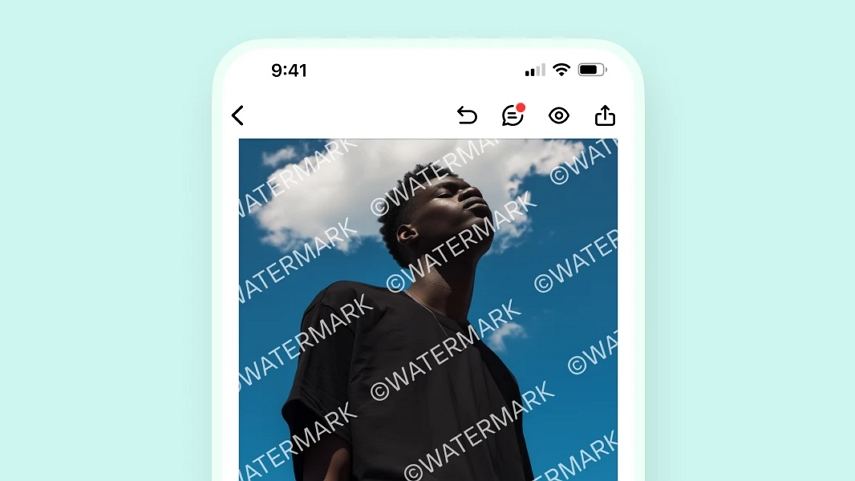

Share this article:
Select the product rating:
Daniel Walker
Editor-in-Chief
My passion lies in bridging the gap between cutting-edge technology and everyday creativity. With years of hands-on experience, I create content that not only informs but inspires our audience to embrace digital tools confidently.
View all ArticlesLeave a Comment
Create your review for HitPaw articles