How to Convert JPEG to WebP: A Simple Guide for Conversion
Converting from JPEG to WebP is also now necessary practice for a large part of site owners, web designers and creators, due to their superiority and far greater compression efficiency. That generally brings file size, websites, which makes loading go a bit quicker and provides general improvement on overall website performance. In this guide, we're going to take a more in-depth look at what WebP has to offer, examine the best tools available for conversion, and show you how to convert your JPEG images in no time.
Part 1: Understand the Difference Between JPEG and WebP
JPEG Format
JPEG stands for Joint Photographic Experts Group. JPEG is the format that has dominated digital photography for a number of decades, and its reason for wide acceptance lies in its algorithmic compression scheme. In this method, it throws away part of the data from images to compress the file. JPEG supports 24-bit color, so it can be used to convert JPEG to WebP photographs and detailed images. But too much compression may create obvious artifacts on an image and degrade the overall quality of the image.
Advantages of JPEG:
- Universal support in all browsers and devices
- Best suited for detailed images such as photographs
- A great balance between quality and file size for typical usage scenarios
Disadvantages of JPEG:
- Lossy compression can reduce image quality at higher compression levels
- Does not support transparency
- Much larger file sizes than WebP
WebP Format
A recent format developed by Google which stores images with higher compression efficiencies could while maintaining the same picture quality; it supports lossy compression along with lossless compression, in addition to transparency and animations. WebP images will often be smaller in terms of file size than corresponding JPEGs at the same image quality.
Advantages of WebP:
- Supports both lossy as well as lossless compression
- Smaller file sizes, which means faster website load times
- Supports transparency (like PNG) and animation (like GIF)
- Better compression efficiency than JPEG
Disadvantages of WebP:
- Limited support on older browsers, though this has improved significantly
- May require additional tools for conversion or support on certain platforms
- By converting JPEG to WebP, users can achieve faster website performance without sacrificing image quality, especially important for mobile users and SEO.
Part 2: Top Tools for JPEG to WebP Conversion
There are numerous tools available for converting JPEG to WebP. Each tool offers different features, and selecting the right one depends on your needs, such as batch conversion, customization options, or ease of use. Here are four of the best tools for JPEG to WebP conversion:
1. CloudConvert
CloudConvert is an online file conversion site that has a wide array of file formats available, including converting JPEG to WebP. It gives you a fast and straightforward process of changing images into another format with just a click without having to install anything. Whether it's just one image or batch image that needs conversion, CloudConvert has it fast and easy to do so.
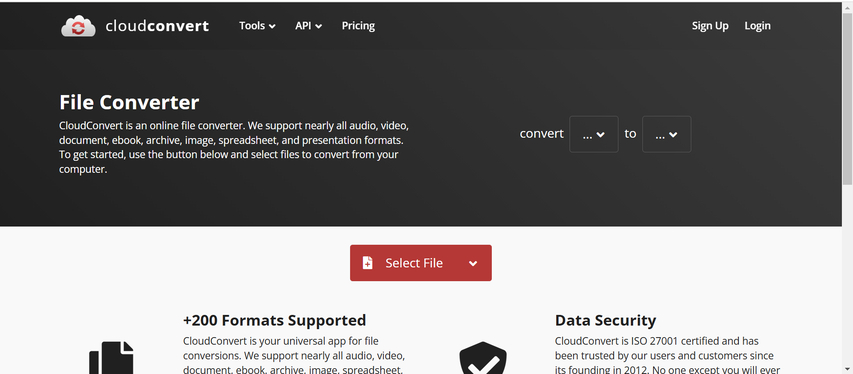
Pros
- Not a single installation of the software since it is completely web-based
- Batch Conversion for faster processing of images
- Converts many more file formats besides JPEG to WebP
Cons
- Free version has limitations on file size as well as frequency of usage for conversion
- Needs a stable internet connectivity
- Takes longer based on internet speed for more bulky files
2. XnConvert
XnConvert is a free and powerful image converter supporting more than 500 formats including JPEG to WebP. It is also handy for those who would need a desktop solution for the conversion. The software comes with a number of customizing options such as resize, applying filters, and many more with multiple file conversions at once.
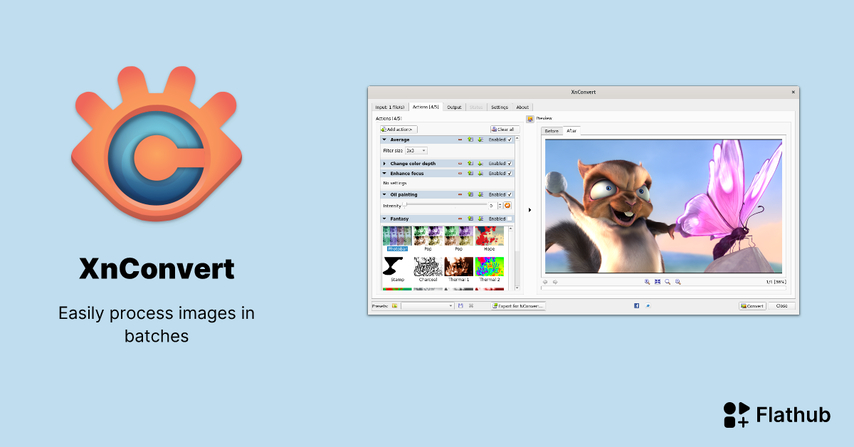
Pros
- Free for personal and commercial use
- Supports a wide range of formats (over 500)
- Mass file conversion capabilities, in addition to converting multiple files simultaneously
- More editing options for resizing and filtering images
Cons
- User interface is intimidating, so difficult to work with for a first-timer
- There's no cloud-based option for a desktop-only application
3. ImageMagick
ImageMagick is a console driven program that users can use to create, alter, and perform conversion on images. It supports an incredibly vast number of formats, including JPEG to WebP converter as well. Compared to other GUI tools, it is not so easy to use, but for developers it is a very powerful and flexible tool and for those that use Windows console is OK.

Pros
- Supports a wide variety of image formats, including WebP
- Highly customizable and powerful, great for batch processing
- Free and open-source software
Cons
- Command-line interface, less user-friendly for beginners
- Some technical knowledge is required to use it effectively
4. Adobe Photoshop (with WebP plugin)
WebP is also supported by Adobe Photoshop, which is another JPEG to WebP converter tool within the industry to convert the format with a plugin as well. As with most Photoshop tools, this is ideal for experienced users who want to have full control in using the software. The WebP plugin helps Photoshop export images in that format with several compression types available.
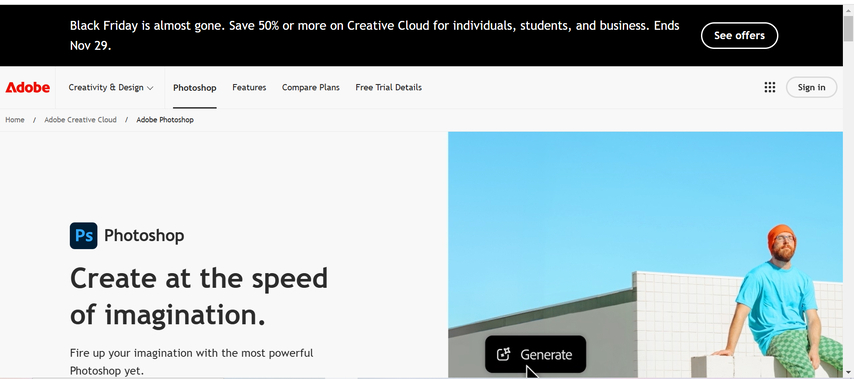
Pros
- High-quality conversion with many options for customization
- Full control over image editing and compression settings
- Industry-standard tool, trusted by professionals
Cons
- Requires a paid Adobe Creative Cloud subscription
- More complex than other options for basic conversions
Part 3: Convert JPEG to WebP Using HitPaw Univd (HitPaw Video Converter)
If you want to convert JPEG to WebP format quickly and efficiently, you can use the best HitPaw Univd. Such an application is flexible in terms of formats that are supported by it, for instance, in addition to videos; it is possible to work with images. As it is easy to use and supports very fast conversion speed, HitPaw Univd is recommendable for both the beginner and the advanced user. Regardless of whether it is one or multiple JPEG files that you want to change, with HitPaw, it does not take time and you will not have stress.
Watch this Video Guide to Learn More
Key Features of HitPaw Univd
HitPaw Univd - All-in-one Video Solutions for Win & Mac
Secure Verified. 254,145 people have downloaded it.
- Fast Conversion: HitPaw provides fast and efficient JPEG to WebP conversion with an accelerated conversion engine, making it ideal for large batches of images.
- High-Quality Output: It ensures the least amount of quality loss while converting your images, which means your WebP images look just as good as their original JPEG counterparts.
- Batch Conversion: Convert multiple JPEG files to WebP simultaneously, saving you time and effort.
- Easy-to-Use Interface: Even beginners will find easy navigation with HitPaw Univd designed user-friendly.
- Wide Format Support: Besides JPEG and WebP, HitPaw supports broad types of image and video formats and allows doing all-round file conversion.
Secure Verified. 254,145 people have downloaded it.
How to convert Images with HitPaw Univd?
Step 1:Open HitPaw Univd, locate the Image Converter under the Toolbox tab, and add your desired image files.

Step 2:Use the preview option to review your images. Add additional images or remove files as necessary.

Step 3:Set your preferred image format (JPG, PNG, WEBP, BMP, TIFF, or JPEG) and choose where to save the final output.

Step 4:Hit the "Convert All" button to transform your images into the selected format in one go.

Part 4. FAQs About JPEG to WebP Conversion
Q1. How fast is the conversion process with CloudConvert?
A1. The rate at which your images are converted depends with the number of images or size of the images as well as the extent to which your internet connection is strong or weak when using CloudConvert.
Q2. Is there a free converter for JPEG to WebP?
A2. Of course, there are converters for example, CloudConvert or XnConvert that offer free versions of the program and let you, for example, convert JPEG to WebP, but with a maximum file size or the number of converting operations in the x amount of time. If you want a more stable and fast JPEG to WebP conversion experience, I recommend using a desktop product like HitPaw Univd. It is more secure and efficient than online products and does not require a network environment.
Q3. How does compression of a WebP image affect image quality?
A3. Lossless compression is better than JPEG Format, so much so that WebP could allow images to be compressed to the size it is while maintaining considerable image definition. While using lossy WebP may have a small impact on the quality of the image, some lossless WebP compression has no negative impact on the quality of an image.
Conclusion
Transferring JPEG to WebP would be the sanest thing to do in delivering efficiency in downsizing file size plus quality image visuals. Bonus with HitPaw Univd: The conversion will be easy, quick, and highly effective. Whether it is a couple of them that would be needed in the document, or tens of images when working on a complex project, these tools enable efficient optimization for images and guarantee optimal lossless conversion for perfect results.











 HitPaw VoicePea
HitPaw VoicePea  HitPaw VikPea (Video Enhancer)
HitPaw VikPea (Video Enhancer) HitPaw FotorPea
HitPaw FotorPea
Share this article:
Select the product rating:
Daniel Walker
Editor-in-Chief
My passion lies in bridging the gap between cutting-edge technology and everyday creativity. With years of hands-on experience, I create content that not only informs but inspires our audience to embrace digital tools confidently.
View all ArticlesLeave a Comment
Create your review for HitPaw articles