5 Best WEBP to BMP Converters to Convert High-Quality Images
The best options to convert WEBP to BMP without losing the image quality include online and offline. Each option has its advantages and disadvantages. How fast you convert your images and the output quality largely depends on the WEMP to BMP converter you use. In this article, we'll explore the top 5 WEMP to BMP converters you should try.
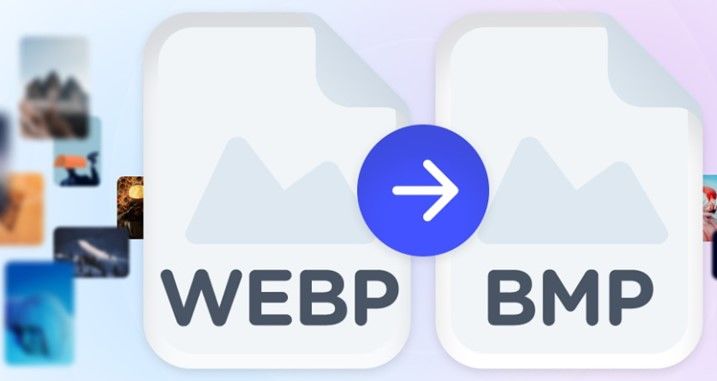
The digital arena is growing fast and many people are realizing the importance of converting image formats to a more versatile format like the BMP (Bitmap format).
Equally, there's a demand for a safer, faster, cost-effective tool like the HitPaw Univd (HitPaw Video Converter) capable of converting WEBP images in bulk for digital use.
Part 1: What is the Difference Between BMP and WEBP?
BMP and WEMP formats are two distinct image formats. Their use and characteristics set them apart. While the BMP format is largely used in the digital arena, the WEBP format is the webmaster's and web developers favorite format. Again, BMP differs from WEBP in that the former is an old format version, and the latter is a modern format version.
Let's look at the differences between BMP and WEBP in a simplified way.
Characteristics
BMP File Format
WEBP File Format
File Name
Bitmap Picture
Web Picture
Developer
Microsoft
Extension Type
.bmp
.webp
Format Description
BMP files ( bitmap image file) is a graphic image file format that's widely acceptable by Windows operating systems. BMP files are uncompressed, high-quality, and commonly used in the digital arena.
WebP is an image format that's commonly used to display images on the Internet. It's renowned for its small file size. Again, WebP images load faster and provide high-quality images.
Structure
Pixel-based image format
based on lossless compression
Uses
Graphic pictures, online advertising
Web images
Part 2: The Best Way to Batch Convert WEBP to BMP File
BMP files should always be of high quality. Due to the format's structure, you need the best WEBP to BMP converter to convert your WEBP images to BMP. To batch convert files from WEBP to BMP, HitPaw Univd is the best WEBP to BMP image converter to use.
Artwork and photography require high-quality images. HitPaw Univd's Bulk Image Converter feature maintains and enhances file quality during the conversion process. With this program installed on your Windows and Mac, WEBP conversion offline is easy and fast.
Best WEBP to BMP Converter Features
HitPaw Univd - All-in-one Video Solutions for Win & Mac
Secure Verified. 254,145 people have downloaded it.
- Batch convert WEBP to BMP up to 1000 photos in minutes
- Keep high quality during WEBP to BMP conversion
- One-click operation
- Compress images to different sizes with optimal quality
Secure Verified. 254,145 people have downloaded it.
How to Convert WEBP to BMP Files With HitPaw Univd
This is the easiest WEBP to BMP conversion process to follow.
Step 1:Install HitPaw Univd on your Mac or Windows system and launch it.
Step 2:Select the “Toolbox” tab and choose the “Image Converter” function. Now import the WEBP image files to convert.

Step 3:Preview your image(s). Just point at the image and the image will appear as if pointed by a magnifying glass for you to preview.

Step 4:At the bottom of the interface is a “Convert all to” option, click and choose BMP format for all your imported images.

Step 5:Click the “Convert All” button to batch convert WEBP to BMP at ultra-fast speed. After conversion, choose a folder to save BMP files.

Part 3: Other Online WEBP to BMP Converters to Use
Even though using offline file conversion methods such as software to convert WEBP to BMP guarantees lossless conversion, sometimes you'd prefer online converters. Online converters are easy to use and most do not require creating a user account. The best online WEBP to BMP converters to use include:
1. CloudConvert
CloudConvert is a powerful online WEBP to BMP converter that attracts over 16.6 million users every month. Its ability to support nearly all the popular image formats makes it worth all your image conversion projects. Besides being an open-source image , document, audio, and video converter, CloudConverter also converts ebooks, spreadsheets, and presentations.
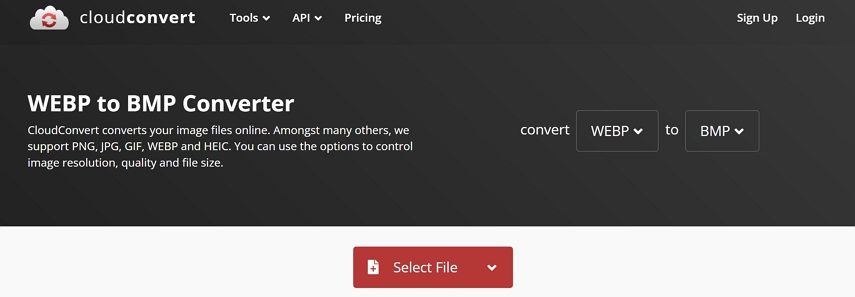
Pros
- No setup fee.
- No creating new user account.
- Supports a wide range of image formats.
- Simple and fast to use.
Cons
- Large files conversion available under premium plan.
2. AnyWebp
AnyWebp is among the few WEBP to BMP converters that will allow you to convert WEBP images in bulk to over hundred other formats. This converter doesn't save or host user images thus proving to be save and secure to use. If you choose AnyWebp as your online converter, expect 24/7 customer support. From the onset, it's evident this tool has a simple intuitive user interface.
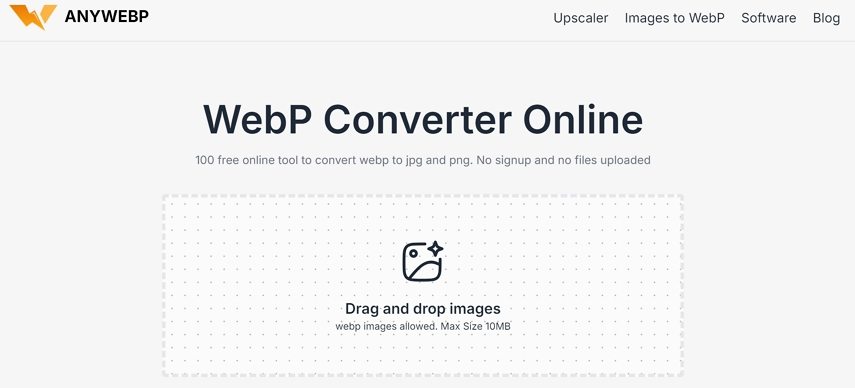
Pros
- Free to use.
- Can convert WEBP files to 100+ other formats.
- Simple to use.
- Open-source online image converter.
Cons
- Limited technical support.
- Limited to Windows and Mac.
3. Online Converter
Whichever media file you'd like to convert, Online Converter will convert without much hustle. And even though at a fee, this converter is loaded with 20+ other functions such as an image compression feature, online screenshot feature, and AI Creator Studio. The online image converter interface is less cluttered making it fast to initiate the file conversion process.
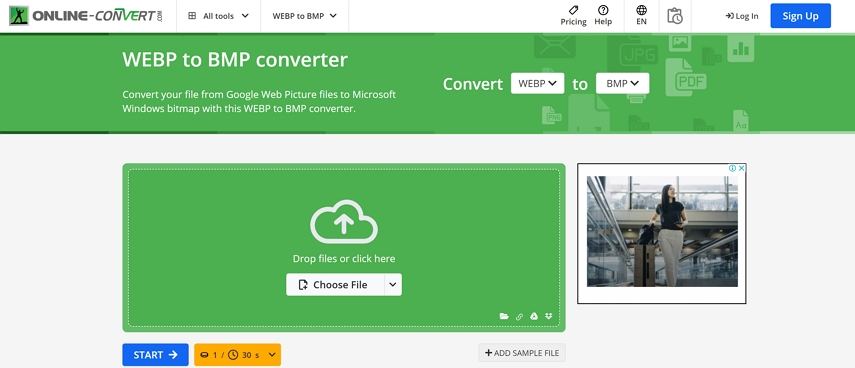
Pros
- No user account is required.
- Free to convert WEBP files online.
- Supports a wide array of source and output formats.
Cons
- Few free trial credits.
- Expensive to convert large or many files.
4. TinyIMG
This free online WEBP converter does not only allow you to convert WEBP to BMP files but also png > .webp, .jpg > .webp, and .jpeg > .webp and many other format pairs. It has a simple user interface that's friendly even to new users. To simplify the format conversion process, you can download the TinyIMP app on your devices for use anytime.
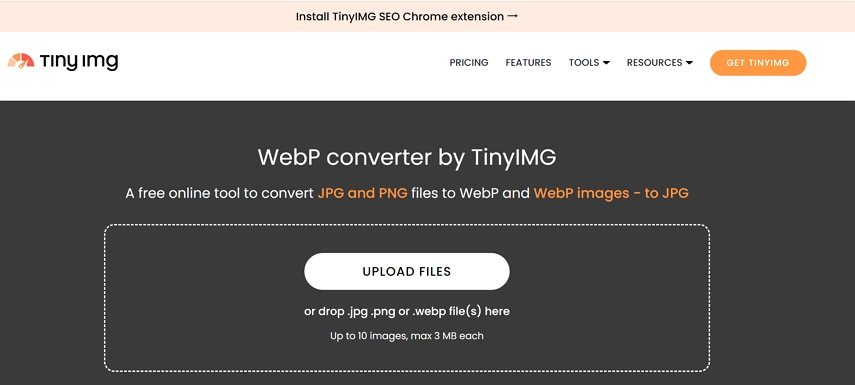
Pros
- Simple user interface.
- No account is required.
- Fast conversion process.
Cons
- Free conversion limited to 10 images.
- Cannot convert image above 3 MB.
5. MConverter
MConverter allows you to import files from your desktop, OneDrive and even copy-paste. Converting WEBP to BMP files in bulk simultaneously is simple and fast. This tool isn't limited to converting image files. You can convert video and document formats including PDF. Files converted using MConverter are only accessible by the user and every connection is end-to-end encrypted. This makes it safe to use.
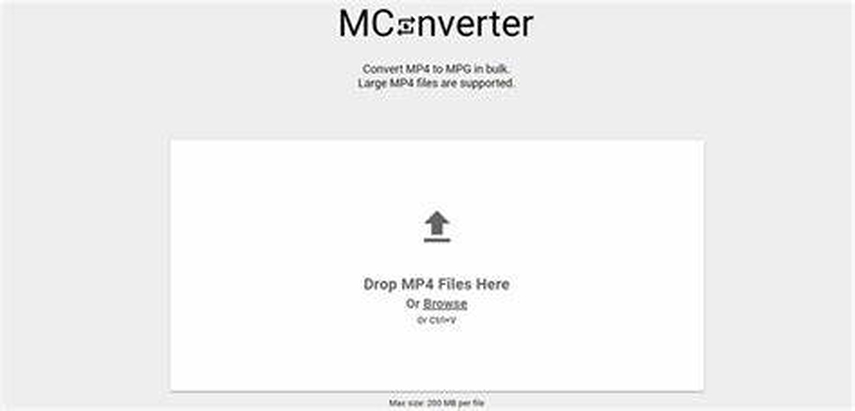
Pros
- Free version can convert files of up to 100 MB.
- Converts files in bulk simultaneously.
- Fast conversion process.
Cons
- Requires subscription to paid plans to convert large files.
- You need software to convert PDF files.
Conclusion
BMP file's quality should be high for your images to be attractive. So, when converting WEBP to BMP files you need a tool that preserves the original image quality. The best tool that you can rely on is the HitPaw Univd. This image converter to BMP is simple to use and converts images, audio, videos and documents in bulk at super fast speed.











 HitPaw VoicePea
HitPaw VoicePea  HitPaw VikPea (Video Enhancer)
HitPaw VikPea (Video Enhancer) HitPaw FotorPea
HitPaw FotorPea


Share this article:
Select the product rating:
Daniel Walker
Editor-in-Chief
My passion lies in bridging the gap between cutting-edge technology and everyday creativity. With years of hands-on experience, I create content that not only informs but inspires our audience to embrace digital tools confidently.
View all ArticlesLeave a Comment
Create your review for HitPaw articles