How to Play WEBM on iPhone in 5 Ways
While iPhones are known for their incredible multimedia capabilities, they don't natively support playing WEBM videos. WEBM, a popular web video format known for its compressed size and high quality, can sometimes pose a challenge for iPhone users.
Fear not! This guide explores five effective methods to play WEBM on iPhone, giving you the flexibility to enjoy your favorite WEBM content on the go.
Deeper Dive into WEBM and iPhone Compatibility
While WEBM offers advantages like smaller file sizes and high quality, its lack of native support on iPhones necessitates conversion. This section delves deeper into the reasons behind this incompatibility and explores alternative solutions beyond conversion.
Why Can't iPhones Play WEBM Videos?
iPhones primarily rely on H.264 codec for video playback. WEBM, on the other hand, utilizes VP8 or VP9 codecs. Since iPhones lack built-in support for these codecs, they can't decode and display WEBM videos directly.
Best 5 Ways of Playing WEBM on iPhone
There are several approaches to tackle WEBM playback on iPhone. Here, we'll delve into the top five methods, ranging from video converter apps to third-party media players:
1. HitPaw Univd (HitPaw Video Converter)

HitPaw Univd emerges as the clear winner for its user-friendly interface, powerful features, and seamless WEBM conversion for iPhone playback. You can take a closer look at HitPaw Univd in the video below.
Here's what makes it stand out:
- Effortless WEBM Conversion: HitPaw Univd converts WEBM files to iPhone-compatible formats like MP4 with exceptional quality and blazing-fast speeds.
- Batch Conversion: HitPaw Univd save precious time by converting multiple WEBM files simultaneously.
- Extensive Presets: HitPaw Univd offers a library of optimized presets specifically designed for iPhones and various other devices.
- Advanced Editing Features (Optional): Using HitPaw Univd you can go beyond conversion with its built-in editing tools. Trim, crop, add watermarks, or adjust video parameters - the choice is yours.
How to Use HitPaw Univd to Play WEBM on iPhone?
Follow these simple steps to convert WEBM to iPhone-playable format using HitPaw Univd:
Step 1: Download and Install
Head over to the official HitPaw website and download the latest version of HitPaw Univd compatible with your operating system.
Step 2: Add WEBM Files
Launch HitPaw Univd and click "Add Files" to browse and select your WEBM video(s). Alternatively, drag and drop the files directly into the program window.

Step 3: Choose Output Format
Click on the dropdown menu at the bottom left "Convert all to" and navigate to the "Device" tab. Select "iPhone" or choose a specific iPhone model preset if available.

Step 4: Optional Editing
If you desire to edit your WEBM video before conversion, click the "Edit" icon next to the file thumbnail. This opens a dedicated editing window where you can trim, crop, adjust video parameters, and more.

Step 5: Convert and Transfer
Once satisfied, click the "Convert" button to begin the conversion process. Upon completion, transfer the converted video to your iPhone using iTunes, iCloud, or AirDrop for playback.

2. Movavi Video Converter
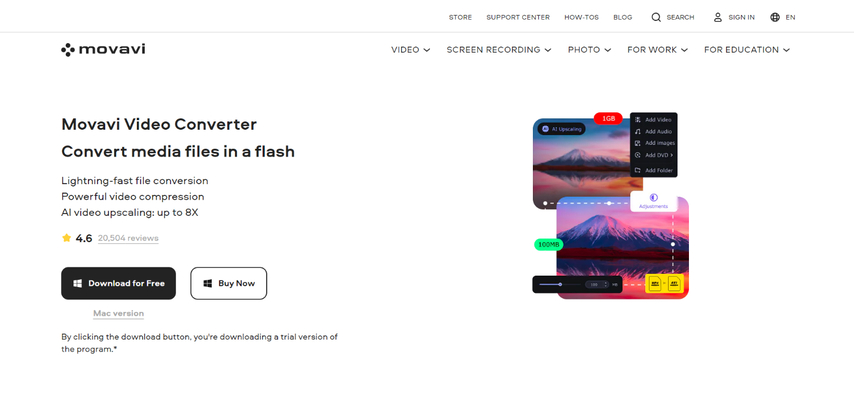
Movavi Video Converter presents another option for converting WEBM files to iPhone-friendly formats. It boasts an intuitive interface and supports a wide range of video formats.
Pros
- User-friendly interface
- Supports numerous video formats
- Offers basic editing tools
Cons
- Free version limits output video length
- Limited editing features in the free version
3. FreeFileConvert
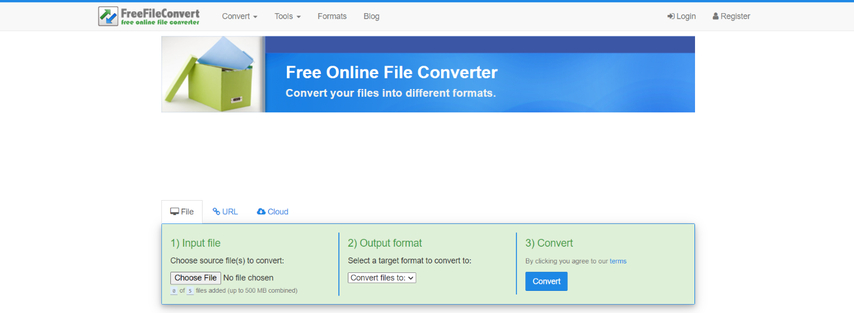
FreeFileConvert is an online web-based tool that enables WEBM conversion directly in your web browser. This eliminates the need to download additional software.
Pros
- Free to use
- No software installation required
Cons
- File size limitations for conversions
- Slower processing times compared to dedicated software
- Security concerns associated with uploading files online
4. Wondershare UniConverter

Wondershare UniConverter is a comprehensive video converter solution offering WEBM conversion capabilities for iPhone playback. It provides a plethora of features and supports a vast array of video formats.
Pros
- Feature-rich video conversion software
- Supports diverse video formats
- Offers advanced editing functionalities
Cons
- Can be expensive compared to some alternative options
- The interface might feel overwhelming for beginners
5. Ffmpeg
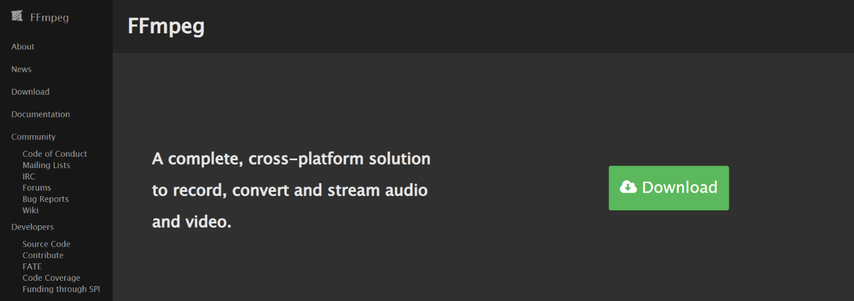
For tech-savvy users, Ffmpeg is a powerful command-line tool for video processing, including WEBM conversion.
Pros
- Free and open-source
- Highly customizable with command-line options
Cons
- Requires technical knowledge and comfort with command-line interfaces
- Not user-friendly for beginners
Alternative Solutions (for Tech-Savvy Users)
While conversion remains the most straightforward approach, here are a couple of alternative solutions for users comfortable with a bit more technical tinkering:
- Third-Party Browsers with WEBM Support: Some third-party browsers available on the App Store, like VLC Mobile or CloudPlayer, boast native WEBM playback capabilities. These browsers integrate their own video codecs, allowing them to decode and play WEBM videos directly.
- Video Streaming Apps: If your WEBM video resides on a website, consider exploring video streaming apps that support WEBM playback. These apps often function as intermediaries, fetching the video stream and displaying it within their interface.
Important Considerations:
- Third-party browsers and video streaming apps might come with limitations such as restricted features or potential security concerns. Research and choose reputable options before proceeding.
- These alternative solutions might not be as user-friendly as simply converting the WEBM video for playback within the native iPhone Photos app or other standard video players.
Choosing the Right Method for You
The optimal method for playing WEBM on iPhone depends on your technical expertise and preferences. Here's a quick breakdown to help you decide:
- For a user-friendly and efficient solution: Opt for video converter software like HitPaw Univd. It offers a convenient interface, fast conversion speeds, and optional editing features.
- For occasional WEBM playback and basic functionality: Consider exploring third-party browsers with WEBM support.
- For streaming WEBM videos from websites: Investigate video streaming apps that handle WEBM playback.
- For advanced users comfortable with command lines: Ffmpeg provides a powerful, albeit technical, option for WEBM conversion.
Ultimately, the best approach depends on your individual needs and comfort level.
FAQs
Q1. Can I play WEBM videos directly on the iPhone's Safari browser?
A1. Unfortunately, iPhones, as of 2024, don't offer native support for playing WEBM videos directly within the Safari browser. This means you'll need to employ one of the methods mentioned above to convert the WEBM file to a format compatible with iPhone playback, such as MP4.
Q2. What's the recommended method for playing WEBM on iPhone?
A2. For a user-friendly and efficient solution, HitPaw Univd stands out as the top recommendation. It offers a streamlined interface, exceptional conversion speeds, and the ability to batch convert multiple WEBM files at once. Additionally, the option for basic editing allows you to personalize your videos before converting them for iPhone playback.
Conclusion
While WEBM presents a slight hurdle for iPhone users, the methods outlined in this guide empower you to overcome this obstacle. From user-friendly video converters like HitPaw Univd to online tools and even command-line options, you have the flexibility to choose the approach that best suits your needs. So, the next time you encounter a WEBM video you want to watch on your iPhone, simply utilize one of these methods and enjoy your favorite content on the go!
Ready to experience seamless WEBM playback on your iPhone? Download HitPaw Univd today and unlock a world of multimedia possibilities! It offers a free trial, allowing you to test its capabilities before committing.






 HitPaw VikPea
HitPaw VikPea HitPaw Watermark Remover
HitPaw Watermark Remover 

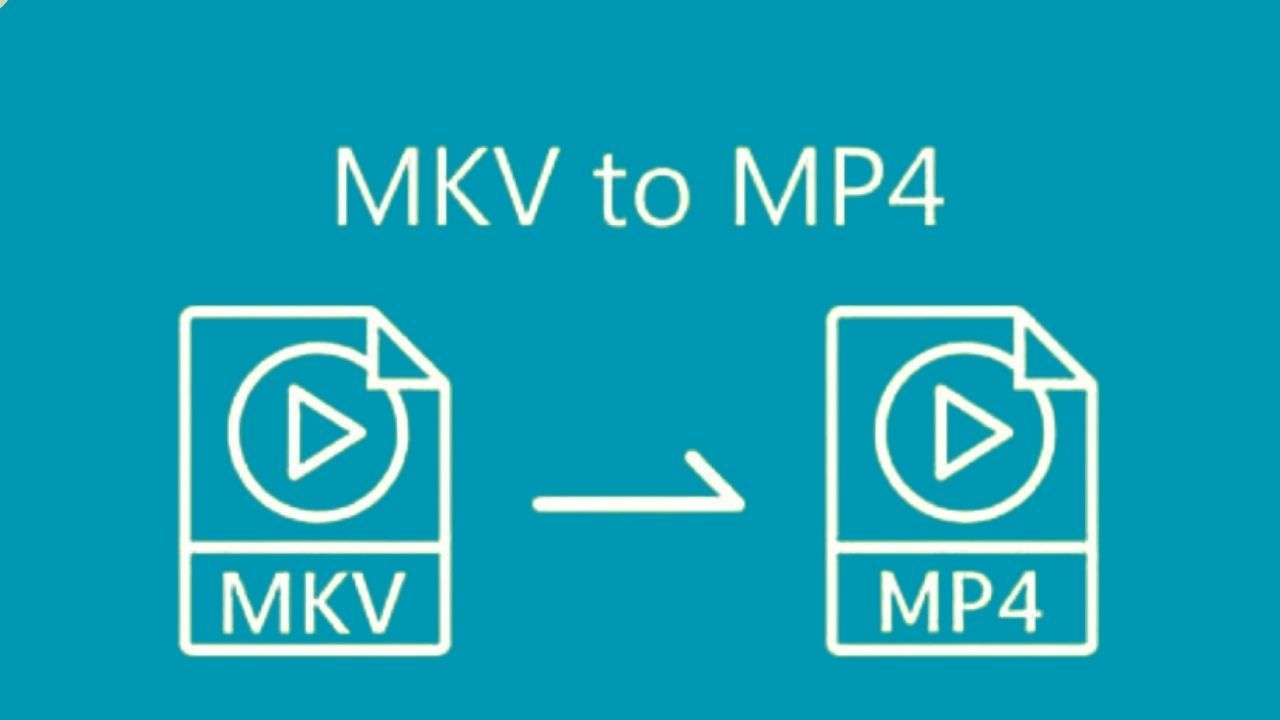

Share this article:
Select the product rating:
Daniel Walker
Editor-in-Chief
My passion lies in bridging the gap between cutting-edge technology and everyday creativity. With years of hands-on experience, I create content that not only informs but inspires our audience to embrace digital tools confidently.
View all ArticlesLeave a Comment
Create your review for HitPaw articles