6 Ways of Converting M4V to WEBM in 2025
M4V is a popular video container format used by iTunes and some Apple devices. However, WEBM offers wider web browser compatibility and smaller file sizes. If you need to convert your M4V videos to WEBM format for online sharing or playback on various devices, this guide provides a comprehensive overview of the best methods available in 2024.
Best 6 Ways of Converting M4V to WEBM
When choosing an M4V to WEBM converter, consider factors like ease of use, conversion speed, output quality control, and additional features. Here are the top 6 options to explore:
1. HitPaw Univd (HitPaw Video Converter)

HitPaw Univd stands out as a user-friendly and versatile solution for converting M4V to WEBM. You can take a closer look at HitPaw Univd in the video below.
Main Features:
- Support various formats: HitPaw Univd can easily convert M4V to many other video/audio formats.
- Batch Conversion: HitPaw Univd can process multiple M4V files at the same time with high conversion efficiency.
- High Quality Conversion: HitPaw Univd maintains excellent video and audio quality throughout the conversion process.
- Customisation Options: HitPaw Univd can adjust video resolution, bitrate and frame rate to optimise file size and quality for specific use cases.
- Fast Conversion Speed: HitPaw Univd features hardware acceleration technology to quickly convert large M4V files.
- Intuitive Interface: HitPaw Univd's interface is easy to navigate, making it easy for users to learn to use it quickly.
How to Use HitPaw Univd to Convert M4V to WEBM?
Follow these simple steps to convert M4V to WEBM using HitPaw Univd:
Step 1:Head over to the HitPaw website and download the software compatible with your operating system (Windows or Mac). Install it following the on-screen instructions.
Step 2:Launch HitPaw Univd. Click "Add Files" or drag and drop your M4V videos into the program interface.

Step 3:Click the dropdown menu from the bottom left “Convert all to” and choose "WEBM".

Step 4:Click the "Settings" icon next to the video thumbnail to access advanced settings where you can adjust video resolution, bitrate, frame rate, and other parameters.

Step 5:Click the "Convert" button to begin the conversion process.

HitPaw Univd provides a progress bar so you can monitor the conversion status. Once completed, the converted WEBM files will be saved in the chosen output directory.
2. DivX Converter
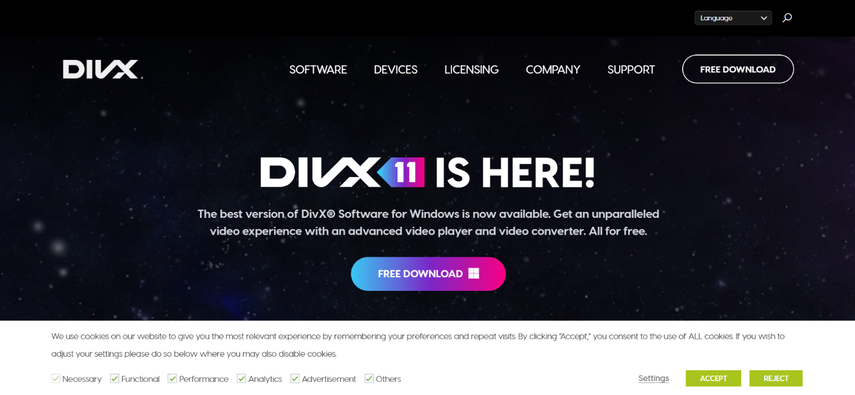
DivX Converter is a free and straightforward option for converting M4V to WEBM. However, it offers limited features compared to other converters:
Pros
- A free and straightforward option for basic M4V to WEBM conversion.
- Easy-to-use interface suitable for users with minimal technical knowledge.
Cons
- Limited output format support restricts its use to a smaller range of file types.
- Lacks advanced customization options, limiting control over output quality and file size.
- May contain bundled software during installation, requiring careful attention during the setup process.
3. AVS Video Converter
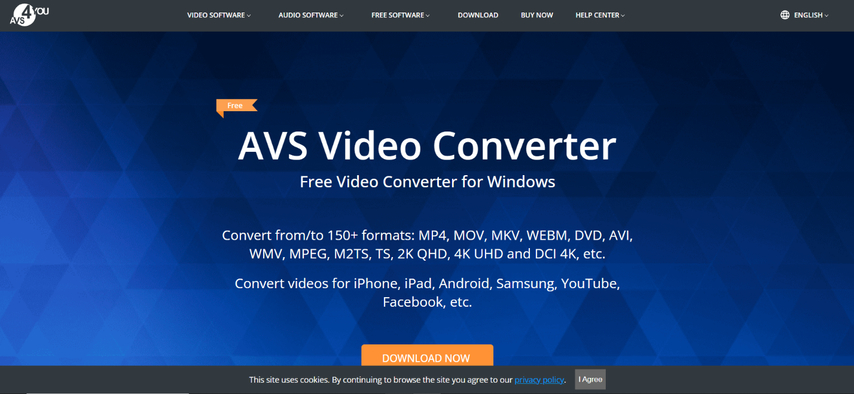
AVS Video Converter provides a wider range of features than DivX Converter, including:
Pros
- Supports a wider variety of video formats compared to DivX Converter, providing greater flexibility.
- Offers basic video editing tools like trimming and cutting, allowing for minor adjustments to your M4V videos before conversion.
Cons
- The interface might appear cluttered or less intuitive.
- Can be resource-intensive, potentially impacting system performance during conversion.
- A free version exists with limited features. Additional functionalities require purchasing the paid version.
4. Wondershare UniConverter

Wondershare UniConverter is a comprehensive video converter with a broad range of features:
Pros
- A comprehensive video converter that supports a vast array of video formats, exceeding the capabilities of basic converters like DivX Converter.
- Offers editing tools like trimming, cropping, and adding watermarks, allowing for more advanced video editing before conversion.
- Includes DVD burning capabilities, providing a convenient all-in-one solution for various video needs.
Cons
- The interface can be complex for beginners, requiring a slight learning curve to navigate all the features effectively.
- Similar to AVS Video Converter, a free version exists with limited functionality. Advanced features require the paid version.
5. Format Factory

Format Factory is a freeware converter that supports various formats, including M4V and WEBM. However, it may contain bundled software during installation.
Pros
- A freeware converter that supports a decent range of formats, including M4V and WEBM.
- Appealing to budget-conscious users who don't require extensive features.
Cons
- May contain bundled software during installation, requiring vigilance during the setup process to avoid unwanted programs.
- The interface can be cluttered, potentially hindering a smooth user experience.
- Lacks advanced customization options for output quality and file size control.
6. FFmpeg
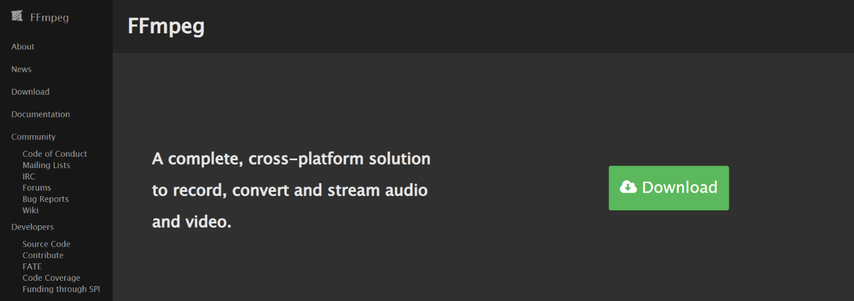
FFmpeg is a powerful command-line tool for multimedia processing, including video conversion. However, it requires technical expertise to use effectively.
Pros
- An open-source and free command-line tool, offering complete control over the conversion process for technically proficient users.
- Highly customizable, allowing for in-depth adjustments to various video parameters.
- Supports a massive range of formats, making it virtually compatible with any video file type you encounter.
Cons
- The command-line interface presents a significant barrier for beginners. Extensive technical knowledge is necessary to use FFmpeg effectively.
- Mastering FFmpeg requires time and effort, as users need to learn specific commands and syntax for different conversion tasks.
- Troubleshooting issues can be challenging without a user-friendly interface to navigate.
Bonus Tips for M4V to WEBM Conversion Success:
Here are some additional tips to optimize your M4V to WEBM conversion process:
- Choose the right output quality: While WEBM offers smaller file sizes, consider the balance between quality and file size for your specific needs. If the video will be played online, a medium quality setting might suffice. However, for high-definition displays, a higher quality setting is recommended. Most converters allow you to adjust these parameters.
- Maintain consistent naming conventions: As you convert multiple M4V files, consider renaming them with a clear and consistent naming system. This simplifies organization and helps you identify the converted WEBM files easily.
- Utilize cloud storage: If you're dealing with large video files, cloud storage services like Google Drive or Dropbox can be helpful. Upload your M4V files to the cloud, convert them using a web-based converter (discussed below), and then download the converted WEBM files back to your device. This approach avoids overloading your local storage and computer resources.
- Explore online converters: While desktop software offers more features and control, online converters provide a convenient option for occasional conversions. However, be cautious about uploading sensitive video content and choose reputable online converters with clear security practices.
- Experiment with different software: Don't hesitate to try out free trials or explore online converters to find the tool that best suits your workflow and preferences.
FAQs
Q1. Can I convert WEBM to M4V using these tools?
A1. Yes, most of the converters mentioned above can also convert WEBM to M4V. Simply choose "M4V" as the output format during the conversion process.
Q2. Which converter is the best for me?
A2.
The best converter for you depends on your needs and preferences. Here's a quick guide:
Conclusion
Converting M4V to WEBM is a straightforward process with various tools available. HitPaw Univd stands out for its user-friendly interface, powerful features, and high-quality output. Whether you're a beginner or an experienced user, there's a converter that can meet your needs. So, why not try HitPaw Univd today and experience the ease of M4V to WEBM conversion? Download HitPaw Univd now and simplify your video format conversion tasks!










 HitPaw VikPea
HitPaw VikPea HitPaw Watermark Remover
HitPaw Watermark Remover 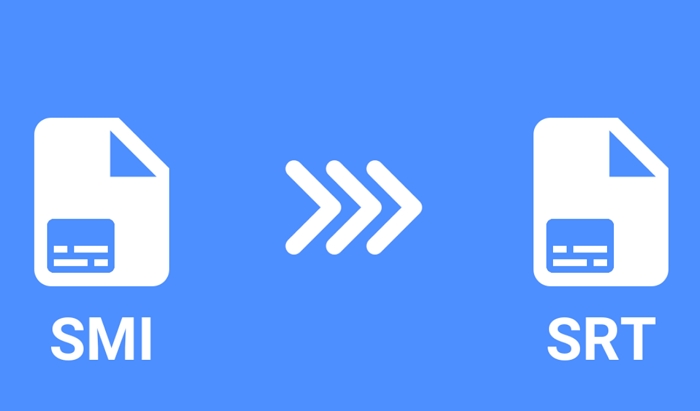
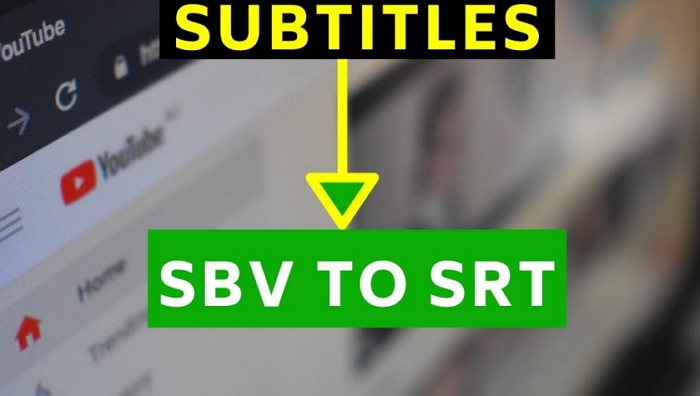


Share this article:
Select the product rating:
Daniel Walker
Editor-in-Chief
My passion lies in bridging the gap between cutting-edge technology and everyday creativity. With years of hands-on experience, I create content that not only informs but inspires our audience to embrace digital tools confidently.
View all ArticlesLeave a Comment
Create your review for HitPaw articles