6 Ways of Converting 3GP to WEBM in 2025
Ever come across a video file in 3GP format that you can't seem to play on your favorite media player? Or maybe you have a WEBM video you need to convert to 3GP for compatibility with a specific device. Whatever the reason, converting between these two video formats is a common task.
This guide explores six effective methods for converting 3GP to WEBM in 2024, catering to both online and offline needs. We'll delve into user-friendly software, convenient online tools, and even mobile applications for on-the-go conversions.
Best 6 Ways of Converting 3GP to WEBM
Here's a breakdown of the top methods for converting your 3GP videos to WEBM format:
1. HitPaw Univd (HitPaw Video Converter)

HitPaw Univd stands out as a comprehensive and user-friendly solution for converting 3GP to WEBM. You can take a closer look at HitPaw Univd in the video below.
It boasts an impressive array of features:
- Extensive format support: HitPaw Univd handles a vast range of video and audio formats.
- Blazing-fast conversion speeds: Using HitPaw Univd experience lightning-fast conversions thanks to advanced hardware acceleration technology.
- Lossless conversion option: HitPaw Univd preserve the original video quality with lossless conversion for high-fidelity results.
- Batch conversion: HitPaw Univd can convert multiple 3GP files to WEBM simultaneously, saving you precious time.
- Video editing suite: Using HitPaw Univd go beyond simple conversions with built-in editing tools for trimming, cropping, adding watermarks, and more.
- Intuitive interface: HitPaw Univd's user-friendly interface makes navigating the conversion process a breeze, even for beginners.
How to Use HitPaw Univd to Convert 3GP to WEBM?
Follow these simple steps to convert your 3GP videos to WEBM format using HitPaw Univd:
Step 1:Head over to the HitPaw website and download the software compatible with your operating system. Follow the on-screen instructions for a smooth installation.
Step 2:Launch HitPaw Univd. Click on the "Convert" tab and drag your 3GP video into the program window. Alternatively, click the "Add Files" button to browse and select your files.

Step 3:Click the menu under "Convert all to" and select "WEBM" from the extensive list of supported formats.

Step 4:Access additional settings by clicking the "Pen" icon next to the chosen output format. Here, you can fine-tune video and audio parameters like resolution, bitrate, and frame rate for optimal quality and file size balance.

Step 5:Once everything is set to your preferences, click the "Convert" button to initiate the conversion process. HitPaw Univd will display a progress bar so you can track the conversion status.

Step 6:Upon successful conversion, navigate to the "Converted" tab to access your newly converted WEBM files. HitPaw Univd conveniently stores them in the designated output folder you specified earlier.

2. Convertio
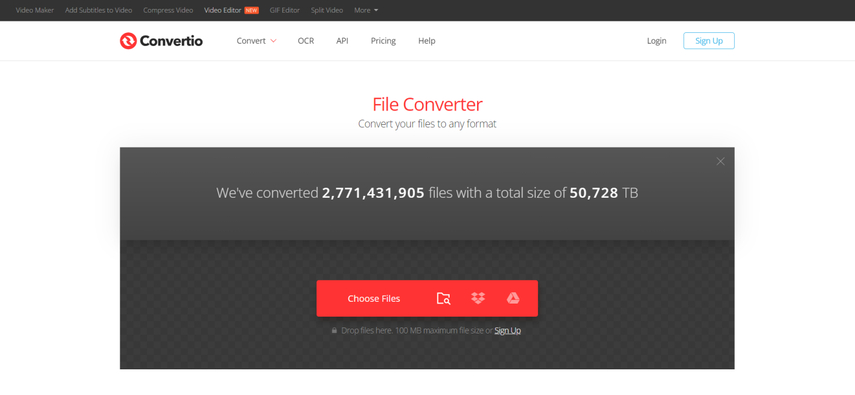
Convertio is a popular online converter that allows you to convert 3GP to WEBM directly from your web browser. This is a handy option for quick conversions without installing any software.
Pros
- User-friendly interface with straightforward conversion steps.
- Supports a wide range of video and audio formats.
Cons
- File size limitations may apply for free conversions.
- Conversion speed may vary depending on your internet connection.
- Limited control over output quality and customization options.
3. TEncoder
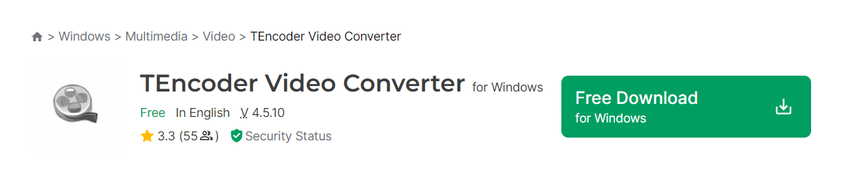
TEncoder is a free and open-source video converter available for Windows, macOS, and Linux. It offers a wide range of features and customization options for experienced users.
Pros
- Open-source and completely free to use.
- Highly customizable conversion settings.
- Supports advanced encoding options.
Cons
- Steeper learning curve.
- Requires technical knowledge for optimal configuration.
4. Online Video Converter
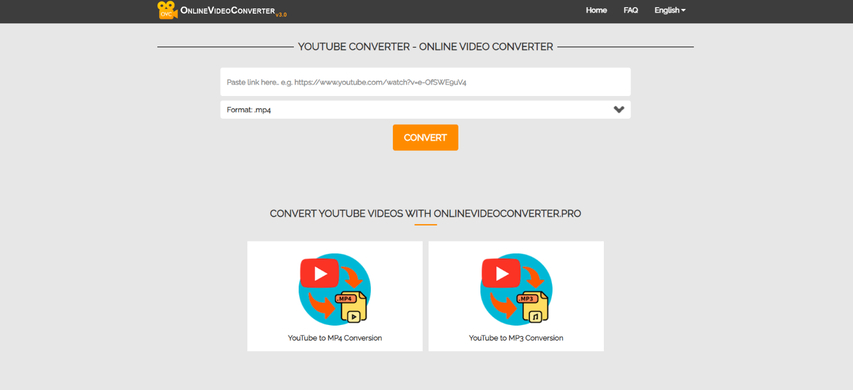
Online Video Converter is another web-based tool that allows you to convert 3GP to WEBM without software installation. It offers a basic interface and supports various formats.
Pros
- Simple and straightforward conversion process.
- No software download required.
Cons
- Similar limitations of online converters like Convertio.
- Potential security concerns when uploading files online.
- Limited control over output quality
5. CloudConvert
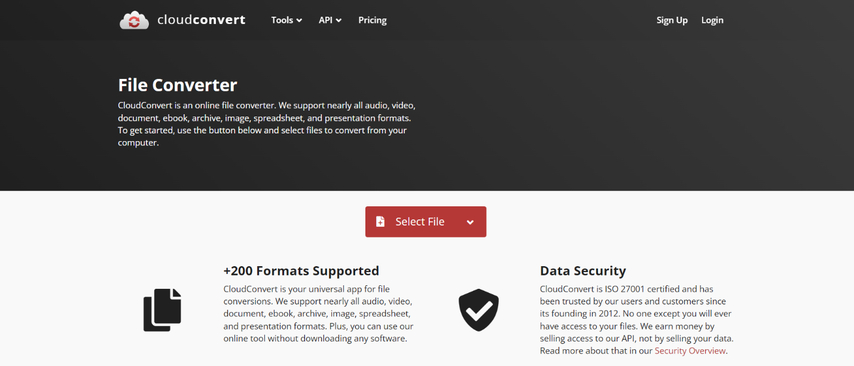
CloudConvert is a powerful online converter that supports a vast array of formats, including 3GP and WEBM. It offers various customization options and cloud storage integration for convenient conversions.
Pros
- Extensive format support and advanced conversion features.
- Cloud storage integration for seamless file handling.
- Batch conversion capabilities for multiple files.
Cons
- Free plan may have limitations on file size and conversion speed.
- Requires internet connection for conversion.
- Interface can be slightly complex for beginners.
6. Prism Video Converter
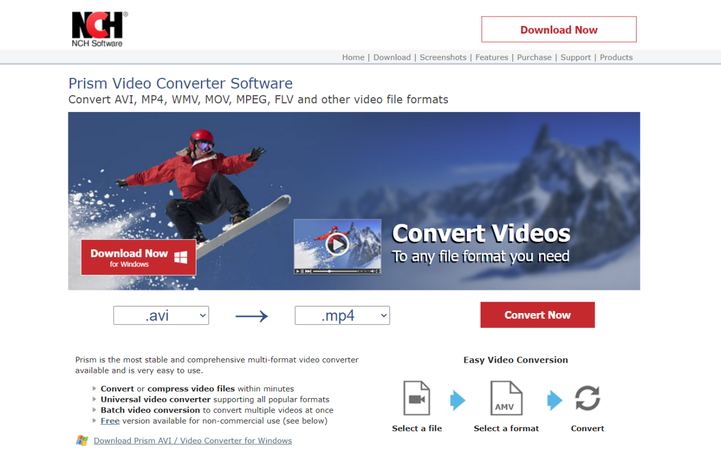
Prism Video Converter is a mobile app available for Android devices. It allows you to convert 3GP videos directly on your smartphone or tablet, making it ideal for on-the-go conversions.
Pros
- Convenient for mobile users who need to convert videos on the go.
- Supports various video formats, including 3GP and WEBM.
Cons
- Limited features and conversion options.
- Processing power limitations on mobile devices may affect conversion speed.
- Potential in-app purchases or file size restrictions for free versions.
Choosing the Right Converter for You:
With a diverse range of converters available, the ideal choice depends on your specific needs. Here's a quick guide to help you decide:
- For beginners: Prioritize user-friendly interfaces and simple conversion steps. HitPaw Univd or Convertio would be excellent choices.
- For advanced users: If you need precise control over video quality and encoding parameters, consider HitPaw Univd or CloudConvert.
- For on-the-go conversions: For quick conversions on your smartphone, Prism Video Converter is a convenient mobile option.
By understanding the strengths and limitations of each converter, you can select the tool that best suits your requirements and ensures a smooth 3GP to WEBM conversion experience.
Beyond Conversion: Optimizing Your WEBM Videos
While converting 3GP to WEBM allows for wider compatibility, there are additional steps you can take to optimize your WEBM videos for playback and online sharing:
1. Video Compression:
Importance: WEBM is a compressed format, but you can further optimize file size for easier sharing or storage. Tools like HitPaw Univd offer bitrate adjustment options. Reducing bitrate lowers file size but can also affect video quality. Find a balance that suits your needs.
2. Video Resolution:
Consideration: While higher resolutions offer sharper visuals, they also increase file size. If your video doesn't require high definition, consider reducing the resolution (e.g., from 1080p to 720p) for significant file size reduction without sacrificing too much quality.
3. Trimming Unnecessary Parts:
Benefit: Many video converters, including HitPaw Univd, offer built-in trimming tools. Use them to remove unwanted sections from the beginning or end of your video, leading to a more concise and impactful final product.
4. Adding Subtitles (Optional):
Accessibility and Engagement: Consider adding subtitles to your WEBM video, especially if you plan to share it online with a global audience. Subtitles improve accessibility and can even boost viewer engagement. Tools like HitPaw Univd allow you to import subtitle files or burn them directly into your video.
5. Choosing the Right Platform:
Platform Optimization: Different online platforms might have specific video format or resolution recommendations. Research the target platform's guidelines to ensure your WEBM video uploads smoothly and plays optimally for viewers.
By implementing these optimization techniques, you can not only convert your 3GP videos to WEBM format but also ensure they are delivered in a way that maximizes their reach and impact on your target audience.
FAQs
Q1. Can I convert WEBM to 3GP using the same methods?
A1. Absolutely! Most of the tools and methods mentioned above can also be used to convert WEBM videos back to 3GP format. Simply select 3GP as the output format during the conversion process.
Q2. What factors should I consider when choosing a converter?
A2. When choosing a 3GP to WEBM converter, consider these key factors: Ease of use, Features, Conversion speed, File size limits, Security.
Conclusion
Converting 3GP to WEBM is a straightforward process with various tools at your disposal. Whether you prefer user-friendly desktop software like HitPaw Univd, convenient online options like Convertio, or mobile apps like Prism Video Converter, there's a solution to fit your needs. Consider the factors mentioned in the FAQs to make an informed decision.
For the most comprehensive and feature-rich conversion experience, HitPaw Univd stands out with its intuitive interface, lightning-fast processing, and advanced editing capabilities. Give HitPaw Univd a try today and experience seamless 3GP to WEBM conversions!











 HitPaw Edimakor
HitPaw Edimakor HitPaw Watermark Remover
HitPaw Watermark Remover  HitPaw VikPea (Video Enhancer)
HitPaw VikPea (Video Enhancer)
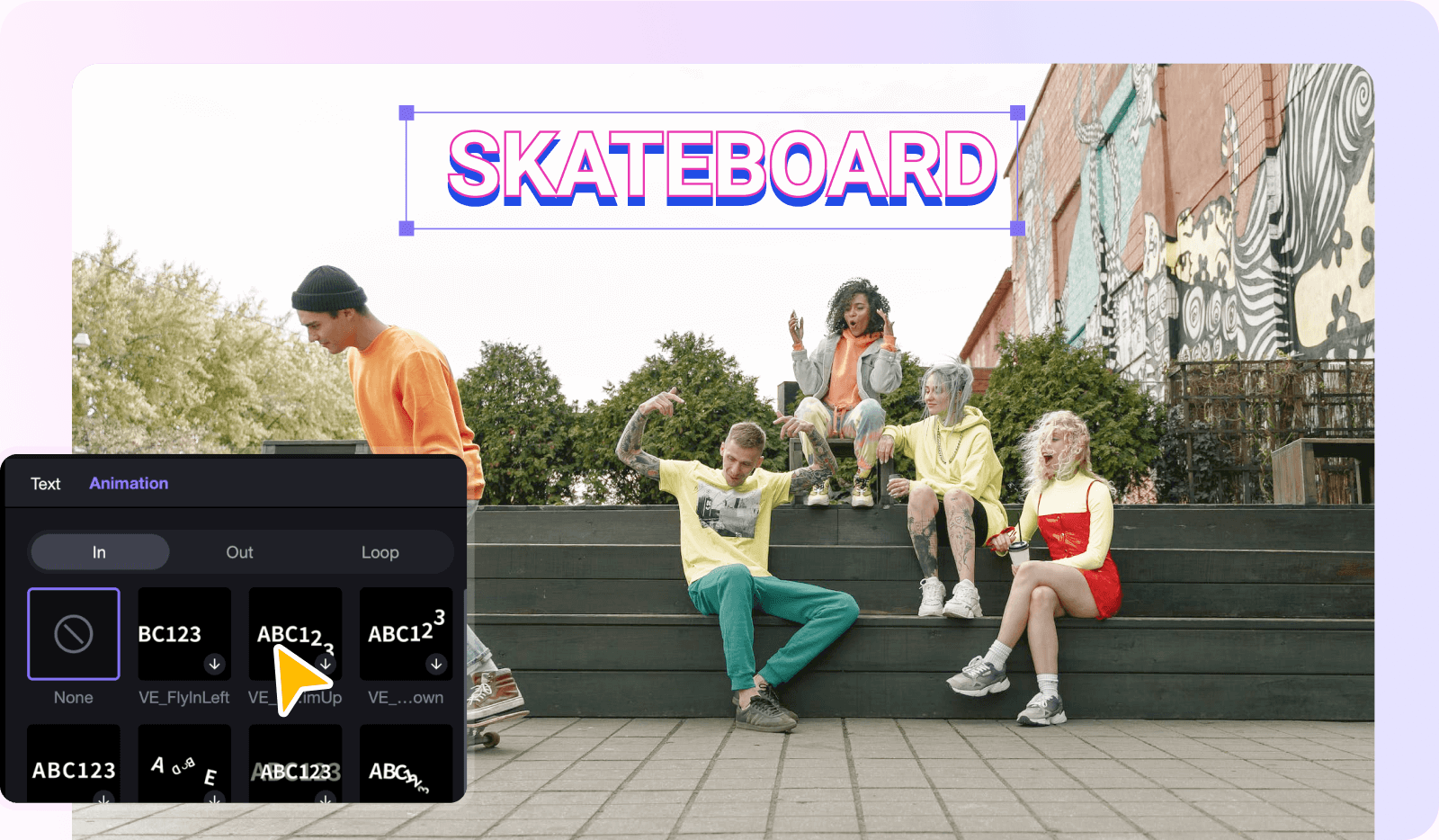


Share this article:
Select the product rating:
Daniel Walker
Editor-in-Chief
My passion lies in bridging the gap between cutting-edge technology and everyday creativity. With years of hands-on experience, I create content that not only informs but inspires our audience to embrace digital tools confidently.
View all ArticlesLeave a Comment
Create your review for HitPaw articles