Best WAV Converter Mac: How to Convert WAV to MP3 or AAC Easily
Converting WAV files into MP3, AAC, or other compressed formats is a common need for Mac users who want to save space or make audio files more compatible with different devices and apps. WAV is known for its uncompressed, high-quality sound, but its large file size often requires users to convert it into more efficient formats like MP3 or AAC. This article explores the best tools available for Mac to handle these conversions, including both software and free online solutions. Whether you need batch conversion, a free solution, or a convenient online option, this guide has got you covered.
Part 1: Best WAV Converter to Batch Convert WAV to Any Format on Mac
HitPaw Univd (HitPaw Video Converter) for Mac is one of the best options for converting WAV files to any format, including MP3 and AAC, on a Mac. It offers powerful batch processing, making it ideal for converting multiple WAV files at once. With support for over 300+ audio and video formats, this tool allows users to convert WAV files into various formats quickly and efficiently, all while maintaining excellent audio quality.
HitPaw Univd - All-in-one Video Solutions for Win & Mac
Secure Verified. 254,145 people have downloaded it.
- Support batch conversion of WAV files to MP3, AAC, FLAC, M4A
- Convert WAV to Over 300 audio and video formats supported
- High-speed conversions with hardware acceleration
- User-friendly interface for both beginners and professionals
- Preserves audio quality with lossless conversion options
- Supports editing audio files, including trimming and merging
Secure Verified. 254,145 people have downloaded it.
Steps on How to Convert WAV to MP3 on Mac with HitPaw Univd
1.Download and install HitPaw Univd on your Mac. Open the program and click the "Add Files" button to import your WAV files.

2.Choose MP3, AAC, or any desired format as the output under the audio section. If you have multiple files, select all the files and choose the output format for batch conversion.

3.Click on the "Convert All" button to start converting your WAV files. The software will process the files and save them in your chosen format.

Part 2: Free WAV to MP3 Converter Mac to Convert WAV to MP3
If you are looking for free and reliable ways to convert WAV to MP3 without installing third-party software, macOS offers native tools like the Music app (formerly iTunes) that can handle basic audio conversions. Another option is the popular VLC media player, which can also convert audio files on Mac.
1. Use Music (iTunes) to Convert WAV to MP3 on Mac
The Music app (formerly iTunes) is a built-in tool for macOS that allows users to manage and convert their music files. If you want to convert WAV into MP3 using native software, Music/iTunes is an excellent free option, though it may take a bit longer compared to dedicated converters. Below is how to convert a WAV to MP3 on mac with iTunes.
- 1.Open Music/iTunes: Open the Music app (or iTunes on older macOS versions).
- 2.Access Preferences: Go to the Music app's top menu bar > Preferences. In iTunes, go to Edit > Preferences.
- 3.Import Settings: Under the Files tab (or General tab in iTunes), click on "Import Settings."
- 4.Select MP3 Encoder: Choose "MP3 Encoder" next to Import Using > OK.
- 5.Add WAV Files: Import the WAV files you want to convert into your Music or iTunes library.
- 6.Convert Files: Select the WAV files, go to File in the top menu > Convert > Create MP3 Version.
The selected WAV files will be converted to MP3.
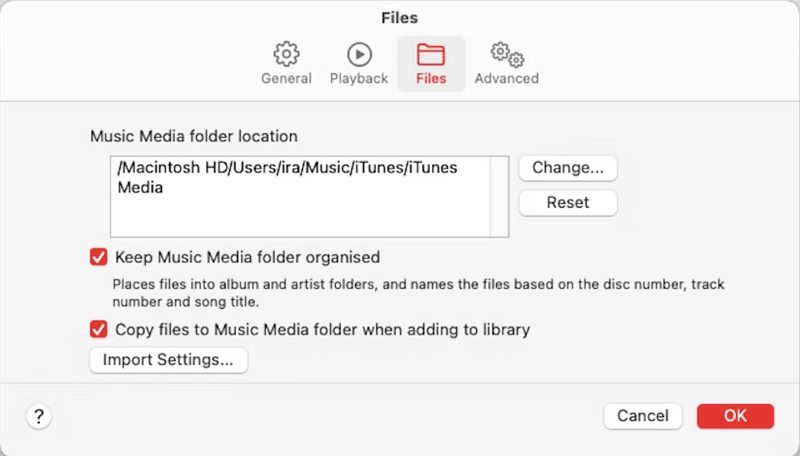
2. Use VLC to Convert WAV to MP3 on Mac
VLC is a popular media player that can also be used as a free converter WAV MP3 Mac. It supports various audio formats and offers a straightforward conversion process. Below is how to convert from WAV to MP3 on mac with VLC.
1.Open VLC: Launch VLC on your Mac.
2.Convert/Stream: Go to the File menu > Convert/Stream.

3.Add WAV File: Drag and drop your WAV file into the dialogue window or click "Open Media" to browse for the file.
4.Choose MP3: In the Choose Profile section, select "Audio MP3."

5.Save as File: Name the output file with the ".mp3" extension and select the destination folder.
6.Start Conversion: Click "Save" to begin the conversion process.
Part 3: Free WAV Converters Online for Mac Users
For those who prefer not to download software, several online tools allow users to convert WAV to MP3 mac OS x easily and quickly. These online converters are accessible from any device with an internet connection, providing convenience for users who only need occasional file conversions.
1. HitPaw WAV Converter Online
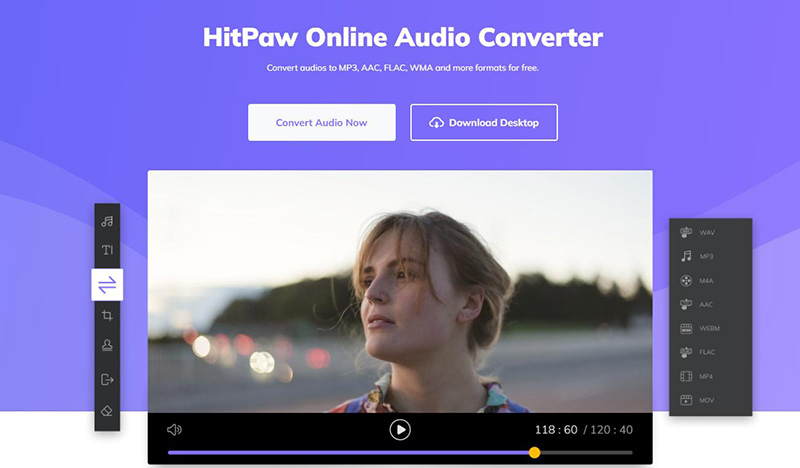
HitPaw WAV Converter Online is a simple yet effective solution for users who need to convert WAV files into MP3, AAC, and other popular audio formats without the hassle of downloading additional software. Accessible directly from any browser, this tool is designed for both beginner and advanced users alike, offering a streamlined and easy-to-navigate interface. HitPaw Online is particularly appealing for users who prioritize convenience, as it allows you to drag and drop your files for instant conversion.
Pros
- No software installation required
- Simple, user-friendly interface
- Supports multiple audio formats
- Free to use
Cons
- Limited file size for free users
- Slower conversion speed compared to desktop versions
- Requires an internet connection
2. CloudConvert WAV Converter
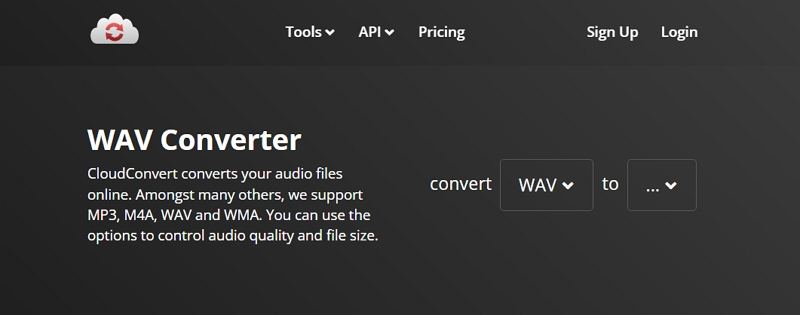
CloudConvert is a versatile online converter that supports over 200 formats, including WAV to MP3, AAC, and more. Known for its comprehensive customization options, CloudConvert allows users to adjust various parameters, such as bitrate, sample rate, and audio quality, providing a level of control not commonly found in free online converters. This makes it an excellent choice for users who require more precise settings for their conversions. CloudConvert also integrates with popular cloud storage services like Google Drive, Dropbox, and OneDrive, allowing seamless importing and exporting of files.
Pros
- Supports over 200 formats
- Allows advanced customization options
- Integrates with cloud storage services like Google Drive and Dropbox
Cons
- Free version has file size limits
- Slower conversion speed depending on file size and internet speed
- Requires an account for higher file size conversions
3. Convertio WAV Converter
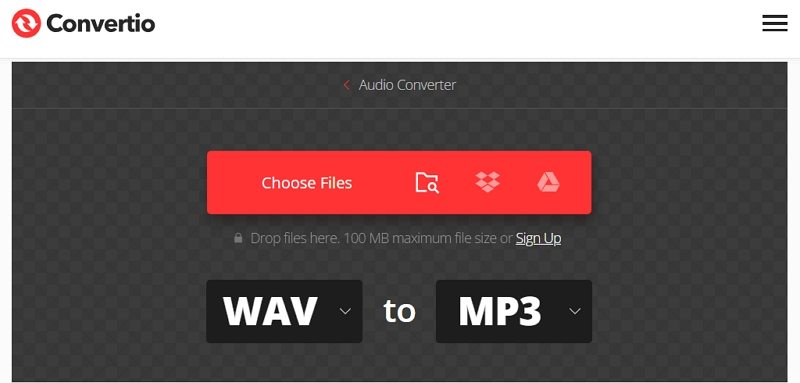
Convertio is one of the most popular online file conversion tools, renowned for its straightforward drag-and-drop functionality and wide range of supported formats. Users can convert WAV files to MP3, AAC, and various other audio formats effortlessly within minutes. One of Convertio's key strengths lies in its simplicity; with an intuitive interface, users can upload their files, select the output format, and initiate the conversion process with just a few clicks. Convertio also offers browser extensions, further simplifying the conversion process for frequent users.
Pros
- Easy drag-and-drop interface
- Converts multiple files at once
- Supports numerous formats, including MP3, AAC, and FLAC
Cons
- File size limits in the free version
- Slower conversions for larger files
- Requires an internet connection for use
Part 4: Frequently Asked Questions about WAV Converter for Mac
Q1. Does Apple use WAV or MP3?
A1. Apple supports both WAV and MP3 formats, but MP3 is more widely used for compressed audio, while WAV is typically used for high-quality, uncompressed audio.
Q2. Can a Mac play a .WAV file?
A2. Yes, a Mac can play .WAV files using native apps like QuickTime Player and Music (iTunes).
Q3. Can QuickTime open WAV files?
A3. Yes, QuickTime can open and play WAV files without any additional software or plugins.
Conclusion
Converting WAV files to MP3, AAC, or other formats on a Mac is simple with the right tools. Whether you choose HitPaw Univd for Mac for its batch processing capabilities, free built-in apps like Music or VLC, or convenient online converters like CloudConvert and Convertio, there are plenty of options to meet your needs. Each solution provides varying degrees of customization, speed, and file size support, allowing you to choose the best one for your specific audio conversion tasks.



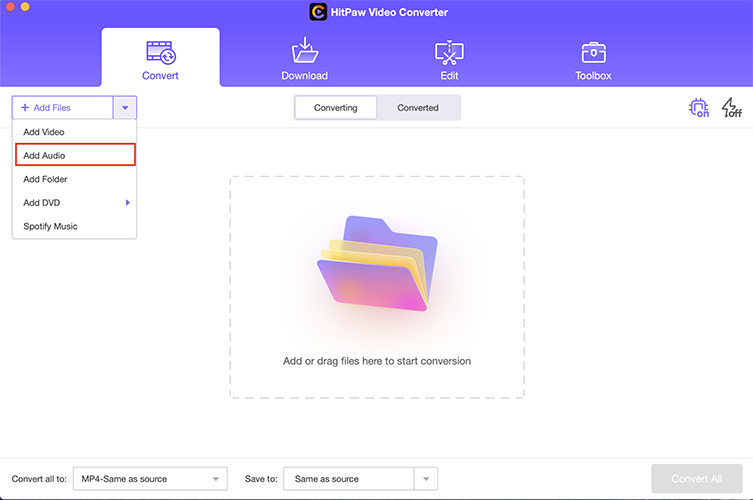

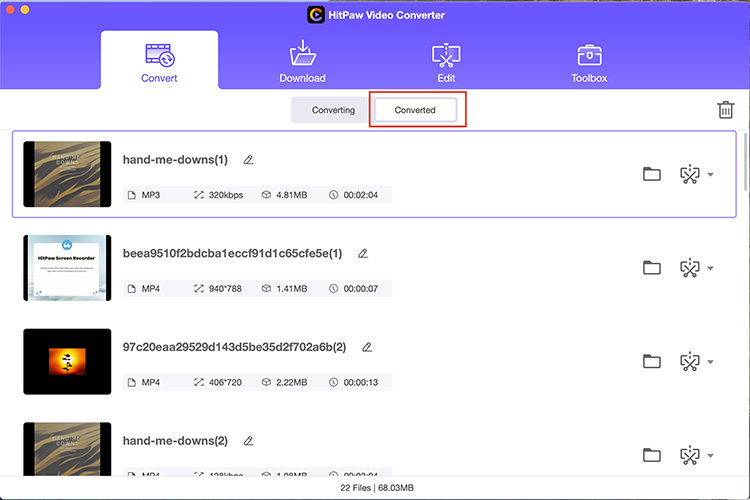
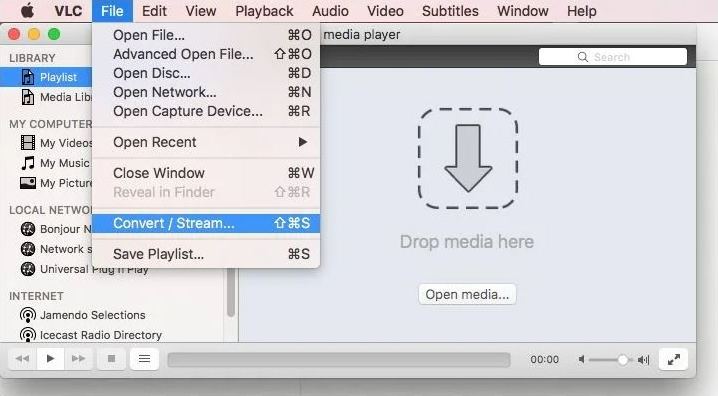
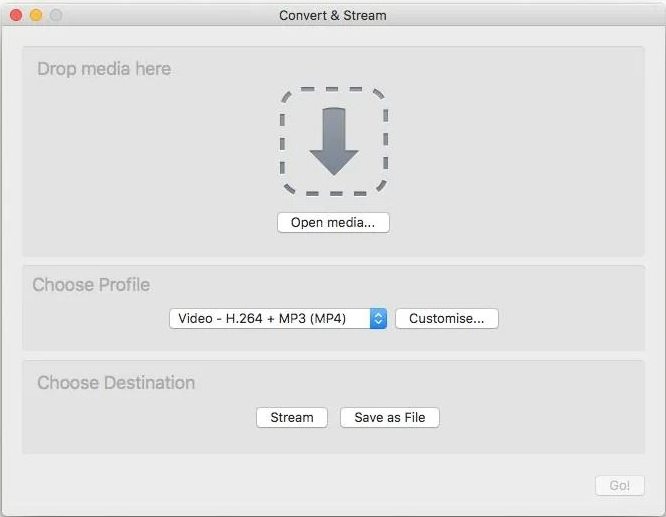





 HitPaw VoicePea
HitPaw VoicePea  HitPaw VikPea (Video Enhancer)
HitPaw VikPea (Video Enhancer) HitPaw FotorPea
HitPaw FotorPea
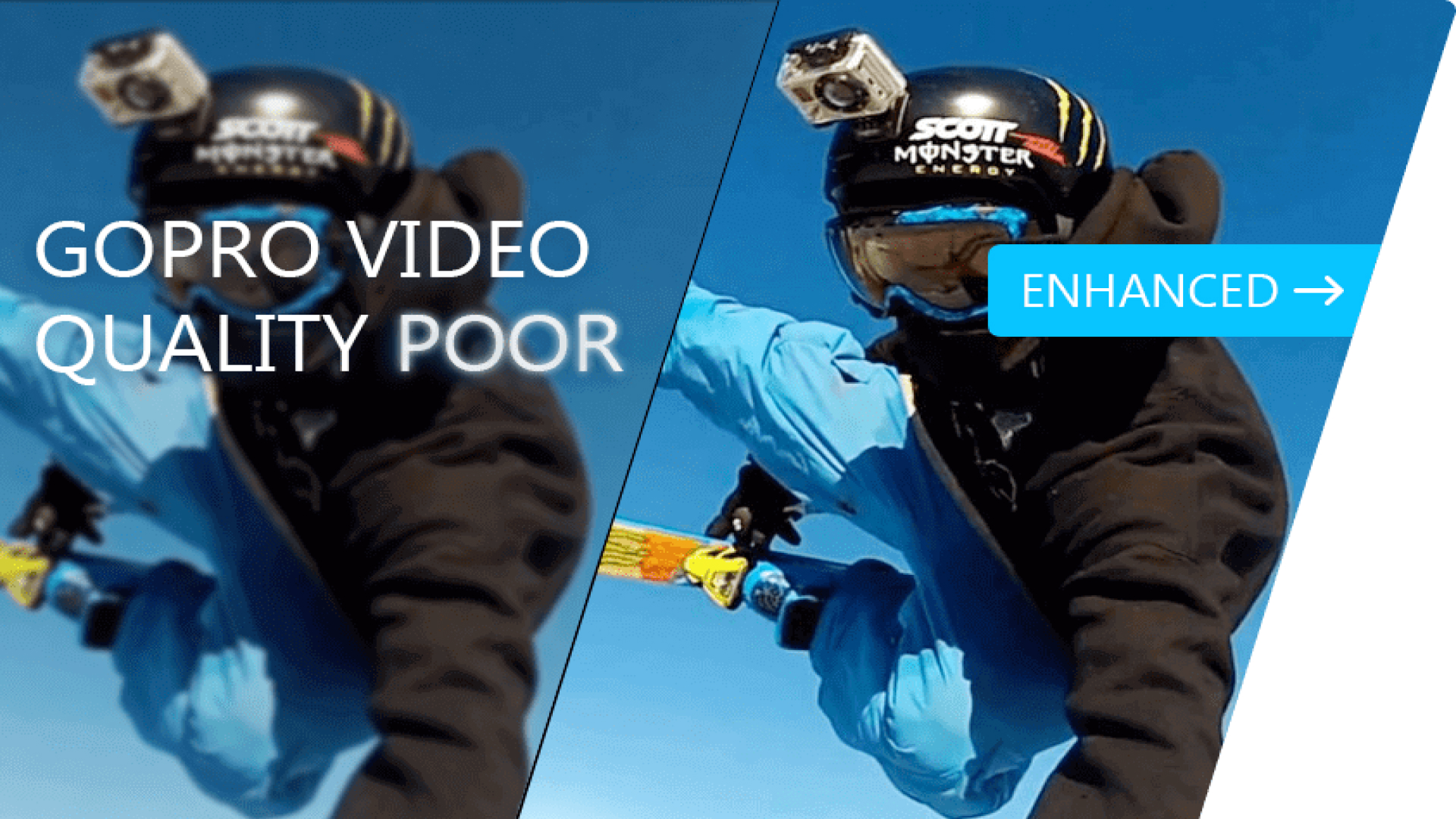

Share this article:
Select the product rating:
Daniel Walker
Editor-in-Chief
My passion lies in bridging the gap between cutting-edge technology and everyday creativity. With years of hands-on experience, I create content that not only informs but inspires our audience to embrace digital tools confidently.
View all ArticlesLeave a Comment
Create your review for HitPaw articles