6 Ways of Converting W64 to WAV in 2025
Ever come across a W64 file and wondered how to play it? You're not alone. W64 is a proprietary audio format used by Sony's Wave64 software. While it offers flexibility in editing, standard media players won't recognize it. The solution? Converting W64 to WAV, a widely compatible format.
This guide explores six reliable methods for converting W64 to WAV in 2024, catering to different preferences and needs.
Best 6 Ways of Converting W64 to WAV
1. HitPaw Univd (HitPaw Video Converter)
HitPaw Univd stands out as a feature-rich and user-friendly solution for converting W64 to WAV. You can take a closer look at HitPaw Univd in the video below.
Here's what makes it a top choice:
- Supports a Multitude of Formats: HitPaw Univd handles a vast array of audio and video formats.
- Batch Conversion: HitPaw Univd save time by converting multiple W64 files to WAV simultaneously.
- Advanced Editing Features: HitPaw Univd allow to go beyond basic conversion with editing tools.
- Hardware Acceleration: HitPaw Univd leverage GPU acceleration for lightning-fast conversion speeds.
- Intuitive Interface: The user-friendly interface of HitPaw Univd makes navigating the conversion process a breeze, even for beginners.
How to Use HitPaw Univd to Convert W64 to WAV?
Follow these simple steps to convert your W64 files to WAV using HitPaw Univd:
Step 1:Head over to the HitPaw website and download the software compatible with your operating system. Follow the on-screen instructions for a smooth installation.
Step 2:Launch HitPaw Univd. Click on the "Convert" tab and drag your W64 files into the program window. Alternatively, click the "Add Files" button to browse and select your files.

Step 3:From the "Convert all to" menu choose "Audio" and then select "WAV" from the format list.

Step 4:(Optional) Click the "Pen" icon next to the chosen profile to adjust audio parameters like bitrate and sample rate.

Step 5:Click the "Convert" button in the bottom right corner. HitPaw Univd will initiate the conversion process, displaying the progress for each file.

Step 6:Once complete, navigate to the "Converted" tab to find your converted files.

2. Zamzar
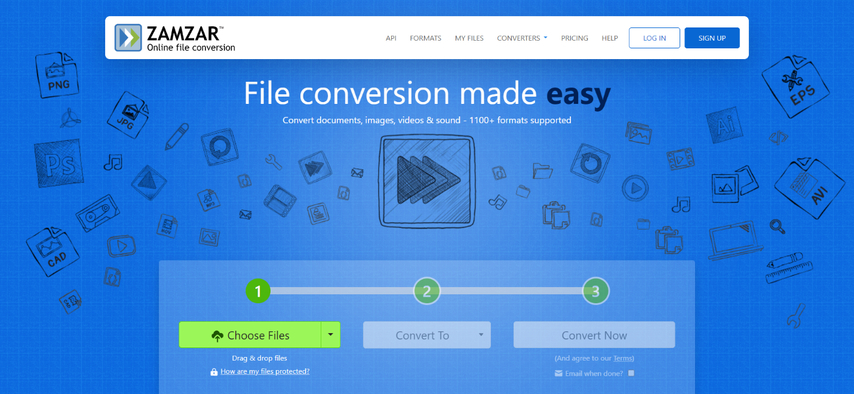
If you prefer a web-based solution and don't want to download any software, Zamzar comes in handy. It's a popular online converter that supports a wide range of file formats, including W64 to WAV.
Pros
- No Software Installation Required: Access Zamzar directly from your web browser without downloading or installing any software.
Cons
- Limited File Size: Free accounts on Zamzar have a file size limit for uploads.
- Conversion Speed: Online converters can be slower than dedicated software due to reliance on internet speeds.
- Security Concerns: Uploading sensitive files to online platforms may raise security concerns.
3. Online Video Converter
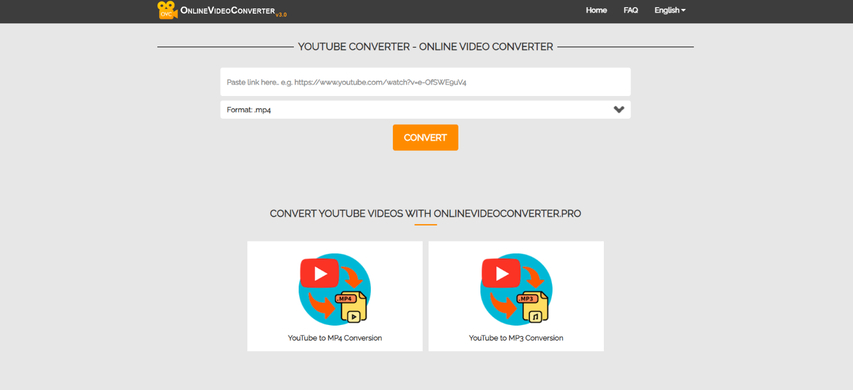
Several online video converters offer basic W64 to WAV conversion capabilities. These online tools are a convenient option for occasional conversions, but keep in mind some limitations:
Pros
- Free and Accessible: These online converters are readily available from any web browser without installation costs.
- Simple Interface: Most online converters have a straightforward interface for easy conversion.
Cons
- Limited Features: Online converters usually lack advanced editing functionalities found in dedicated software.
- Potential Conversion Quality Loss: Some online converters might compromise audio quality during the conversion process.
- Security Risks: Uploading files to online platforms carries potential security risks.
4. Miro Video Converter
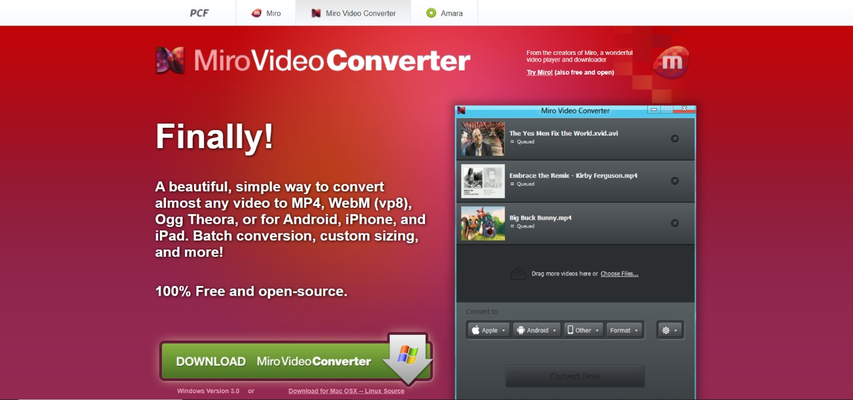
Miro Video Converter is a desktop application offering W64 to WAV conversion along with other media formats. It provides a balance between online convenience and some additional functionalities compared to online-only converters.
Pros
- Offline Conversion: Convert your W64 files without relying on an internet connection.
- Additional Features: Some versions of Miro offer basic editing capabilities beyond conversion.
Cons
- Limited Features: It may not be suitable for users who require more precise control over the conversion process or additional editing options.
- Potentially Clunky Interface: The interface might feel less intuitive. This can make the conversion process slightly less user-friendly for beginners.
- Free Version Limitations: The free version of Miro might have limitations on file size or conversion features.
5. Format Factory

Format Factory is a free and versatile file converter that supports W64 to WAV conversion. It offers a wider range of functionalities compared to online converters, but be aware of some potential drawbacks.
Pros
- Free and Multi-functional: Convert various file formats, including audio, video, and images, with a single program.
- Customization Options: Format Factory offers some customization options for output settings.
Cons
- Cumbersome Interface: The interface can feel cluttered and less user-friendly.
- Potential for Bloatware: Free software downloads sometimes come bundled with unwanted additional programs.
- Limited Updates: The software might not receive frequent updates, potentially impacting compatibility with newer file formats or security vulnerabilities.
6. MediaCoder
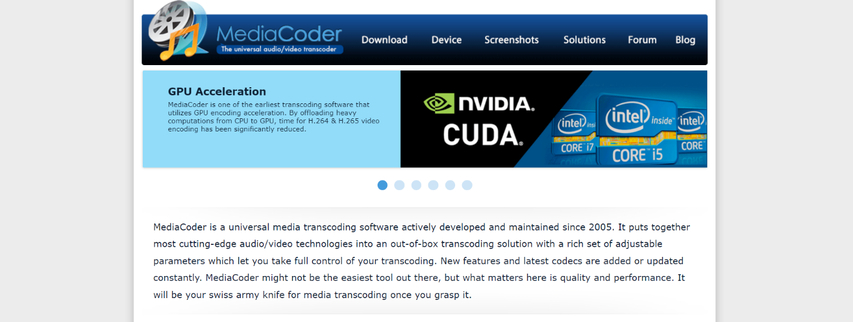
MediaCoder is an open-source media transcoder offering a vast array of features for advanced users. It caters to users who require granular control over the conversion process but comes with a steeper learning curve.
Pros
- Open-source and Free: No licensing cost and access to the source code for customization.
- Highly Customizable: MediaCoder provides a plethora of options for configuring the conversion process.
Cons
- Steep Learning Curve: The extensive feature set can be overwhelming for beginners.
- Technical Knowledge Required: Utilizing MediaCoder effectively might require some technical knowledge of audio codecs and settings.
- Potentially Buggy: Open-source software might have occasional bugs or compatibility issues.
FAQs
Q1. Can I convert W64 to MP3 instead of WAV?
A1. Absolutely! Most of the conversion tools mentioned above, including HitPaw Univd, support converting W64 to MP3. MP3 is another widely compatible audio format popular for its smaller file size compared to WAV.
Q2. Is there a quality difference between W64 and WAV?
A2. W64 is a lossless format designed for professional editing workflows. WAV is also a lossless format, meaning the audio quality remains uncompromised during conversion. So, converting W64 to WAV won't introduce any quality loss.
Conclusion
W64 files, while useful for professional editing, require conversion for playback on most media players. This guide has equipped you with six reliable methods for converting W64 to WAV in 2024.
For a user-friendly, feature-rich, and efficient conversion experience, HitPaw Univd stands out as the top choice. It offers a clean interface, supports batch conversion, allows customization options, and leverages hardware acceleration for speedy conversions.
So, the next time you encounter a W64 file, you'll be well-prepared to convert it to a universally playable WAV format using the methods explained above. Download HitPaw Univd today and experience the ease and efficiency of W64 to WAV conversion!












 HitPaw VikPea
HitPaw VikPea HitPaw Watermark Remover
HitPaw Watermark Remover 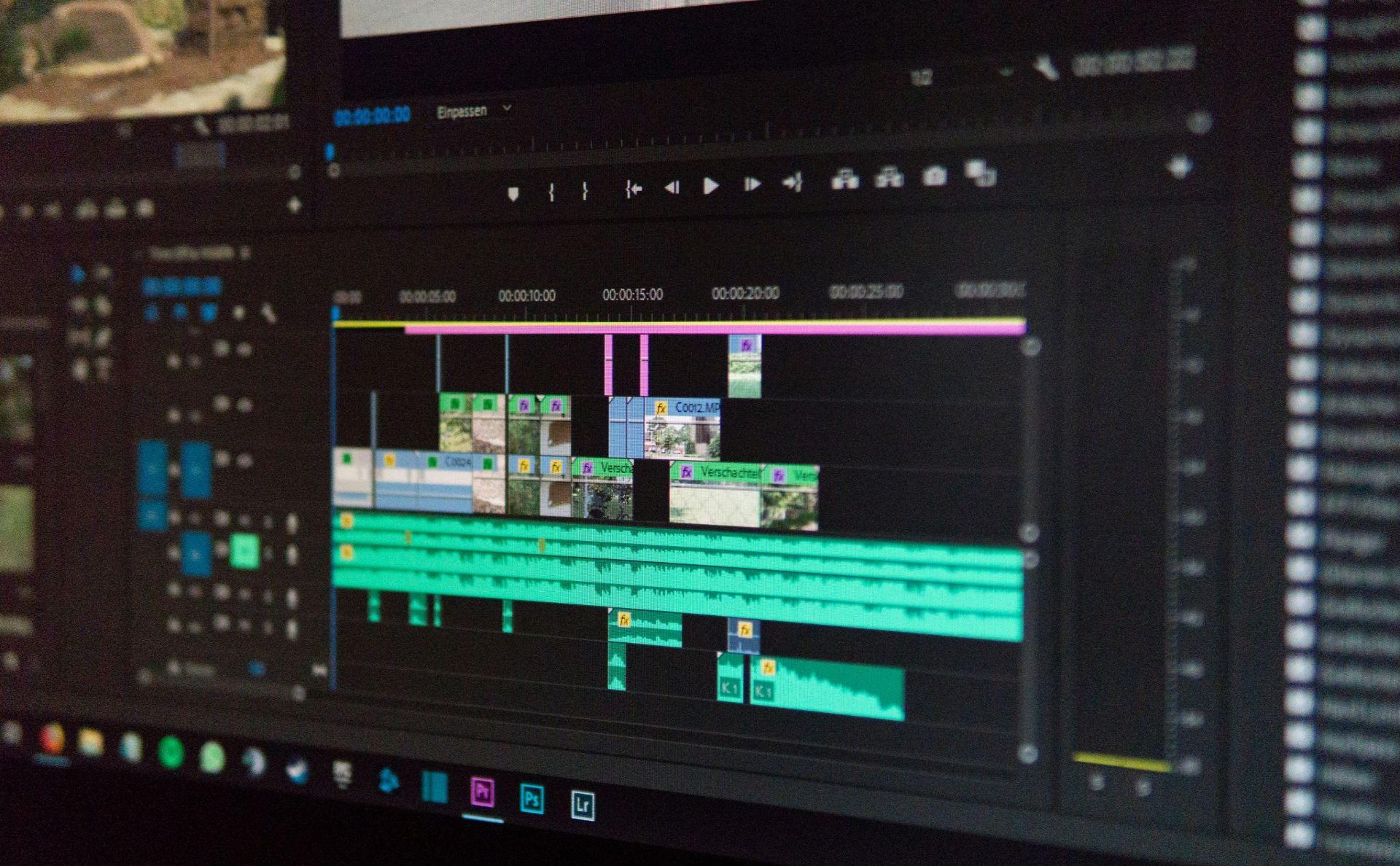
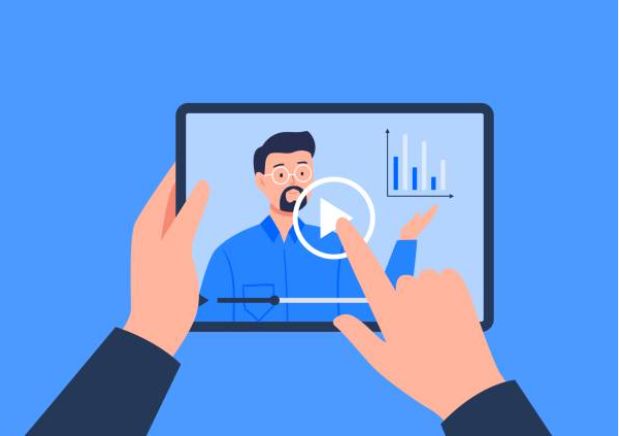


Share this article:
Select the product rating:
Daniel Walker
Editor-in-Chief
My passion lies in bridging the gap between cutting-edge technology and everyday creativity. With years of hands-on experience, I create content that not only informs but inspires our audience to embrace digital tools confidently.
View all ArticlesLeave a Comment
Create your review for HitPaw articles