[Solved!] How to Play WAV on iPhone?
A camcorder is a portable electronic device used for recording video and audio. If you have WAV files from your camcorder that you want to play on your iPhone, this guide is for you. Learn how to play WAV files directly on your iPhone and discover solutions to fix any playback issues. Follow these detailed instructions for seamless audio enjoyment on your device.
Part 1. Directly Play WAV on iPhone with Built-in Tools
Step 1: Use the Files App
1. Open the Files App
- Locate and tap on the “Files” app on your iPhone's home screen.
2. Locate the WAV File
- Navigate to the folder where your WAV file is stored. This could be in iCloud Drive, On My iPhone, or any other connected cloud service.
3. Play the WAV File
- Tap on the WAV file to open it. The file should start playing automatically using the built-in media player.
Step 2: Use the Music App (for Imported Files)
1. Sync WAV Files via iTunes/Finder
- Connect your iPhone to your computer using a USB cable.
- Open iTunes (on Windows or older macOS versions) or Finder (on macOS Catalina and later).
- Add the WAV files to your iTunes Library or Finder by dragging and dropping them into the music section.
2. Sync Your Music Library
- Ensure that your iPhone is selected, then click on the **Music** tab.
- Check the box for **Sync Music** and choose to sync the entire music library or selected playlists that include your WAV files.
- Click **Apply** to sync the files to your iPhone.
3. Play the WAV Files in the Music App
- Open the “Music” app on your iPhone.
- Navigate to your Library and find the WAV files. Tap on a file to play it.
By following these steps, you can easily play WAV files on your iPhone using built-in tools, without needing additional apps or software.
Part 2. What If You Cann't Play WAV on iPhone?
If you encounter difficulties playing WAV files on your iPhone, several factors could be at play. Let's explore common issues and their potential solutions:
1. Incompatible Codec
Sometimes, the codec used to encode the WAV file may not be supported by iOS. If this is the case, your iPhone won't be able to play the file. Ensure that the WAV file uses a compatible codec such as PCM.
2. File Corruption
WAV files can become corrupted due to various reasons such as incomplete downloads, transfer errors, or storage issues. If the file is corrupted, your iPhone may struggle to play it. Try transferring the file again from a reliable source or using file repair tools to fix any corruption.
3. DRM Protection
If the WAV file is protected by Digital Rights Management (DRM), it may not be playable on your iPhone. DRM restricts the use and distribution of digital content and can prevent playback on unauthorized devices. In such cases, you may need to obtain a DRM-free version of the file.
In each of these scenarios, troubleshooting steps may vary. Ensure that your WAV files are encoded with compatible codecs, free from corruption, and not protected by DRM to ensure smooth playback on your iPhone. If the issue persists, consider using third-party apps or conversion tools to address compatibility issues or repair corrupted files.
Part 3. How to Fix the Issues to Play WAV on iPhone?
Encountering difficulties playing WAV files on your iPhone can be frustrating, but there are solutions available to address common issues. By troubleshooting and implementing the following steps, you can overcome compatibility issues, file corruption, and DRM protection barriers, ensuring seamless playback of your WAV files on your iPhone. Let's explore these solutions in detail to help you enjoy your audio content without interruption.
1. Convert WAV to Other Video Formats with HitPaw Univd (HitPaw Video Converter)
For users looking to convert their WAV files to other formats, HitPaw Video Convert supports a wide range of output formats for users to choose from. HitPaw Univd maintains the original quality of the file and provides high-quality outputs.
Why Choose HitPaw Univd to Convert WAV
- HitPaw Univd consists of a user-friendly interface, making navigation easy for users of all skill levels.
- HitPaw Univd maintains the original quality of the file and provides high-quality outputs.
- HitPaw Univd supports a wide range of output formats, making it compatible with various platforms.
- HitPaw Univd provides high-speed conversions, saving its users their precious time.
- HitPaw Univd supports bulk conversions by allowing its users to convert multiple files at the same time.
Steps to Convert WAV
Step 1 —Navigate to the download butoon of HitPaw Univd and download it. Install HitPaw Univd on your computer and then open it.
Step 2 —Click on the “Add Files” button and import the WAV files you want to convert.

Step 3 —Select the output format you like from the dropdown menu. Make adjustments to the settings such as resolution and bitrate.

Step 4 —Select the destination folder and click on the “Convert” button to let the conversion begin.

Step 5 —Look for the converted file in the designated folder once the conversion is completed.
Watch the following video to learn more details:
2. Play WAV on iPhone with Other Media Players
If you're experiencing difficulties playing WAV files on your iPhone using built-in tools, alternative media players can offer a solution. Let's explore three popular options along with their pros and cons:
1. VLC for Mobile

VLC for Mobile is the mobile version of the popular VLC media player, which is known for its versatility and wide range of supported file formats. It allows users to play various types of media files, including video and audio, directly on their mobile devices. VLC for Mobile is highly customizable and offers features like subtitle support, audio and video synchronization adjustment, and network streaming.
Pros
- Wide compatibility with various file formats, including WAV.
- Offers advanced playback features such as subtitles and audio track selection.
- Supports streaming from network devices and cloud storage.
Cons
- User interface may feel overwhelming for some users.
2. Infuse
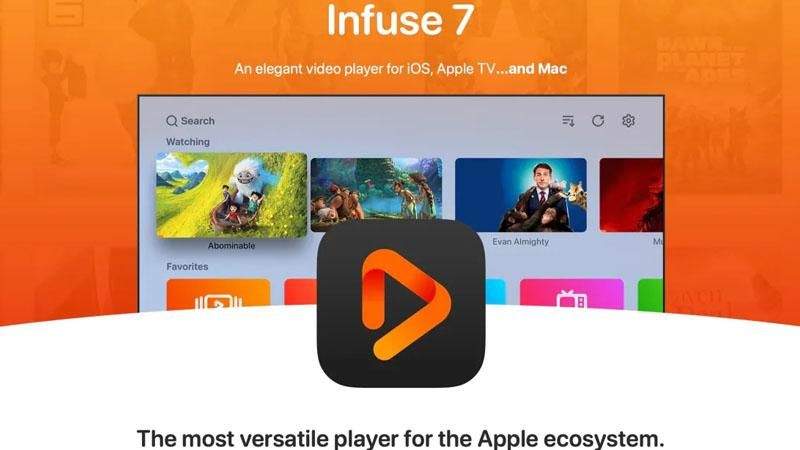
Infuse is a media player app designed for iOS devices. It supports a wide range of video formats and provides a sleek and intuitive interface for users to enjoy their media content. Infuse also offers features like support for streaming from network shares, integration with cloud storage services, automatic metadata fetching for movies and TV shows, and support for subtitles.
Pros
- Sleek and intuitive interface for easy navigation.
- Automatically fetches metadata and cover art for your media files.
- Supports streaming from various sources, including network servers and cloud services.
Cons
- Some advanced features may require a paid subscription.
3. PlayerXtreme Media Player
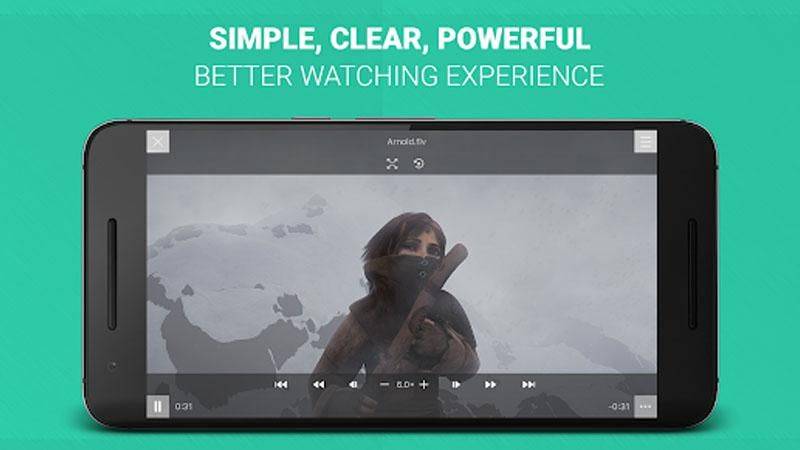
PlayerXtreme Media Player is another versatile media player app available for both iOS and Android devices. It supports various video and audio formats, as well as streaming from network devices and cloud storage services. PlayerXtreme offers features such as subtitle support, playback speed adjustment, and the ability to organize media files into playlists for easier navigation and playback.
Pros
- Supports a wide range of audio and video formats, including WAV.
- Offers easy file transfer from PC/Mac using Wi-Fi or USB.
- Allows customization of playback settings like playback speed and aspect ratio.
Cons
- Ad-supported with occasional pop-ups in the free version.
These alternative media players provide robust solutions for playing WAV files on your iPhone, offering additional features and compatibility beyond the built-in options. Choose the one that best fits your preferences and enjoy seamless audio playback on your device.
Conclusion
The article highlights the importance of efficient video conversion tools in today's digital age. It emphasizes HitPaw Univd as a reliable solution for converting video files with ease. With its user-friendly interface and versatile features, HitPaw Univd stands out as a recommended choice for anyone seeking to convert videos hassle-free, making it a valuable addition to your digital toolkit.










 HitPaw VikPea
HitPaw VikPea HitPaw Watermark Remover
HitPaw Watermark Remover 


Share this article:
Select the product rating:
Daniel Walker
Editor-in-Chief
My passion lies in bridging the gap between cutting-edge technology and everyday creativity. With years of hands-on experience, I create content that not only informs but inspires our audience to embrace digital tools confidently.
View all ArticlesLeave a Comment
Create your review for HitPaw articles