[Guide] How to Rip Audio from Youtube to Wav in Windows
Ripping audio tracks from Youtube videos is very common among users who wish to save favorite songs, lectures, or soundtracks in high-quality formats. Windows users have at their disposal a huge number of tools, which help rip the audio tracks and convert them into .wav files, thus ensuring high and rich audio quality. This is a step-by-step guide on how to rip audio from Youtube to wav in windows, which will ensure that you truly get down to the minutest detail of an original audio.
Rip Audio from Youtube to Wav in Windows
Ripping audio from Youtube in WAV is not a difficult task at all in Windows. One can make use of third-party software like Audacity or carry out conversions online with one of the numerous converters available. These methods ensure that the original sound quality will be kept, thereby allowing for a lossless audio experience fit for sundry applications.
USE VC can rip audio from Youtube
- HitPaw VoicePea is very easy to rip audio from Youtube. Paste the URL from Youtube, copy it into the assigned area, and let HitPaw do the rest. This is one efficient way of getting high-quality audio from your favorite videos on Youtube.
- While WAV is a popular choice due to the lossless quality of its files, choosing MP3 gives you a much smaller file size and larger compatibility with devices and media players. This would work quite well for everyday use and sharing.
Choose MP3 format to download
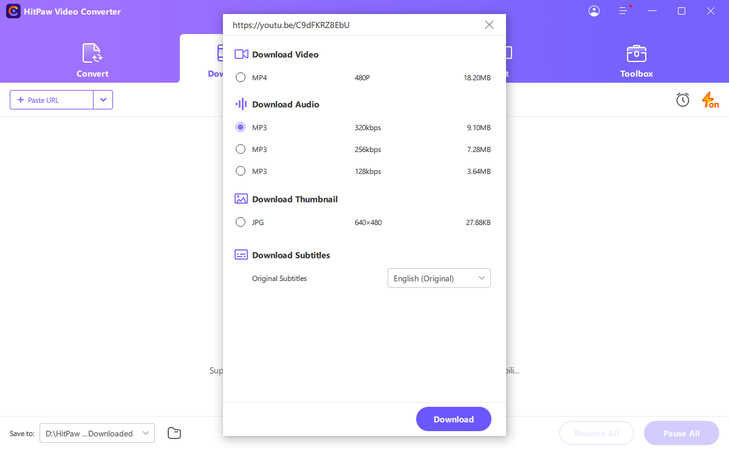
Convert MP3 to Wav
HitPaw Univd (HitPaw Video Converter) has an easy process for MP3 to WAV conversion. The friendly interface provided by the software makes the process easier to be done by the user. You can easily upload your MP3 files, convert them into WAV, and ensure high audio quality. This would be very useful for those who desire good-quality conversions without the hassle of complex software.
Other Ways of Ripping Audio from Youtube to WA
When equipped with the right tools, extracting the audio from Youtube videos is not a complex process at all. To sample sounds, create a music library, or even save your best talks in the form of an audio file, you have different ways to obtain high-quality WAV files.
Using Audacity

Audacity is a very potent open-source free digital audio editor that works well in ripping audio from Youtube videos. First, ensure that you have both Audacity and FFmpeg installed. Now, open Audacity and select 'Windows WASAPI' as your audio host, and your speakers or headphones as the recording device. Now you can play the Youtube video and hit record in Audacity. You can now edit the audio using Audacity's suite of tools, then export it as a WAV file. This will help to keep the quality of the audio as it is and makes changes free prior to saving.
Online Converters
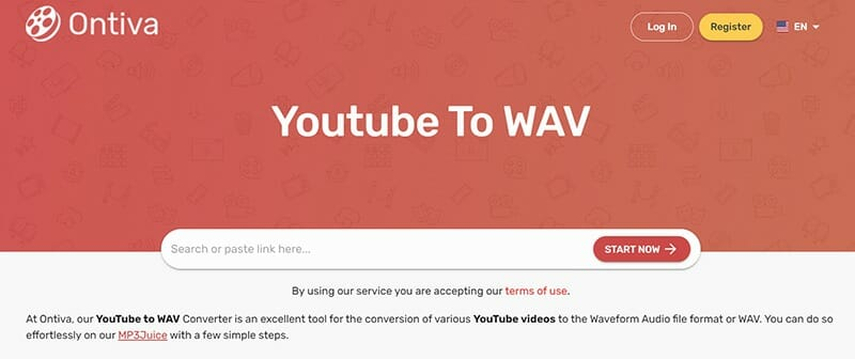
If you need a quicker solution without installation hassles, you can opt for online converters. Online converters like YoutubeTo and Ontiva are also easy to use. You just need to paste the link to the Youtube video and select the output format as WAV. These services usually come free of charge and work right in your web browser, thus providing a fast, hassle-free way to convert videos to quality WAV files. Be sure to always verify that you have permission to convert and download the content you are using.
FAQs
Below are three FAQs on how to rip audio from Youtube to wav in windows.
1.What is the best method of ripping audio from Youtube to WAV?
The best way to rip audio from Youtube to WAV is to use a good converter tool. This is where tools like 4K Video Downloader, which will convert and download video audio in several formats, including WAV, would be suitable. Another is YTMP3, an alternative free online converter with support for converting files to WAV. Audacity is a free open-source audio editing tool that can convert downloaded audio from Youtube into the WAV format.
2.Why should I convert Youtube videos to WAV and not to other formats?
WAV files comprise of purely uncompressed, original audio data. The quality of such files is far better than the compressed files in MP3 or AAC formats, and hence they are more convenient for professional audio editing, archiving, and high fidelity playback of audio.
3.How do I convert a Youtube video to WAV?
Ways of Converting a Youtube Video into WAV File:
- Choose the Youtube to WAV converter.
- Go to the Youtube video you would like to download.
- Copy the URL of that video.
- Paste the URL in the designated field of the converter.
- For the output, choose the WAV format.
- Just hit that magic button, OK.
- It is now time to simply download the converted file to your computer in WAV format.
Remember, though, that converting to WAV is a lossless format so the audio quality is maintained, but the files itself are huge in comparison to compressed formats, so take care of your storage limits.
Bonus: The Best Youtube Downloader
HitPaw Univd is an all-rounded, powerful solution in video downloading and conversion. Starting from downloading media from popular websites, to converting videos so that they work on other devices, HitPaw will help. The interface is user-friendly, and thus, it becomes easy to use by people who are new in the field of video editing. Moreover, the converter's speed is simply awesome. It is said to be 50 times faster than other competitors without any degradation in quality. HitPaw Univd is a very powerful tool that makes media easier to handle; hence, it is recommended to all content creators and other daily users for a better digital experience.
Watch this Video and Know More
Reasons to consider to HitPaw Univd
There are several benefits associated with the selection of HitPaw Univd. Its main features are as follows:.
- It hits 120X speed by using AI-driven video conversion for lossless HD/4K video conversion 120 times faster than traditional converters. This is possible with AI technology and hardware GPU support from Intel, NVIDIA, AMD, M1, and M2 to quickly and efficiently convert a huge variety of videos and audios.
- HitPaw is a versatile software with capabilities in downloading and editing. You can download videos, music, and even subtitles from over 10,000 websites with ultrafast speeds.
- Powerful editing tool that provides features to cut, merge, crop, and add different effects to your videos, so as to increase your creative potential and create professional-grade content.
These features make HitPaw Univd an all-in-one multimedia converter and editor, meeting diverse needs for both content creators and ordinary users.
Simple steps to use HitPaw Univd
Step 1: Go to the Video tab and click "Add Video" to import your video(s) into the program. You can also rename the video titles as needed.

Step 2: Click the gear icon on a file to adjust compression level and quality. Choose between "Original" and "MP4" options. Preview compression effects by clicking "Preview" and confirm your settings by clicking "Confirm".

Step 3: Choose a compression level (medium is recommended) and click "Compress" to start compressing the selected file. Alternatively, click "Compress All" to compress all files at once.

Conclusion on How to Rip Audio
On all counts, HitPaw Univd is supreme for how to rip audio from Youtube to wav in windows. This isn't just about the ease of ripping off audio but also the quality and the speed involved, plus the plethora of formats HitPaw supports. Whether you are a professional content creator or just a user who takes their audio seriously, HitPaw Univd has your back. So if you're looking for something reliable, strong, and powerful, which is going to provide you with audio extraction from Youtube, this tool definitely deserves to be on the shortlist. Given its performance with good feedback, it makes it a serious contender for anyone's video conversion needs.







 HitPaw Edimakor
HitPaw Edimakor HitPaw FotorPea
HitPaw FotorPea HitPaw VoicePea
HitPaw VoicePea



Share this article:
Select the product rating:
Daniel Walker
Editor-in-Chief
My passion lies in bridging the gap between cutting-edge technology and everyday creativity. With years of hands-on experience, I create content that not only informs but inspires our audience to embrace digital tools confidently.
View all ArticlesLeave a Comment
Create your review for HitPaw articles