WAV is an uncompressed audio format, which is widely used in music files. You may need to convert WAV to MP4 videos so that you can upload it to some social media platform such as YouTube, Instagram or TikTok, Facebook, etc. This article provides you details of different methods that will help you easily convert WAV to MP4 with images and texts. Read below to know more.
Way 1. The Best Way to Convert WAV to MP4 on Windows/Mac
Being the best method to convert .WAV to MP4, the first in our list is HitPaw Univd (HitPaw Video Converter). The tool is the top in the market and supports different formats for conversion. You can easily convert WAV to MP4 for different social media with high video quality. Follow the below steps to know how to convert WAV to MP4 using this tool.
Step 1.Download and install the converter on your device. Open it and tap on the Add Audio to import your WAV file.

Step 2.Select the Convert all to menu from the bottom. Go to video tab and select MP4 format from the list in the left pane.

Step 3.Tap on the Hardware Acceleration Detection and Lossless Conversion section and select a target folder in the interface. Now, click Convert to begin the conversion process. The Converted section has all the converted MP4 files.

Way 2. How to Convert WAV to MP4 with VLC
VLC media player is a one of the best tools that can be used to convert .WAV to .MP4. The tool is not only used for playback but is also capable of converting media files in popular formats. Follow the below steps to know how to convert WAV to MP4 using VLC.
Step 1.In VLC media player, click Media and select Convert/Save option.

Step 2.In the new window, click Add to upload the source WAV video from your device.

Step 3.Next to Profile section, tap the dropdown menu and choose the MP4 option, which will be in parentheses.

Step 4.Select a destination for your new MP4 file by tapping the Browse option at the bottom. Tap the Start option to begin conversion processing.
Way 3. How to Convert WAV to MP4 with iTunes
iTunes is a program designed by Apple for playback of media files on MacOS. It is also compatible with Windows 10 device. Users can use this tool to convert WAV file to MP4. Follow the steps below to know how to use iTunes for conversion.
Step 1.Open iTunes and import your source WAV video. Go to Edit and click Preferences.
Step 2.Now, click on Import Settings and select the appropriate encoder in the Import Using section. Click OK to apply the changes made in the settings.
Step 3.Click to select the video file in Library. Go to File and click Convert while holding the Shift key. Select Create MP4 Version in the right side.
Step 4.Choose a folder to save the output MP4 file. Now, just wait for the conversion process to end.

Way 4. How to Convert WAV to MP4 with iMovie
Users can also use iMovie app to convert WAV to MP4 Mac. The tool is a powerful and free video editor. All you have to do is follow the below steps to know how to use it for conversion.
Step 1.Open iMovie and create a new project.
Step 2.Click on My Media option and import the WAV file to iMovie.
Step 3.Lastly, click on Share and select the Export File option to export this video file to MP4.

Way 5. How to Convert WAV to MP4 Free Online
One of the best online methods to convert WAV to MP4 is to use HitPaw Online Video Converter, which can convert videos to any format including WAV to MP4. The tool gets constant updates and therefore it is entirely secure for users to use. It is completely free to use and does not comes with any ads. In addition to this, the tool is compatible on any device with a browsers. As it works online, the operating system does not matter for the tool.

Follow the below steps to know how to use this tool.
Step 1.Open the video editor on your browser.
Step 2.Now, drag and drop the video in to the main timeline.
Step 3.In the next screen, select from a range of formats that you wish to convert your video into.
Step 4.Once everything is adjusted, you can click the Download option to download and save your MP4 file
Conclusion
Having said that, we just had a look at the top 5 method that can be used to convert WAV to MP4. Obviously, the best method is to use HitPaw Univd since the tool can carry out your conversions without any loss in audio and video quality and that too easily and quickly. Apart from that, users can also use HitPaw Online Video Converter if they do not wish to install any tool on their device. Also, the remaining methods too work well but they come with certain limitations and drawbacks.








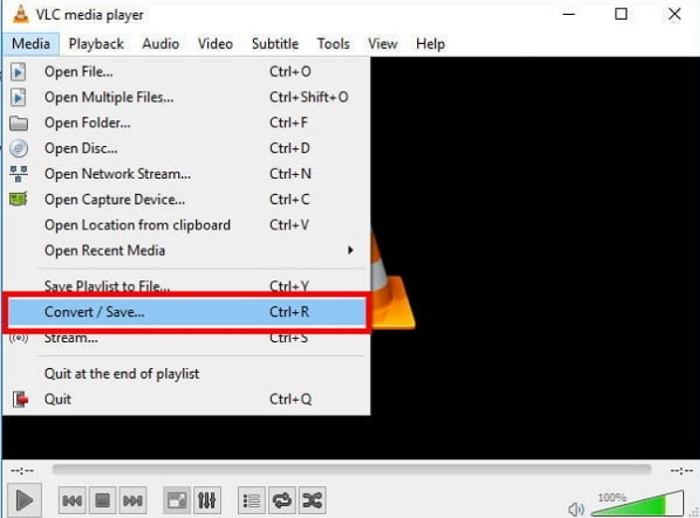
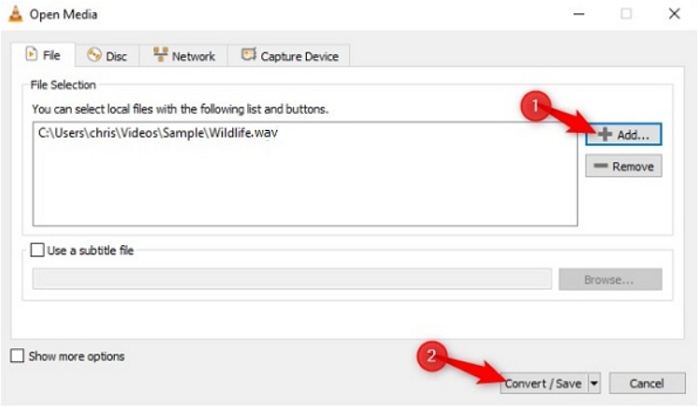
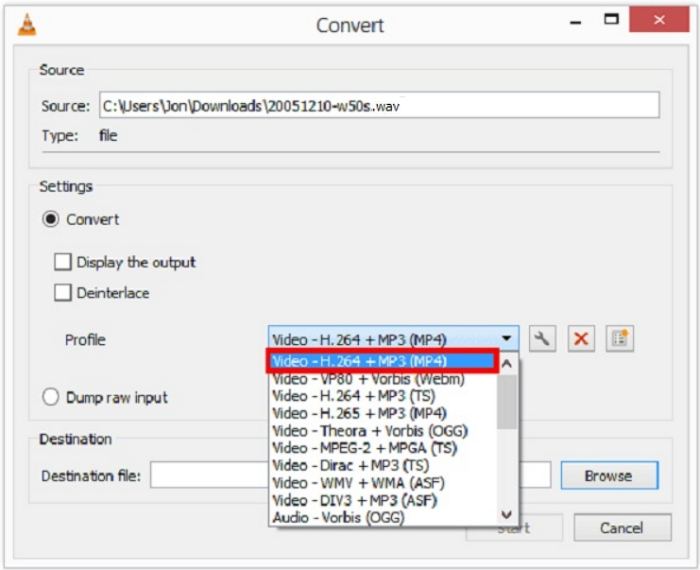
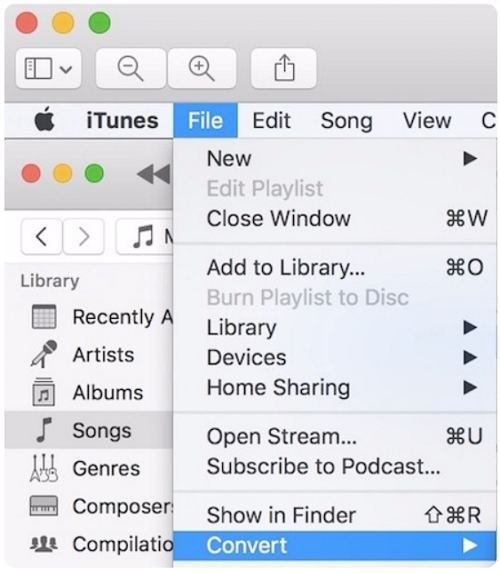
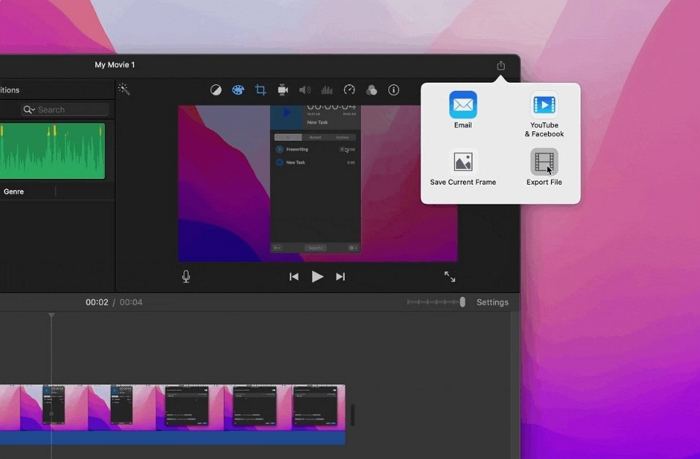

 HitPaw Watermark Remover
HitPaw Watermark Remover  HitPaw VikPea (Video Enhancer)
HitPaw VikPea (Video Enhancer)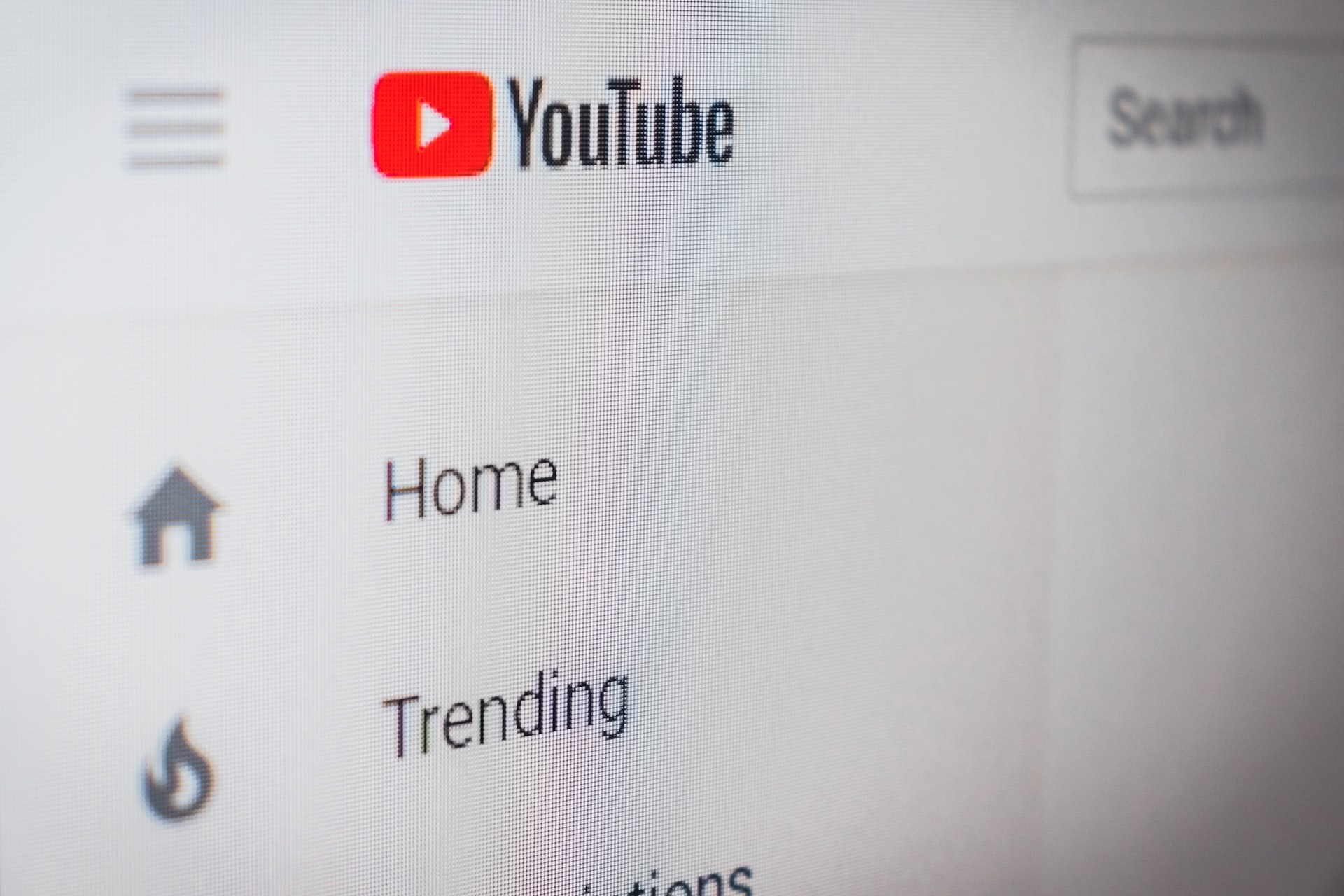


Share this article:
Select the product rating:
Daniel Walker
Editor-in-Chief
My passion lies in bridging the gap between cutting-edge technology and everyday creativity. With years of hands-on experience, I create content that not only informs but inspires our audience to embrace digital tools confidently.
View all ArticlesLeave a Comment
Create your review for HitPaw articles