Guide to Convert AUP3 to WAV for Audio Enthusiasts
Audacity is a free, open-source audio editing tool widely used by professional and enthusiast artists. With a vast array of audio recording and editing features, Audacity dominates the music industry. The only hiccup with Audacity is that it uses an in-house format for storing all project information, viz., Audacity 3 Project File that uses the .aup3 extension. Users often need to convert AUP3 files into a more generic format like WAV to play the audio files on their devices. With this guide, you'll learn several ways of converting AUP3 files to WAV and pick the best one when needed.
Part 1: What is AUP3 and How Does It Work?
AUP3 is the project data file format used by Audacity 3.0.0 and later versions of the audio editor. Each Audacity 3 Project File contains all the information about a single Audacity project. This includes audio files, project settings, and metadata. All this information is stored in SQLite 3 database format within the AUP3 file.
The AUP3 is a significant upgrade over the AUD file format used by earlier versions of Audacity. The AUD format was merely an XML file with references to all the project files, such as audio files, editing data, etc. stored in the "_data" folder. The AUD file itself did not contain the project data, and this would lead to issues when the project files were moved around. Since the dawn of AUP3, these problems have been eliminated since a single AUP3 file contains all the information about a project.
Why AUP3 Files Aren't Directly Usable for Playback

AUP3 is a special file format compatible with Audacity 3.0 and its later versions. The file cannot be opened using any other software or device. Moreover, AUP3 contains all the project information, including its audio files. It's not an audio file in and of itself. So, it's not suitable for playback. You cannot even access the file without the recent versions of the Audacity app.
Another limitation of AUP3 is that these files are massive in size. After all, they contain all audio files and project-related information. They are bulky and sometimes take time to open on Audacity. If you're looking to transfer or share AUP3 files between devices or send them over email or chats, it can be particularly difficult to do so.
For convenient audio playback, export your composition or audio from the AUP3 file into a more common format like WAV. A generic format like WAV is compatible with most smart devices, including computers, smartphones, and tablets. Once you convert the AUP3 file to WAV, you can play it on any device using a variety of media players like VLC, 5KPlayer, etc.
As an added advantage, WAV files are small and easy to store, transfer, and share digitally.
Part 2: Why Convert AUP3 to WAV?
WAV is short for Waveform Audio File, a format developed by IBM and Microsoft in partnership for storing audio files on personal computers. Unlike the more popular MP3 format, WAV is an uncompressed audio file format. They store hi-def audio content, which makes them superior to MP3 for audiophiles and audio professionals. Since they store audio information losslessly, they're also big in size when compared to other lossy audio formats like MP3 and AAC. That said, WAV files can compress audio losslessly to reduce the file size without losing audio quality. For all these reasons, WAV is favored by audiophiles over other lossy audio formats.
Its unique characteristics also make WAV suitable for audio playback. When you convert AUP3 files to WAV, the audio file retains the original audio quality. You can even compress the WAV file to reduce its size losslessly. As a result, a WAV file is only a fraction of the size compared to the AUP3 from which it's created.
Once you convert an AUP3 file to WAV, you can play it on almost any modern media player and share, store, and transfer it more conveniently. Naturally, WAV is the most common export format for Audacity users.
Part 3: Guide to Export AUP3 to WAV in Audacity
Since AUP3 is native to Audacity, it makes sense that you'd need the software to convert the file to any other format. Some online converters advertise that they can convert Audacity files to other formats, but the best of them can only convert AUD files. There's no reliable AUP3 converter out there, at least none that comes close to Audacity in terms of accuracy and efficiency of conversion. So, we strongly recommend using Audacity - which is free - for converting AUP3 files to WAV. Here's how you do it:
- Step 1: Open AUP3 File
- Step 2: Choose Output Format
- Step 3: Edit Meta Tags
You can double-click on an AUP3 file to open it in Audacity directly. Alternatively, you can first launch Audacity on your desktop >> Click "File" in the Main Menu >> Click "Open" >> Select the AUP3 file you need to export.
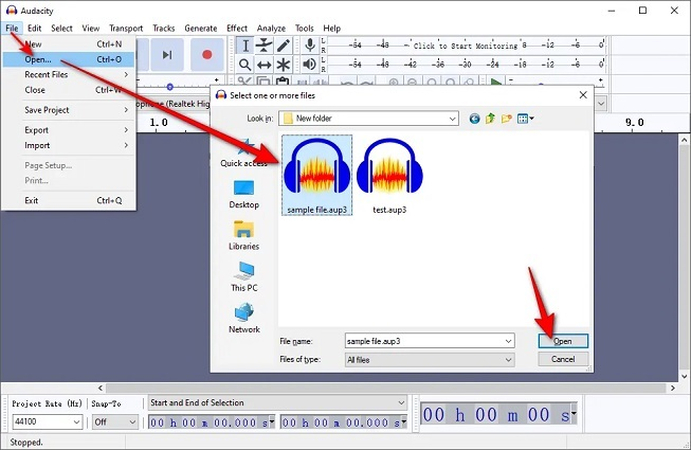
Once your project is opened in Audacity, navigate as follows: "File" button in Main Menu >> Export >> Export as WAV.
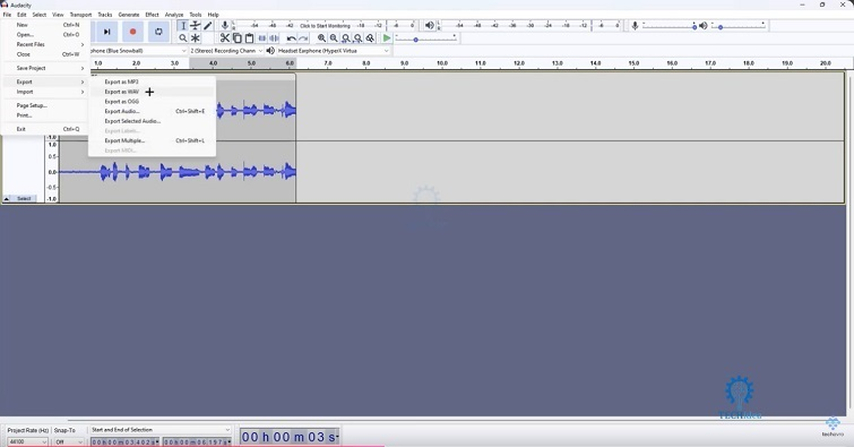
Subsequently, you'll get a window prompt that lets you choose the output file location alongside several more output options.
Once you choose the output file location, you will reach the metadata input window, where you can add all relevant information regarding the audio, including artist alt, title track, genre, etc. When you're done, hit "OK" and the tool creates the WAV file.
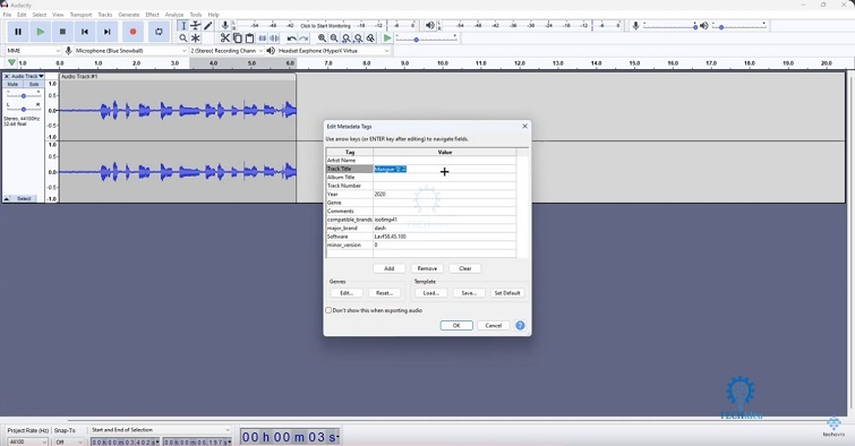
Bonus: Best AU to WAV Converter on Windows and Mac
Before Audacity switched to AUP3 format for storing all project-related information, it stored the audio files within each project in AU format. Whenever you import an audio file (MP3, WAV, AAC, or other format) into Audacity, the tool automatically converts it into AU format. If you have these old AU files and wish to convert them into a common format like WAV, HitPaw Univd (HitPaw Video Converter) is the perfect tool.
HitPaw Univd - All-in-one Video Solutions for Win & Mac
Secure Verified. 254,145 people have downloaded it.
- Quick and Easy: AU to WAV conversion is much easier with HitPaw than with Audacity
- Bulk Conversion: Convert up to 5,000 AU files into WAV in a single session
- 120X Faster: HitPaw Univd uses hardware acceleration to convert files up to 120x faster
- Lossless Conversion: Convert AU files into WAV without losing their original quality
- Compress As Per Needs: Edit bitrate, sample rate, and other compression settings during conversion
Secure Verified. 254,145 people have downloaded it.
How to Convert AU to WAV using HitPaw
Audacity is not the only tool that lets you access AU files. HitPaw Univd can convert AU files into any other audio format you choose. This guide will explain the steps involved in converting AU files to WAV format using this tool.
- Step 1: Import the AU File
- Step 2: Choose Output Format
- Step 3: Convert Audio AU to WAV/MP3
Download, install, and launch the HitPaw Univd. Navigate to the "Convert" tab >> Click "Add Files" >> Click "Add Audio" >> Use the popup window to select and import AU files into the tool
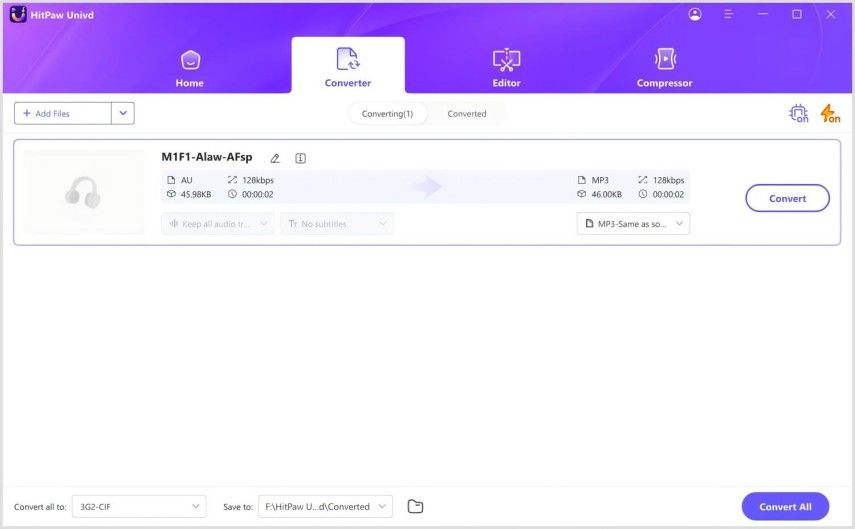
Use the dropdown menu beside each imported file in the tool to select the output format individually. Alternatively, you can use the dropdown menu at the bottom left corner to select the output format as WAV for the entire batch of files.
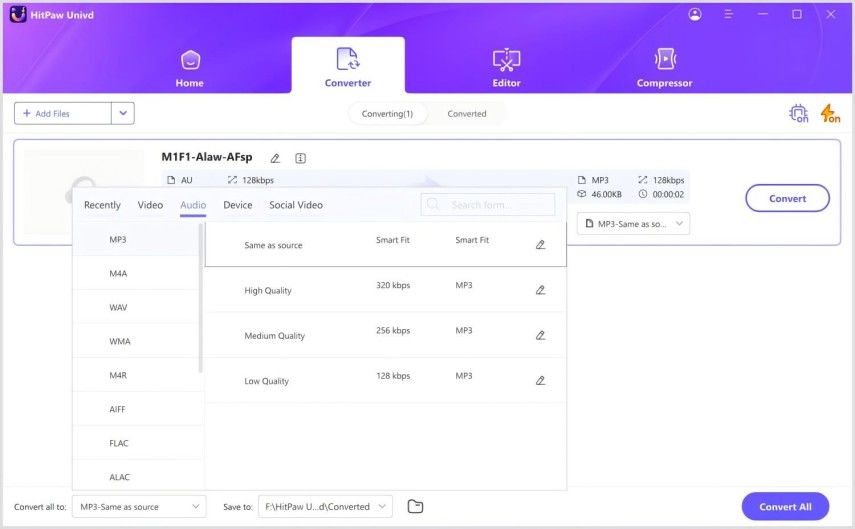
Additionally, you can customize the conversion settings when choosing the output format using the "Pen" icon. Using this option, you can set the encoder, sample rate, bit rate, etc.

Click "Convert" or "Convert All" to begin the conversion, which should last a few seconds to a few minutes, depending on the volume and size of the files.
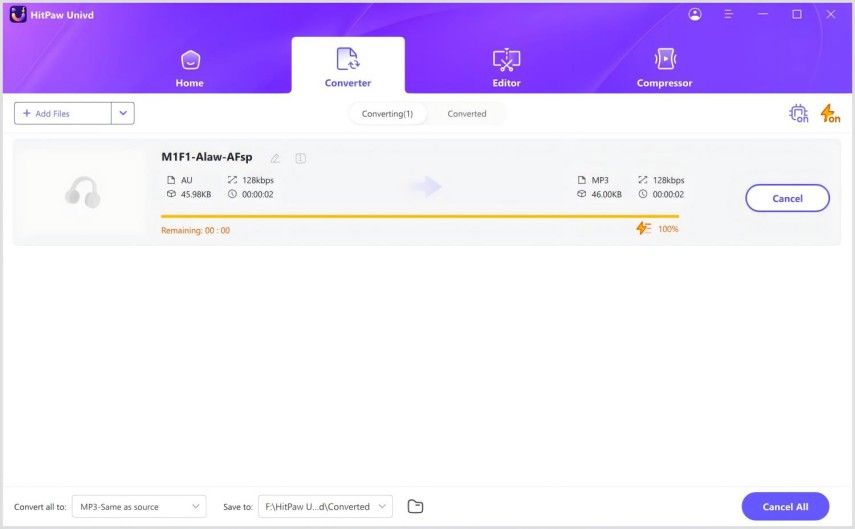
FAQs about AUP3 to WAV
Q1. Can Audition open AUP3 files?
A1. No. Adobe Audition cannot open AUP3 files.
Q2. Is there another way can convert AUP3 to MP3/WAV?
A2. Of course. Using the abovementioned process, you can use Audacity 3.0 and later versions to convert AUP3 to MP3/WAV formats. The export option gives you several output formats, including MP3 and WAV.
Q3. Can I convert AUP3 to WAV on a Mac?
A3. Using the process described in this guide, you can use the Mac version of Audacity to convert AUP3 to WAV.
Conclusion
Audacity is an excellent video editor for enthusiasts and professionals to bring their compositions to life. However, it's not a convenient media player. So, you need to convert AUP3 files to a common format like WAV for playback on your media players. While this works great for AUP3 files, users of old versions of Audacity are probably still stuck with lots of AU files that they need to convert. For them, HitPaw Univd is a more convenient solution. It's a bulk conversion tool and can convert 1,000s of AU files to WAV in a jiffy. Check it out today.







 HitPaw VoicePea
HitPaw VoicePea  HitPaw VikPea (Video Enhancer)
HitPaw VikPea (Video Enhancer) HitPaw FotorPea
HitPaw FotorPea


Share this article:
Select the product rating:
Daniel Walker
Editor-in-Chief
My passion lies in bridging the gap between cutting-edge technology and everyday creativity. With years of hands-on experience, I create content that not only informs but inspires our audience to embrace digital tools confidently.
View all ArticlesLeave a Comment
Create your review for HitPaw articles