[2025 Updated] Top 6 Veed Watermark Remover Alternatives
Watermarks, often unwanted video additions, can make a video look less professional. Even though veed.io watermark remover is a popular choice for getting rid of watermarks, many other options offer different features, better user experiences, and sometimes even cheaper options. In this article, we will discusses the six best options for Veed Watermark Remover in 2024. We will also let you know how to remove veed.io watermark and how to remove veed.io watermark for free.
What is Veed Watermark Remover?
There are many free video editing tools on VEED that let you remove or hide watermarks in videos. You can crop the video to remove the marking or cover it with stickers, drawings, shapes, text, and music visualizers. VEED can save you a lot of time and money compared to expensive video editing apps that are hard to learn. The online video editor has professional features, is simple to use, and renders videos quickly. You won't have to worry about loading pages, figuring out complicated settings, or your movie's quality while being creative! Here is how to remove watermark in veed.io.
Step 1. Crop video or add media
To hide the marking, use the cropping tool and drag it out. You can also put another video on the stamp (video-in-video). Or, put a picture where the marking is.
Step 2. Elements like animated stickers
Using our Brand Kit, which is only available to premium subscribers, you can cover the watermark in a movie with your own logo. You can also choose from many of our features, such as animated stickers.
Step 3. Add text and subtitles
Add text or subtitles in the space where the watermark is. Make sure you choose a style with a background to hide the stamp.
Now you know how to remove veed.io watermark free. Lets move on to the alternatives to remove veed watermark.
Top 6 Veed Watermark Remover Alternatives
1. HitPaw Watermark Remover
Eliminating watermarks with HitPaw Watermark Remover is easy and works well. This great Al watermark removal tool uses robust algorithms to eliminate watermarks, stamps, texts, brands, and other unwanted elements from your videos and photos. Plus, you don't need to know how to edit to use it. So, you can get rid of a logo without having to carefully edit it out by hand.

2. LunaPic
Lunapic is a great online picture editor that can also remove the watermark. This great online image watermark remover can quickly remove multiple watermarks at once, as well as any other unwanted parts of pictures, without changing the quality of the photos.
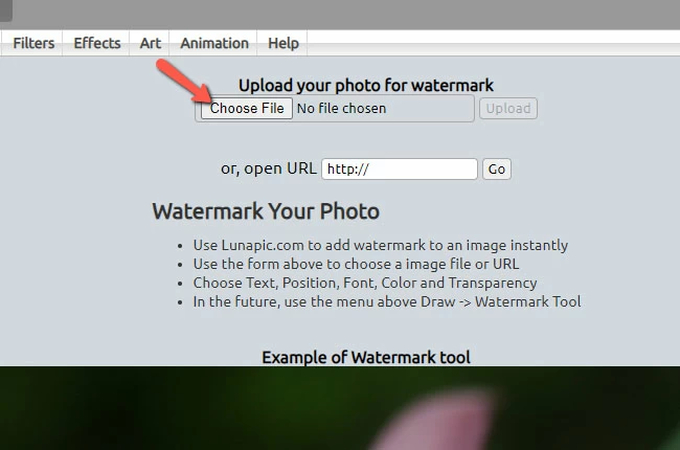
3. GIMP
GIMP is a free picture editor that lets us change photos quickly. It can be used for editing, drawing, and making images. It's an excellent software for editing pictures. It's a great choice instead of Veed.
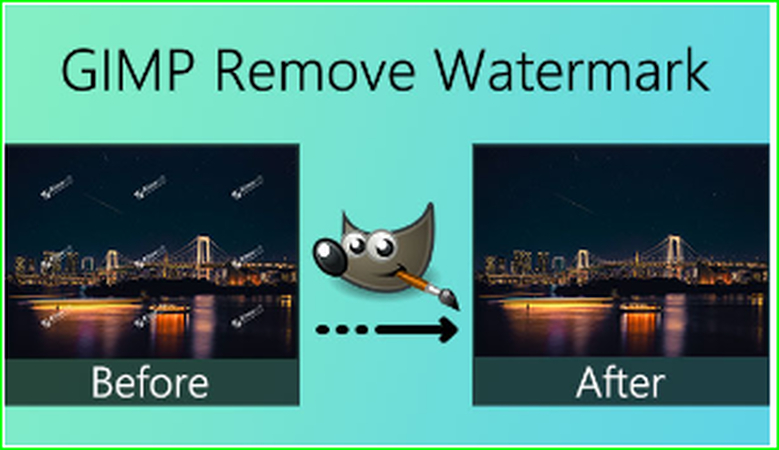
4. PhotoWorks
Some people have said that PhotoWorks is good at removing watermarks, but others have said that it depends on how complicated the watermark is and what the user wants to achieve.PhotoWorks uses AI technology to make it easier to eliminate things you don't like, like watermarks. The software can correctly guess where the watermark is and fill it in, which usually works well for simple watermarks on simple backgrounds.
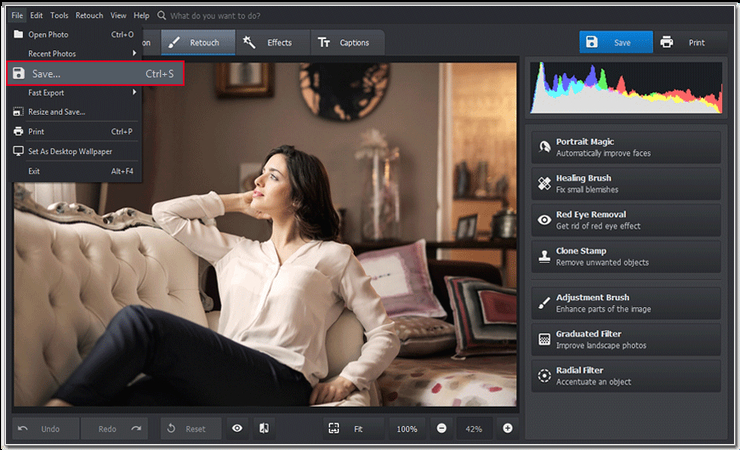
5. Apowersoft Watermark Remover
Apowersoft is known for its large collection of useful and easy-to-use multimedia tools. These tools can be used for a wide range of digital chores, such as recording your screen, editing videos, and more. It's a good choice for users of all levels because it focuses on quality and ease of use.
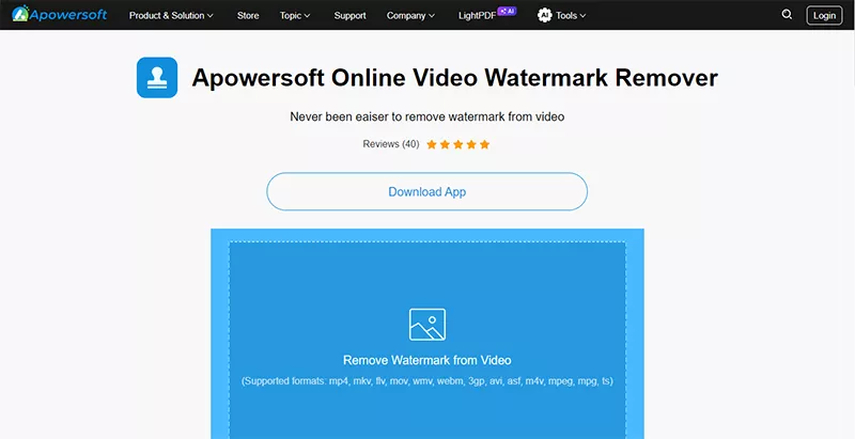
6. SoftOrbits Photo Retoucher
SoftOrbits Photo Retoucher is an easy-to-use program mostly used for fixing and restoring photos. The software has a simple design and useful tools, such as the watermark remover, which lets you choose the area around the watermark and quickly remove it.
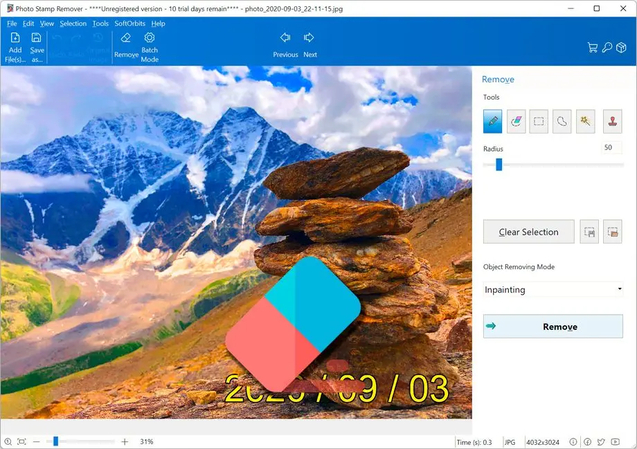
The Best Watermark Remover - HitPaw Watermark Remover
HitPaw Watermark Remover is easy to use, so even people who have never used it before can get rid of watermarks with little work. Users can quickly add videos and pictures by dragging them into the program.
- Available for Windows and macOS, giving people using different operating systems more options.
- Users can remove watermarks from multiple photos at once, which saves time and effort when working with a large number of pictures.
- Uses complex algorithms to ensure that the area where the watermark was removed blends in with the rest of the material.
- It can remove watermarks from photos and movies and be used for many different types of media.
- It has different ways of dealing with watermarks, such as Smooth Filling, Edge Filling, and Texture Repair.
How to use HitPaw Watermark Remover.
Step 1. Launch HitPaw Watermark Remover
After downloading and setting up HitPaw Watermark Remover, run it on your computer.

Step 2. Import the Image to Remove the Watermark
You can either click on a picture to add it to the program or drag and drop photos or images into it. You can add more than one file at the same time.

Step 3. Select Watermark and Remove Mode
The Marquee Tool, the Polygonal Lasso Tool, and the Brush Tool are the three tools you can use to choose a marking. Pick the one that fits your needs.
Once you've picked out the stamp you want to get rid of, go to remove mode. If the picture only has one color, you can pick the AI model, smooth filling, or edge filling. If the colors differ, you can use a texture fix to get a better result.
- AI Model: Use cutting-edge AI technology to automatically remove watermarks, logos, stamps, and texts from photos. This method produces the best results for eliminating watermarks.
- Smooth Filling: To remove the watermark, use the pixels around the edges of the pick to make a smooth change in the x and y directions. This works quickly and is suitable for pictures with only one color.
- Edge Filling: Use the pixels around the edges of the pick to fill the watermark from the outside to the inside. This method does its job quickly for pictures with only one color.
- Texture repair: To remove the marking, find the small piece used for repair in a particular range and splice it into your chosen area. This process takes a long time but can be used in pictures with many different colors.

To remove your changes, click "undo" or "redo." To pick out a small area, you can use the Zoom and Hand tool to make the picture bigger and move it around.
Step 4. Remove the Watermark and Export the Image
Click "Preview" to see how the marking removal works if you're okay with the picture. There is a "Save" button.

Step 5. (Optional)Add Watermark to Image
If you click "Add Watermark", you can change the watermark added to the exported picture. You can add words as a watermark if you click the words button. You can add an image as a watermark if you click the Image button.
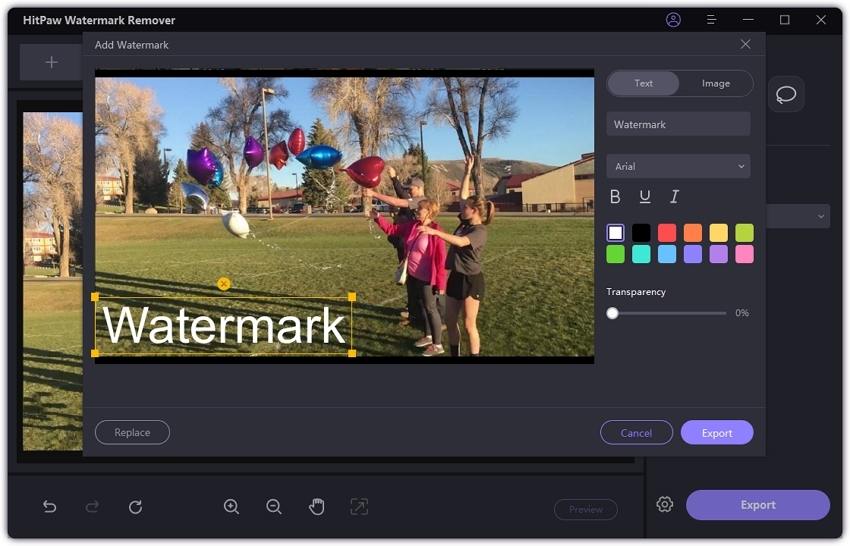
FAQs
Q1. Are these watermark removers free?
A1. A lot of the options have free trials or versions, but you might have to pay for a subscription or a one-time license to get all of their features.
Q2. Can I remove watermarks from videos using these alternatives?
A2. Yes, some options, like HitPaw Watermark Remover, can work with pictures and videos.
Conclusion
Finding the proper watermark remover is essential in 2024 for anyone who wants to make content that looks clean and professional without any other things getting in the way. The above options are good choices if you need a tool that can handle many tasks at once, has advanced AI technology, or is simple to use. We recommend HitPaw Watermark Remover as the most convenient software for you.






 HitPaw Univd (Video Converter)
HitPaw Univd (Video Converter) HitPaw VoicePea
HitPaw VoicePea  HitPaw VikPea (Video Enhancer)
HitPaw VikPea (Video Enhancer)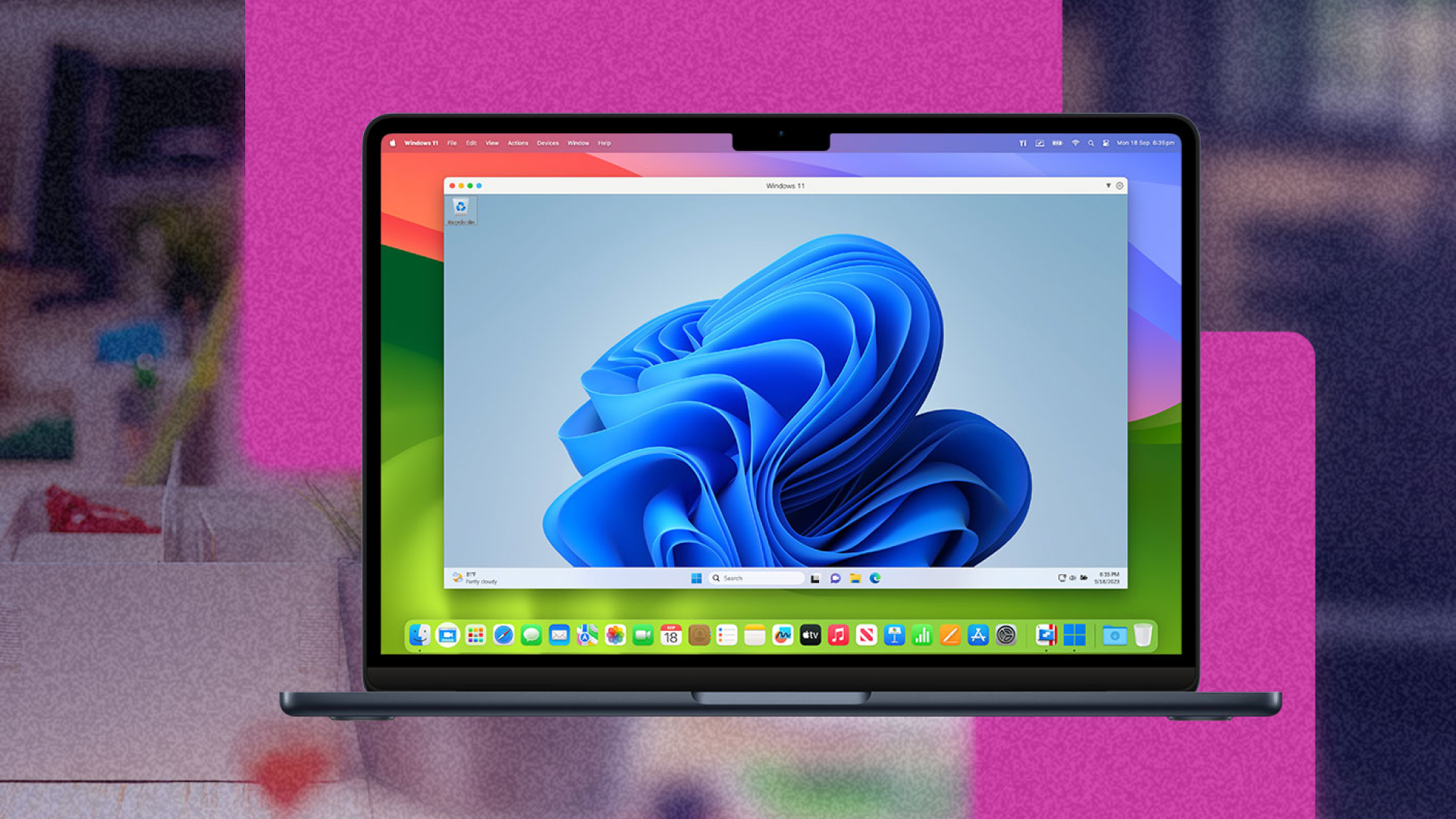
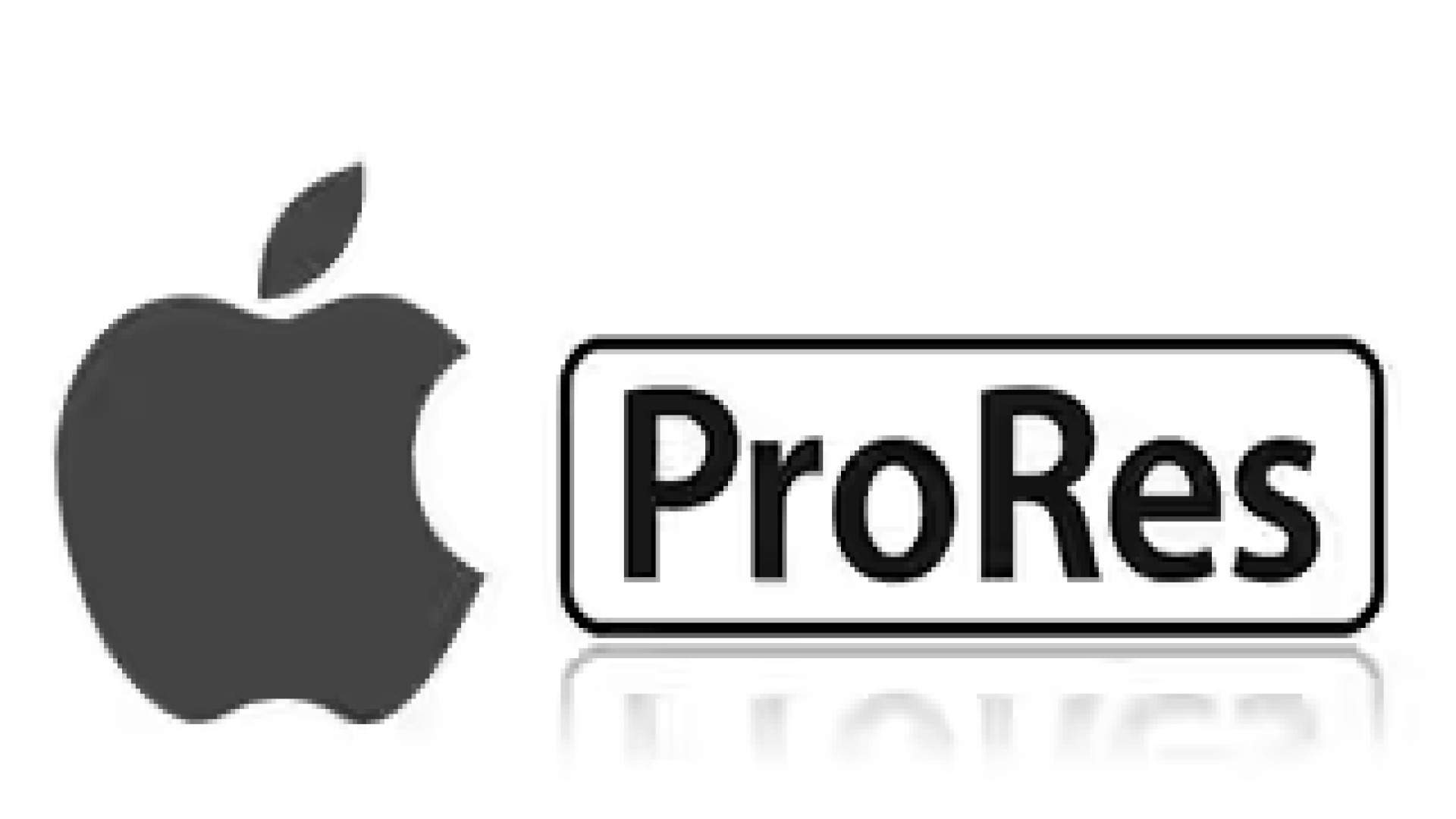

Share this article:
Select the product rating:
Daniel Walker
Editor-in-Chief
My passion lies in bridging the gap between cutting-edge technology and everyday creativity. With years of hands-on experience, I create content that not only informs but inspires our audience to embrace digital tools confidently.
View all ArticlesLeave a Comment
Create your review for HitPaw articles