4 Easy Ways to Remove Watermark from Video and Image on Mac
Watermarks can be a real eyesore, stripping away the charm of your favorite pictures and videos. Whether it's a distracting logo, unwanted text, or even censored parts, these elements can ruin the visual appeal of your media. If you're a Mac user wondering how to remove watermark on Mac, you're not alone. Many people struggle with this issue, unaware of the simple solutions available.
Part 1. Best Mac Watermark Remover to Delete Watermark from Video/Image
There are many tools in the industry that can help you remove watermark from photo on Mac. But getting the best tool is difficult nowadays. At such times, HitPaw Watermark Remover is the only tool to be trusted. It comes with an in-built AI that detects and removes watermark automatically. In addition to this, the tool comes with different enhanced features that makes it ideal to use. Have a look.
- AI mode to automatically detect and remove watermark
- 5 Powerful watermark remover modes to choose based on your needs
- Flexible watermark select tools to highlight the watermark precisely
- Preview the watermark removing effect on image and video in real time
- User-friendly UI that removes watermark without any technical knowledge
How do I remove a mark from a picture on a Mac? Follow the below steps to know how to use this tool to remove watermark easily.
Step 1: Download, install, and launch HitPaw Watermark Remover on your Mac. Tap to import the pic for which you want to remove video watermark Mac.

Step 2: Choose the watermark with the help of the most suitable selection tool (such as the Polygonal Lasso Tool or Marquee Tool). Normally, the AI Model is selected by default.

Step 3: Tap the Preview option and the tool will begin removing watermark with the AI automatically.

Step 4: If you are satisfied with the removal, tap the Export option to save it. You can tap the Settings option to select the path where the file will be saved after exporting images.

Part 2. Online Watermark Remover to Remove Watermark from Mac
If you don't want a dedicated software installed on your device and you can consider an online watermark removal. HitPaw Online Video Watermark Remover is one of the best online platform removes watermark from videos efficiently. Because it is browser-based, no matter Mac or Windows, ios, Android can easily access and use it. All you have to do is follow the below steps to know how to use this online platform to remove watermark.
1. Begin by visiting the official website of the tool on your Mac device. Click on "Upload A Video" to import the video that you wish to remove watermark from.

2. Use watermark selection tool to capture watermark in the video. If there are several watermarks, you can locate every watermark and add selection box on them.

3. Preview the result and export the video without watermark.

There is also HitPaw Online Image Watermark Remover that handles image watermark removal for you. The operation is also simple, just a few clicks away to get rid of the annoying watermark from your images.
Part 3. How to Remove Watermark from Video on Mac Using iMovie
How do I remove watermark from video on Mac? Well, if you are looking for an in-built Mac tool, then iMovie can be helpful. The video editing features offered by iMovie allows users to cut and eliminate undesired objects such as watermarks. Follow the below steps to know how to remove a watermark in iMovie.
- 1. Launch iMovie and add the video from which you wish to remove watermark from.
- 2. Hover the mouse over the Crop option and tweak the frame that appears above the video.
- 3. Resize the frame until all traces of the watermark are removed.
4. Lastly, tap the Apply option to save the changes. Next, select file to save your video without the watermark.

Part 4. How to Remove a Mark from Picture on Mac Using Photos
Apple has provided in built-in features within its Photos app to get rid of watermark. Though not that effective, users can pretty much get their work done using this method. You can remove dust specks, blemishes, and other small marks from a photo on Mac in Photos using this method. All you have to do is follow the below steps.
- 1. Open Photos app on your Mac. Open the photo from which you wish to remove watermark from and click Edit option.
- 2. Tap Adjust option and click the arrow next to Retouch.
- 3. Drag the Size slider to choose a brush size.
- 4. Next, change the brush size by pressing the Left and Right Bracket keys.
5. Roll the brush over the mark to remove the desired objects from the photo.

Conclusion
In conclusion, we’ve explored various methods to remove watermarks on Mac. Among all the options, the standout solution is HitPaw Watermark Remover, an exceptional tool designed specifically for Mac users. Whether you’re dealing with logos, text, timestamps, or any other unwanted marks, this tool provides an efficient and seamless experience. Its user-friendly interface, combined with advanced technology, makes it accessible for beginners and professionals alike. For anyone looking to save time and achieve top-quality results, HitPaw Watermark Remover is undoubtedly the best choice for Mac.
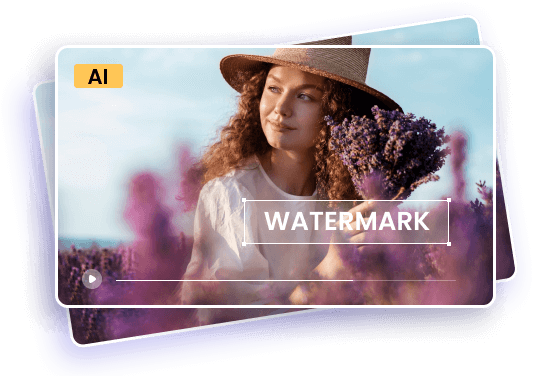









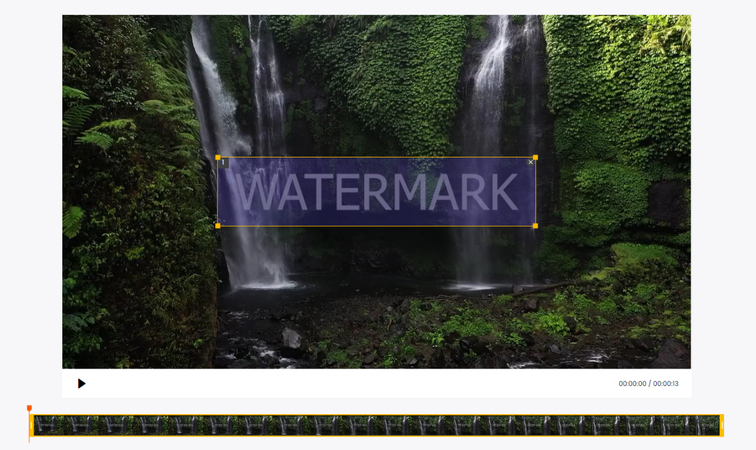
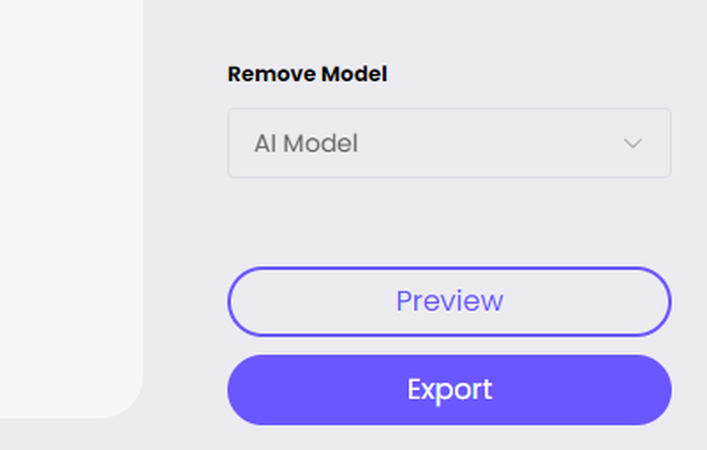
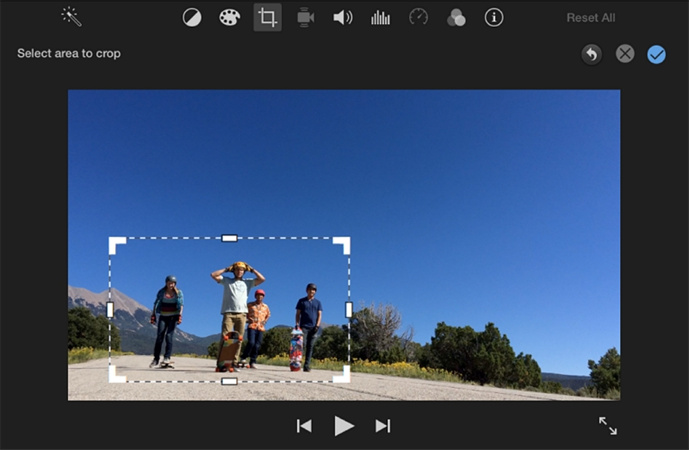
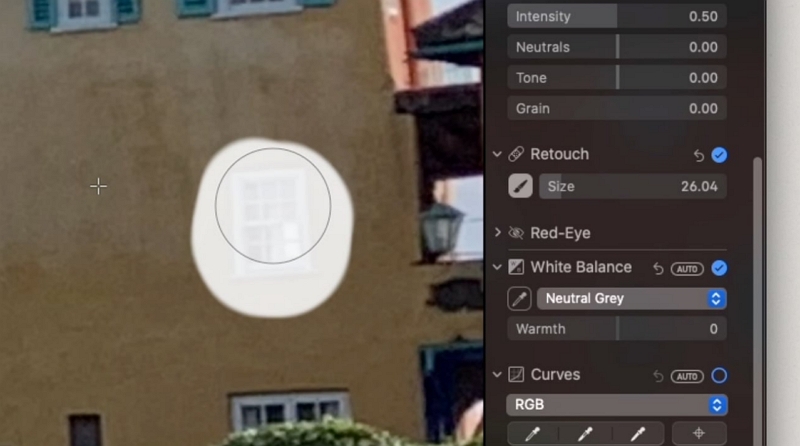

 HitPaw Univd (Video Converter)
HitPaw Univd (Video Converter)  HitPaw VikPea (Video Enhancer)
HitPaw VikPea (Video Enhancer)

Share this article:
Select the product rating:
Daniel Walker
Editor-in-Chief
My passion lies in bridging the gap between cutting-edge technology and everyday creativity. With years of hands-on experience, I create content that not only informs but inspires our audience to embrace digital tools confidently.
View all ArticlesLeave a Comment
Create your review for HitPaw articles