Deeply Guide to Remove Watermark from Camtasia Video in 2025
Removing Camtasia remove watermark from video is a common requirement for many digital creators and professionals. While traditional methods have served well, exploring updated techniques that offer enhanced capabilities is crucial.
Mastering effective ways to remove watermarks can significantly elevate the quality of your video content, ensuring a polished and professional look.
Finding the correct method is critical to seeking new features or a more streamlined approach. Explore the comprehensive guide to Camtasia watermark remove from import video in 2024 to discover the best solution for your needs.
6 Effective Methods to Remove Watermark from Camtasia Video
Removing a watermark from a Camtasia video can be essential for creating professional content without distracting logos or brand marks. Here are six effective methods to achieve this:
1. HitPaw Watermark Remover

HitPaw Watermark Remover is a powerful tool for quickly eliminating watermarks from images and videos. Whether you're looking to improve the aesthetic of your media for personal use or to enhance professional content, this software provides a user-friendly interface that simplifies the removal process.
To use HitPaw Watermark Remover, quickly upload the video or image, select the watermark area, and let the tool begin its magic. Still, thinking about How to remove watermark from video using Camtasia? While Camtasia is excellent for video editing, combining its capabilities with HitPaw can ensure your final product is free from unwanted logos or branding. With these tools, you can create polished and seamless content with ease. The main features of HitPaw Watermark Remover are:
- User-Friendly Interface: Designed for simplicity, HitPaw Watermark Remover allows users of all skill levels to easily navigate the tool and complete their watermark removal tasks without any fuss.
- Advanced AI Technology: Leverage cutting-edge artificial intelligence to intelligently and seamlessly detect and remove watermarks from images, ensuring that the original quality is preserved.
- Flexible Editing Options: Customize your watermark removal experience with various tools that let you select, zoom, and fine-tune the area affected, providing precision in your edits.
- Batch Processing: Save time by simultaneously removing watermarks from multiple images, making it ideal for users handling large projects or photo libraries.
- High-Quality Output: Ensure the integrity of your images with high-resolution exports, keeping your pictures crisp and clear post-editing.
- Cross-Platform Compatibility: Enjoy the versatility of HitPaw Watermark Remover across different operating systems, making it accessible for all users, regardless of their setup.
How to Use HitPaw Watermark Remover to Remove Watermark from Camtasia Video
1. Open HitPaw Watermark Remover
Begin your journey by launching HitPaw Watermark Remover on your device. This straightforward application is designed to help you effortlessly eliminate unwanted watermarks from your videos. Once the program is open, you will be greeted with a user-friendly interface that guides you through the process.

2. Import the Video to Remove the Watermark
Next, import the video file you wish to edit. You can easily drag and drop your Camtasia video into the designated area or use the 'Import' button to navigate your file quickly. Ensure you select the correct video to achieve the desired results without hassles.

3. Select the Watermark Remover Mode
After your video is successfully imported, choose the appropriate watermark remover mode that fits your needs. HitPaw offers multiple options, including area selection and intelligent removal. Picking the proper mode helps to ensure a smooth and effective watermark removal process tailored to your video.

4. Remove the Watermark and Export the Video
Once you've selected the mode, you can click the 'Remove' button to initiate the watermark removal. The software will work its magic, and once completed, you can export the video in your preferred format. Ensure you review the final product to confirm that the watermark has been removed to your satisfaction.

5. Add a Watermark to the Video
Suppose you wish to add your watermark to protect your content. In that case, HitPaw also allows you to do so quickly. Use the 'Add Watermark' feature to upload your logo or text, ensuring your video maintains a professional appearance while safeguarding your creative work.
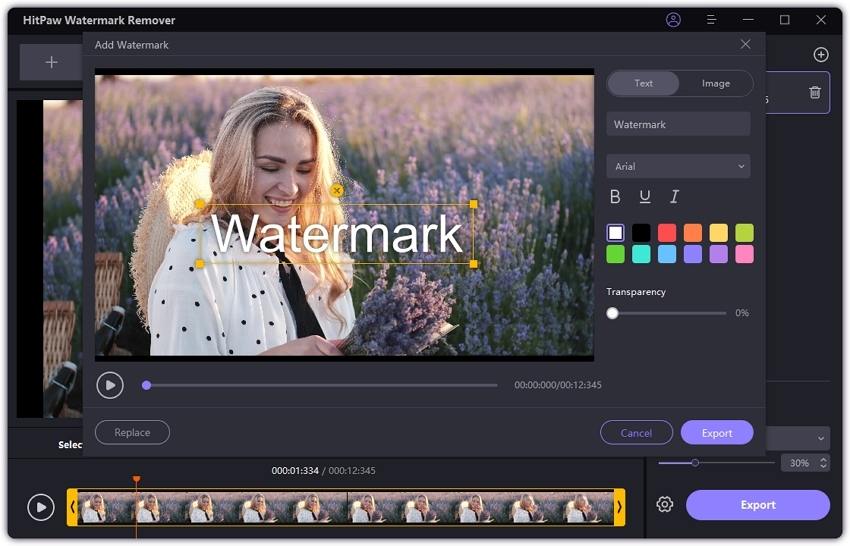
2. Video Eraser
Video Eraser is a versatile and powerful tool for anyone looking to refine their media content. As a premier watermark remover, it efficiently eliminates text or picture logos from videos and cleans backgrounds from images using advanced recognition technology. Beyond just cleaning, Video Eraser allows creators to personalize their content by adding text, watermarks, icons, or drawings.
The latest version offers enhanced features, including the ability to crop video sizes and capture video seamlessly. With Video Eraser, editing videos or images and managing watermarks becomes straightforward and accessible, catering to casual users and professionals alike.

Pros
- Quickly removes unwanted elements from videos, streamlining the editing process.
- Intuitive interfaces make it accessible for both beginners and experienced editors.
Cons
- Excessive use may lead to a deterioration in video quality and coherence.
- Some video erasers may need more advanced editing tools, restricting creative options.
3. Remove Logo Now
Remove Logo Now is a software program designed to efficiently remove text overlays and logos from videos without needing extra codecs or manual intervention. This tool is ideal for users who want to restore videos to their original appearance by removing unwanted superimposed elements.

Pros
- Supports a wide range of video formats, ensuring compatibility with most files.
- It does not create distortions, such as grey squares or colored lines, maintaining the video's quality.
- Employs multiple methods to eliminate logos and text from videos effectively.
Cons
- The software is not accessible, which may be a drawback for some users.
- There are specific videos from which it cannot remove text altogether.
- The process can be time-consuming, resulting in a longer wait for the final output file.
4. Inpaint
Inpaint is a powerful image editing tool designed to remove unwanted objects from photographs effortlessly. Whether dealing with distracting logos, watermarks, power lines, or unexpected photobombers, Inpaint uses advanced algorithms to reconstruct the selected area using surrounding pixels, ensuring that your photos remain pristine and undisturbed. With its user-friendly interface, Inpaint is accessible to users with minimal technical skills, offering a simple and effective solution for enhancing your images.

Pros
- Inpaint is designed to be straightforward, making it accessible to users with basic image editing skills. Users with advanced knowledge of graphic design software can achieve professional results.
- The tool excels at seamlessly removing unwanted objects, maintaining the integrity and quality of the photo without visible traces of editing.
Cons
- While Inpaint is excellent for removing essential objects, it may need more advanced features in more comprehensive graphic design software.
- Inpaint's effectiveness relies on the availability of suitable pixels around the edited area. In cases where surrounding pixels are not optimal, the results may vary.
5. Easy Video Logo Remover
Easy Video Logo Remover is a free software tool for eliminating logos and watermarks from videos. This utility is handy for repurposing content or transforming third-party files into more generic formats. Its user-friendly interface makes video editing accessible even to those without prior experience.
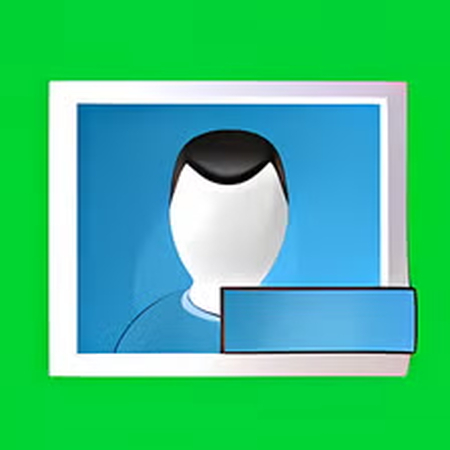
Pros
- The software is straightforward to use, making it accessible to a wide range of users.
- It features a preview mode, allowing users to see edits before finalizing and saving their videos.
Cons
- The software does not offer any additional editing options beyond logo and watermark removal.
- More customer support information is needed for users who may need assistance.
FAQs
Q1. What are some effective methods to remove a watermark from a Camtasia video?
A1. To remove a watermark from a Camtasia video, use the cropping tool if the watermark is on the edge. Moreover, you can apply overlays and blurring effects to obscure it while preserving video quality.
Q2. Is it legal to remove watermarks from Camtasia videos?
A2. Removing watermarks from videos can cause legal problems due to copyright issues. Understand ownership rights before removing watermarks. If you aren't the owner or lack permission, avoid actions that might infringe copyright laws. Seek legal advice if unsure.
Summing Up
Effectively removing watermarks from your Camtasia videos can significantly enhance their professional appearance and overall viewer engagement.
Methods such as dedicated software, cropping, or masking can yield satisfactory results; however, for a seamless solution that delivers high-quality outputs without extensive effort, utilizing HitPaw Watermark Remover is highly recommended.
This tool simplifies the watermark removal process, allowing creators to focus on content rather than technical challenges. Try HitPaw Watermark Remover and see the difference for yourself!






 HitPaw Univd (Video Converter)
HitPaw Univd (Video Converter) HitPaw VoicePea
HitPaw VoicePea  HitPaw VikPea (Video Enhancer)
HitPaw VikPea (Video Enhancer)



Share this article:
Select the product rating:
Daniel Walker
Editor-in-Chief
My passion lies in bridging the gap between cutting-edge technology and everyday creativity. With years of hands-on experience, I create content that not only informs but inspires our audience to embrace digital tools confidently.
View all ArticlesLeave a Comment
Create your review for HitPaw articles