Best Ways to Remove Power Lines from Photos
There might be instances where you need to take pictures of scenery but things such as power lines in photo background are not so ecstatic, thereby ruining the viewing experience of the photo. Even though powerlines important part of daily lines, they are not necessary to be captured in photos. In this article, we will talk about the best method along with different other ways to remove power lines from photos easily. Keep reading to know more.
Part 1. How to Remove Power Lines from Photo with AI
HitPaw Watermark Remover is an enhanced AI-based tool specifically developed to deal with the intricate task of removing power lines on photo as well as other unwanted elements. By using enhanced AI algorithms, it guarantees a smooth removal process, thereby offering high-quality content. This AI watermark remover uses artificial intelligence to detect and delete power lines in photos or videos.
Unlike other basic tools, it uses enhanced algorithms for this task. The tool analyzes the image to locate the picture with lines, typically by identify distinct contrasts or patterns. Once detected, the AI isolates and deletes the powerlines. The AI then fills in the deleted area by replicating surrounding pixels, thereby maintaining the original look and feel of the image.
- Uses cutting-edge AI to accurately identify and delete power line pictures.
- Can handle a range of sizes and formats for both images and videos.
- Comes with an intuitive and simple interface that needs no technical expertise
- Maintains the original content quality during removal process.
Follow the below steps to know how to remove power lines in photoshop using this tool.
Step 1:Download, install, and launch HitPaw on your device. Tap the home page to import the image you wish to remove powerlines from.

Step 2:Choose the powerlines with the most suitable selection tool. HitPaw offers the Polygonal Lasso Tool and Marquee Tool, too. AI Model is the default choice.

Step 3:Once the model is final, tap Preview and the tool will begin removing the powerlines.

Step 4:When done, click Export to save it. Users can click the Settings icon to set path to save images on the device.

Part 2. How to Remove Power Lines from Photos in Photoshop
This section talks about using Photoshop for cleaning powerline pictures. Keep reading to know more.
Method 1. Through Spot Healing Brush
For more complex areas or details, the Spot Healing Brush feature is the best choice. This feature is specifically developed to deal with powerline photo and analyze the surrounding pixels and cleverly fill in the selected region with content that mixes smoothly with the background. By painting over the powerlines that you need to remove, the feature studies the pixels and substitutes them with suitable information. The Spot Healing Brush Tool is specifically handy when dealing with powerlines in photos. Follow the below steps to know how to use this tool.
Step 1:Start by going to layers panel and creating a new layer.

Step 2:Grab the Spot Healing Brush and turn on Sample All Layers. This will allow you to clone on to the blank layer.

Step 3:Make a brush size about the size of the power line.
Step 4:User Shift Click to draw in a straight line with the Spot Healing Tool. This will create a line in-between and get rid of the power line.
Step 5:Make sure you remove each and every powerline.

Step 6:Once done, save the image.
Method 2. Through Content-Aware Fill
Content-Aware Fill feature is suitable if you wish to remove picture of lines regardless of the photo complexity. Users can also use it to remove objects with uneven edges. Begin by editing the image using automated tools. It will assist you speed up removal process. Next, users can continue editing the photo manually to work on the most difficult regions and give the images a professional look. Follow the below steps to know more.
Step 1:Upload your photo and select the Lasso tool.
Step 2:To apply the Content-Aware Fill, select the powerlines first.
Step 3:Using Lasso, create a selection around the wires and clean up lines.

Step 4:When selecting between different kinds of the Lasso tool, try using the Polygonal Lasso, which will create a selection that fits the outline of the powerlines.

Step 5:Now, right-click on the image to open the menu and choose the Content-Aware Fill option.

Step 6:Now, make subtle edits to make sure that the background looks natural.
Step 7:Next, remove the powerlines by selecting them with brush. Ensure to check whether the Content-Aware Fill option is selected.

Step 8:Once done, save the image.

Part 3. FAQs about Removing Lines on Photo
Q1. Can I delete power lines my photo without Photoshop?
A1. Absolutely, yes! You can use HitPaw Watermark Remover that comes with enhanced AI-based tool to remove power lines on photo as well as other unwanted elements.
Q2. What is the app that removes wires from photos?
A2. HitPaw Watermark Remover removes powerlines and wires from photos easily with the help of artificial intelligence.
Q3. How can I delete non-straight lines from a photo?
A3. Users can use HitPaw to delete non-straight lines from photos. It does not matter if the lines are straight or not. The embedded AI within HitPaw detects the wires and deletes them automatically.
Conclusion
With that being said, we just had a look at different methods to remove power lines in photo background. The best tool to use in this case is HitPaw Watermark Remover that users enhanced AI algorithms and ensures a smooth powerline removal process, thereby offering high-quality content.









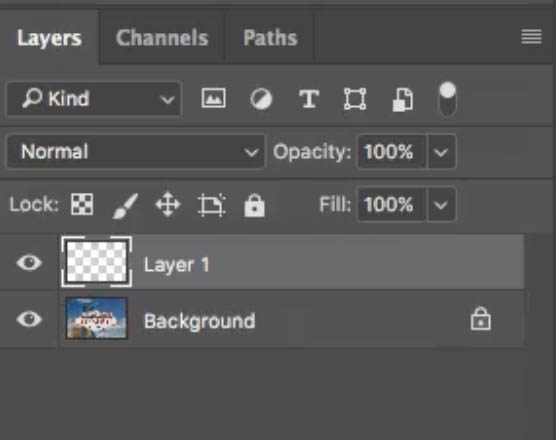

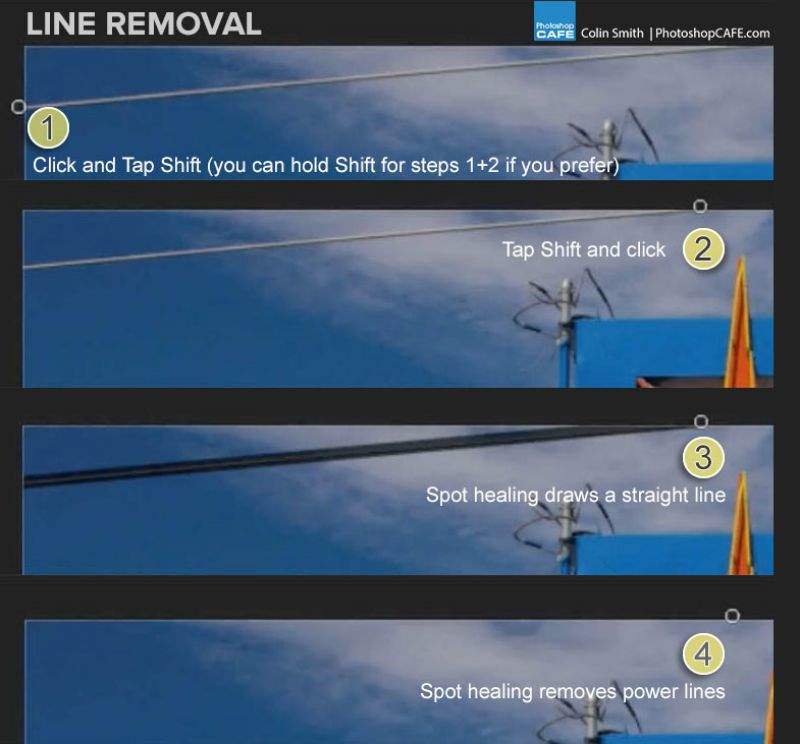
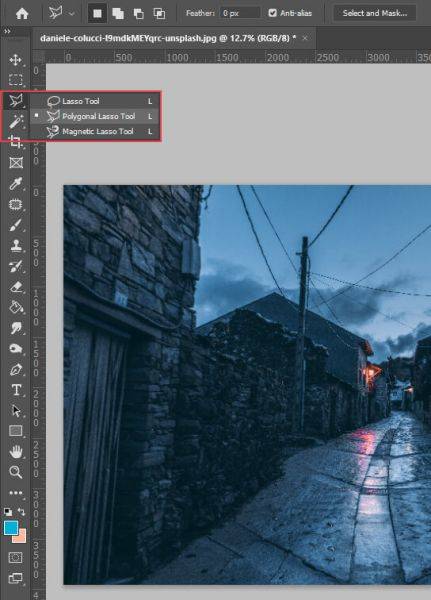
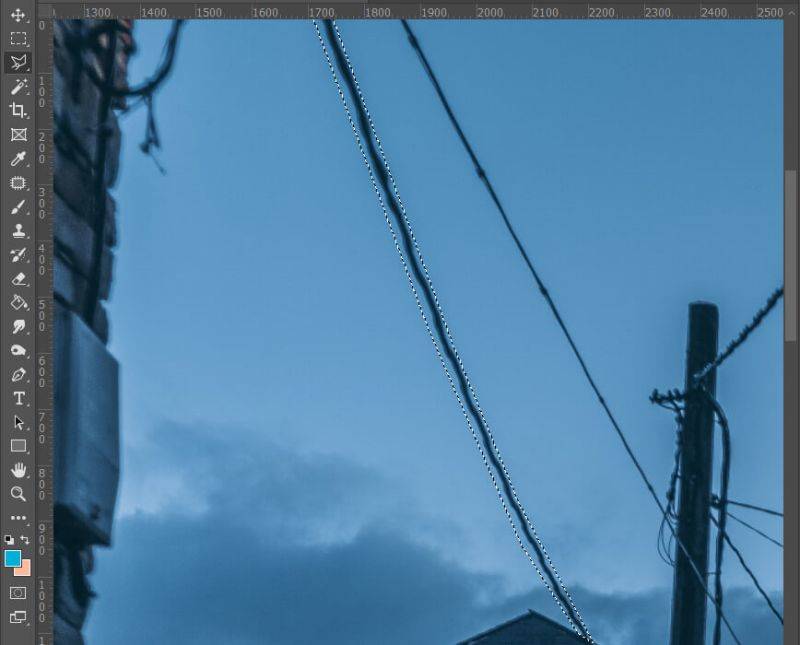
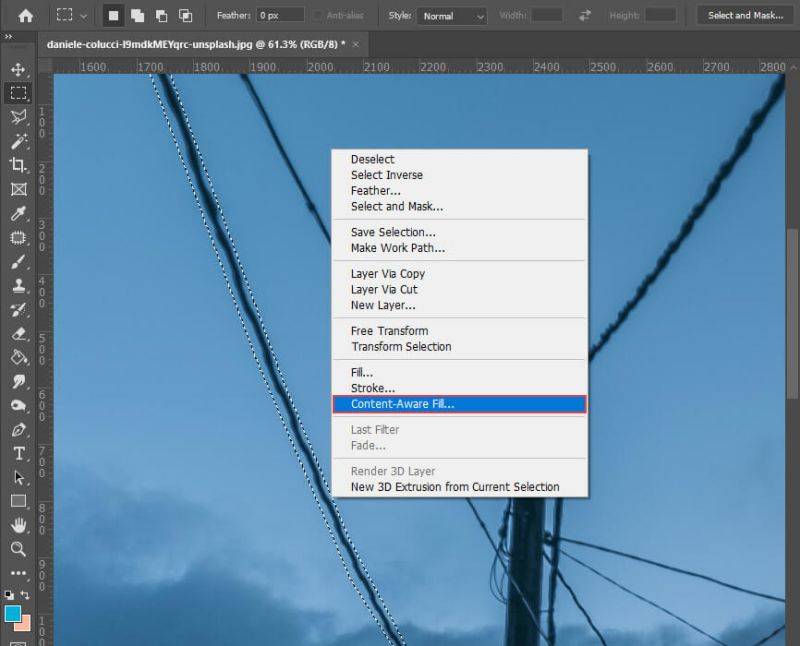
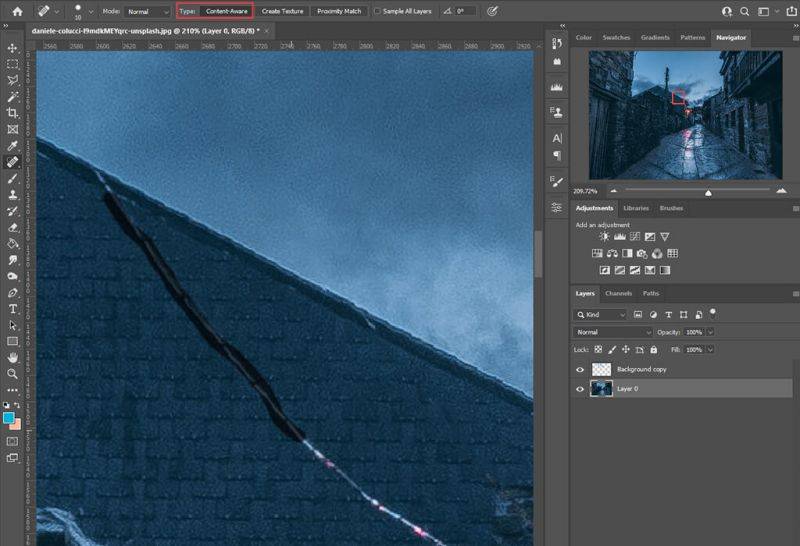
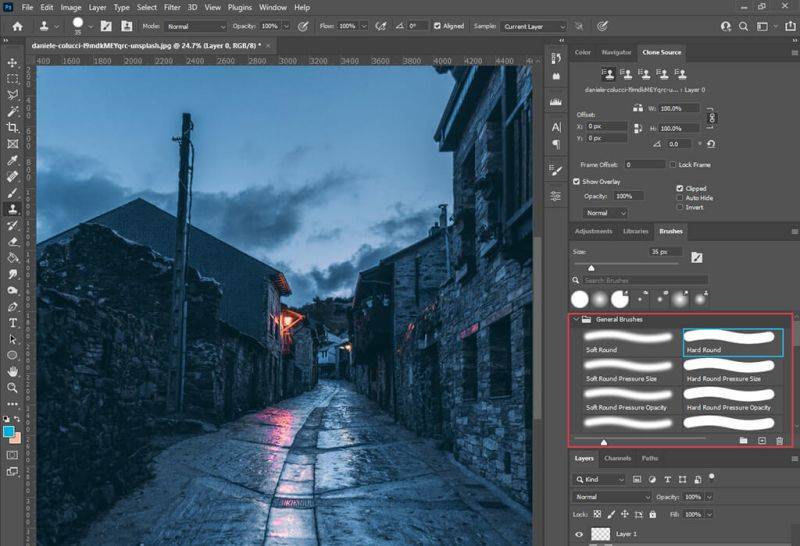

 HitPaw Univd (Video Converter)
HitPaw Univd (Video Converter)  HitPaw VikPea (Video Enhancer)
HitPaw VikPea (Video Enhancer)
Share this article:
Select the product rating:
Daniel Walker
Editor-in-Chief
My passion lies in bridging the gap between cutting-edge technology and everyday creativity. With years of hands-on experience, I create content that not only informs but inspires our audience to embrace digital tools confidently.
View all ArticlesLeave a Comment
Create your review for HitPaw articles