How to Remove KineMaster Watermark with Easy Ways in 2025
If you've been using KineMaster for video editing, you might have noticed the watermark that appears on your projects. While KineMaster offers powerful editing features, the watermark can be a drawback for the users. How to remove Kinemaster watermark for free? Fortunately, there are several easy and free methods to remove the KineMaster watermark from your videos. In this guide, we have complied a list of the 6 best free Kinemaster watermark remover apps.
Top 6 Free Tools to Remove KineMaster Watermark
1. HitPaw Watermark Remover
HitPaw Watermark Remover is an AI powered advanced tool to remove watermarks, unwanted objects, and even people from both images and videos. HitPaw offers a seamless experience for users who want to clean up their media files without needing extensive technical skills. The tool is known for its quick processing time and accuracy in object removal.

Main Features of HitPaw Watermark Remover:
- AI-Powered Removal: Automatically removes unwanted objects, watermarks, and backgrounds from images and videos.
- Quick Processing: You can remove watermarks and objects in just a few seconds.
- Background Customization: It allows users to replace video backgrounds with solid colors or custom images.
- Magic Selection Brush: Accurately selects the areas for removal
- Multi-Purpose: Works for removing objects, cleaning up cluttered backgrounds, and making adjustments to video content.
How to remove Kinemaster watermark free using HitPaw Watermark remover?
Removing a watermark from a video using HitPaw Watermark Remover is a simple and quick process. Here's how to remove the Kinemaster watermark using the tool:
Step 1: Download and Open HitPaw Watermark Remover
Start by downloading and installing HitPaw Watermark Remover on your computer. Once installed, launch the software to get started. You'll see the main interface ready for action.

Step 2: Import the Video
Click in the center of the screen to add the video file that contains the watermark. Alternatively, you can drag and drop the video directly onto the software interface. If you need to remove watermarks from multiple videos, simply add them one by one.

Step 3: Choose the Watermark Remover Mode
HitPaw offers several modes to remove watermarks. Here's a quick rundown of each mode:
- Smooth Filling: This uses edge pixels to blend the watermark smoothly with the video, making it less noticeable.
- AI Model: Automatically detects and removes various types of watermarks using AI-based technology.
- Gaussian Blur: Adjusts the blur effect to hide watermarks, logos, or pixelated areas in the video.
- Color Filling: Uses a solid color or background color to hide the watermark effectively.
- Matte Filling: Copies the background and overlays it to mask the watermark, great for more complex backgrounds.
After selecting your mode, identify the watermark in the timeline and set the duration of the removal. If the video has multiple watermarks, repeat this process for each one.

Step 4: Remove Watermark and Export the Video
Once you're satisfied with your selections, click the Play button to preview the removal effect. If it looks good, click the “Export” button to finalize the removal and save the video to your computer. You can find the finished video in the destination folder.

2. Video Watermark Remover Online
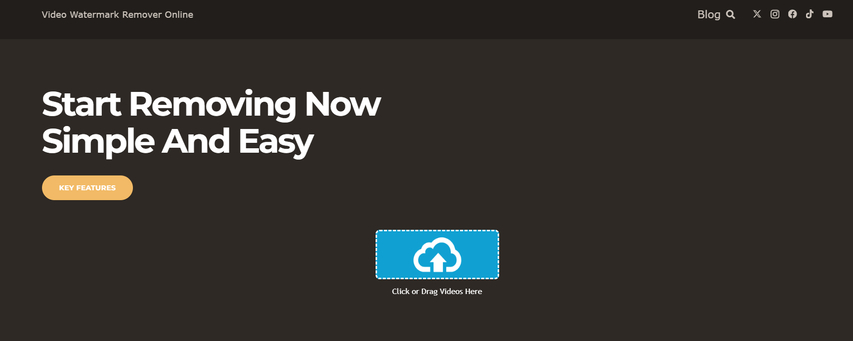
Video Watermark Remover Online offers a quick solution for removing watermarks from videos. With advanced AI technology, it supports multiple video formats and large file sizes, ensuring efficient and secure processing. Available for both online use and as a downloadable application, it aims to make watermark removal accessible to everyone. You can use it as KineMaster watermark remover.
Pros
- Fast and reliable AI-based watermark removal.
- Support almost all video formats.
- Large file size (up to 4GB) and length (up to 190 minutes) capacity.
- Option to use online or download the software.
- Secure file handling and data protection.
Cons
- Limited to videos with watermarks only.
- May require internet connection for online use.
- Advanced features might be locked behind a downloadable version.
3. Easy Video Logo Remover
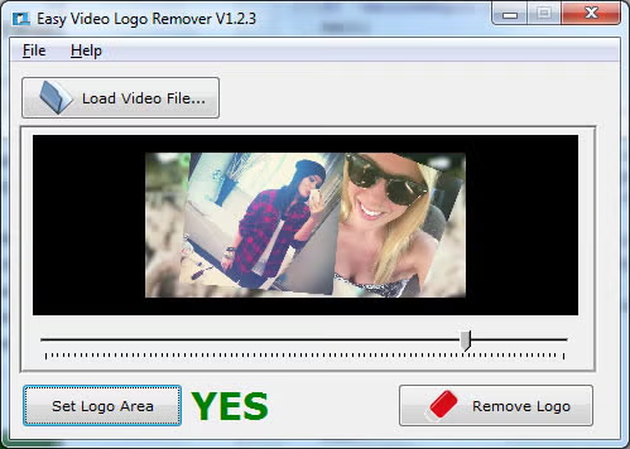
Easy Video Logo Remover can help you remove logos or watermarks from videos. It is ideal for users looking for a simple solution to edit out branding or third-party logos from video files.
Pros
- The software offers a straightforward interface
- Allow users to preview edits before saving the final output.
- Compatible with most popular video formats.
Cons
- No advanced video editing features beyond logo removal.
4. Gihosoft Free Video Editor
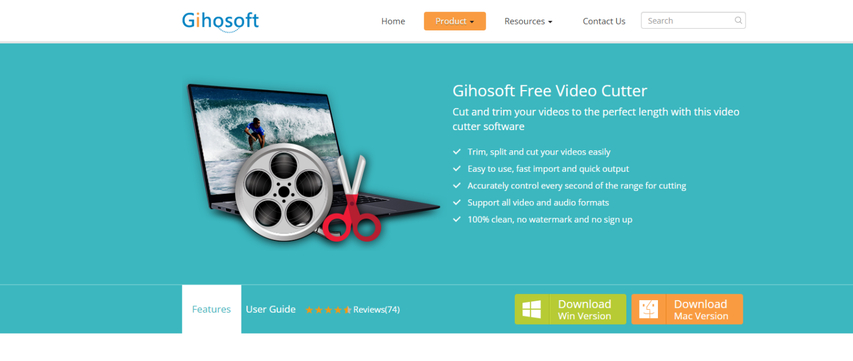
How to remove the watermark in Kinemaster? Gihosoft Free Video Cutter is an advanced too for trimming and cutting videos. It offers a clean interface, making it easy for users to remove unwanted sections from their videos without quality loss. Supporting a wide range of video and audio formats, this free tool doesn't require sign-up or impose watermarks.
Pros
- Completely free with no sign-up required
- Easy to use with a clean, intuitive interface
- Support various video and audio formats
- No watermark on edited videos
- Maintain original video quality after trimming
Cons
- Limited to basic video trimming functions
- No advanced editing features like transitions or effects
- No cloud storage integration
5. Inpaint
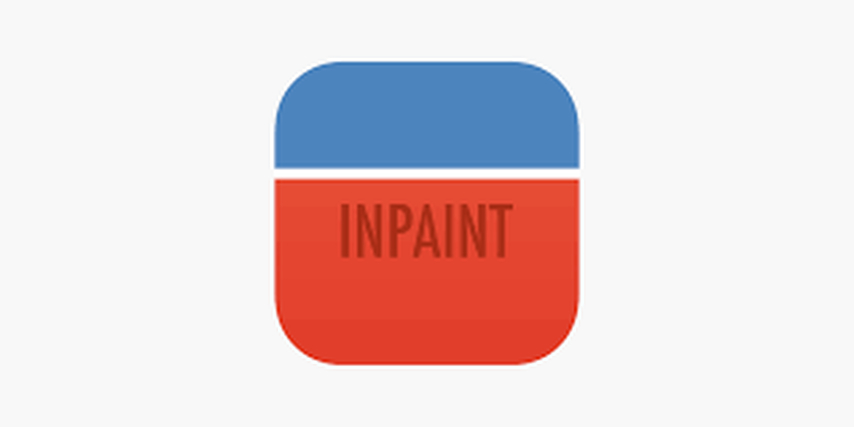
Inpaint is an easy-to-use tool that magically removes unwanted objects, people, or blemishes from photos. Whether you're trying to erase tourists, Kinemaster remove watermark, or fix old photos, Inpaint offers an intuitive interface for users with minimal technical skills. It can be used online or downloaded for advanced features.
Pros
- Requires minimal technical skills.
- Removes objects, repairs old photos, and retouches skin.
- Available as both an online tool and downloadable software
Cons
- Advanced features require the paid version.
- Online tool limits image resolution to 4.2 MP.
6. Adobe Premiere Pro
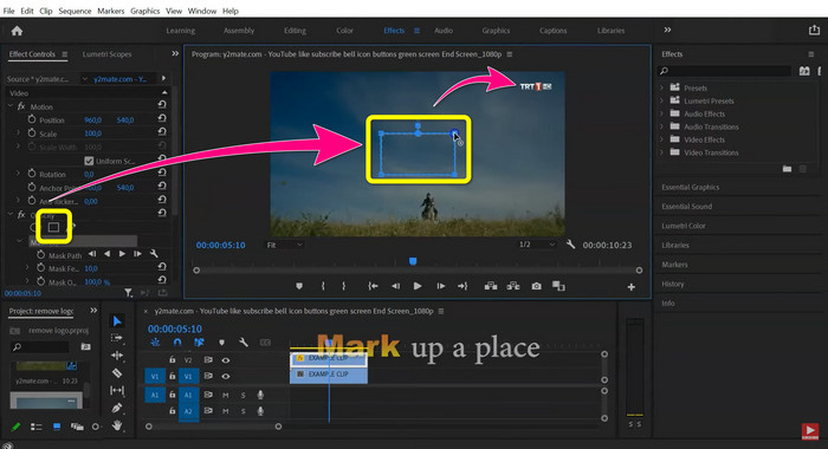
Adobe Premiere Pro is a professional video editing software used by filmmakers, YouTubers, and video editors worldwide. It offers a comprehensive set of features that allow users to edit, enhance, and manipulate videos with precision.
Premiere Pro supports various formats and integrates seamlessly with other Adobe Creative Cloud apps, making it a go-to tool for both amateur and professional video creators.
Pros
- Industry-standard tools for advanced video editing.
- Work seamlessly with Adobe Creative Cloud apps
- Allow precise control over video editing through customizable panels and workflows.
- Available for both Windows and macOS.
Cons
- Advanced features may be overwhelming for beginners.
FAQs
Q1. Can I use KineMaster without a watermark?
A1. Yes, you can use KineMaster without a watermark by subscribing to the premium version.
Q2. How to remove kinemaster watermark without paying?
A2. To remove the KineMaster logo for free, you can use third-party apps or online tools to edit out the watermark, though this method may affect video quality and legality, depending on usage rights.
Conclusion
How to remove the watermark on Kinemaster? You can use the tools we have mentioned to do the work easily. Unlike traditional editing software, which requires manual work, HitPaw Watermark Remover automates the process, making it accessible to users with minimal experience. This tool is especially useful for those looking to quickly and easily clean up their media without sacrificing quality.






 HitPaw Univd (Video Converter)
HitPaw Univd (Video Converter) HitPaw VoicePea
HitPaw VoicePea  HitPaw VikPea (Video Enhancer)
HitPaw VikPea (Video Enhancer)



Share this article:
Select the product rating:
Daniel Walker
Editor-in-Chief
My passion lies in bridging the gap between cutting-edge technology and everyday creativity. With years of hands-on experience, I create content that not only informs but inspires our audience to embrace digital tools confidently.
View all ArticlesLeave a Comment
Create your review for HitPaw articles