How to Remove Filter from Photos with Simple Ways
Snapchat and Instagram are popular photo sharing platforms in the world. However, these platforms have a ton of filter options, including humorous, romantic, musical, adventurous, and a lot more. Even though with so much options, users sometimes still wish to use their original photos. Can you remove a filter from a photo on Snapchat and Instagram? Well, in simple words, YES! If you are one of such users, then this article is for you. The post offers different methods to remove filter from photo from different platforms and devices. Keep reading to know more.
Part 1. How to Remove A Filter from A Photo on Snapchat?
It is possible to delete Snapchat filters from photos within the app. There might be time where users need to change or remove the filter they have applied to their photos. If you are one such person, then this method will be useful for you. Follow the below steps to know how to remove a filter from a photo on Snapchat.
- Step 1:Launch the Snapchat app and click the photo with the filter that you wish to remove.
- Step 2:Click the filter icon on the screen at the bottom right.
- Step 3:Select None from the list of filters.
- Step 4:Once you see the filter gone, click the check mark.
Part 2. How to Remove Filter from Photos on Instagram?
Can a filter be removed from a photo on Instagram? Well, YES! Similar to Snapchat, users can also remove filters from their photos on Instagram. Most people share their pics with their family, friends, and followers on Instagram and might feel to enhance their photos using filters or might feel the need to remove the filters entirely. Instagram offers users with this facility. Follow the below steps to know how to remove filter from photo on Instagram.
- Step 1:Open the Instagram app on your smartphone.
- Step 2:Swipe left from your feed to launch the Instagram Camera.
- Step 3:Click on the required filter name from the bottom.
- Step 4:Click Remove to delete the effect after swiping down in the menu options.
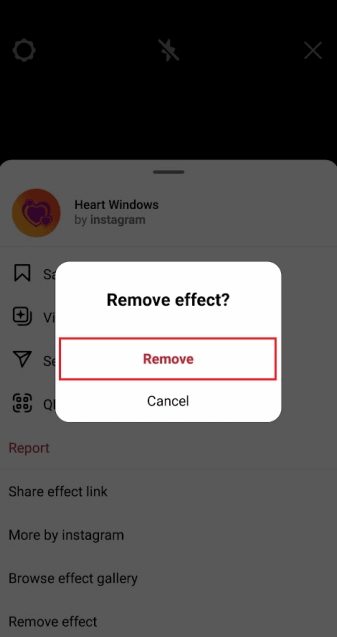
Part 3. How to Remove Filters and Effects from Photos on iPhone?
Irrespective of what edits you have made to your pics on your iPhone in the Photos app, you can always reverse them and remove the filters to get the original version. The steps below will tell you how to remove filter from photo to get the original version.
Step 1:Launch the Photos app.
Step 2:Find the photo you wish to remove filter and get the original version.
Step 3:Click Edit on the screen at the top right corner of the image. Click Revert.
Step 4:Tap Revert to Original and your image will be restored to the unedited version.

Step 5:You cannot undo changes once they revert back to the original photo. However, you can always edit the photo again as per your needs.
Part 4. How to Remove A Filter on Someone Else's Photo?
There might be times where you might need to remove filter from photo that is not yours but your friends' or family member's. At such time, users can use online platform that can just be sufficient to only remove the filter. Follow the below steps to know how to remove a filter from a photo online.
- Step 1:Visit the official Fotor website and click Remove Filter Now option.
- Step 2:Upload the image you wish to remove filters from.
- Step 3:Next, use the brush or filter eraser over the image.
- Step 4:Use the filter remover again until you get the desired results as per your needs.
- Step 5:Preview and save your image without image filters.
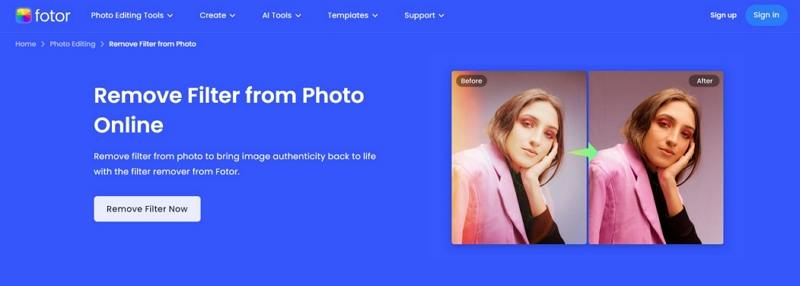
Bonus Tip. How to Remove Stickers, Emojis and Unwanted Elements from Photos?
If you wish to remove not only filters, but also Stickers, Emojis, and unwanted elements from photos, then you will need a more sophisticated tool. HitPaw Watermark Remover is one such advanced tool that can automatically remove emojis, memes , stickers, and filters from your photos. The tools comes with advanced AI that can easily detect and remove these elements from your photos automatically. Apart from emojis, memes , stickers, and filters, HitPaw can also remove elements such as unwanted objects, date, timestamp, and unwanted people from your images. Follow the below steps to know how to use this tool.
Step 1:Download, install, and launch HitPaw on your device. Tap the home page to import the image you wish to remove watermark from.

Step 2:Choose the watermark with the most suitable selection tool. HitPaw offers the Polygonal Lasso Tool and Marquee Tool, too. AI Model is the default choice.

Step 3:Once the model is final, tap Preview and the tool will begin using removing watermark using AI.

Step 4:When done, click Export to save it. Users can click the Settings icon to set path to save images on the device.

Conclusion
In short, we just had a look at different methods to remove filter from photo from different platforms and devices. If you want to remove filters, stickers, emojis, and other unwanted elements from photos, the n HitPaw Watermark Remover is your best option.

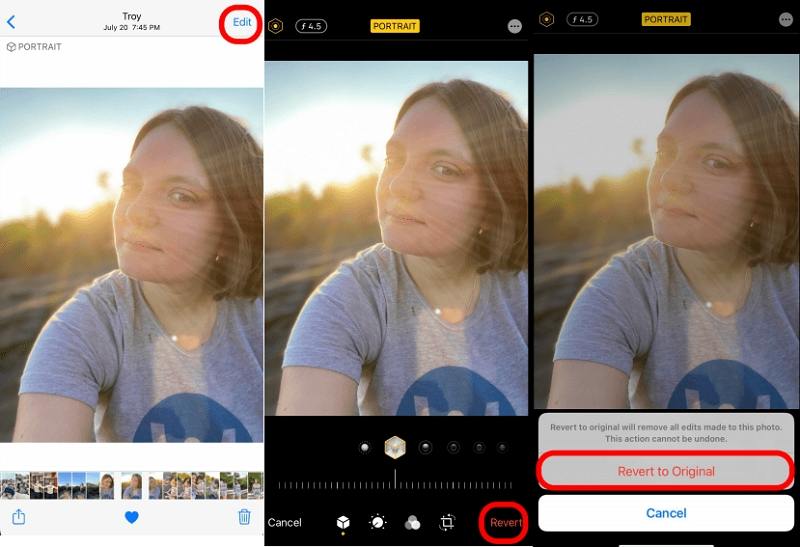









 HitPaw Univd (Video Converter)
HitPaw Univd (Video Converter)  HitPaw VikPea (Video Enhancer)
HitPaw VikPea (Video Enhancer)

Share this article:
Select the product rating:
Daniel Walker
Editor-in-Chief
My passion lies in bridging the gap between cutting-edge technology and everyday creativity. With years of hands-on experience, I create content that not only informs but inspires our audience to embrace digital tools confidently.
View all ArticlesLeave a Comment
Create your review for HitPaw articles