Pixlr Watermark Remover: How to Remove Watermark in Pixlr
Pixlr watermark remover is one of the best tools that can be used for removing watermarks as well as for getting amazing photo editing features. The tool comes with different features that can be used for removing watermarks as well as editing photos. Even though the tool has a free version, has multiple functionalities, and is lightweight, there are certain doubts that cross the users’ mind before using it. If you are one user that is doubting Pixlr and wish to use an alternative tool, then this is the best place. This article provides details about the best alternative to Pixlr.
Part 1. What Is Pixlr? Does Pixlr Include a Watermark?
Pixlr remove watermark is a popular app that is used by people all over the world for editing their photos. With the help of this tool, users can resize, edit, adjust, rotate, crop, merge, flatten, add filters, remove watermark, and personalize the photo easily. Apart from editing photos, the app is also able to remove watermarks effectively. Owing to such advanced features, users find Pixlr as a sold option.
Apart from this, the tool is prefect for beginners since its UI is pretty simple to understand. Users can export their pics in different image formats such as BMP, PNG, TIFF, and PXD, among others. The tool does not supports ads and hence users will not be irritated owing to that.
Part 2. How to Remove Watermark from Image with Pixlr?
As mentioned above, Pixlr is a nice photo editing tool with different editing features. It is also capable of removing watermarks from pics with some of the best results. The easy UI makes the removal of watermark a piece of cake for users. Follow the below easy steps to know how to remove watermark Pixlr.
1. On your browser, go to the online photo editing platform of Pixlr. Upload images from your PC by tapping the Upload Image pop-up sign.
2. Tap on the Retouch icon and choose the Clone Stamp option. Use this tool to choose the region of the watermark by dragging it over the watermark. The Clone Stamp will act like an eraser.

3. Once you are done erasing the watermark, tap on the Save option. This will pop up a new window from where users can personalize the final output file.

4. Lastly, tap on the Download option to save the pic on your device.
Part 3. Best Alternative to Remove Watermark from Photos without Blur Using AI
Some users claim that the output from Pixlr is not up to mark and it just blurs out the image. Having said that, you need a tool that can remove watermark without blur. HitPaw Watermark Remover is such a tool that can automatically detects the watermarks and deletes it effectively. It not only deletes watermark, but also identifies unwanted objects, people, texts, and other unwanted elements, and removes them effectively. Follow the below steps to know how to use this tool to remove watermark using AI.
Step 1: Download, install, and launch HitPaw Watermark Remover on your PC. Tap to import the pic for which you want to know remove watermark.

Step 2: Choose the watermark with the help of the most suitable selection tool.

Step 3: The AI model is selected by default. Tap the Preview option and the tool will begin to extract watermark using AI automatically.

Step 4: Lastly, click the Export option to save it.

Frequently Asked Questions about Pixlr Watermark Remover
Q1. Is Pixlr free?
A1. Yes/ Pixlr is a free online editor used for editing pics and removing watermarks and comes with iOS, web, and Android app versions.
Q2. Does Pixlr Watermark Remover reduce quality?
A2. That completely depends on the export settings preferred by the users. However, a number of users have complained that the app degrades the image quality.
Q3. Can I add a text watermark using Pixlr?
A3. Of course. Users can add text watermark with Pixlr. Users get the liberty to select their preferred style, font, color, size, and alignment with the text tool offered by the app. Users just need to enter the watermark on their pic and customize it as per their preference.
Q4. What is the best watermark remover?
A4. As mentioned earlier, HitPaw Watermark Remover is the best tool that can be used to remove watermark. It comes with advanced AI, which automatically detects the watermarks and deletes it effectively.
Conclusion
Coming to the conclusion, we just had a look at Pixlr and how to use it to remove watermark. If you are not satisfied with the results from Pixlr, then you can easily remove watermark from the image using AI with the help of HitPaw Watermark Remover and get the best results as compared to Pixlr.

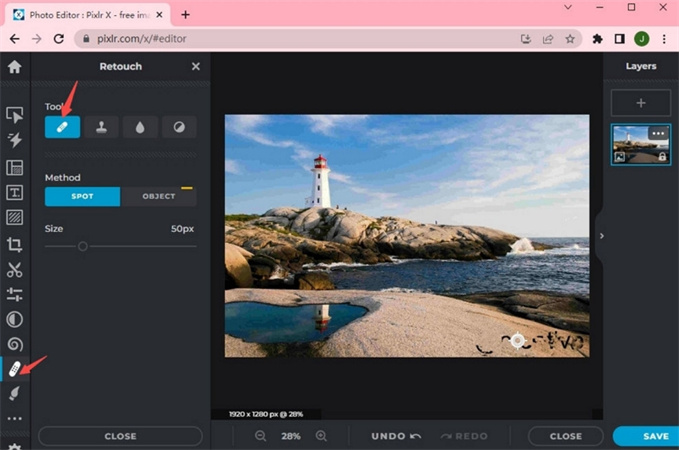
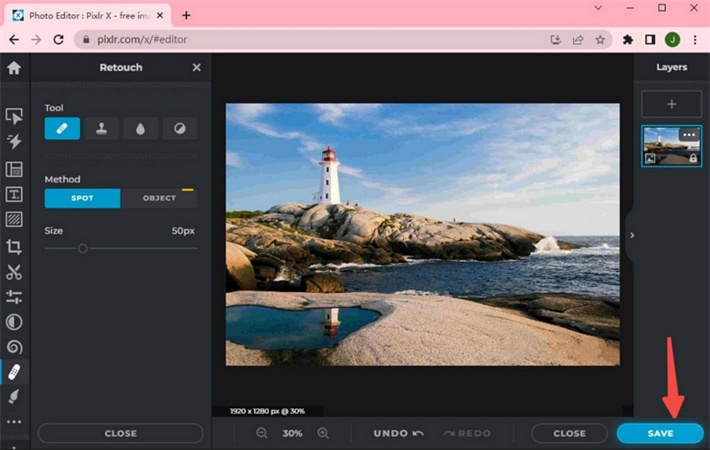









 HitPaw VikPea
HitPaw VikPea HitPaw Video Object Remover
HitPaw Video Object Remover

Share this article:
Select the product rating:
Daniel Walker
Editor-in-Chief
My passion lies in bridging the gap between cutting-edge technology and everyday creativity. With years of hands-on experience, I create content that not only informs but inspires our audience to embrace digital tools confidently.
View all ArticlesLeave a Comment
Create your review for HitPaw articles