Lunapic Watermark: How to Remove Watermark in Lunapic Free
You can try Lunapic watermark remover on the internet to get rid of watermark if you are new to it. Lunapic can remove and add the watermark to images with its two practical features. In this article, we will talk about those features to remove the watermark. Keep reading more to know how to use Lunapic watermark remover and also know about the best alternative to Lunapic to erase watermark with ease.
Part 1. How to Remove Watermark from Image Using Lunapic?
How do I remove a watermark from LunaPic? This section talks about the two features that Lunapic watermark remover offers to remove watermark.
1. Use the Cropping Tool
The cropping tool of Lunapic watermark remover is normally good for photos with a watermark in one of the corners. The online tool offers different options for cropping. You can use the Circle, Magic Wand, Free-Form, and Rectangle cropping options. In simple words, you can select the most suitable cropping options as per your needs. Follow the below steps to know how to use this feature to remove watermark.
-
Step 1:On your computer on your browser, go to the official website of the platform.
-
Step 2:Next, upload your image to the platform by tapping the Upload option on the home page.

-
Step 3:On the editing panel, tap the Edit option on the screen on the top menu.
-
Step 4:Select the Crop Image option. In the cropping panel, users will see set of tools.

-
Step 5:Click the Tool drop down menu and choose a cropping tool as per your needs.

-
Step 6:Next, choose the area that you want to remove from the photo.
-
Step 7:Lastly, tap the Crop button, and it will instantly preview the output.
-
Step 8: If you are satisfied with the results, click Save option on the screen at the bottom of the preview.

2. Use the Object Removal Feature
Lunapic watermark remover also comes with the Object Removal Feature. This feature allows users to clear a watermark within no time. The process is simple and users can get a watermark-free image quickly. Follow the below steps to know how to use this feature to remove watermark.
-
Step 1:On your computer on your browser, go to the official website of the platform.
-
Step 2: Next, upload your image to the platform by tapping the Upload option on the home page.
-
Step 3:Next, hover your mouse over the Edit menu and choose the Smart Object Removal feature here.

-
Step 4:Tweak the brush size with the slider and highlight the watermark on your photo.
-
Step 5:Next, click the Remove option to erase the watermark.

-
Step 6:Lastly, tap Save option to download the photo without watermark.
Part 2. Best Lunapic Alternative to Remove Photo Watermark Automatically
Lunapic is an online tool and hence users have to deal with irritating ads and limited features while removing the watermark. The best option to this is using HitPaw Watermark Remover. The tool is a great option that can help us remove watermark for free. It comes with AI auto detection technique that can easily remove watermark from any media files. With HitPaw, you can preview the effect on your image so that they can make sure that the quality of the image is maintained.
- AI tech to remove watermark from photos 100% clearly
- Work for both simple and complicated watermarks
- Remove texts, people, buildings, and dates from images
- Support all image formats, such as PNG, JPG, JPEG, and BMP
- Intuitive user interface makes it extremely beginner-friendly
Follow the below steps to know to use this Lunapic watermark remover alternative.
-
Step 1:Download, install, and launch HitPaw on your device. Import the phot that you wish to remove watermark.

-
Step 2:Choose the watermark with the most suitable selection tool. HitPaw offers the Polygonal Lasso Tool and Marquee Tool. Normally, the AI Model is by default selected.

-
Step 3:Next, click Preview and HitPaw will automatically begin removing watermark from image using AI.

-
Step 4:If you are happy, tap Export to save the image. Users can click the Settings icon to set the path for the exported images.

Part 3. Frequently Asked Questions about Lunapic Watermark
1. Can I add my watermark on Lunapic?
Yes! Lunapic watermark remover comes with feature of including a watermark too. Users can navigate to top options bar >> Draw >> Watermark Tool. Here, users will see different options for adding a watermark to your image. Users can write the text, choose the font, set the position, adjust the transparency, and select the color. Next, click Add watermark and it will be added.
2. Is lunapic.com Safe?
The first thing that users think about using an online service is whether it is secure or not. The concern is reasonable since there are tons of scams on the web, and it is better to be cautious from the beginning. Lunapic is an authentic and professional website that has an excellent security system. Any image that you upload is highly secure and no one can access it except the user.
3. Does Lunapic have a background remover?
Yes! Users can make the image transparent or remove the background with Lunapic watermark remover.
Conclusion
All in all, we just had a look at how to use Lunapic watermark remover. In addition to this, we saw that HitPaw Watermark Remover is the best alternative to Lunapic. It comes with AI auto detection technique that can easily remove watermark as well as other elements such as people, buildings, and dates from the images.


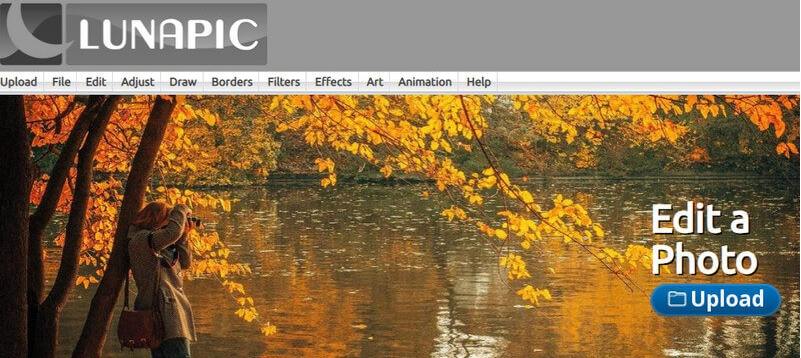
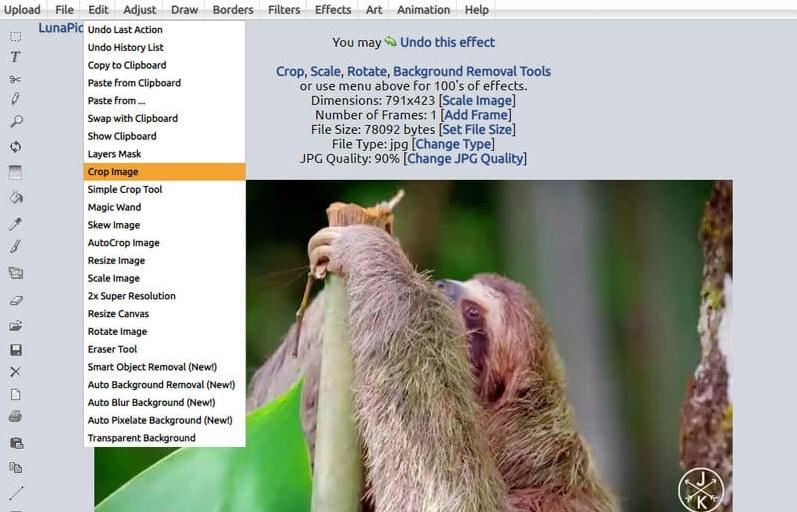
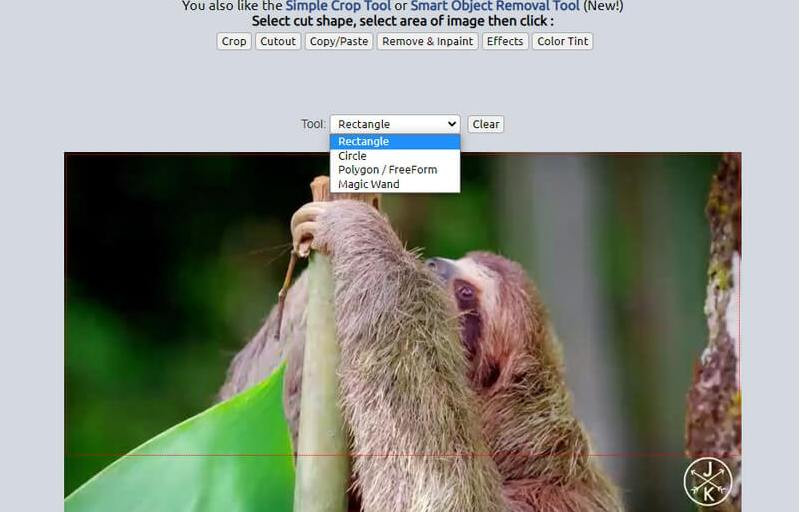
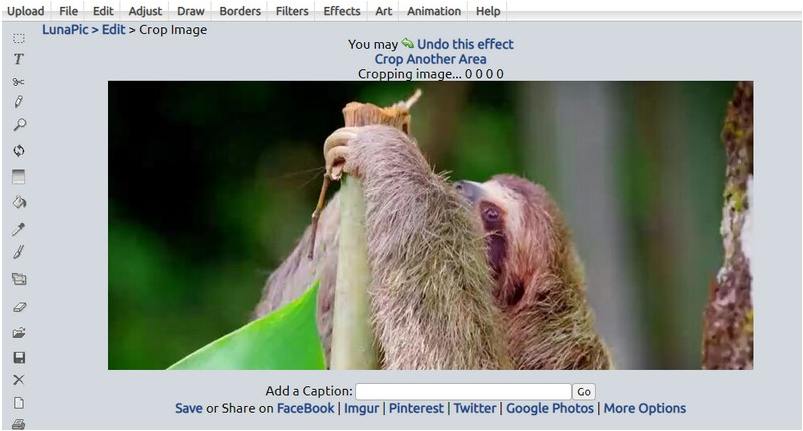
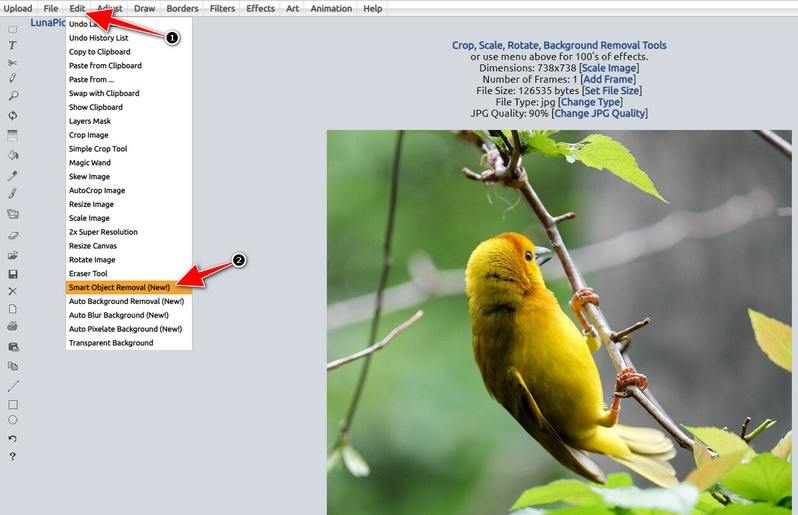
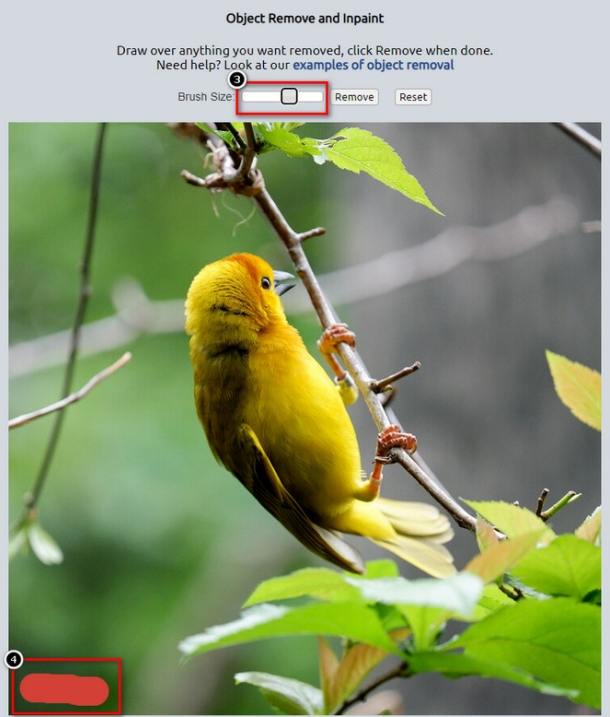









 HitPaw Edimakor
HitPaw Edimakor HitPaw VikPea (Video Enhancer)
HitPaw VikPea (Video Enhancer)
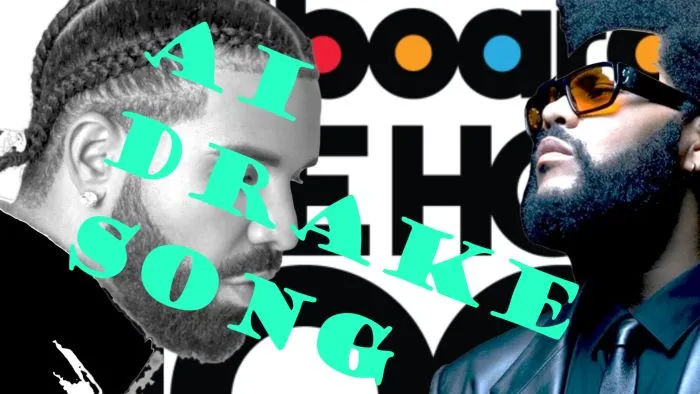


Share this article:
Select the product rating:
Daniel Walker
Editor-in-Chief
My passion lies in bridging the gap between cutting-edge technology and everyday creativity. With years of hands-on experience, I create content that not only informs but inspires our audience to embrace digital tools confidently.
View all ArticlesLeave a Comment
Create your review for HitPaw articles