How to Add Invisible Watermarks to Images for Copyright Protection
In the modern internet, content management goes hand in hand with ensuring that your pictures are safe from unauthorized usage. One of the best features in protecting one's creative work is through an invisible watermark. Invisible watermarks put copyright information inside the image without it distorting the view of that image. Simply put, whereas what is known as very visible watermarks are imposing and, as such, overly invasive to the image, image invisible watermarks are subtle yet highly effective. Let's dive into this article to learn more:
Part 1. What is Digital Watermarking?
Digital watermarking is embedding unique recognizable information in the form of copyright details, ownership credentials, or tracking codes inside digital content, which could be images, videos, or audio files. These "watermarks" ride along with the file throughout its lifetime, staying there while it is shared, edited, and possibly uploaded to the net. Invisible digital watermarks are one type of watermark aimed at blending into the file altogether so that the original content remains pristine but protected.
Visible vs. Invisible Watermarks
Visible Watermarks: These are quite noticeable marks, such as logos or text, overlaying the image. They are very effective but will, at the same time, somewhat detract from the aesthetic value of the content. Invisible Watermarks: These watermarks are embedded within the image data. The viewer cannot see them but such software will detect them.

Benefits of Invisible Watermarks
- Copyright Protection: Embed ownership details discreetly without affecting image appearance.
- Legal Evidence: Invisible watermarks can serve as proof of ownership in cases of copyright disputes or theft.
- Content Tracking: Ability to monitor usage and distribution of your images online.
- It Maintains Quality: This ensures that the visual integrity of an image is retained because of its use in professional portfolios and marketing materials.
- Unobtrusive and Secure: Provides robust protection without distracting the audience.
- Brand Verification: It will verify the authenticity of your work if it is distributed across multiple platforms.
Part 2. Adding Invisible Watermarks to Your Photos in Photoshop
Adobe Photoshop invisible watermarks is a powerful embedding tool for to images. Its versatility allows you to ensure your watermark is completely integrated without compromising the visual quality of the content.
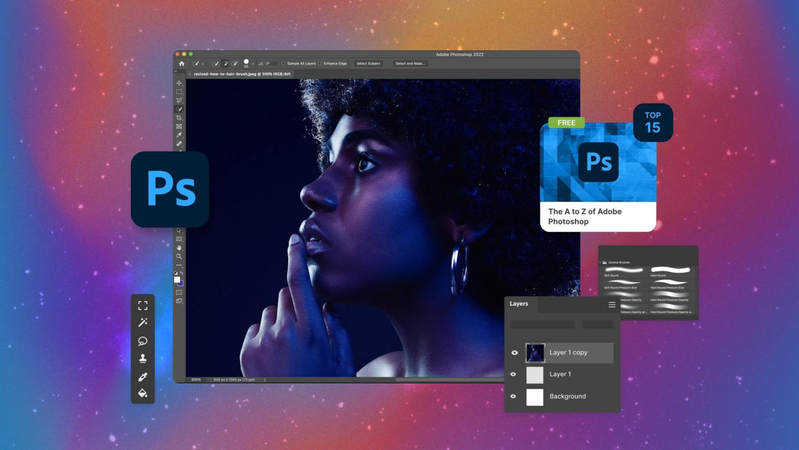
Step-by-Step Guide
1. Open the Image in Photoshop
Open Adobe Photoshop and load the image file you want to add invisible watermark to image.
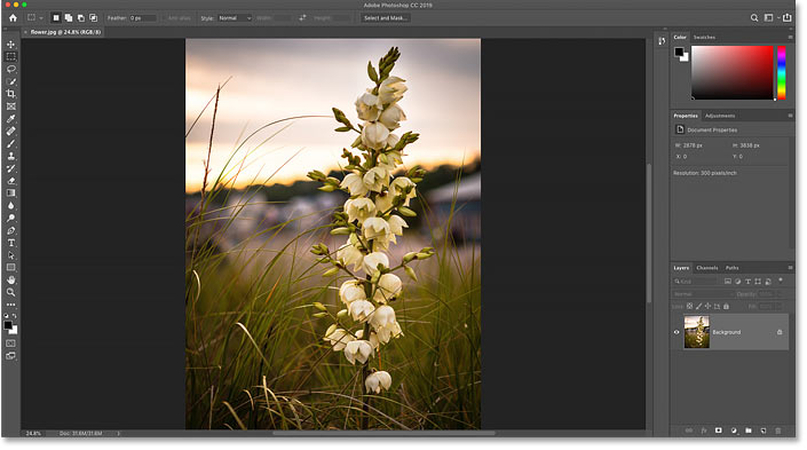
2. Create a New Layer
Open the Layers panel and click the "New Layer" icon. This ensures you work on a duplicate layer, keeping the original image safe while you add the watermark.
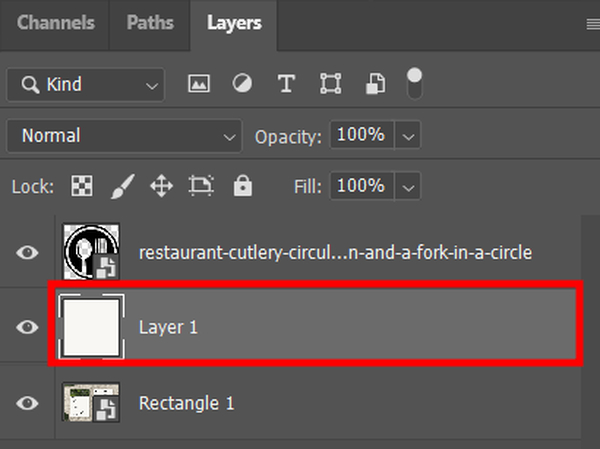
3. Add Watermark Content
Use Text Tool (T) or Shape Tool to insert your watermark. This might include your name, logo, or copyright symbol (e.g., 2024 Your Name).
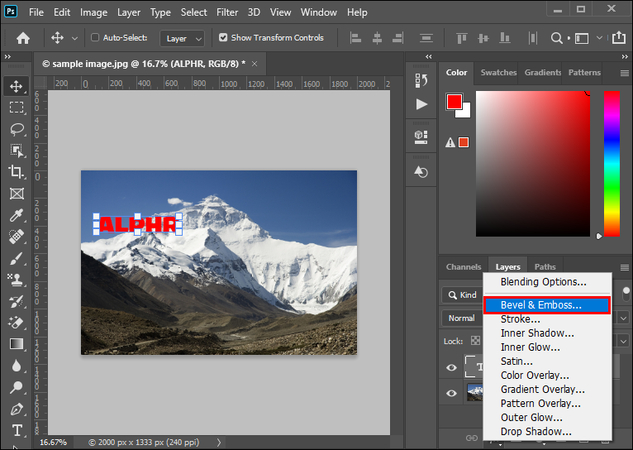
4. Change Opacity
Lower the opacity of the watermark layer to make it barely visible (around 10%-15%). This step ensures the watermark blends naturally into the image.
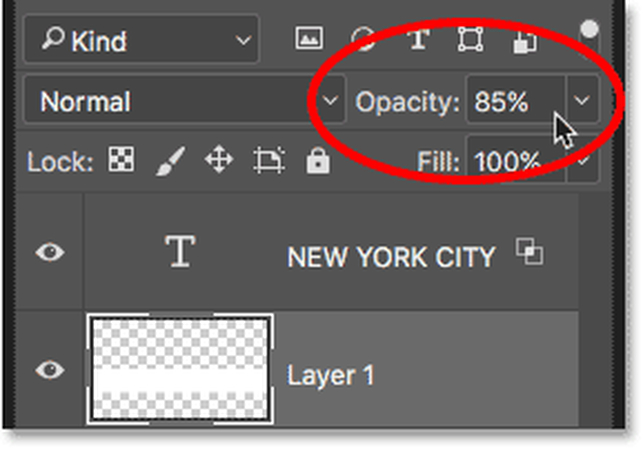
5. Apply a Blending Mode
Experiment with blending modes like Multiply, Overlay, or Soft Light to embed the watermark into the image's texture.
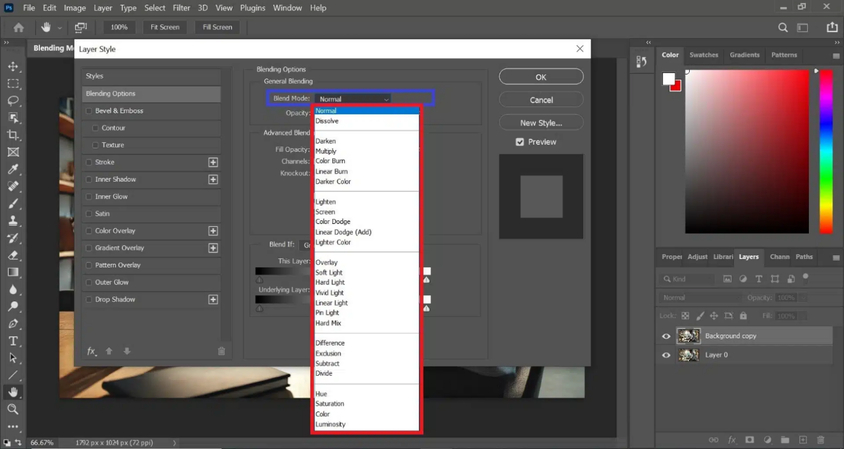
6. Flatten the Layers
Once you're satisfied with the watermark, merge the layers by selecting Layer > Flatten Image. This locks the watermark into the image file.
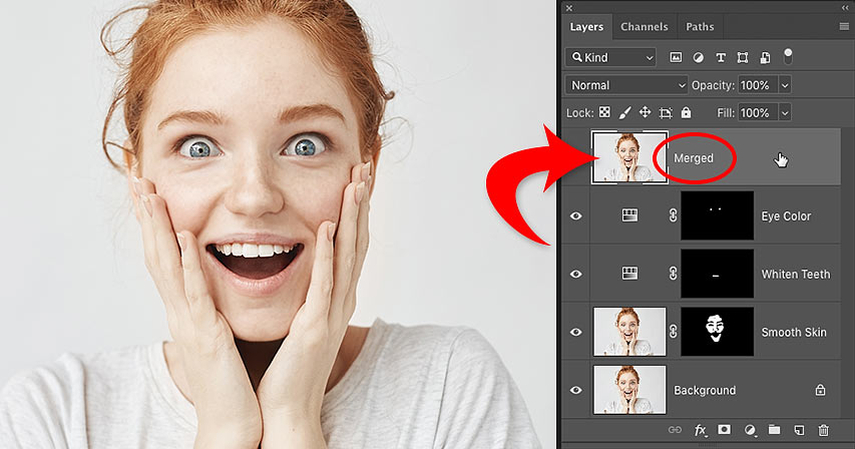
7. Save Your Picture
Export the watermarked picture in a high-resolution file type, for example, PNG or JPEG. Be sure that the file remains of high resolution to keep the integrity of the watermark.
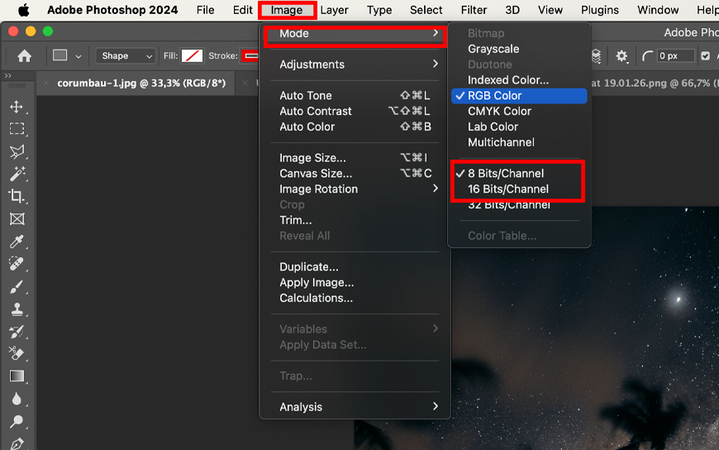
Pro Tips for Photoshop Watermarking
- Apply watermarksusing minimal color intensity and small font sizes to minimize visibility.
- Test the watermark by opening the image with detection software to test it works properly.
- Save a copy of the original image in case you need to make adjustments later.
Part 3. How to add an invisible watermark: Alternative method using HitPaw Video Conversion?
Adding an invisible watermark to a video is an important step in protecting content from unauthorized use. HitPaw Univd (HitPaw Video Converter) makes this process simple and efficient. The tool is designed with a user-friendly interface that makes it easy for beginners to protect their videos. It is not detectable by the naked eye, but by embedding digitally traceable watermarks, the work can be uniquely identified. Furthermore, the powerful feature of HitPaw Video Conversion enhances both video quality and security, making it ideal for creators and businesses alike.
Features of HitPaw Univd:
HitPaw Univd - All-in-one Video Solutions for Win & Mac
Secure Verified. 254,145 people have downloaded it.
- User-friendly interface: Designed for creators of all levels and ensures a smooth experience.
- High quality output: Maintain video resolution and clarity while embedding watermarks.
- Multi-platform support: Seamlessly support videos from various platforms such as YouTube and TikTok.
- Advanced watermark technology: Invisible watermarks are traceable for copyright protection.
Secure Verified. 254,145 people have downloaded it.
Steps to use HitPaw Univd Watermark Functions
Step 1.Download and install the tool on your PC. Open the software and navigate to the Edit tab. Click on the Watermark option and import the video you wish to watermark.

Step 2.For adding a text watermark, type the desired text. Customize the font, color, size, transparency, and style. Drag the text on the playback window to position it as needed. You can adjust the transparency of the watermark so that it is barely visible to the naked eye. This is the easiest way to insert an invisible watermark.

Step 3.To add an image watermark, click Image and select Add an Image. Position the image on the playback window and adjust the opacity of the image to achieve the invisible watermark effect.

Step 4.Once you're satisfied with the watermark placement, click Confirm, then select the Export option to save your watermarked video.
Part 4. FAQs About Invisible Watermarks
Q1. How strong are invisible watermarks at image protection?
A1. Invisible watermarks are quite good at copyright protection. Unique data is embedded into an image to provide verifiable proof of ownership that is not compromised if the file is shared or altered.
Q2. Are invisible watermarks removable?
A2. Invisible watermarks can be quite robust, but sophisticated editing tools or algorithms may be able to remove them. That usually requires some technical know-how and degrades the image quality in such a way that it is not really feasible for most users.
Q3. How to detect an invisible watermark?
A3. Invisible watermarks can be detected by specialized tools, including Digimarc or Photoshop's metadata viewer. These tools scan the file data to extract embedded information, allowing verification of ownership or copyright details.
Q4. Are the invisible watermarks only compatible with all image formats?
A4. Most invisible watermarking techniques are compatible with the most popular ones: JPEG, PNG, and TIFF. But compatibility is also tool-dependent. And it is always better to choose formats that support the inclusion of metadata for improved performance.
Q5. Do the invisible watermarks degrade image quality?
A5. Invisible watermarks will not impair the visual quality of an image. These can be embedded at the data level, so the image will look exactly like it has in its original appearance.
Conclusion
Invisible watermarks are a perfect online tool for protecting creative assets in this digital world. As a professional photographer or graphic designer, or sometimes only as a user while creating content, embedding hidden identifiers to images ensures preservation of ownership and detains misuse. All this and the extreme simplicity of HitPaw Univd now on feature invisible watermarks to the user, regardless of their skill level.



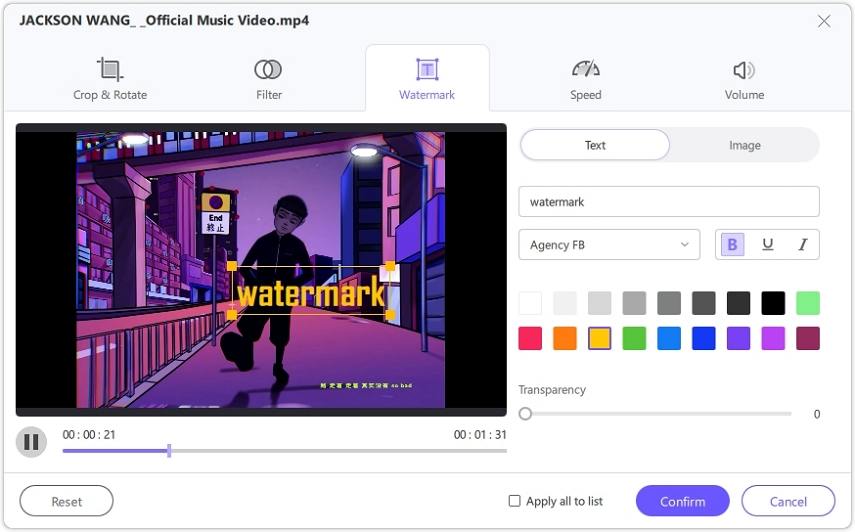
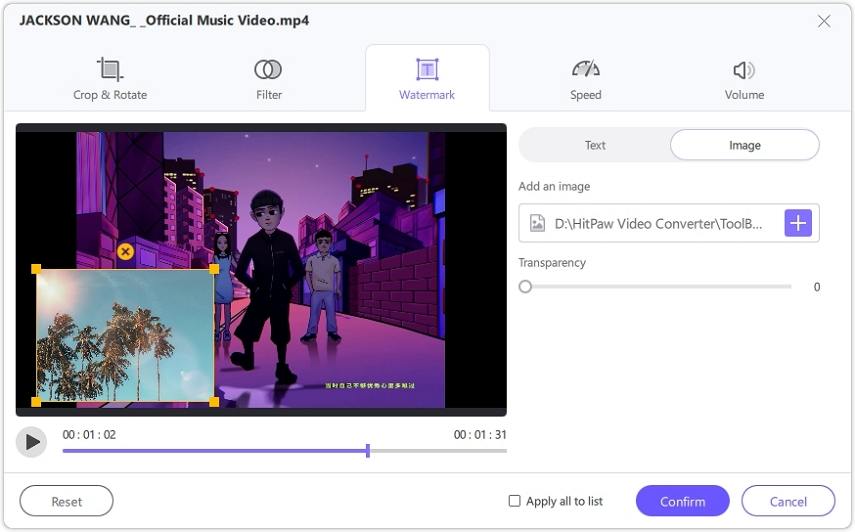





 HitPaw VoicePea
HitPaw VoicePea  HitPaw VikPea (Video Enhancer)
HitPaw VikPea (Video Enhancer) HitPaw FotorPea
HitPaw FotorPea
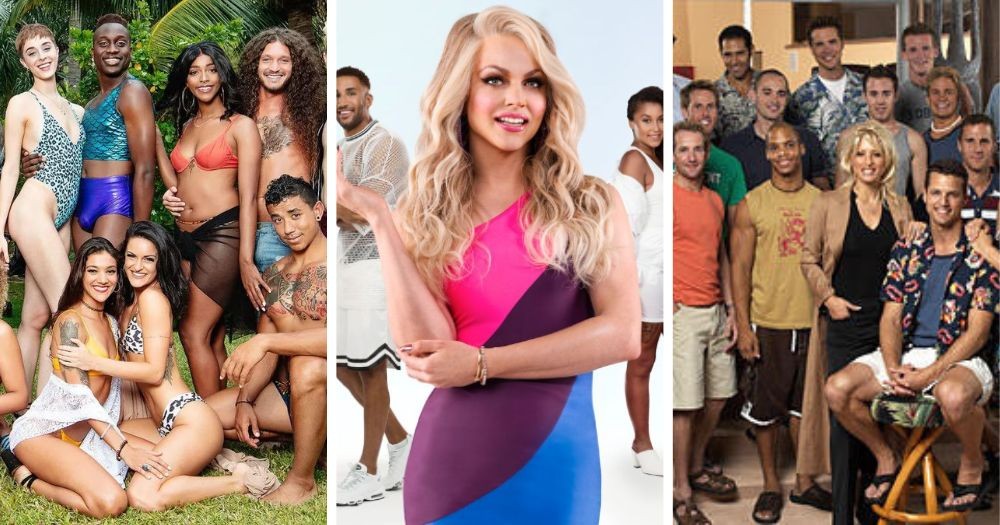


Share this article:
Select the product rating:
Daniel Walker
Editor-in-Chief
My passion lies in bridging the gap between cutting-edge technology and everyday creativity. With years of hands-on experience, I create content that not only informs but inspires our audience to embrace digital tools confidently.
View all ArticlesLeave a Comment
Create your review for HitPaw articles