Easy Ways to Add or Remove Watermark in iMovie
iMovie is a popular video editing tool, especially for .MOV files, designed by Apple for its devices. With iMovie, users can effortlessly edit videos, including the ability to add or remove watermarks as needed. However, many users wonder, "Does iMovie have a watermark?" If you're unsure whether iMovie adds its own watermark or looking for ways to remove a watermark in iMovie, this article will clear up any confusion. Keep reading to find out everything you need to know about iMovie add watermark and iMovie remove watermark options.
Part 1. Does iMovie have a watermark?
Does iMovie have a watermark? No! iMovie does not adds its own watermark to the end results. However, as a matter of fact, users can use iMovie to add or remove watermark of their own. Hence, if you can be least concerned about iMovie adding its own watermark.
Part 2. iMovie Add Watermark: How to Watermark Videos on Mac
Well, we now know iMovie does not add its own watermark. Instead, the tool helps users to add their own watermark to the video. This section describes the steps that you need to follow in order to do so.
- 1.To begin with, make sure you have created you own watermark for adding to the video.
- 2.You can make a fully visible or semi-transparent watermark by navigate to New file section in the iMovie.
- 3.Alter the size of the watermark as per the video dimension to make sure that the watermark is displayed in consistency with respect to the video.
- 4.Now, go to Finder on your Mac device and upload your video to iMovie.
- 5.Now, bring your newly created watermark to the iMovie platform with the help of Finder.
- 6.Change the duration of the watermark as per the video. Lastly, click Save to add the watermark.
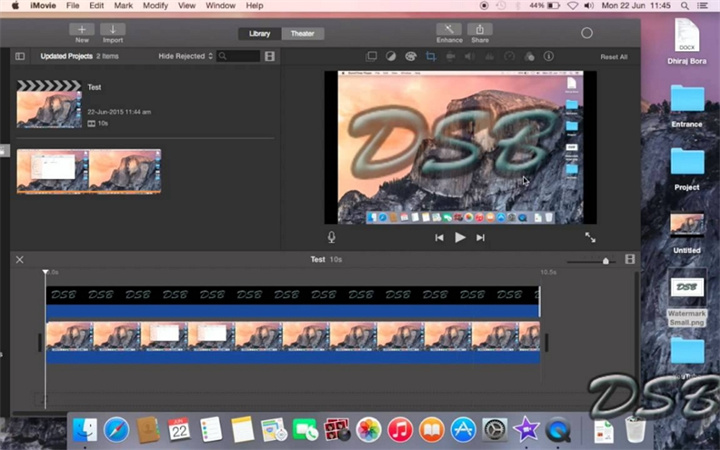
Part 3. How to Add Watermark in iMovie on iPhone and iPad?
You can also use iMovie on iPhone and iPad to add their watermark. They just need to follow the below steps.
- 1.Similar to macOS, begin by creating a transparent watermark that can be easily placed on video.
- 2.Next, import your watermark as well as the video file to the iMovie platform.
- 3.Place your video on the timeline and make required changes as per your preference.
- 4.Go to the clips tab and tap on your watermark. Drag it on to the timeline and place it right above the video file.
- 5.Lastly, stretch your watermark to entire video length. Click the Save option to save the changes.
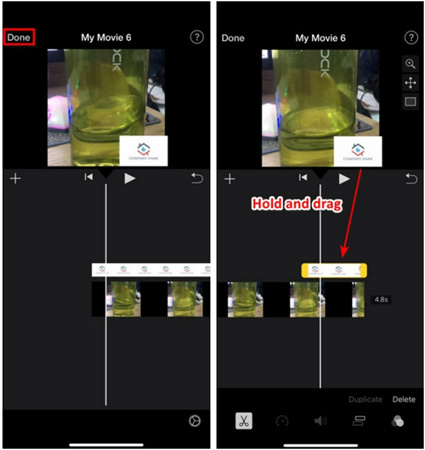
Mac and iOS users can use iMovie to easily add watermark. However, if you are a Windows users, you need HitPaw Watermark Remover, the best option to add and remove watermark from videos and images.
Part 4.How to Remove Watermark in iMovie by Cropping?
Many of you might not know, but you can also use this tool as iMovie watermark remover. The tool, with the help of the crop feature, can be used for removing watermark. Follow the below steps to know how to remove watermark from video with iMovie.
- 1.Launch iMovie and import the video you wish to remove the watermark from.
- 2.Tap on the Crop option and adjust the frame on top of the video.
- 3.Resize the frame until the watermark has been out. Lastly, click on Apply to save the change.
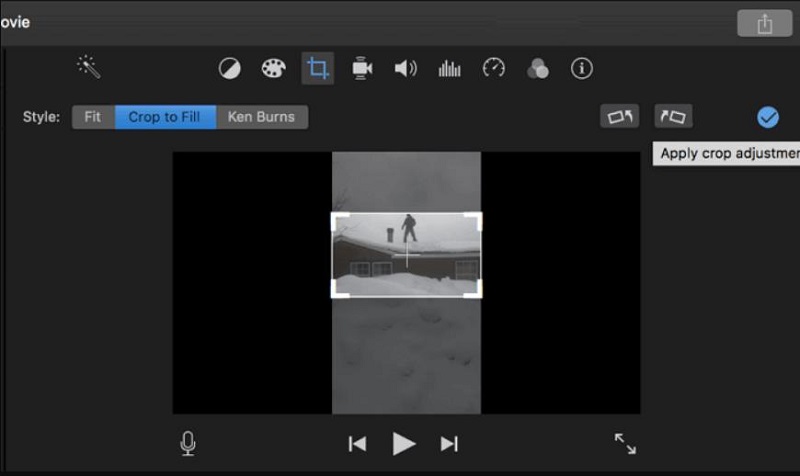
Bonus Tip: Best Alternative to iMovie to Remove Watermark from Videos Automatically
While removing watermark, iMovie just crops the watermark, thereby cropping a major part of the video as well. This is not feasible when your video has important information. Hence, it is better to use HitPaw Watermark Remover that gets rid of watermark efficiently.
Unlike iMovie, the tool works with the help of AI that remove the watermark flawlessly. Not only watermark, but this tool is also capable of removing other elements such as stickers, logos, people, icons, dates, and buildings in the video. Follow the below steps to know how to remove watermark using this tool.
- No Cropping Needed: Removes watermarks without cropping your video, unlike iMovie.
- AI-Powered Precision: Uses AI for accurate watermark removal, unlike iMovie’s manual tools.
- Clean Results: Ensures no traces of watermarks, unlike iMovie’s masking or blurring.
- Cross-Platform: Works on both Windows and macOS, unlike iMovie, which is macOS-only.
- Faster Processing: Removes watermarks quickly, much faster than iMovie’s manual methods.
Want to remove watermark easily? Click to download and try now!
How to Remove Video Watermark with HitPaw Watermrk Remover
Step 1:Download, install, and launch HitPaw Watermark Remover on your computer. Tap on the window at the center to add the video file you wish to get rid of watermark from.

Step 2:There are five different modes that users can select from. The effects of getting rid of watermark differ for different modes. Users can select any one as per their needs.

- Step 3:Next, select the watermark and move in the timeline to select the duration of this watermark. Tap the Play icon to preview the removing effect during the moving watermark. Lastly, click the Export option to save it.
Step 4:Once done, users can tap Open folder option to see the video without watermark on your computer. Or click Add Watermark and then you own watermark.

Conclusion
In conclusion, we’ve explored iMovie watermark features and answered common questions like "Does iMovie have a watermark?" and "How to remove watermark from video with iMovie?" While iMovie provides basic options to add or remove watermarks, these methods often result in blurring or cropping, which can affect video quality. For a more precise and effective solution, using a dedicated iMovie watermark remover like HitPaw Watermark Remover is the best choice. Powered by advanced AI, it seamlessly removes watermarks without reducing clarity or resolution, ensuring a professional, high-quality result in just a few clicks. Whether you need to remove or add a watermark, HitPaw offers the simplest and most efficient solution. Try it now for a flawless editing experience!
Easily remove watermark—download now and get started!
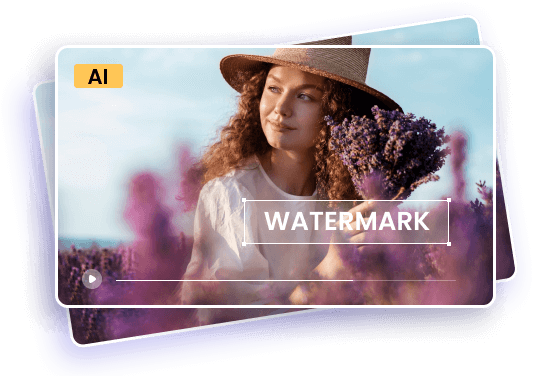








 HitPaw Univd (Video Converter)
HitPaw Univd (Video Converter)  HitPaw VikPea (Video Enhancer)
HitPaw VikPea (Video Enhancer)



Share this article:
Select the product rating:
Daniel Walker
Editor-in-Chief
My passion lies in bridging the gap between cutting-edge technology and everyday creativity. With years of hands-on experience, I create content that not only informs but inspires our audience to embrace digital tools confidently.
View all ArticlesLeave a Comment
Create your review for HitPaw articles