How to Remove Watermark from Animoto Video in 2025
If you've created a stunning video on Animoto but find that pesky watermark in the corner, you're not alone. Removing watermarks can be crucial for creating a polished final product, especially if you're preparing content for professional or personal use. One of the most efficient tools for this task is HitPaw Watermark Remover. Here's how to remove watermark from Animoto video.
Best Way to Remove Watermark from Animoto Video
HitPaw Watermark Remover is a powerful and user-friendly tool designed to effortlessly remove watermarks from videos and images.

Whether you need to remove distractions, people, or entire backgrounds, this tool offers a seamless solution. With features like easy background removal, customizable backdrops, and a user-friendly interface, HitPaw makes video editing simple and effective.
- Advanced Algorithm: Offer sophisticated algorithms to intelligently detect and remove watermarks without leaving noticeable traces.
- High-Quality Output: Ensure that the quality of your video is maintained, avoiding any distortion or degradation.
- Batch Processing: Allow you to remove watermarks from multiple videos at once, saving you time and effort. You can easily follow the steps and get desired results.
- Customizable Tools: Offer various tools and settings for precise removal, catering to different types of watermarks and backgrounds.
How to Use HitPaw Watermark Remover to Watermark from Animoto Video?
Step 1: Open HitPaw Watermark Remover
Launch the HitPaw software after downloading and installing it.

Step 2: Import the Image
Now, click the “Import” button or drag and drop the image you want to edit into the program. HitPaw allows you to upload multiple images simultaneously, making batch processing simple and efficient.

Step 3: Select the Watermark
Now, choose the watermark you wish to remove. You can use the Marquee Tool, Polygonal Lasso Tool, or Brush Tool. Once selected, pick a removal mode:
- AI Model: Automatically removes watermarks with advanced AI technology.
- Smooth Filling: Suitable for images with a single color, it uses surrounding pixels for smooth blending.
- Edge Filling: Similar to smooth filling but works from the outside in.
- Texture Repair: Best for images with mixed colors, although it works slower.

Step 4: Remove the Watermark and Export
Click “Preview” to check the results. If satisfied, click “Export” to save your watermark-free image.
Note: If you want to watermark your edited image, click "Add Watermark" and choose between text or an image.

Other Ways to Remove Watermark from Animoto Video
1. Video Watermark Remover Online
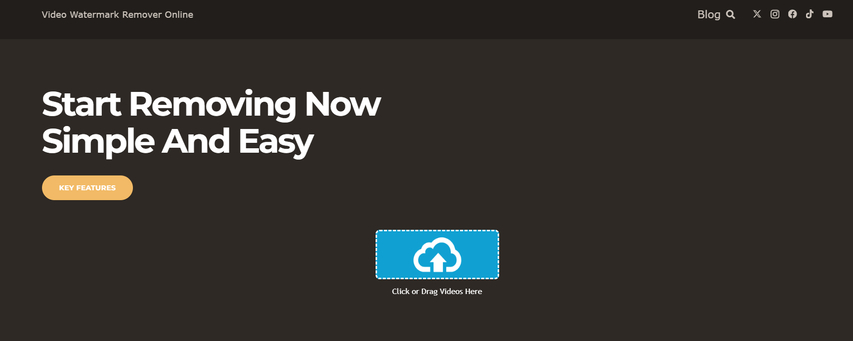
Video Watermark Remover Online offers a quick and easy solution to eliminate watermarks from your videos. You can use any browser to utilize the software. This tool efficiently detects and removes watermarks from various video formats, including MP4, MOV, and AVI. The platform ensures a secure experience with 100% data protection and supports video files up to 4GB and 190 minutes in length.
Pros
- Speed: Fast processing of video files.
- Support: Dedicated customer support for assistance.
- Versatility: Removes any type of watermark from various video formats.
- Security: Ensures 100% data safety.
- No Limits: Handles large video files up to 4GB and 190 minutes.
Cons
- Internet Dependency: Require an internet connection for the online version.
- Limited Offline Features: Fewer options in the downloadable version compared to the online tool.
2. Wondershare Filmora
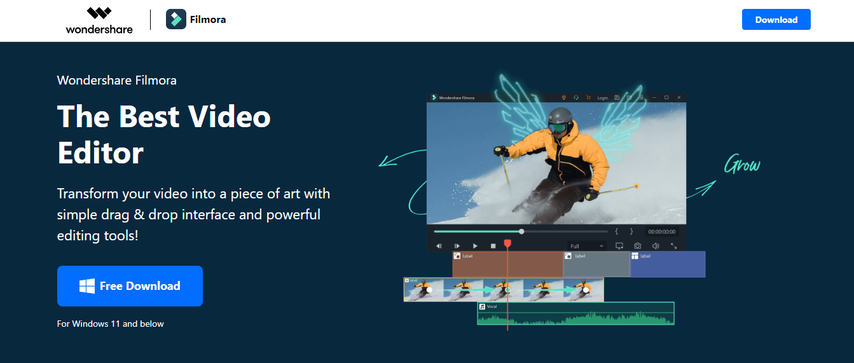
Filmora is an intuitive video editing tool that blends AI technology with ease of use. It offers features like AI Smart Masking and AI Portrait Cutout to simplify complex tasks. The tool is suitable for both novices and experienced editors. The platform supports cross-device editing and provides a range of ready-to-use templates, enhancing productivity. Filmora's integration of AI helps streamline the editing process, allowing users to create professional-quality videos effortlessly.
Pros
- AI Integration: Feature like AI Smart Masking and AI Portrait Cutout simplify complex editing tasks.
- Cross-Platform Compatibility: Edit across devices including desktop, tablet, and mobile.
- User-Friendly: Intuitive interface suited for beginners and professionals alike.
Cons
- Limited Advanced Features: Lack some high-end capabilities found in professional-grade software.
- Subscription Costs: Premium features require a subscription, which might be a drawback for budget-conscious users.
3. Gihosoft Free Video Editor
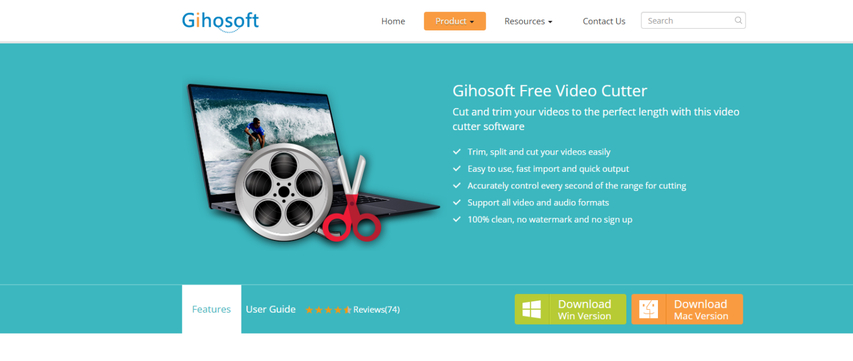
Gihosoft Free Video Cutter is a straightforward tool designed for cutting and trimming video files with ease. It supports a wide range of video and audio formats, ensuring flexibility in your editing tasks. The software is user-friendly, requiring no sign-up or watermark, and offers precise control over video cutting.
Pros
- Setup process: Easy to use with a simple interface
- Compatibility: Support various video and audio formats
- Quality: No quality loss during trimming
- Access Process: Free with no watermark or sign-up required
Cons
- Limited Free Features: Limited to basic cutting and trimming functions. May not handle very large files smoothly
4. DaVinci Resolve
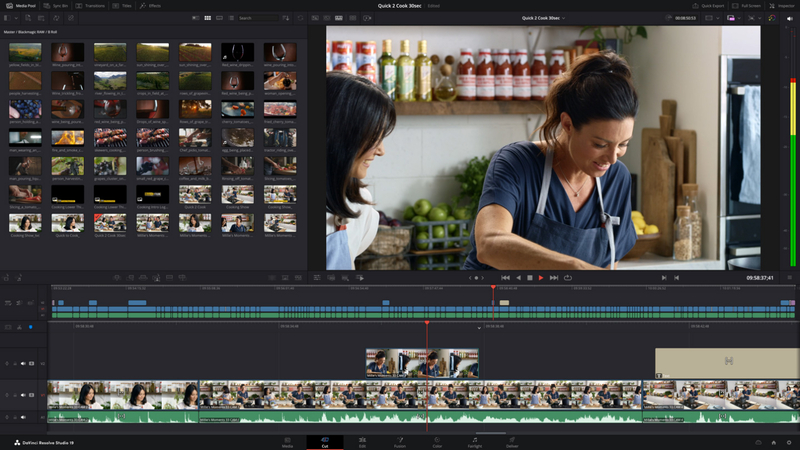
DaVinci Resolve is known for its advanced color grading, visual effects, audio post-production, and video editing capabilities. With its comprehensive toolset, it's used by professionals worldwide on Windows, macOS, and Linux. Developed by Blackmagic Design, it offers both a free and a paid pro version. It can be used by both beginners and professionals.
Pros
- Features: Comprehensive editing tools, including color grading and visual effects
- Availability: Free version available with no watermark
- Compatibility: Support a wide range of operating systems
Cons
- Watermark: Watermark appears when using pro features in the free version
- Cost: The pro version can be expensive
FAQs
Q1. Is Animoto watermark free?
A1. Animoto's free version includes a watermark on the videos you create. To remove the watermark, you need to upgrade to one of their paid plans. Besides, you can use third party tools to remove undwated objects from the video.
Q2. How do I delete content from Animoto?
A2. To delete an item from the Media Library in Animoto, hover your mouse over the item you want to remove. Click on the trash icon that appears to delete the content.
Conclusion
Hope you got answer of the question of how to remove watermark from Animoto video. Whether you're dealing with watermarks from free software versions or other sources, tools like HitPaw Watermark Remover can simplify the process. It allows you to effortlessly erase unwanted watermarks and maintain high-quality video content.
If you're looking for an effective solution to remove watermarks from your videos, consider giving HitPaw Watermark Remover a try. Experience its capabilities firsthand and elevate the quality of your video projects.
Download HitPaw Watermark Remover today and see the difference it can make!






 HitPaw Univd (Video Converter)
HitPaw Univd (Video Converter) HitPaw VoicePea
HitPaw VoicePea  HitPaw VikPea (Video Enhancer)
HitPaw VikPea (Video Enhancer)
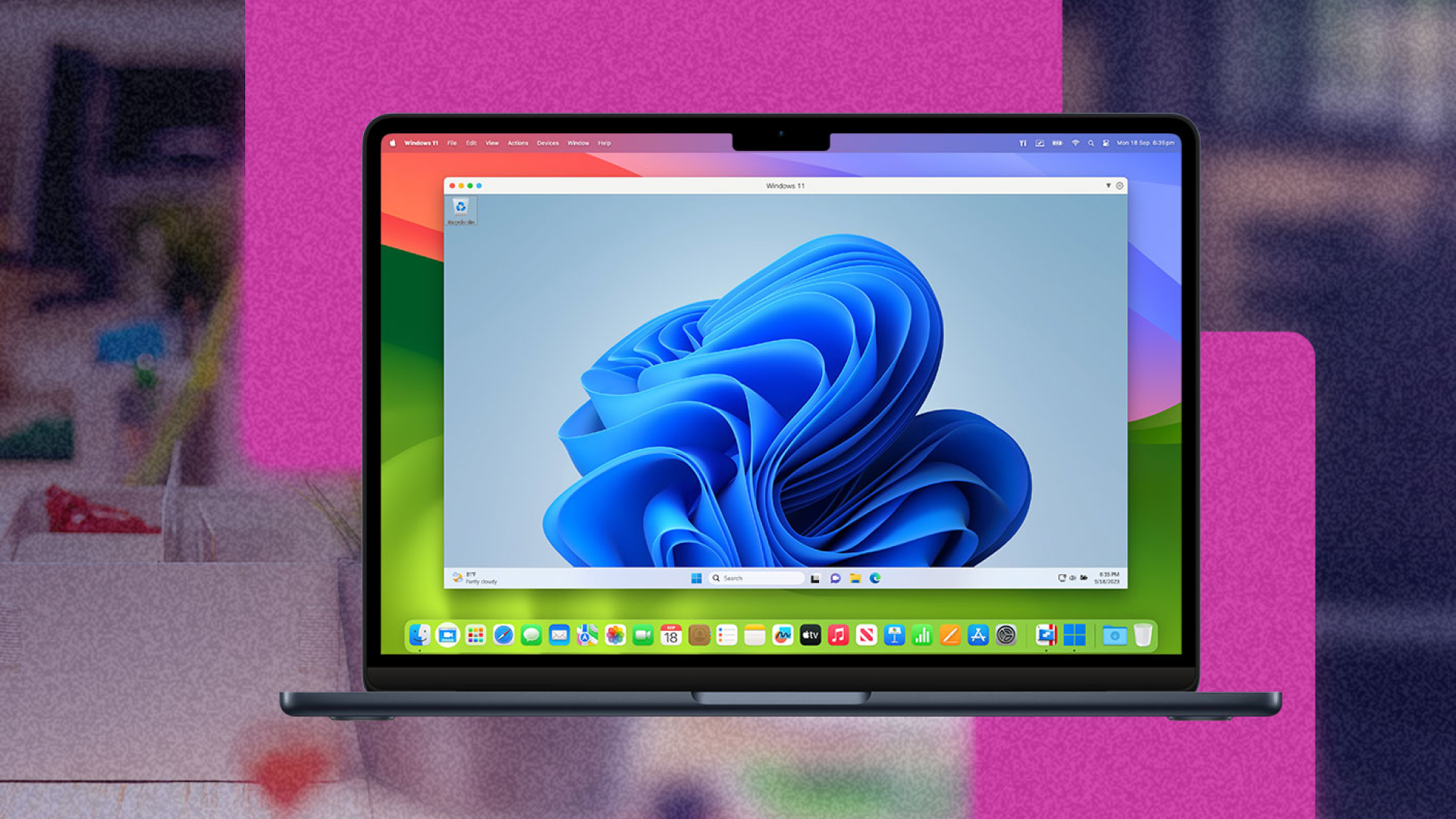
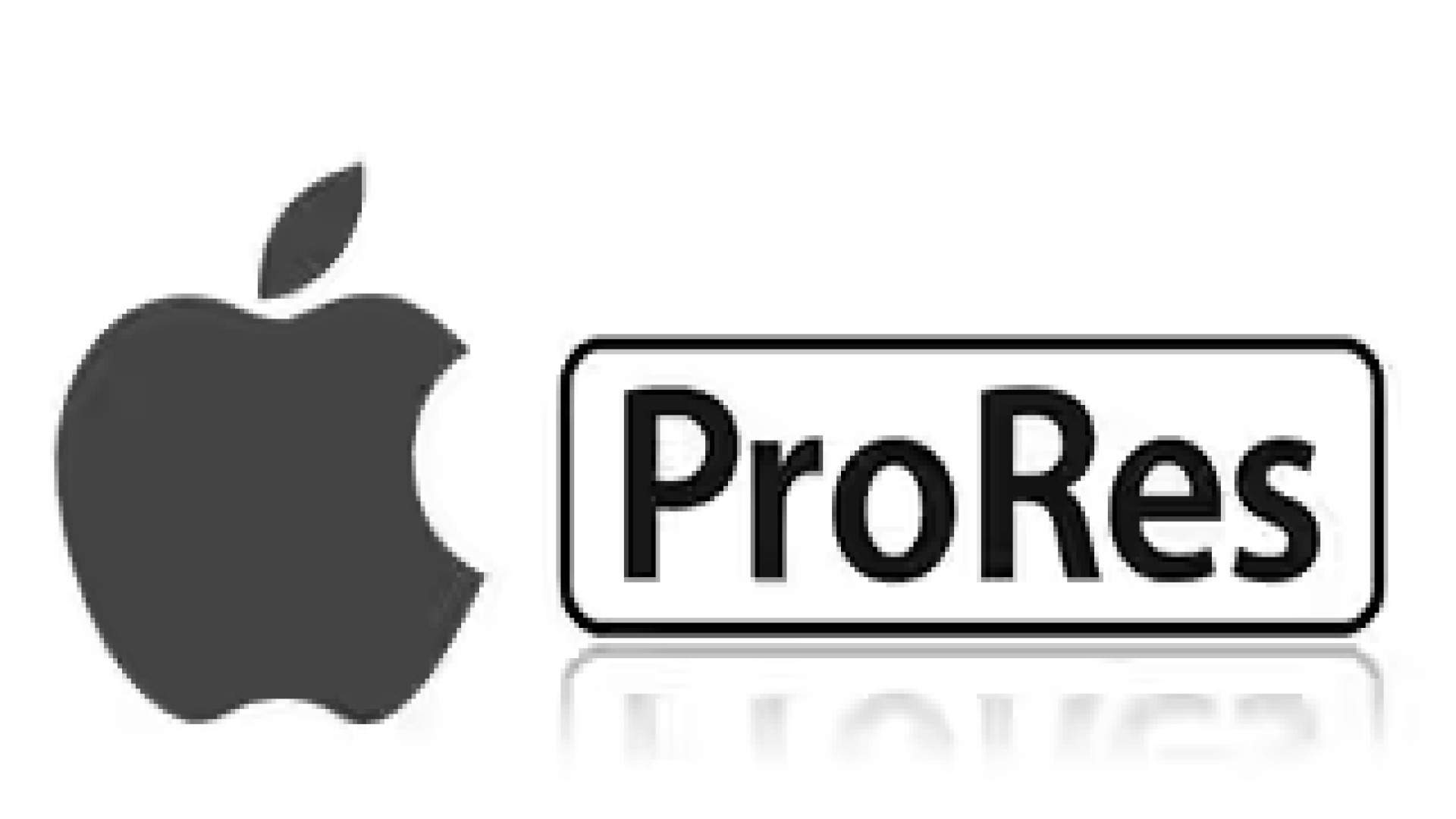

Share this article:
Select the product rating:
Daniel Walker
Editor-in-Chief
My passion lies in bridging the gap between cutting-edge technology and everyday creativity. With years of hands-on experience, I create content that not only informs but inspires our audience to embrace digital tools confidently.
View all ArticlesLeave a Comment
Create your review for HitPaw articles