4 Ways to Address How to Remove Shadows from Pictures
Often detracting from a photograph's beauty, shadows cause distractions that draw the observer's attention from the subject. Whether your style is informal or professional, great results depend on your ability to successfully eliminate shadows from your pictures. From user-friendly tools to sophisticated editing approaches, this post will go over four efficient ways to remove undesired shadows. Using the correct tools and methods can help you to highlight the actual potential of your pictures. Let's explore the finest approaches to handle shadow elimination!
Best Way to Remove Shadows from Pictures

HitPaw Watermark Remover is a flexible tool used to eliminate undesired shadows and other features from pictures. This program is perfect for both novice and expert photographers trying to improve their images since it uses cutting-edge artificial intelligence technology to produce exact and powerful results.
Main Features of HitPaw Watermark Remover
- AI-Powered Removal: Uses cutting-edge artificial intelligence techniques to automatically find and eliminate shadows and other unwelcome objects without sacrificing image quality.
- Multiple Removal Modes: Provides several removal techniques including AI Model, Smooth Filling, Edge Filling, and Texture Repair, so enabling users to select the appropriate one depending on the image features.
- User-Friendly Interface: Designed with a simple UI, users can easily explore and complete shadow removal chores.
- Batch Processing: supports importing several photographs at once so users may simultaneously remove shadows from several images.
- Preview Functionality: Guarantees happiness with the changes by letting people preview the outcomes before deciding on the deletion.
How to Use HitPaw Watermark Remover to Remove Shadows from Pictures
1. Launch HitPaw Watermark Remover
After downloading and installing the software, open HitPaw Watermark Remover on your computer. The home screen will provide you with options to start your editing process.

2. Import the Image
Click on the option to import the image from which you want to remove shadows. You can either drag and drop your images into the program or use the import button. HitPaw allows you to add multiple files at the same time for batch processing.

3. Select Shadows and Removal Mode
Use the available selection tools—Marquee Tool, Polygonal Lasso Tool, or Brush Tool—to highlight the shadows you wish to remove. Choose the most suitable tool based on your needs. Once selected, choose the removal mode:
- AI Model: Automatically detects and removes shadows using AI technology.
- Smooth Filling: Fills in the selected area by creating a smooth transition using surrounding pixels, ideal for uniform backgrounds.
- Edge Filling: Quickly fills in the selected area using edge pixels, suitable for simple backgrounds.
- Texture Repair: Best for complex images with mixed colors, this mode finds nearby textures to fill in the selected area.

4. Remove Shadows and Export Image
After selecting the desired removal mode, click “Preview” to check the effect of the shadow removal. If satisfied with the result, click “Export” to save the edited image. You can choose the file format and storage location during this step.

5. Add Watermark to Image(Optional)
Click the "Add Watermark" choice if you want to include a custom watermark to your exported picture. This lets you include text or a picture as a watermark, giving your pictures a unique touch.
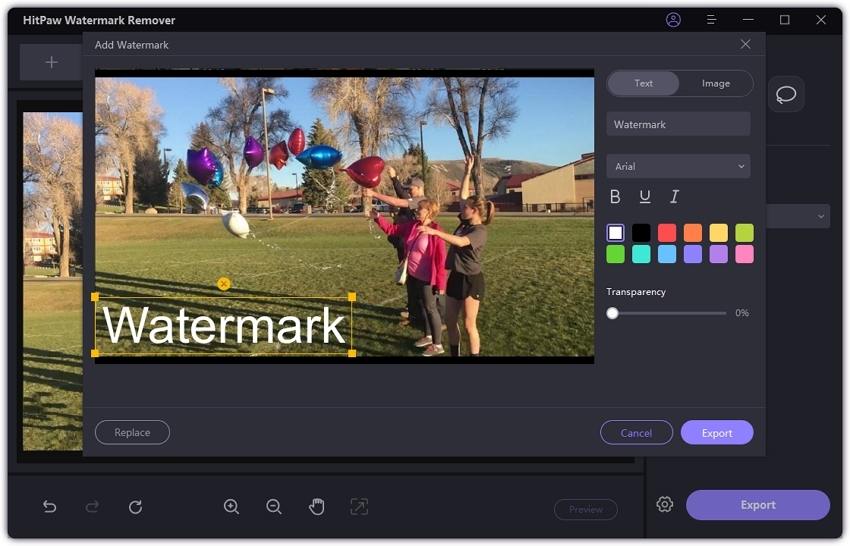
HitPaw Watermark Remover makes eliminating shadows from photographs easier, thereby enabling users of all ability levels to access it. Achieving professional-looking outcomes has never been more simple because to its user-friendly interface and artificial intelligence technologies.
Other Ways to Remove Shadows from Pictures
1. Video Watermark Remover Online
Easily removing shadows and watermarks from films and photographs is made possible by the web-based program Video Watermark Remover Online It may be accessed from any device with internet capability and calls no installation.
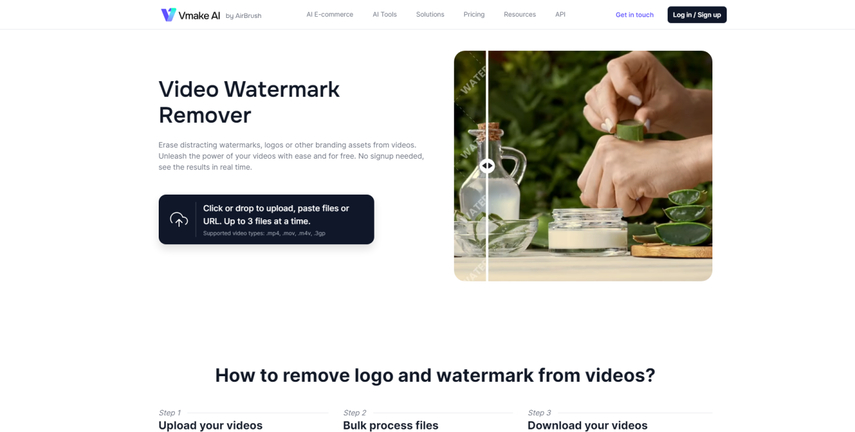
Pros
- No Installation Required: Being web-based, it can be used on any device without downloading software.
- Quick Processing: Users can quickly upload and remove unwanted elements from their media.
- User-Friendly: The interface is intuitive, making it suitable for all skill levels.
Cons
- Internet Dependency: Requires a stable internet connection for optimal performance.
- Limited Editing Options: May not offer as many features as desktop software, especially for detailed editing.
2. SoftOrbits Watermark Remover
Designed for eliminating watermarks, shadows, and other undesired things from photos, SoftOrbits Watermark Remover is a desktop utility. It guarantees preservation of the background while removing undesired components by means of smart algorithms.

Pros
- High-Quality Results: Delivers professional-grade results with minimal effort.
- Multiple Formats Supported: Compatible with various image formats, including JPG, PNG, and BMP.
- Advanced Selection Tools: Offers various tools for precise selection and removal.
Cons
- Cost: It is a paid software, which may not be ideal for casual users.
- Learning Curve: Some users may find the interface a bit complex initially.
3. Bitwar Watermark Expert
One devoted program for eliminating watermarks and shadows from pictures and movies is Bitwar Watermark Expert. It guarantees that users may swiftly get their intended results by means of a straightforward interface and strong capabilities.
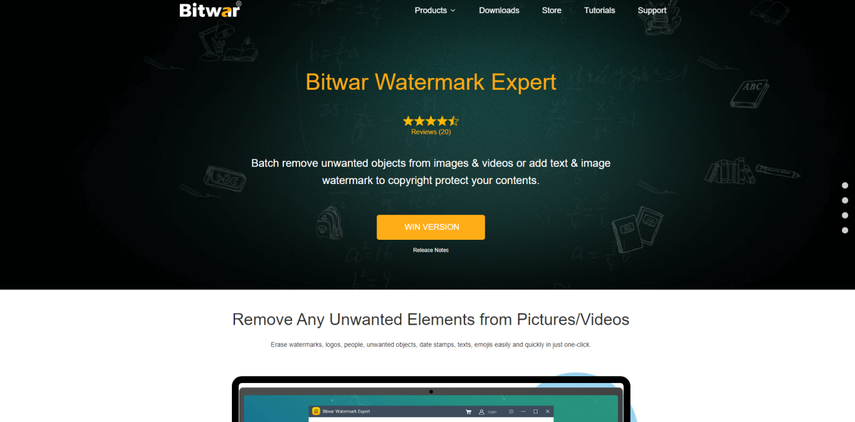
Pros
- Fast Processing: Quickly removes unwanted elements, making it efficient for bulk tasks.
- User-Friendly: Designed for ease of use, suitable for both beginners and experienced users.
- Preview Function: Allows users to preview changes before finalizing edits.
Cons
- Limited Free Version: The free version has restrictions on the number of images that can be processed.
- Basic Editing Features: Primarily focused on watermark removal, it lacks advanced editing tools.
FAQs
Q1. Can I remove shadows from images without losing quality?
A1. Indeed, employing sophisticated tools like HitPaw Watermark Remover or other specialized program will allow you eliminate shadows without sacrificing the general image's quality.
Q2. Is it legal to remove shadows or watermarks from images?
A2. Generally speaking, removing shadows is permissible; nonetheless, removing watermarks without authorization may violate copyright rules. Before starting, always be sure you have the right to change the picture.
Conclusion
Eliminating shadows from images can greatly improve their aesthetic appeal; while there are several techniques accessible, every tool has advantages and disadvantages. Effective results and simplicity of use define HitPaw Watermark Remover. Still, depending on your particular demand, alternatives include Video Watermark Remover Online, SoftOrbits Watermark Remover, and Bitwar Watermark Expert offer workable choices. For a flawless and quick shadow removal experience, we advise readers to test out HitPaw Watermark Remover.




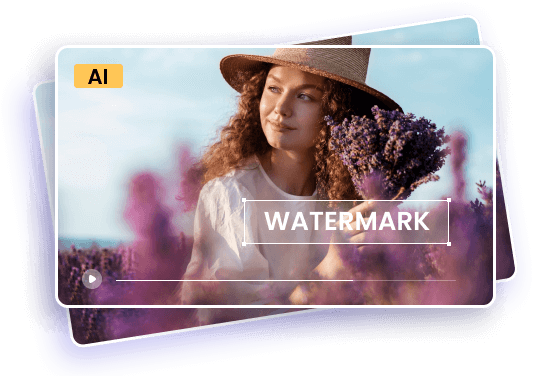





 HitPaw Univd (Video Converter)
HitPaw Univd (Video Converter) HitPaw VoicePea
HitPaw VoicePea  HitPaw FotorPea
HitPaw FotorPea
Share this article:
Select the product rating:
Daniel Walker
Editor-in-Chief
This post was written by Editor Daniel Walker whose passion lies in bridging the gap between cutting-edge technology and everyday creativity. The content he created inspires the audience to embrace digital tools confidently.
View all ArticlesLeave a Comment
Create your review for HitPaw articles